Experience the Finest in Data Security with NinjaOne macOS Device Backup
NinjaOne macOS Device Backup is a robust solution designed to safeguard your digital assets on macOS devices. This automated backup service ensures that your data is secure and easily recoverable.
With its comprehensive features, it provides peace of mind by protecting your valuable data against potential loss or damage. Experience the convenience and reliability of a top-tier backup solution tailored specifically for macOS users.

NinjaOne’s macOS device backup offers a suite of benefits designed to provide optimal data protection
Streamlined Backup Management
Enhanced Data Security
Versatile Data Protection
NinjaOne provides comprehensive backup options for macOS, including file and folder backup, ensuring a tailored solution for diverse data protection needs. Whether you need cloud-only, local, or hybrid storage, NinjaOne tailors its offerings to your requirements.
NinjaOne is a top choice for macOS device backup management, simplifying data protection with intuitive features
Automated Backup Scheduling
Rapid Recovery
NinjaOne’s backup solution is designed for quick data recovery, allowing you to restore individual files or folders with minimal downtime. This capability is crucial for maintaining business continuity and minimizing disruption in case of data loss or system failures.
Real-Time Alerts and Notifications
Incremental Backup
Customizable Backup Policies
User-Friendly Restore Options
Navigate diverse data protection scenarios confidently with NinjaOne’s macOS backup solutions
Data Protection for Remote Workers
Rapid Data Recovery After Device Failure
Compliance and Data Retention
Don't let a data disaster catch you off guard!
With NinjaOne’s macOS backup solution, you can protect your critical data with ease. Experience fast, reliable backups and rapid recovery, all while gaining peace of mind.
Act now to safeguard your business against data loss. Start your free trial today and enjoy complete data security with NinjaOne.
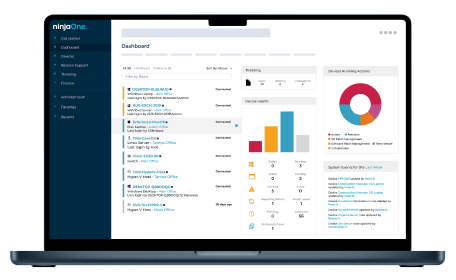
macOS Device Backup FAQs
What is macOS device backup?
macOS device backup involves creating a duplicate copy of the data on a Mac computer to safeguard against data loss, corruption, or other mishaps. This backup process is essential for ensuring that important files, documents, and other information can be recovered in case of hardware failure, accidental deletion, or unexpected events.
An effective macOS backup solution typically allows users to schedule regular backups, encrypt data to maintain security, and store backups in secure locations such as cloud storage or external drives.
Additionally, these solutions offer flexible recovery options, enabling users to restore data to the same or another device with ease. This process ensures data protection and quick recovery, minimizing disruptions to work and personal use.
Where are my device backups on Mac?
On a Mac, the location of device backups typically depends on the backup method used. If you’re using Time Machine, your backups are stored on the external drive you’ve selected for Time Machine backups. You can access these backups by clicking on the Time Machine icon in the menu bar and selecting “Enter Time Machine”.
On the other hand, if you’re using iCloud for backups, your data is stored in the cloud. You can manage and view these backups by navigating to System Preferences, then selecting Apple ID, followed by iCloud, and finally clicking on Manage. It’s always a good idea to check the specific instructions for your backup method or contact support if you’re unsure. Also, remember to avoid storing sensitive information in locations that aren’t secure.
How do I backup my entire Mac to an external hard drive?
Backing up your entire Mac to an external hard drive is a straightforward process with the built-in Time Machine application, which is a key part of how to manage device backups on Mac.
- Start by connecting your external hard drive to your Mac, ensuring it has sufficient space for your backup files.
- Then, open Time Machine by clicking on its icon in the menu bar and selecting “Open Time Machine Preferences”.
- In the preferences, click on “Select Backup Disk”, choose your external hard drive from the list of available disks, and click “Use Disk”.
- If you want Time Machine to automatically back up your Mac when the disk is connected, make sure “Back Up Automatically” is selected.
Time Machine will then create a full backup of your Mac on the external hard drive and continue to create incremental backups every hour, keeping your data up-to-date. This is how you can manage device backups on your Mac. You can restore specific files or the entire system as needed by entering Time Machine and selecting a date and time.
After the backup process is complete, remember to safely eject your external hard drive to prevent any data corruption. Regularly backing up your important data is crucial to avoid data loss. If you encounter any issues, Apple Support and the detailed guides available on the Apple website are excellent resources.
Related Resources
Complete Guide to Data Backup & Recovery
Discover how businesses can protect their data by implementing strong security measures and staying informed, ensuring a safer digital environment for all.
What is Backup and Disaster Recovery and Why Do You Need It?
Data Backup and Recovery Explained


