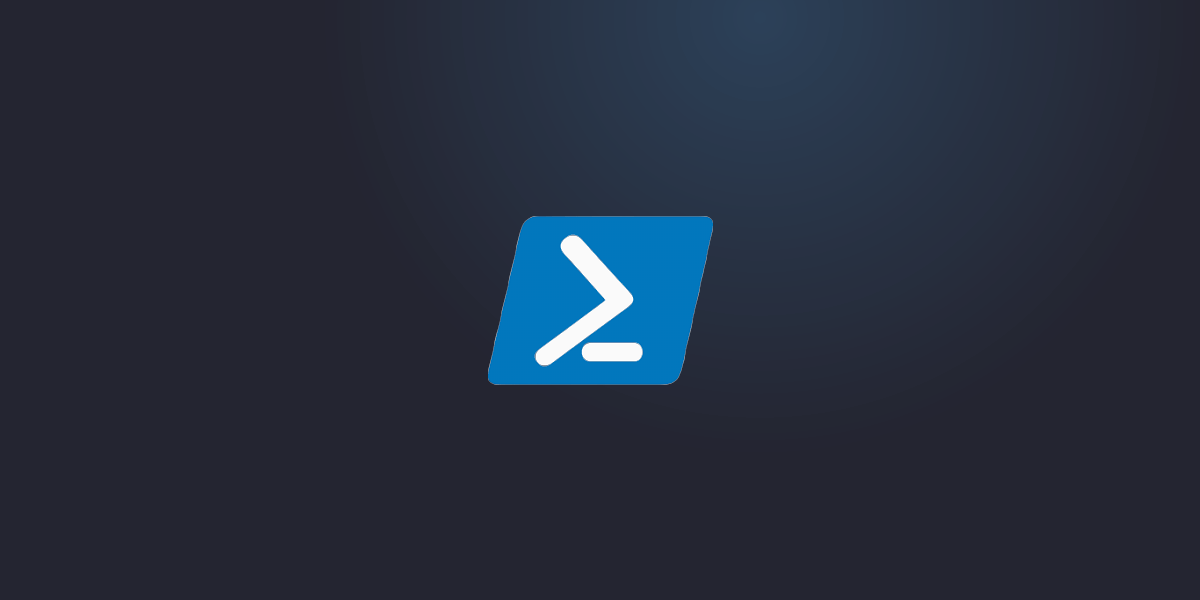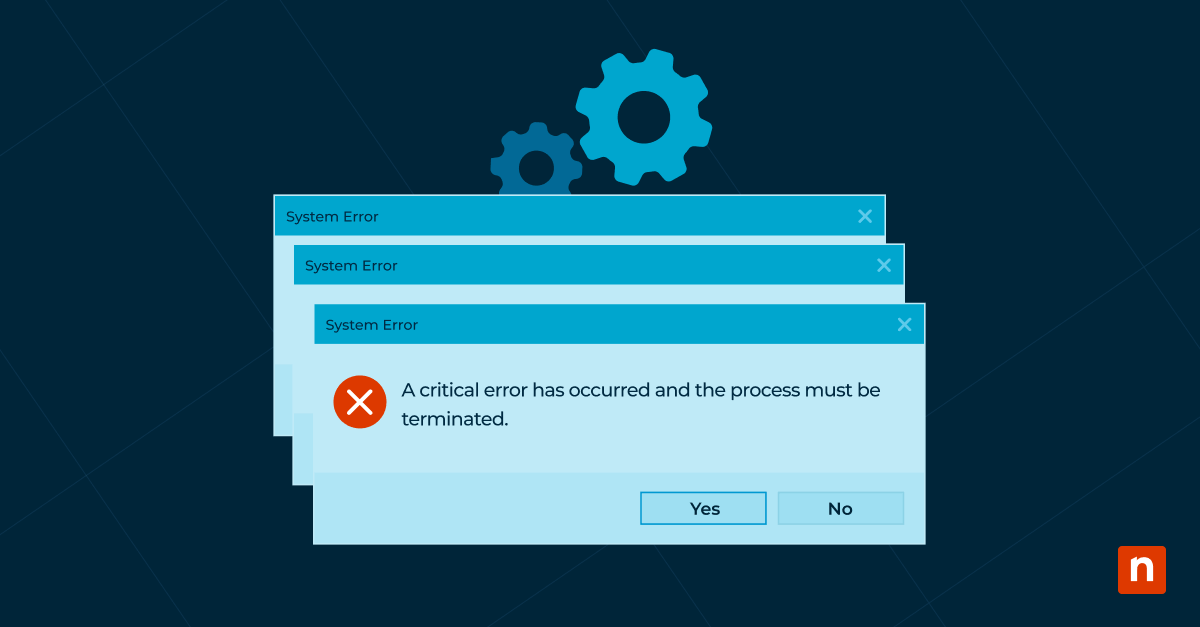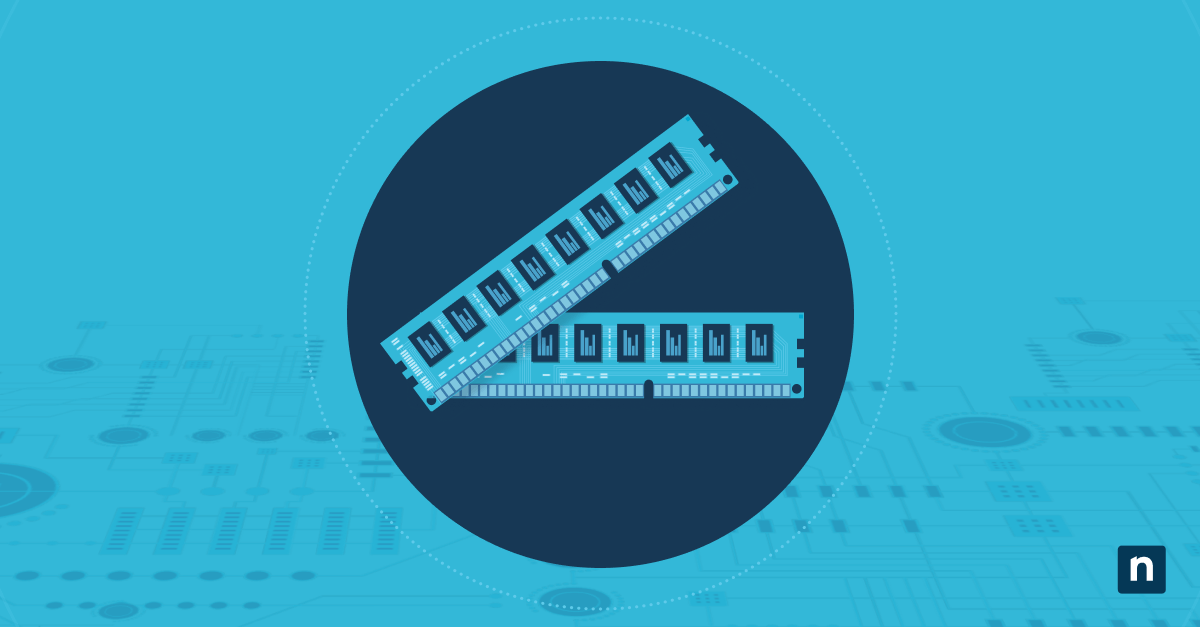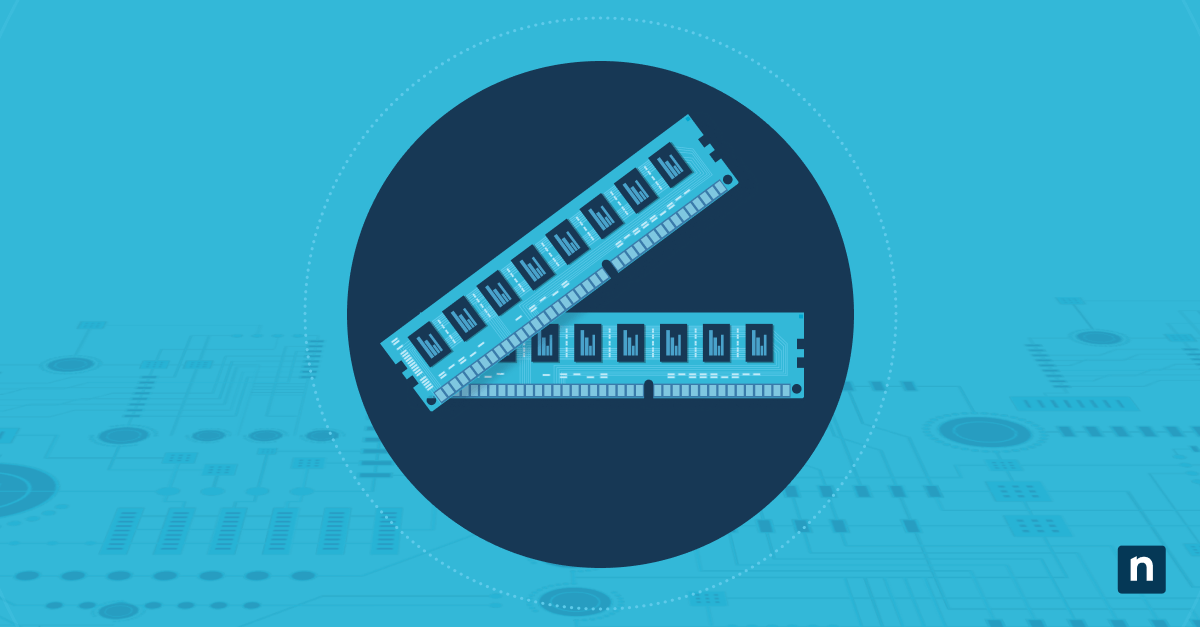GDI+ is an enhanced version of the Windows Graphics Device Interface (GDI). GDI+ was introduced with Windows XP and later versions and provides more advanced graphics capabilities. It’s built upon the foundation of GDI, offering improved performance and a richer set of graphical functions for developers.
What is GDI+?
If you have ever asked, “What is GDI+?” it’s an API designed to simplify the creation and manipulation of graphical content. GDI+ offers improved 2D graphics rendering over GDI, and better support for gradient fills, alpha blending and anti-aliasing. This results in smoother and more visually appealing graphics. Additionally, GDI+ enhances text rendering by supporting advanced typography features like kerning, ligatures, and complex script processing.
GDI+ is particularly useful for applications that perform complex image-processing tasks. It supports image scaling, cropping, rotation, and format conversion, meaning you can easily manipulate images within your application without relying on external libraries. This means you can draw sophisticated paths and shapes and create complex designs and graphics.
Another advantage of GDI+ is its compatibility with existing GDI-based applications. While GDI+ offers more advanced features, it maintains backward compatibility. This gives it a smoother transition and integration with older systems and makes GDI+ a practical choice for modernizing legacy applications.
Components of GDI+
You should understand its key components to use GDI+ for graphics rendering effectively and provide a flexible and powerful graphical subsystem.
Graphics classes
GDI+ provides a set of graphics classes that form the core of its functionality. These classes handle various graphical tasks, such as drawing shapes, rendering text, and managing images. The Graphics class, for example, is central to GDI+ and provides methods for drawing lines, curves, shapes, and text. There are other classes such as the Pen class to draw lines a specific width and style and the Font class to define font type, size, and style attributes.
Drawing surfaces
Drawing surfaces in GDI+ refer to the areas where graphics are rendered. These surfaces can be anything from a window or a control to an off-screen bitmap. The Graphics class works with these surfaces to perform drawing operations.
Drawing surfaces lets you render graphics directly to the screen or create complex images in memory before displaying them. This flexibility allows for more efficient and effective graphics rendering in your applications.
Image handling
GDI+ excels in image handling, providing advanced capabilities for working with images. The Image and Bitmap classes are fundamental as they allow you to load, manipulate, and save images in various formats.
GDI+ supports operations such as scaling, rotating, cropping, and converting image formats which make it easier to manage and display images within your applications. Features like transparency and alpha blending are also supported and enable the creation of more visually appealing graphics.
How to use GDI+ for graphics rendering
Here are some steps to follow to use GDI+ to render graphics for your applications:
Step 1: Set up your development environment
- Include the necessary headers and libraries.
- In a C++ project, this typically means including the Gdiplus.h header and linking against the Gdiplus.lib library.
Step 2: Initialize GDI+
- Create a GdiplusStartupInput structure.
- Call the GdiplusStartup function to initialize GDI+.
Step 3: Create graphics objects
- To draw on a window or control, create a Graphics object associated with the device context of the drawing surface.
- This allows rendering operations directly on the specified surface.
Step 4: Draw shapes
- Create a Pen object to define the color and style of the outline.
- Use the DrawLine method of the Graphics class to draw a line on the surface.
- Similarly, use the DrawRectangle and DrawEllipse methods to render rectangles and ellipses.
Step 5: Render text
- Create a Font object that specifies the font family, size, and style.
- Use the DrawString method of the Graphics class to draw text on the surface with the specified font and brush.
Is GDI+ still usable?
Despite the emergence of newer graphical frameworks, GDI+ remains a viable option for many developers. Microsoft continues to support it and it’s included in the Windows operating system. If you are wondering, “Is GDI+ still usable?” the answer is yes, particularly for certain types of applications and scenarios.
GDI+ is still in use because of its compatibility with older systems and applications. Many legacy applications were built using GDI+ and maintaining compatibility is important for businesses that rely on these applications. GDI+ allows you to update or enhance existing software without completely rewriting it.
Additionally, it is well-suited for applications that require detailed 2D graphics rendering, advanced text handling, and image processing.
It is important to remember that while GDI+ is still usable, it may not be the best choice for all new developments. Newer graphical interfaces like Direct2D and DirectWrite provide more modern features, better performance, and enhanced security, which might be a better choice for many of your projects.
Benefits of Using GDI+
Using GDI+ offers several benefits that make it a valuable tool for developers working on Windows applications. These benefits include:
- Versatility in graphics rendering: GDI+ provides a versatile platform for rendering 2D graphics. It allows you to draw lines, shapes, text, and images with ease while advanced features let you create smooth and visually appealing graphics.
- Simplified image processing: GDI+ supports various image formats and provides tools to scale, crop, and convert images, which simplifies the process of manipulating images within your application.
- Integration with Windows applications: GDI+ integrates seamlessly with Windows applications and allows you to enhance graphical capabilities without significant code changes. Its compatibility with the Win32 API ensures that you can use GDI+ with other Windows technologies.
Practical applications of GDI+
GDI+ is widely used in various practical applications, showcasing its flexibility and capabilities in different domains. Here are some key areas where GDI+ proves to be particularly useful:
User interface design
GDI+ is an excellent choice for designing user interfaces. Its ability to render high-quality graphics and text makes it ideal for creating visually appealing and intuitive interfaces.
You can use GDI+ to draw custom controls, design intricate menus, and enhance the overall look and feel of your application. These advanced imaging capabilities let you integrate detailed images and icons, further enriching the user experience.
Game development
While not typically associated with high-end gaming, GDI+ can be effectively used in casual game development. Its straightforward API allows you to handle basic graphics rendering tasks such as drawing sprites, handling animations, and managing game states.
It’s also suitable for developing simple 2D games or prototypes, where ease of use and quick development are more important than utilizing the latest graphical technologies.
Data visualization
GDI+ excels in creating detailed and interactive data visualizations. Whether you need to generate charts, graphs, or custom visual representations of data, GDI+ provides the tools necessary to produce clear and informative graphics. Its capabilities in handling shapes, colors, and text allow you to create dynamic and responsive visualizations that help users interpret complex data sets.
In the right settings, GDI+ offers a rich feature set with advanced capabilities to produce clear and informative graphics that enhance the user experience and improve data interpretation. This makes it an invaluable tool for many applications including business intelligence, scientific research, and educational software.