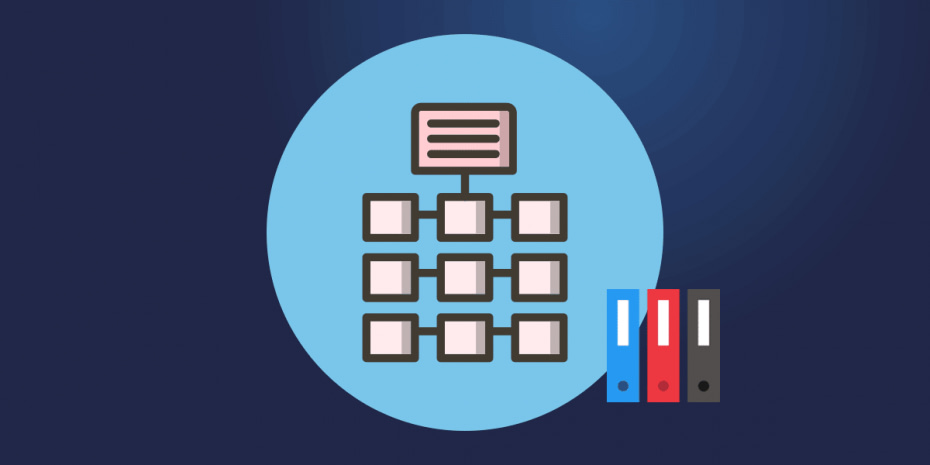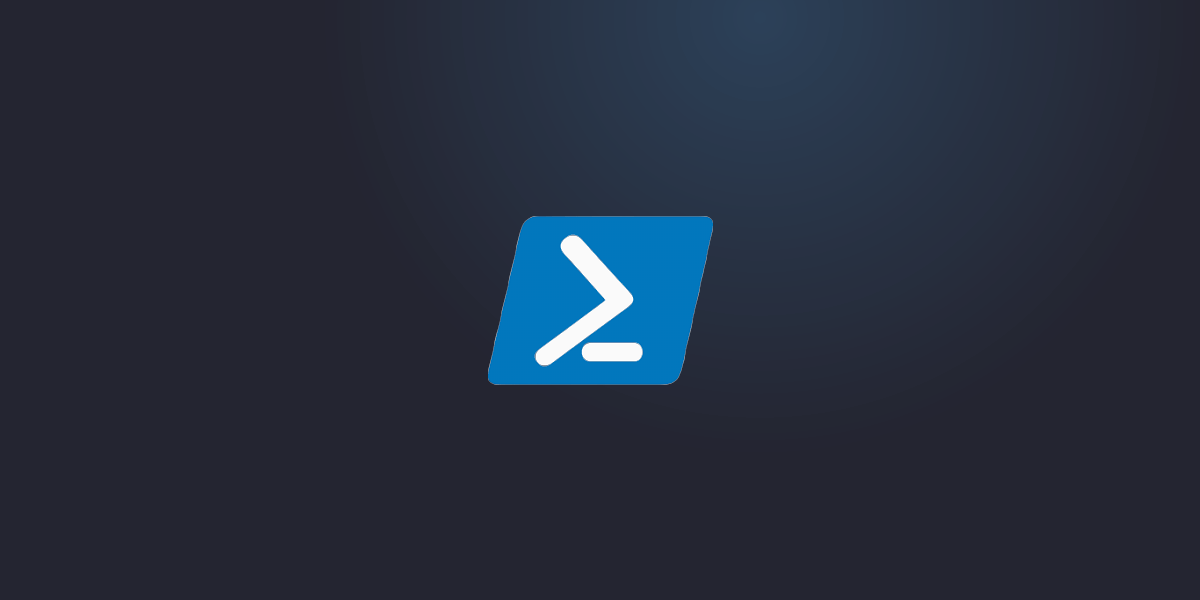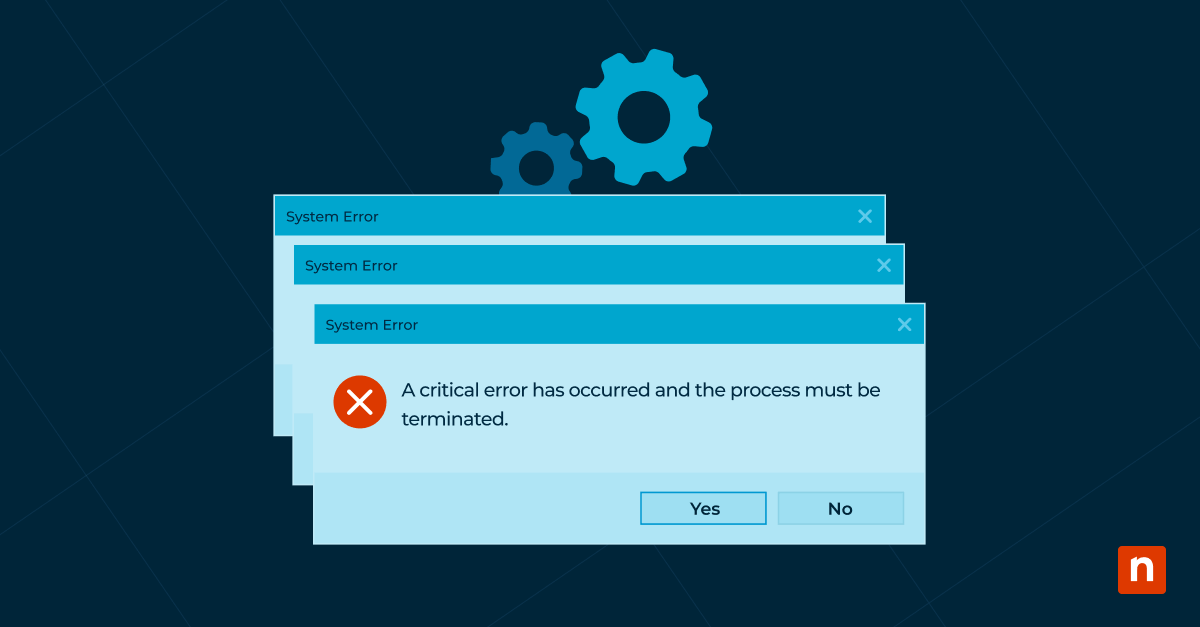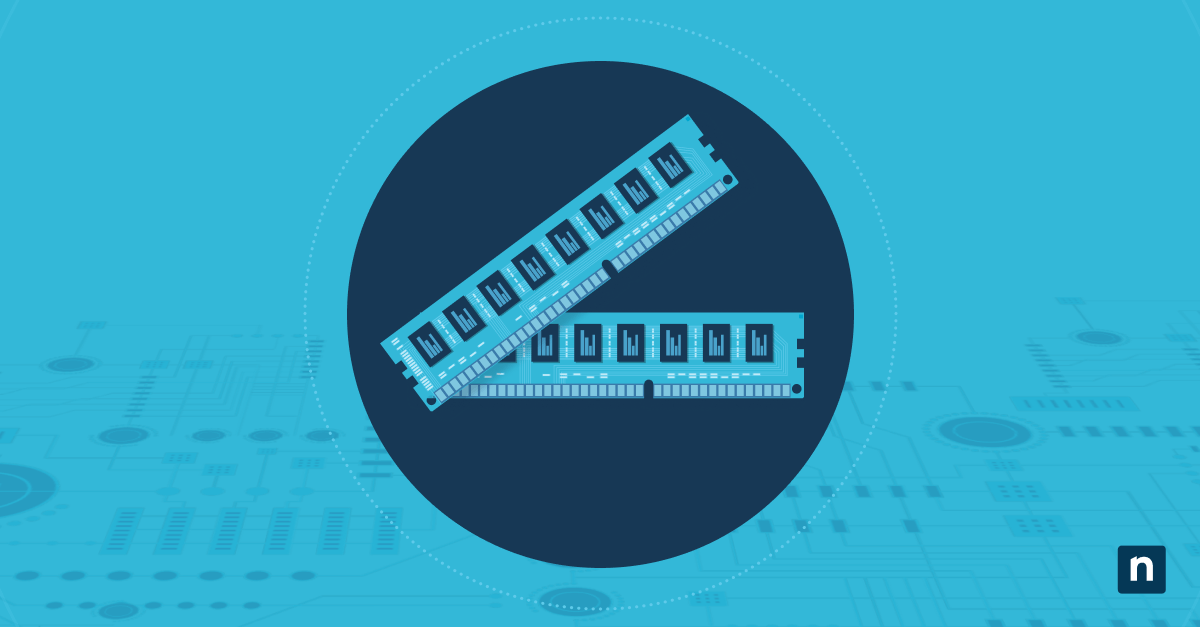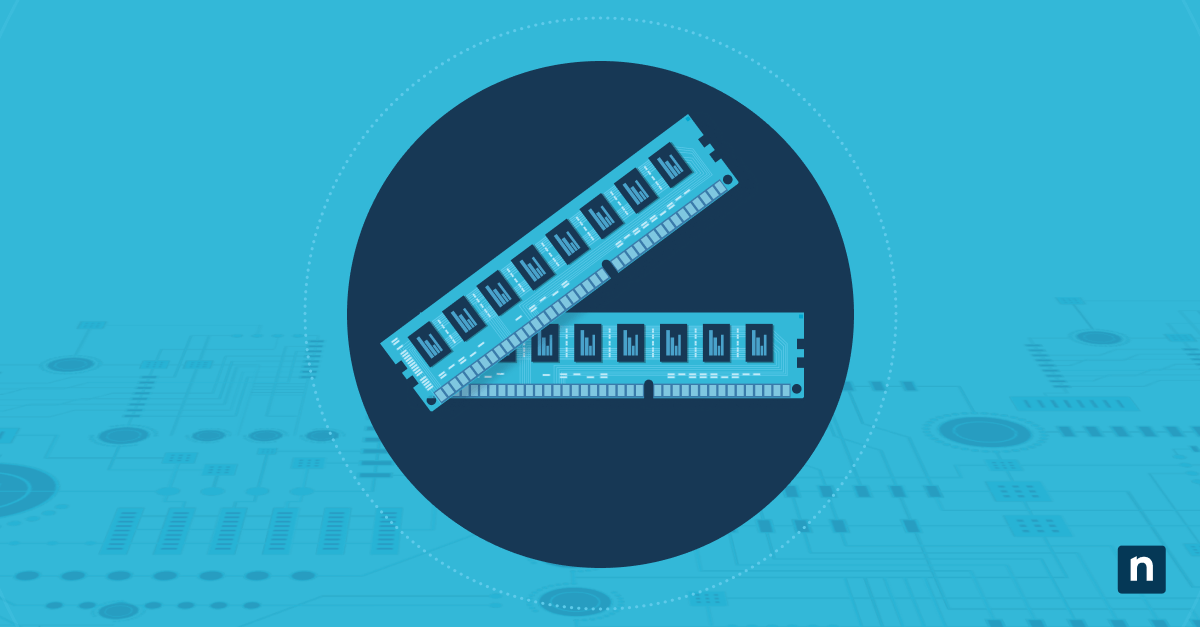Business continuity and security are top priorities for IT professionals. Along with data protection tools, data backup plays an important role in keeping an organization running. There is no shortage of tools and methods for backup and restore, but the glut of options can make choosing the most efficient and effective set of backup operations difficult.
In this article, we will specifically explore different types of backup — focusing specifically on differential backups — so that you can make more informed decisions about your own backup solutions.
What this article will cover:
- What is a differential backup?
- What a differential backup does during a backup
- What are the other types of data backup and how do they work?
- How to select the best backup for your use case
Data protection can’t be obtained without some form of backup in place. Even the most complete cybersecurity layering can’t keep an organization safe without some means to back up and restore valuable files. Long ago, backup and recovery was a manual process, but modern applications reduce the complexity of this task by automating and streamlining backups. That said, there is no single type of backup, and certainly no catch-all perfect backup method for every need.
The available types of backup operations have changed incrementally over the years to offer different balances of security and resource use. The most common backup types are full backup, incremental backup, and differential backup, with synthetic full backups and mirroring being less-used options.
Modern IT managers also have to choose between cloud, on-site, or hybrid backup solutions. The type of backup should match whatever method is selected, as some mesh better than others. For instance, incremental backups are generally a better fit for cloud backups because they use fewer resources. Mirror backup is usually used on-premises and often involves external hard drives or disks.
Let’s take a closer look at the different types of backups that are available:
Full backups
This is the most straightforward and complete type of backup operation. As you might expect, a full backup makes a copy of all data and saves it to a storage device such as a removable disk or drive. The challenge with full backups is that they take much longer to perform than any other type, and they require the most storage space (and possibly the purchase of media or hard disks). There are key advantages to performing a full backup that keep it viable, however. Regular full backups mean that complete copies of all data are available with a single set of media. Because the backed-up data is organized and complete, the time to restore data — a metric known as the RTO (Recovery Time Objective) — is greatly reduced.
Because full backups are time and resource intensive, they are typically run only periodically unless the organization has a very small amount of data to protect. These periodic full backups are then often supplemented with incremental or differential backups.
Incremental backups
An incremental backup involves copying only the data that has changed since the last backup operation. Simply put, the incremental backup operation assumes that unchanged files and data do not need to be copied again, and focuses only on those whose timestamps have changed since any other backup occurred.
Since an incremental backup will only copy data that has changed, an organization may run it as often as desired and still keep the resource usage low. Incremental backups save smaller amounts of data than a full backup and therefore have a faster backup speed and lower demand for storage space.
Mirror backups
A mirror backup is comparable to a full backup. The key difference is that the source data is essentially “cloned” in its current state, and no previous versions of the data are saved. Because mirror backups copy the data exactly as it exists on the source device — file structure, applications, etc. — it can offer one of the fastest recovery times. Individual backed-up files can also be found easily, as the data is cataloged exactly the same as on the source device.
There are downsides to mirror backups, however. Perhaps the most obvious is the amount of space that’s required. If the backup operation is cloning the source device or file system, the backup storage need will essentially double the operational storage need.
It’s also worth noting that losing previous versions of the source data can be risky, as any corruption or infiltration on the source will be carried over into the backup 1:1 each time the backup operation is run.
You’re probably already familiar with a specific kind of mirror called disk mirroring, also known as RAID 1. This process replicates data to two or more disks and is often set up in desktops running two hard drives for redundancy rather than performance. Disk mirroring is ideal in use cases where data availability is prioritized because of its quick recovery time. Disk mirroring requires at least two physical drives, which is both a burden and a boon. If one of those hard drives fails, the other offers immediate failover capability that makes it perfect for disaster recovery. Still, the burden becomes noticeable if numerous backup drives need to be purchased and maintained.
Differential backups
What are differential backups?
Differential backups are our primary topic of discussion. Because they share key points with the other types of backup, differential backups offer a good compromise between the most extreme options.
A differential backup is similar to an incremental backup when it is initially run; it begins by copying all data changed from the previous backup. Unlike an incremental backup, it will continue to copy all data changed since the previous full backup. This means that differential backups store more backed-up data than an incremental backup on each subsequent operation, but still far less than a full backup. In total, the space and time required for differential backups fall somewhere between incremental and full backups.
What does a differential backup do during the backup process?
Each of the above backup processes works differently. As a general rule, an organization must run a full backup at least once. The real decisions come into play for subsequent backups. Is it better to run another full, an incremental, or a differential backup?
The first partial backup performed after the initial full backup will back up the same data whether it’s incremental or differential.
The difference appears during the third backup operation. The data that is backed up with an incremental is limited to the changes since the last incremental, whereas a differential will back up all changes since the first full backup.
Choosing the optimal backup strategy usually involves making tradeoffs between performance, data protection levels, the total amount of data retained, recovery time, and cost.
As we discussed, performing a full backup daily requires the most amount of space and will take the most amount of time, but some organizations still choose to go this route because of the associated advantages. There are more total copies of the data, and fewer pieces of media are required to perform a restore operation. Full backups tend to have the best resistance to disaster and offer the fastest time to restore.
More organizations choose to perform a full backup on a cadence, usually weekly, coupled with running incremental backups daily. This makes fewer copies of data available and restore time is the longest because multiple daily backups will need to be restored. For example, if data is needed from a backup on Wednesday, all incremental backups stretching back to the last full backup, say on Sunday, will be needed. In a worst-case scenario, six sets of backed-up data could be needed to perform a recovery.
Running a weekly full backup plus daily differential backups offers a good compromise. More backup media sets are required to restore than with a daily full policy, but less than with a daily incremental policy. To restore data from any particular day, at most two media sets are required, reducing the time needed to recover and the potential for problems with an unreadable backup set.
The 3-2-1 Rule of Backups
We recommend following the 3-2-1 rule of backups, which requires three copies of data on two different media, with one copy off site.
Choosing the Right Backup Type
For organizations with small data sets, running a daily full backup is often the no-brainer solution. Daily full backup provides a high level of protection without many additional storage space costs. Larger organizations or those with more data or server volume rarely choose to go this route due to the resource and time requirements of doing so.
Those with large amounts of data typically run a weekly full backup, coupled with either daily incremental backups or differential backups. Using differentials provides a higher level of data protection with less restore time without requiring a great deal more storage space. A weekly full backup with daily differential backups is a good option for many organizations because it gives the best of both worlds.
What’s the best backup strategy to use? The real question IT managers must ask is when to use each, and how these options should be combined to meet the overall business cost, performance, and uptime goals.
It’s also important to remember that the purpose of backups is not actually to store files, but to be able to recover them. If files can’t be restored after a disaster, deletion, or cyberattack, the backup hasn’t done its job. This makes testing backups just as important as scheduling them.
The Total IT Landscape
Backups are an essential part of a comprehensive security and data protection plan. But business continuity and risk mitigation are only one part of the big picture when it comes to IT. The big question often is, “How do I manage all of these devices and solutions?”
The prospect of managing IT across many devices, and maybe even many locations, can seem overwhelming. That’s when the biggest game changer in IT management comes into play:
Ninja Data Protection
- Full Image Backup
- Document, File and Folder Backup
- Cloud-Only, Local-Only and Hybrid Storage Options
- Fast and Easy File Restore
- End-User Self-Service File Restore
- Bare Metal Restore
- Built Seamlessly into NinjaOne and Fully Managed Via the RMM Dashboard