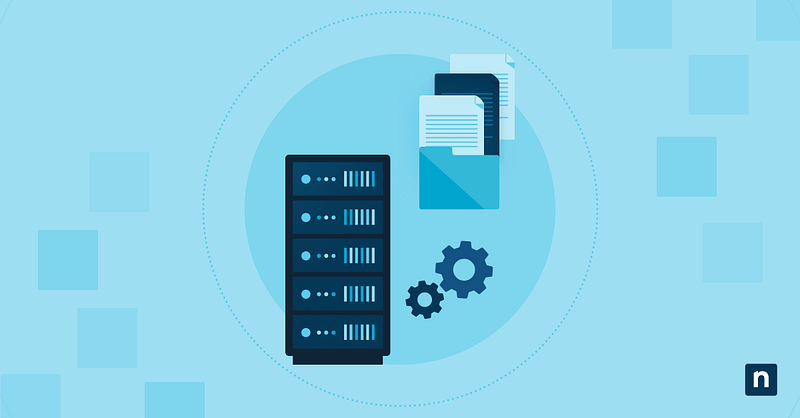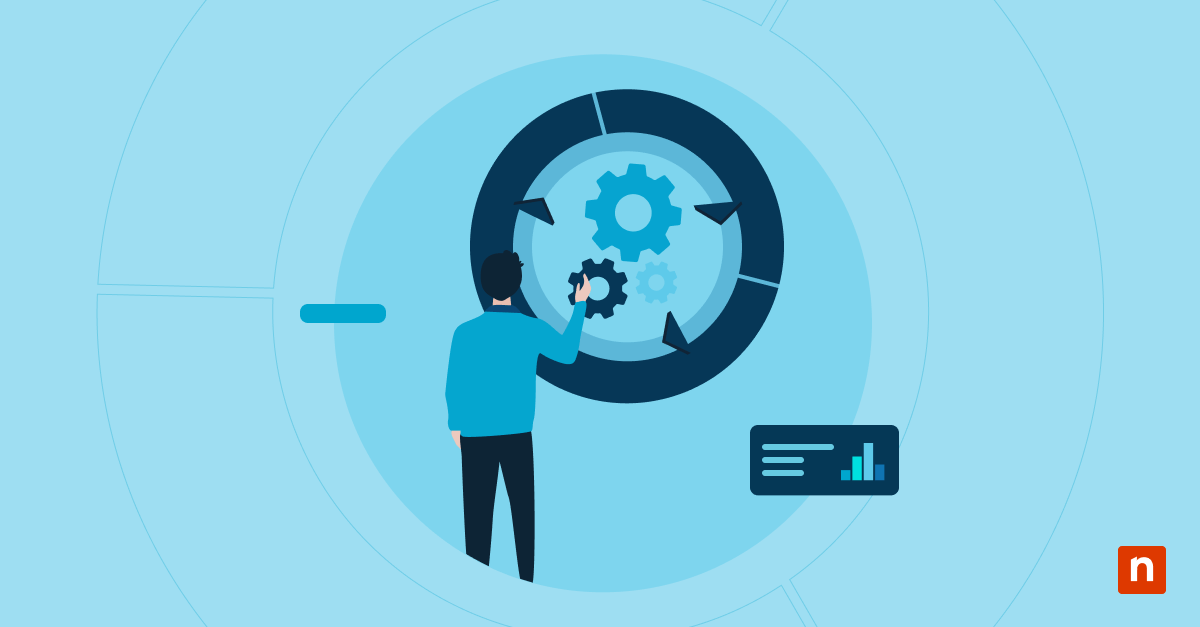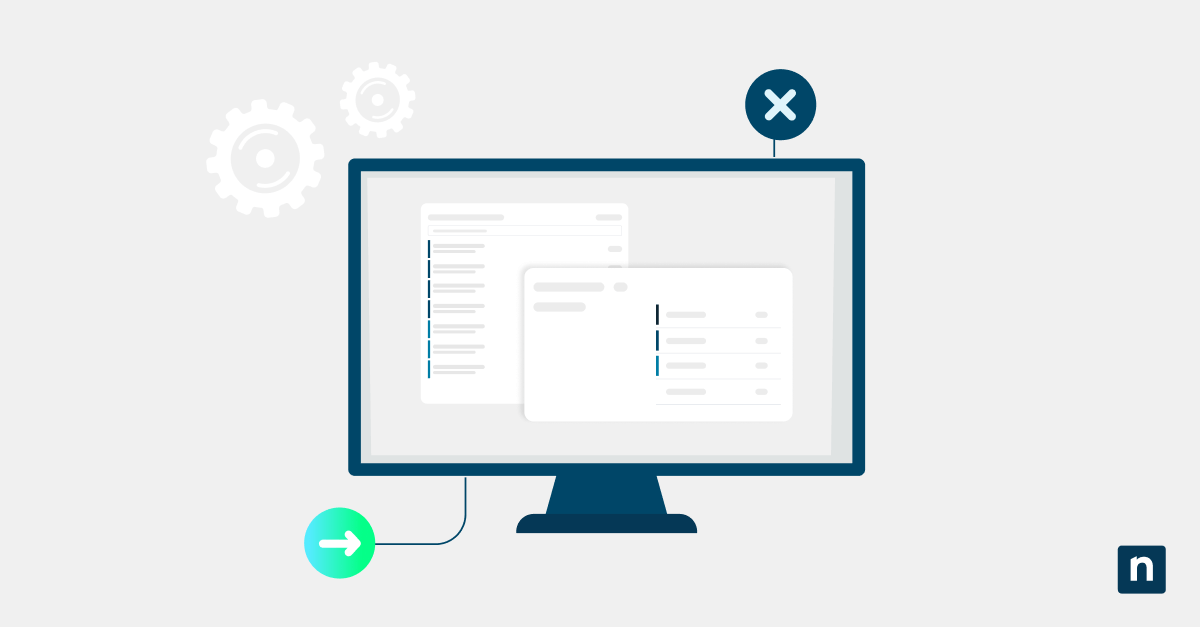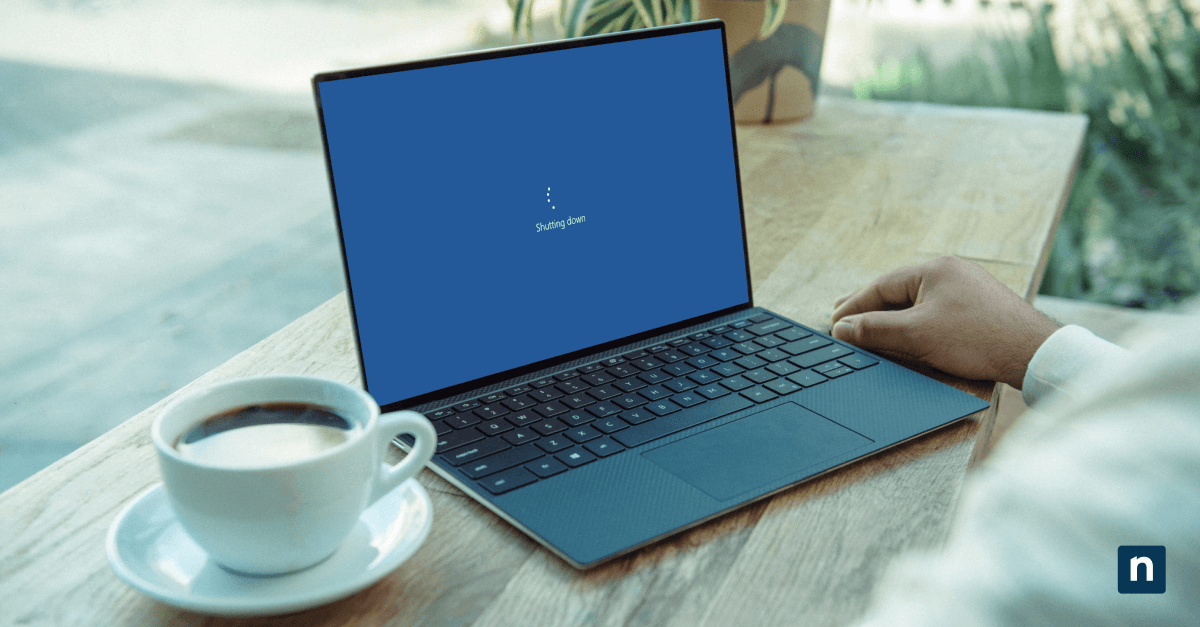Electronic Software Download (ESD) and Windows Imaging Format (WIM) are compressed image files that deploy the Windows operating system and distribute all system updates.
ESD is a newer file format that can be compressed into a smaller size, therefore taking up less storage space. That said, there may be instances where you’ll need to convert an ESD file to WIM.
This article will guide you through how to convert an ESD file to WIM using Deployment Image Servicing and Management (DISM), which is a tool native to Windows.
We will also discuss the differences between these file differences and outline scenarios in which you might need to run an ESD to WIM conversion.
Step-by-Step Guide to Converting ESD to WIM Using DISM
Prerequisites Before Conversion
There are two key requirements you’ll need in order to begin converting ESD files to WIM. These are:
- Administrator privileges
- The DISM tool, which comes built into Windows 10
As with many other procedures, it is best to check that you have enough storage space and conduct a device backup prior to starting a conversion.
Step 1: Create the Necessary Path Folders
The first step is to create a destination folder where your files will go, ie. C:\ESD.
Step 2: Mount the Disk and Locate the ESD File
There are two ways to go about this step:
- If you’re getting the file from a USB, copy the \Sources\install.esd file into the folder created in Step 1.
- If you’re getting the file from an ISO image, mount it as a virtual DVD and then copy all its content to the folder from Step 1.
Step 3: Identify Available Windows Editions Within the ESD File
Before conversion, locate the specific ESD file you want to convert to WIM. Open Command Prompt as an administrator, and then enter the following commands:
- If you’re getting the ESD file from a USB, enter
dism /Get-WimInfo /WimFile:C:\ESD\install.esd
- If you’re getting the ESD file from an ISO image, enter
dism /Get-WimInfo /WimFile:C:\ESD\Sources\install.esd
Step 4: Convert the ESD File to WIM
Each Windows version will have a specific index number, which you will need to take note of. To start the DISM convert of ESD to WIM, enter the following:
dism /Export-Image /SourceImageFile:C:\ESD\Sources\install.esd /SourceIndex:1 /DestinationImageFile:C:\ESD\Sources\install.wim /Compress:Max /CheckIntegrity
SourceIndex is where you will place the index number of your chosen Windows system. The conversion process will take a few minutes, after which you will see your .wim file in your destination folder.
Step 5: Verify the New WIM File
Verifying your WIM file simply means checking to see if it is corrupted. You can also use DISM to verify the file, using the following command:
DISM.exe /Append-Image /ImageFile:<path_to_image_file> /Name:<image_name> /CheckIntegrity
Make sure to change <path_to_image_file> and <image_name> with the location of your WIM file and the name of the file respectively.
Understanding ESD and WIM Files
- ESD files are compressed image distribution formats that contain installation files used by Windows. ESD files are most commonly used for upgrading to a newer version of the operating system.
- WIM files are disk-based image formats that are also used to deploy Windows operating systems. A single WIM file can support multiple images and can be modified.
While ESD files are used for deploying newer Windows operating systems, there are situations where it is advisable to convert an ESD file to WIM.
The biggest advantage to WIM files is that these are easier to modify. Below is a list of the most common uses of a converted WIM file:
- Installing a Windows system with pre-configured settings
- Setting up a bootable disk for system recovery or setup
- Deploying systems through the Windows Deployment Services and System Center Configuration Manager tools
ESD files, furthermore, cannot be mounted offline. You will need to create a WIM version of the file before running it offline.
Common Issues and Troubleshooting ESD to WIM Conversion Errors
Below is a list of the top 4 error messages users may encounter when trying to convert an ESD file to WIM, as well as how to troubleshoot them:
- File Not Found: double-check to ensure the correct file path is listed
- Access Denied: run the process with an administrator account, or request that your account be granted administrative privileges
- Insufficient Storage: look through your computer’s storage and delete old files and check to see if your Recycle Bin is full
- Corrupt or Encrypted File: check for corrupted files using DISM and replace corrupted files with cached copies through the System File Checker, following the steps below:
- Open the Command Prompt and enter the following:
DISM.exe/Online/Cleanup-image /Restorehealth
- Wait for the operation to be completed
- Run System File Checker by entering the following into Command Prompt:
sfc /scannow
- If Windows is unable to replace the corrupt file, check the System File Checker record to find the file’s location and then manually replace it with a good copy
Frequently Asked Questions
Can an ESD file be converted to WIM without using DISM?
- Yes. You can still convert an ESD file to a WIM file in Windows 10 using Powershell commands or third-party tools like DISM++ or NTLite.
Does converting an ESD to WIM modify the original file?
- When you convert an ESD file to WIM, you will essentially be creating a new WIM file that contains the information of the ESD. The source ESD file remains the same.
Is it possible to revert a WIM file back to ESD?
- Yes. You can also use DISM to revert WIM files back to ESD.
How much storage space is needed for the conversion?
- As a general rule of thumb, you should account for your new WIM file to be at least 20% bigger than the ESD source file. You can also specify compression levels using DISM.
Can a specific Windows edition be extracted from an ESD file instead of converting the entire file?
- You can use the following line in Command Prompt to index the specific Windows file you want to extract:
Dism /Get-WimInfo /WimFile:E:\sources\install.esd
- Make sure to replace E:\sources\install.esd with the actual source path of the ESD file. Doing so will show an index of all available Windows 10 editions within the ESD file.
Speed up your Windows deployments with flexible image formats. Watch How to Convert an ESD File to WIM Using DISM to master it.
Why ESD to WIM Conversion Matters
ESD files are the best option for quickly deploying new software updates, but your organization may require a more customized Windows system depending on its needs. Because every Windows 10 device comes with the DISM tool, knowing how to use it to convert ESD to WIM files means you can deploy custom images and create bootable copies. As a final reminder, make sure to verify your files before and after to ensure that all the necessary files have been converted.