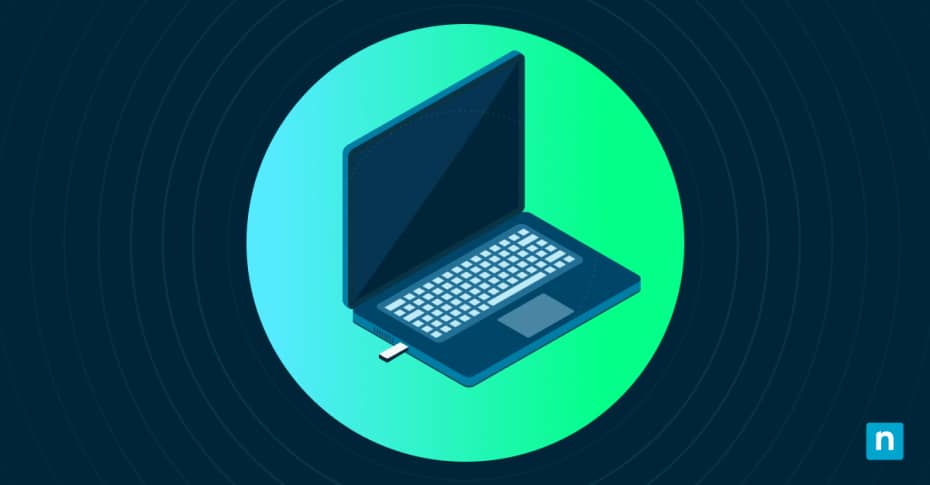Knowing the original install date of your Windows operating system (OS) allows you to make more informed decisions when conducting system audits or troubleshooting performance issues. The Windows original install date is also essential for IT asset life cycle management (ITAM) as it provides visibility of a system’s age, allowing IT teams to manage their hardware and software more efficiently.
In this blog, we’ll help you get a clear understanding of why retrieving the OS install date matters and then explain how to find the exact installation date of Windows using several methods.
Why knowing the Windows install date matters
The original install date and time provide valuable insight into a system’s age, enabling IT administrators to ensure device security and performance.
-
Software or license compatibility
Some software installations or licenses are tied to the OS’s life cycle. An accurate install date ensures software compliance and helps avoid software compatibility conflicts.
-
Maintenance scheduling
Understanding when a Windows operating system was first installed allows better planning for upgrades, hardware replacements, or critical updates and security patches.
-
IT Asset life cycle management
As mentioned earlier, the Windows original install date allows for more effective ITAM as it shows the age of a device’s installed operating system and the hardware itself. This information can be used to plan for hardware and software upgrades and replacements. This also enables IT professionals to determine if the hardware is at the end of its life cycle, minimizing downtime.
Get accurate and complete system information from all your Windows hardware and software with NinjaOne ITAM.
How to find the exact installation date of Windows
-
Retrieve the Windows OS install date using Command Prompt
Windows Command Prompt is Microsoft’s built-in application that allows users to execute commands. This method requires no additional tools.
- Open Command Prompt. You can do this by typing “cmd” in the Windows search bar. Select Run as Administrator.
- Type the command “systeminfo” and press Enter.
- Scroll through the output until you find the field labeled “Original Install Date.”
-
PowerShell command for install date on Windows
Users can automate repetitive tasks with PowerShell, Microsoft’s powerful automation tool that combines a command-line shell and a scripting language. Using Po
- Open PowerShell as an administrator and then run the following command:
[code box](Get-CimInstance Win32_OperatingSystem).InstallDate[/code box]
- PowerShell will output the install date in a complicated, numeric format (e.g., `20211012194500.000000+000`).
- To convert this to a readable format, use:
[code box](Get-CimInstance Win32_OperatingSystem).InstallDate | Get-Date [/code box]
This command will output the date in a clear, human-readable format (e.g., `12 October 2021 at 7:45 PM`).
-
How to locate the Windows installation date in the registry editor
The Windows registry system’s core data:
- Press “Win + R” and then type regedit, and hit Enter to open the Registry Editor.
- Navigate to the following path: HKEY_LOCAL_MACHINE\SOFTWARE\Microsoft\Windows NT\CurrentVersion
- Look for a key named InstallDate.
- The “InstallDate” value is stored as a UNIX timestamp. Use an online UNIX timestamp converter or PowerShell to convert it:
[/code box]Get-Date -Date ([System.DateTimeOffset]::FromUnixTimeSeconds(<keyvalue>))[/code box]
-
Using third-party tools to find OS installation time for Windows 10/11
While it’s possible to find the Windows original install date using built-in methods, third-party software offers a more comprehensive approach to viewing system information for a remote device. Third-party software typically offers more comprehensive and detailed insights into additional system details.
Here are some third-party applications commonly used for this process:
- NinjaOne
- ProcMon
- Belarc Advisor
- Speccy
- Netwirx
Pros of using third-party applications
- Reporting offers additional hardware and software insights and detailed system information, including OS install date.
- Automation tools allow users to execute processes at scale.
Cons of using third-party applications
- It requires more time to install and configure.
- It can pose a security risk if the provider is
Understanding the differences between “original install date” and “last OS update”
The original install date refers to the specific date and time when the Windows OS was initially installed on the computer. On the other hand, the last OS update refers to the date and time of the most recent major update deployed to the device’s operating system. While the original install date helps determine the age of the system and potential compatibility issues, the last OS update provides insight into unpatched security vulnerabilities.
Best practices for tracking OS install dates in professional environments.
Windows devices still running on older OS can face software compatibility and performance issues. This is why IT teams should consider investing in Windows endpoint management software, such as NinjaOne Windows Endpoint Management, which enables users to get real-time data and OS information on their Windows devices. By utilizing endpoint management software, IT administrators can proactively identify older, outdated operating systems and take quick action at scale.
Here are some best practices to remember when tracking OS install dates in professional environments:
-
Make use of reporting
Endpoint management allows users to generate customized reports on the health and status of devices, including OS install dates. Detailed reports allow IT professionals to make informed decisions and take quick action to address any issues before they escalate.
-
Leverage automation tools
Automation reduces manual intervention, allowing IT administrators to focus on more strategic tasks. This includes sending alerts or automated patch management for OS updates. In fact, NinjaOne’s IT automation tools have enabled customers to reduce the time spent managing their Windows systems by 95%.
Gain complete visibility over your Windows systems to ensure optimal performance and robust security with NinjaOne Windows Endpoint Management.
What are the limitations to finding the Windows original install date?
-
OS resets or upgrades
If Windows has been reset, reinstalled, or upgraded, the install date may reflect the date of the reset rather than the initial installation.
-
Cloned systems
Systems cloned from another device or restored from an image backup may show an inaccurate install date.
-
Errors in the original date record
In some cases, the registry key or system information may be missing or corrupted. This is typically the result of system issues or registry edits.
FAQs
-
Can the original install date be changed or overwritten?
Typically, the original install date cannot be easily changed. However, reinstallation, system modifications, or tampering with registry keys can alter the recorded date.
-
How accurate is the retrieved date?
While using methods such as Command Prompt and PowerShell provides the correct information, a system that has undergone major modifications since installation may provide inaccurate results.
-
Can I find this for older Windows versions?
Yes, these methods should still work on legacy Windows versions. Keep in mind that the specific commands and registry locations will differ between versions.
Keeping track of Windows installation dates for effective ITAM
Knowing Windows OS install dates can streamline device life cycle management for IT teams. Tracking installation timelines helps efficiently schedule replacements, updates, and audits. By keeping track of system life cycle details, IT professionals can enhance system reliability and make more strategic decisions for their IT asset life cycle management. As we’ve discussed in this blog, there are four options to extract this information.
In an enterprise environment, IT teams need to manage the life cycle of a large volume of hardware and software assets. Because of this, investing in ITAM software allows IT teams to improve IT efficiency by streamlining the processes of monitoring and managing their Windows systems. As G2’s no.1 software for ITAM and endpoint management, NinjaOne consolidates all the tools IT administrators need to get real-time and automated Windows device monitoring. See what NinjaOne can do for your business – schedule a 14-day free trial or watch a demo.