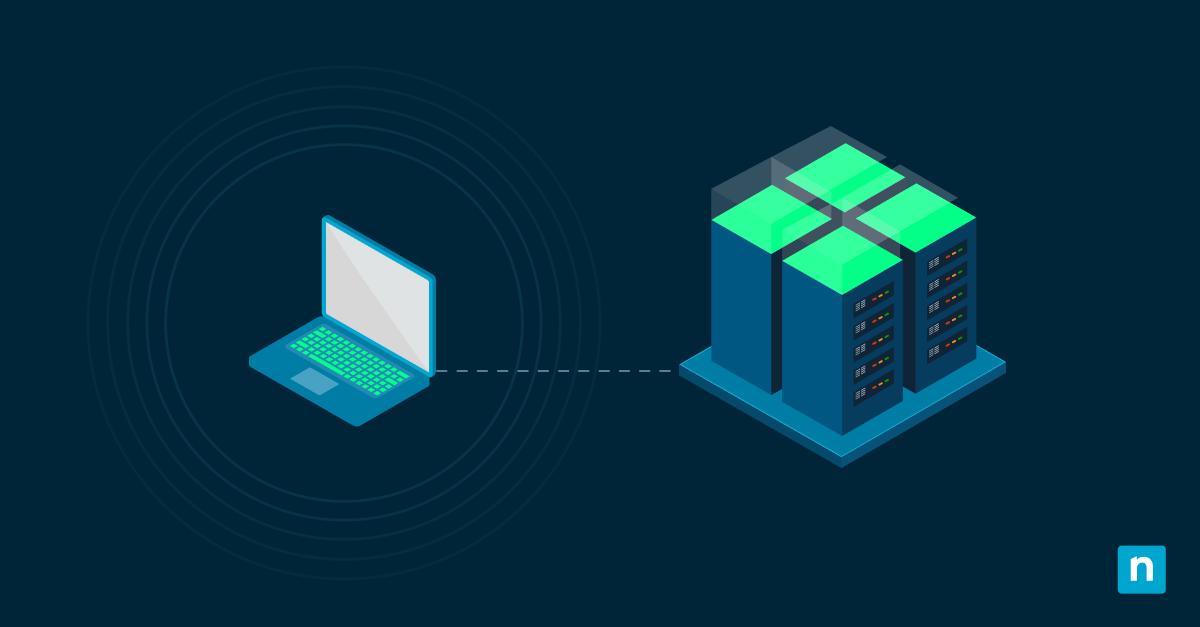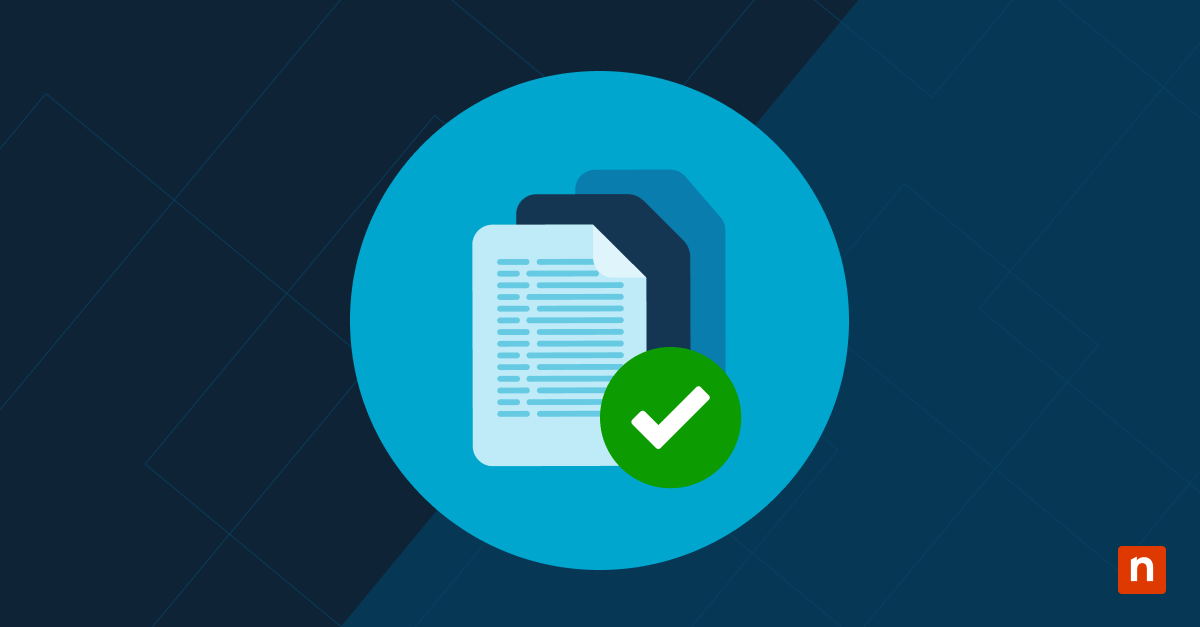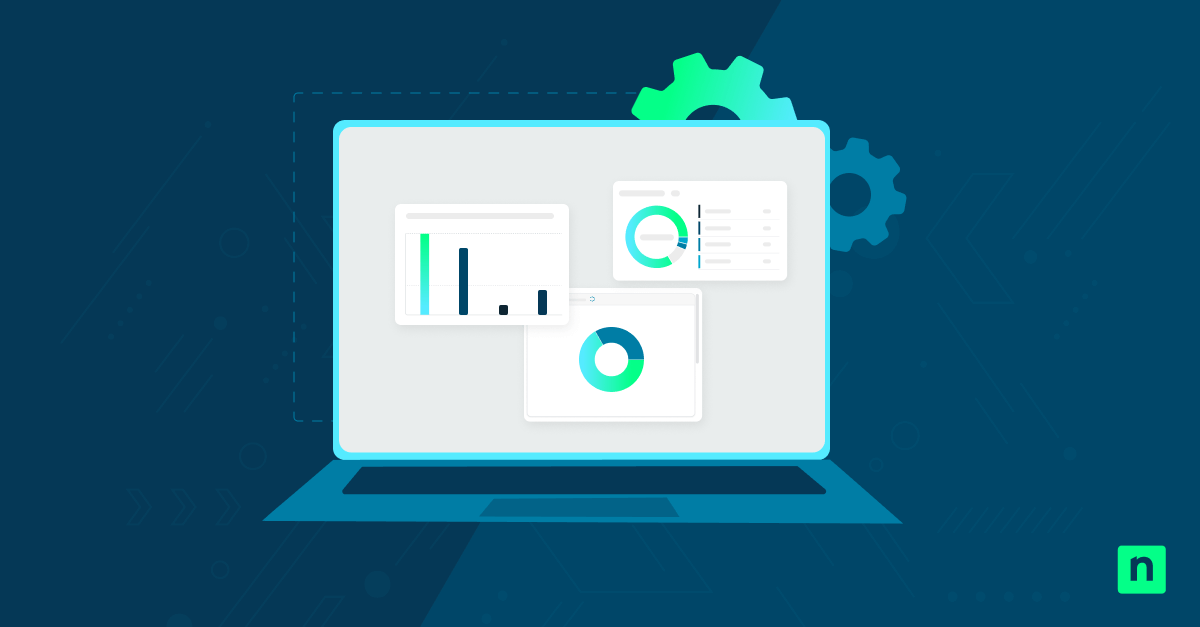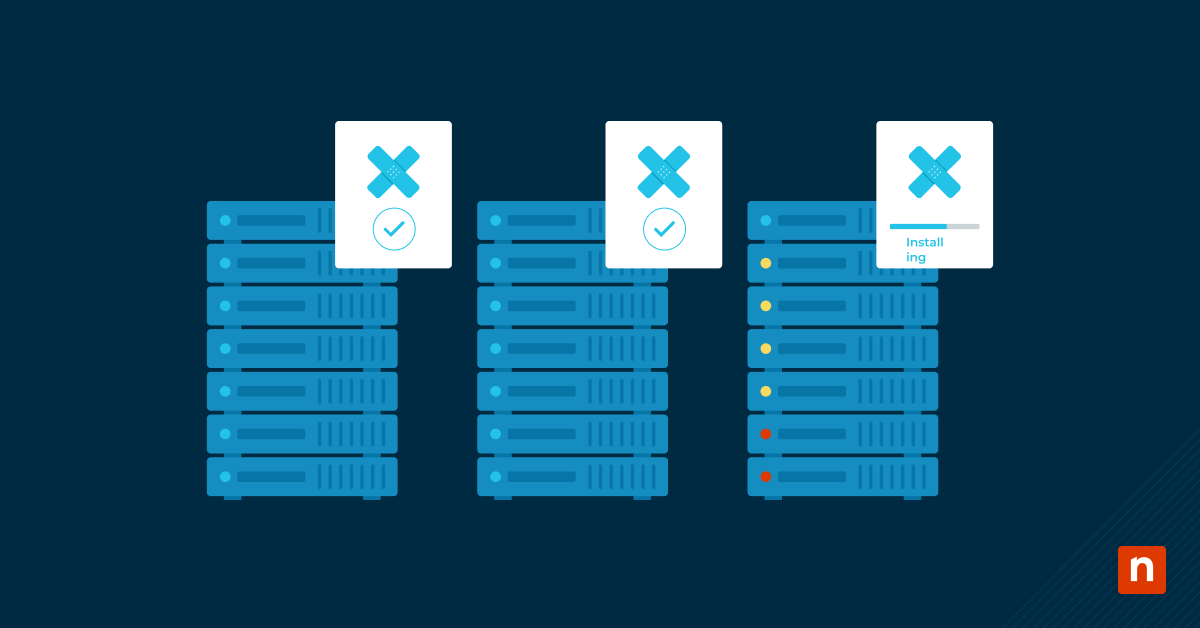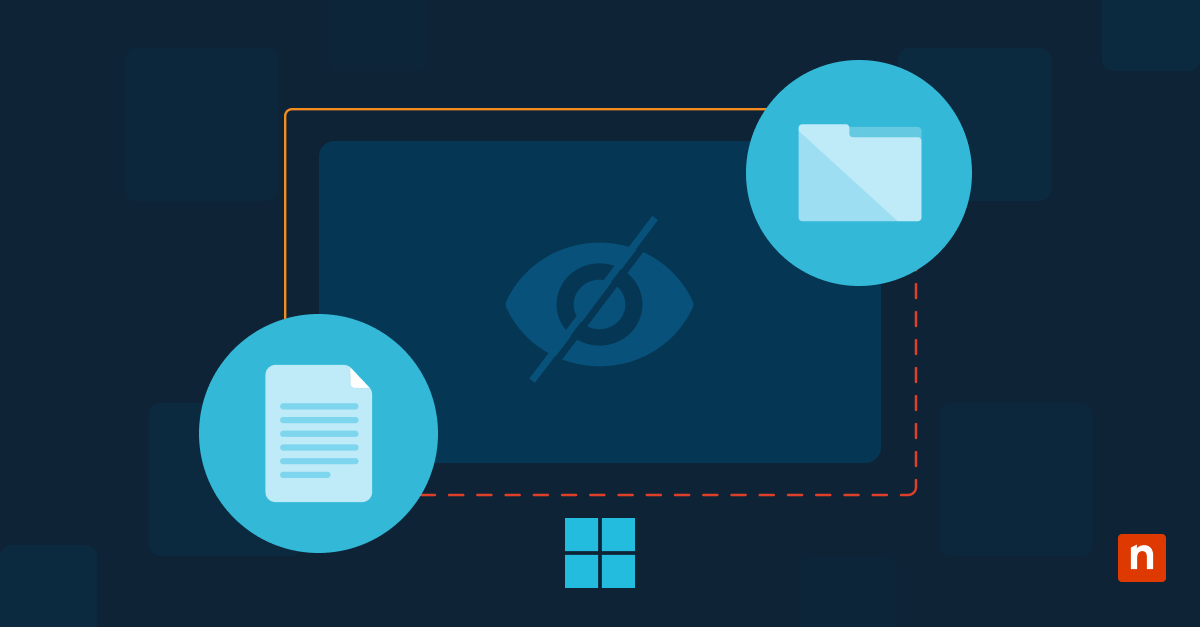Key Points
- Critical role of server backups: Backups protect against hardware failure, cyberattacks, and accidental deletion, minimizing downtime and ensuring business continuity.
- Five primary backup methods: Choose from full, incremental, differential, image-based, or file-level backups based on your environment and recovery needs.
- Image-based backups preferred: MSPs and IT teams should prioritize image-based backups for complete system restoration, granular recoveries, and robust disaster recovery compared to file-level methods.
- Strategic backup planning: Implement best practices like 3-2-1, 3-2-1-1-0, or 4-3-2 strategies to diversify backup copies and locations, using a mix of local and cloud options for resilience.
- Automate and monitor with unified tools: Use solutions like NinjaOne to automate scheduling, combine backup with RMM, and monitor backups centrally, significantly reducing failures and manual workload.
- Backup process essentials: Steps include selecting backup type, defining a strategy, picking tools, setting up automation, and ongoing backup management to ensure continuous data protection.
Servers hold and secure irreplaceable data assets, which is why backups should be conducted regularly. Modern IT stacks typically use advanced server backup tools and IT automation to maintain a resilient backup and recovery plan.
On that note, it remains important to know how to back up a server, since this initiative adds a crucial layer to your backup strategy. If you need a quick refresher on how to prepare and facilitate a data or software backup, feel free to use this guide as a reference or outline.
Defend against data loss with NinjaOne’s full-image backup for servers.
Backup methods: 5 common types of server backups
Data loss, downtime, and system failures are all nightmare fuel for IT-enabled businesses, and a reliable server backup strategy is necessary to avoid these costly incidents. Below are five proven backup methods every IT team should consider:
Type of backup | How it works |
| Full backup | A full backup is a complete backup, meaning that it copies all server data. Because it backs up all data completely, it requires the most space, time, and resources of all the backup methods. |
| Incremental backup | An incremental backup is a type of backup that only copies changes or alterations in the data that have occurred after the most recent backup. When organizations don’t want to use all the resources required for a full server backup, they turn to an incremental server backup. |
| Differential backup | A differential backup is similar to an incremental backup since they both only copy changes or modifications in data, except a differential backup only copies changes since the last full backup. For incremental backup, it does not matter what method was used for the most recent backup. |
| Image-based backup | An image-based backup creates a copy of your entire system, including your operating system and applications, along with your data. It’s one of the most effective backup methods that organizations use when faced with a dilemma that requires data recovery. |
| File-level backup | A file-level backup creates copies of one, multiple, or all files in your system. Unlike image-based backup, it does not back up your operating system or applications. Although they require less storage than image-based backups, they are not as useful and do not provide as much data as image-based backups when disaster recovery situations arise. |
▶️ See Types of Backups: Full, Incremental, & Differential for a visual comparison.
Each of these backup methods can be crucial in specific scenarios. Having the capabilities and resources to transition as needed can make or break your strategy.
To fill these gaps, consider a dynamic backup and recovery platform like the NinjaOne SaaS Backup, which provides granular recovery options and reliable automated backups.
Recommended: Why is image-based backup best for servers?
Although there are pros and cons for image and file-level backups, image-based backups come out on top for servers.
With image-based backups, IT teams can restore a server in its entirety, which they cannot do with file-level backups. Additionally, IT teams can choose what they want to restore. They can repair the entire system, specific files, operating systems, or whatever they choose.
This would not be possible with file-level backups. For these reasons, servers almost always require image backups, not file backups.
How to develop a server backup strategy
Developing a server backup strategy isn’t a set-in-stone process, and the strategy will change depending on the organization and its specific needs. Fortunately, there are multiple server backup strategies that IT teams have to choose from, including the 3-2-1 backup strategy, the 3-2-1-1-0 backup strategy, and the 4-3-2 backup strategy.
3-2-1 backup strategy
A 3-2-1 backup strategy involves creating at least three copies of your data, two backups stored on different copies of media, and one backup stored offsite or in the cloud. At the moment, it is one of the most popular backup best practices for IT teams to follow.
3-2-1-1-0 backup strategy
A 3-2-1-1-0 backup strategy is similar to the 3-2-1 backup strategy, but it adds a few more steps for additional security. With a 3-2-1-1-0 backup strategy, IT teams create three copies of their data, two backups stored on different storage media, one backup stored offsite, one backup stored offline, and backups should be completed with zero errors.
4-3-2 backup strategy
A 4-3-2 backup strategy involves producing four copies of data, storing copies in three different locations, and using two off-site storage locations. Although this method is currently not as widely used as a 3-2-1 backup strategy, it’s quickly gaining momentum in the IT community.
Why do you need a server backup strategy?
There are pros and cons for all backup storage types, including local, cloud, and hybrid storage options. The purpose of a server backup strategy is to reduce backup risks by diversifying the number of backups, their locations, and the types of backups.
Having clear protocols on when to use a specific type of backup can significantly reduce the risk of losing critical business or software data.
For example, local storage tends to require expensive hardware and is susceptible to physical damage from various events, such as natural disasters. Nevertheless, this method also has plenty of advantages, such as the speed of recovery, complete control over the data, and ease of access.
If an IT team is eager to gain the advantages of local storage and mitigate the risks associated with it, they can use a backup strategy that utilizes both local and cloud storage. Cloud-based backups are not susceptible to physical damage and will not require expensive hardware.
How to properly back up a server: 5 easy steps
1) Choose the type of backup
The first step IT teams take when creating server backups is deciding what type of backup to use. As aforementioned, the four most common server backup methods are full backups, incremental backups, differential backups, and image backups.
2) Create a server backup strategy
The next step in the backup process is to create and follow a server backup strategy. IT teams often follow the 3-2-1 backup strategy, the 3-2-1-1-0 backup strategy, or the 4-3-2 backup strategy.
3) Select your server backup tool
After choosing a backup strategy and the types of backup to use, it’s time to implement the process in your server backup tool. If you use a unified IT solution, such as NinjaOne, you can easily access your backup tool from the center console and schedule server backups with just a few clicks.
4) Set up automatic server backups
When setting up server backups, it’s best to automate and schedule backups rather than relying on manual work. It’s a fact that human errors are one of the causes of backup failures, so IT pros use automation to prevent backup failures and other similar issues.
5) Monitor and manage server backups
Since server backups aren’t always successful, IT teams need to monitor and manage their server backups. To do this, IT departments and MSPs can rely on a tool that combines backup with RMM, such as NinjaOne. Using this unified approach, IT teams can reduce the number of backup and monitoring tools they use to simplify their approach and promote greater IT efficiency.
See exactly how full backups protect your data—watch this quick video: ‘What is a Full Server Backup?’
Try automatic server backup
IT teams often switch between various server backup methodologies to save space, time, and other resources. This is especially true for MSPs, who need to back up client data in addition to their own assets. Traditional IT departments only back up data for their own network. They rarely have to switch between their and the clients’ server backups.
To balance security and convenience, you can automate and simplify your server backup with an intuitive and efficient cloud-based solution, such as NinjaOne Backup. With NinjaOne, you not only gain access to backup automation features, flexible backup plans, and remediation tools, but you also are able to use built-in monitoring and management.
Thanks to Ninja’s built-in RMM, staying up-to-date and informed about your server backups has never been easier. See the difference NinjaOne can make for yourself with this free backup trial.