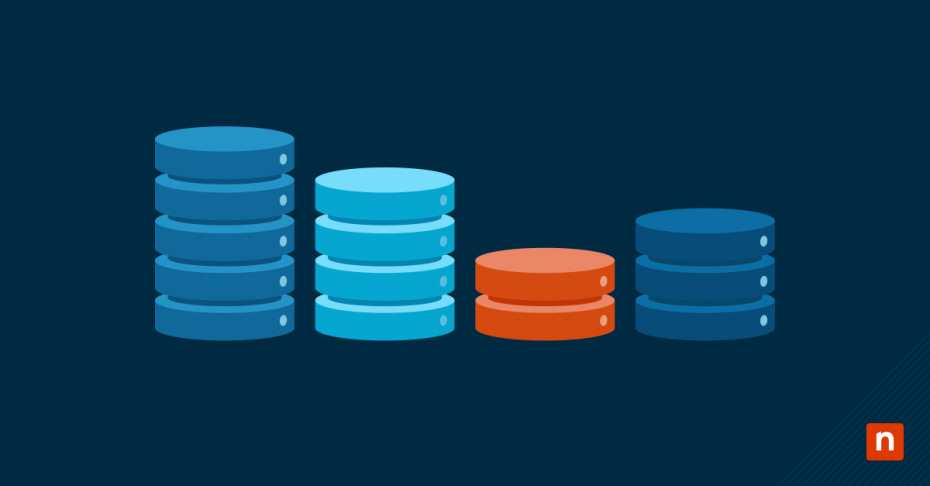Currently, there are 212,633 companies that are using Microsoft SQL servers, and this number includes well-known enterprises, such as IBM and Oracle. SQL server databases store all kinds of data, and a significant amount of this data is critical for the performance and success of a business. To prevent data disasters, such as data theft, loss, or destruction, IT teams learn how to backup and restore SQL server databases.
3 SQL server backup types
1) Full backup
A full backup creates copies of all data on servers. It’s also the foundation for all other types of backup, so IT teams have to go through a full backup at least once before switching to another backup method.
2) Differential backup
A differential backup only copies changes that have been made to data since the last full backup. It’s an excellent option for IT teams who want to save storage, money, and other resources, but still protect their data.
3) Transaction-log backup
A transaction-log backup is a type of incremental backup that backs up the transaction log, which contains changes made to data since the last transaction-log backup. This backup method saves even more resources than differential backup, so it’s easy to conduct them on a regular basis.
3 SQL server recovery models
In the event of a disaster, IT teams will need to recover the data that they backed up. Microsoft explains that there are 3 SQL server recovery models that IT departments and MSPs can use:
1) Full recovery
A full recovery allows users to recover the database at any point in time within a transaction-log backup. In order to use the full recovery model effectively, users should conduct transaction-log backups on a regular basis so that they do not create a small number of oversized transaction logs that require a lot of space.
2) Simple recovery
A simple recovery automatically reclaims log space, which creates room for additional transactions in the log. When using this model, transaction-log backups are not supported.
3) Bulk-logged recovery
A bulk-logged recovery is similar to a full recovery, except it leaves specific bulk operations out of the transaction log. It uses less space and other resources than a full backup, and it requires log backups in order to be completed.
How to backup and restore SQL server databases
Microsoft recommends using SQL Server Management Studio (SSMS) to backup and restore SQL server databases. The quick and easy steps below take you through both the backup and restoration processes using this tool.
How to backup a SQL server database
- Open SQL Server Management Studio (SSMS)
- Click into Object Explorer, then navigate to the Databases section
- Select the database with a right click, then hover over tasks and select Back Up
- Choose the correct backup path
- If a new backup path is needed, click Remove, then Add to add a new backup path
- Click OK to complete the backup process
How to restore a SQL server database
- Open SQL Server Management Studio (SSMS)
- Click into Object Explorer, and right-click on Databases
- Select Restore Database
- Select Device: and ellipses (…) to find your file
- Click on Add to find and select your .bak file
- Select OK to close dialog box and OK to restore the backup
5 SQL server backup best practices
1) Choose the best backup and recovery model for your business
There are multiple backup and recovery models for SQL server databases, and each one has its advantages and risks. The key to choosing the best backup and recovery model is to analyze the specific needs of your business and IT teams. This analysis will include many factors, such as resource restrictions, the amount of data that needs to be backed up, the setup of your IT infrastructure, and more.
2) Set up a backup schedule
Unfortunately, one of the main causes of backup failures is administrators forgetting to run the backup, or in other words, human error. A backup schedule will ensure that backups are completed on a regular basis so that your SQL server data is always protected.
3) Automate backup processes
Automation is the best way to make backups faster, easier, and more efficient. Automate SQL server backup processes and schedules to ensure that backups are always completed successfully and on-time.
4) Test your restores and backups regularly
You never know when you’ll need to restore your backed up data after a disaster. This is the reason why it’s important to test your restores regularly, and ensure that all SQL server backups are completed successfully.
5) Follow a reliable backup strategy
IT teams use backup strategies to diversify the types of data backups and their locations, thus adding an extra layer of security. There are many strategies to choose from, including the 3-2-1 backup strategy or the 4-3-2 backup strategy, to ensure that your SQL server data remains safe and protected from various risks.
Conclusion
By following SQL server backup best practices, IT departments and MSPs ensure that all their stored data remains safe and available at all times. While you can go in SSMS to backup and restore server databases manually, the quickest and most efficient way to backup servers is with automation. It’s clear that SQL server databases aren’t going anywhere anytime soon, so these backups should continue to be an area of focus for IT teams in the foreseeable future.