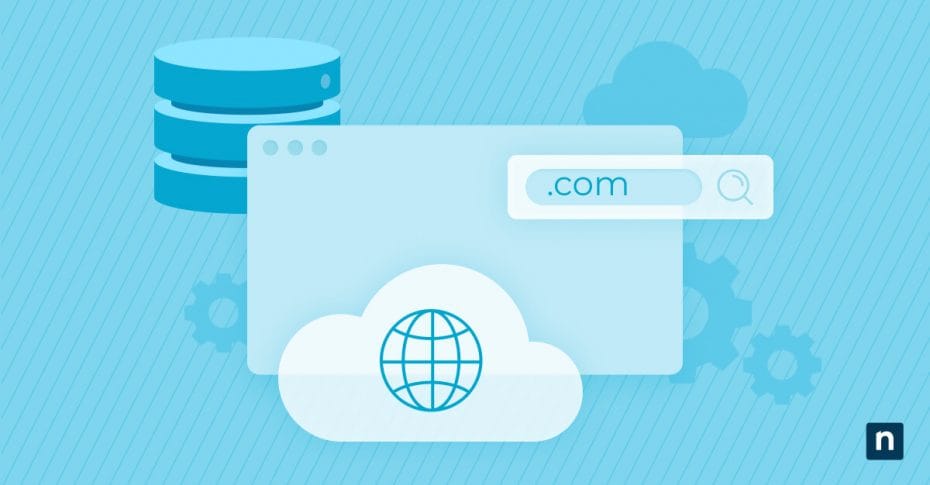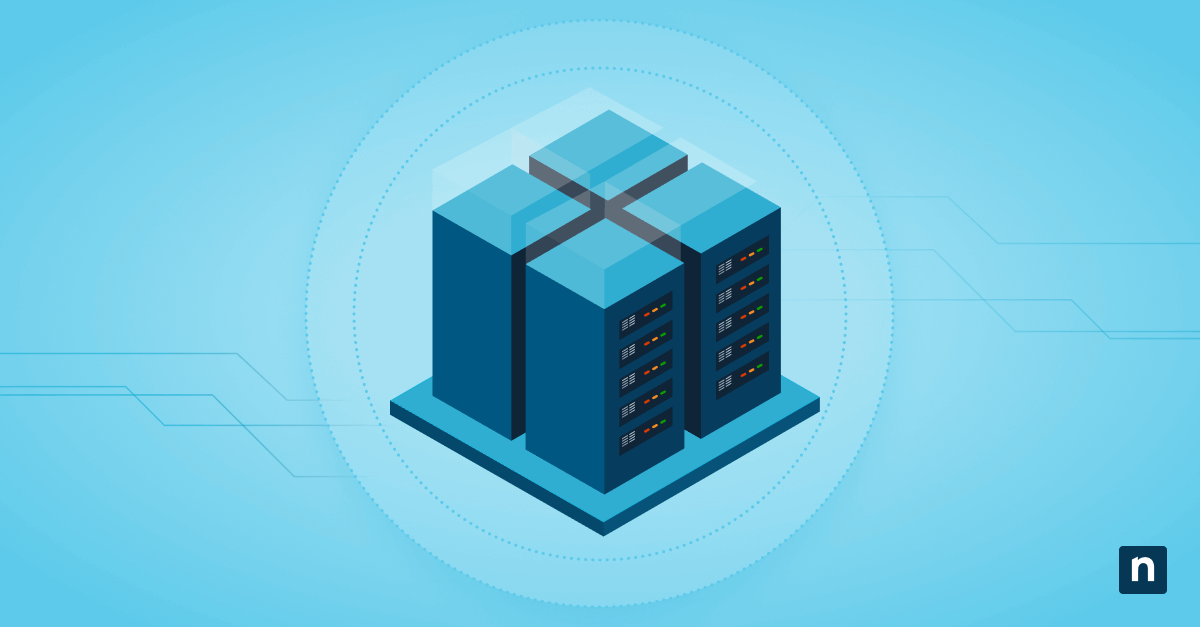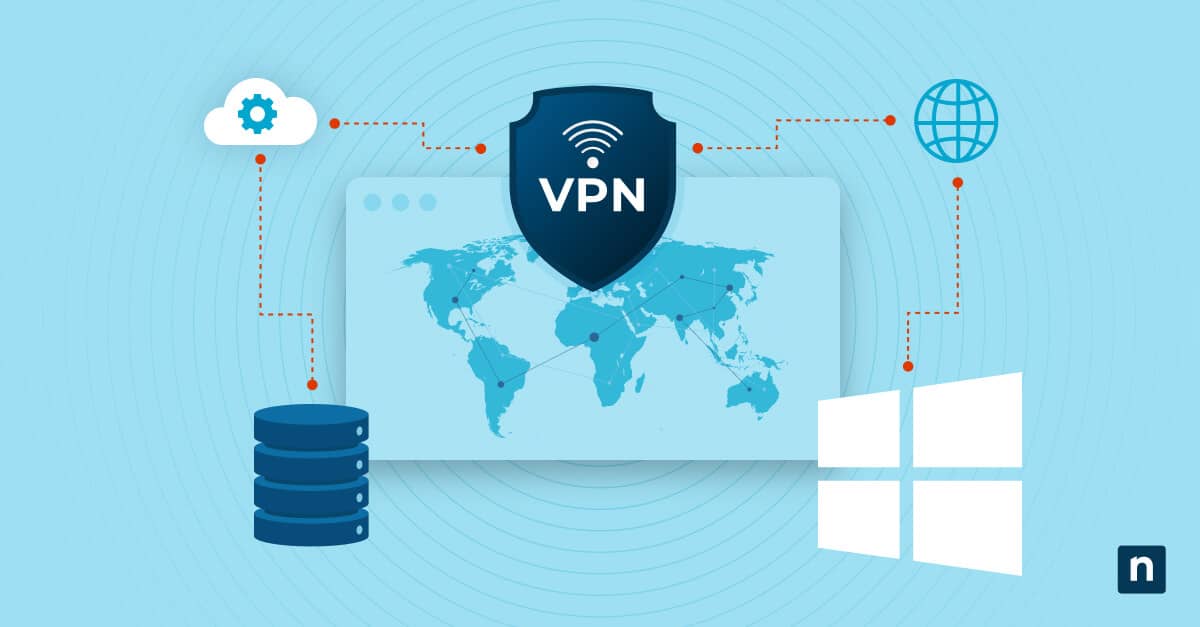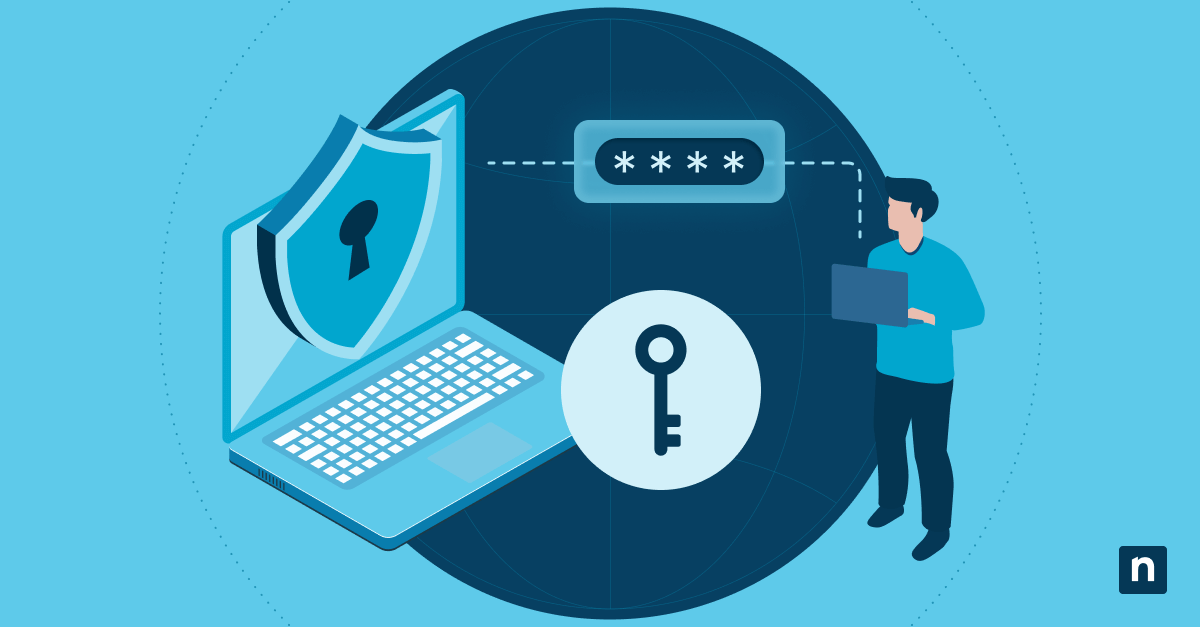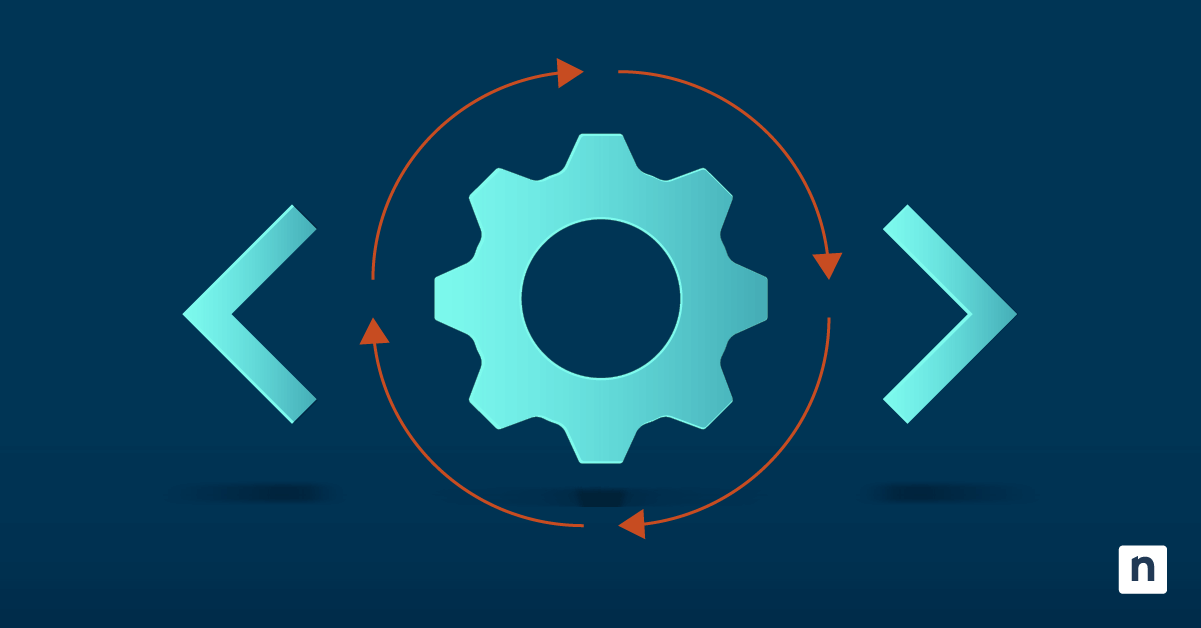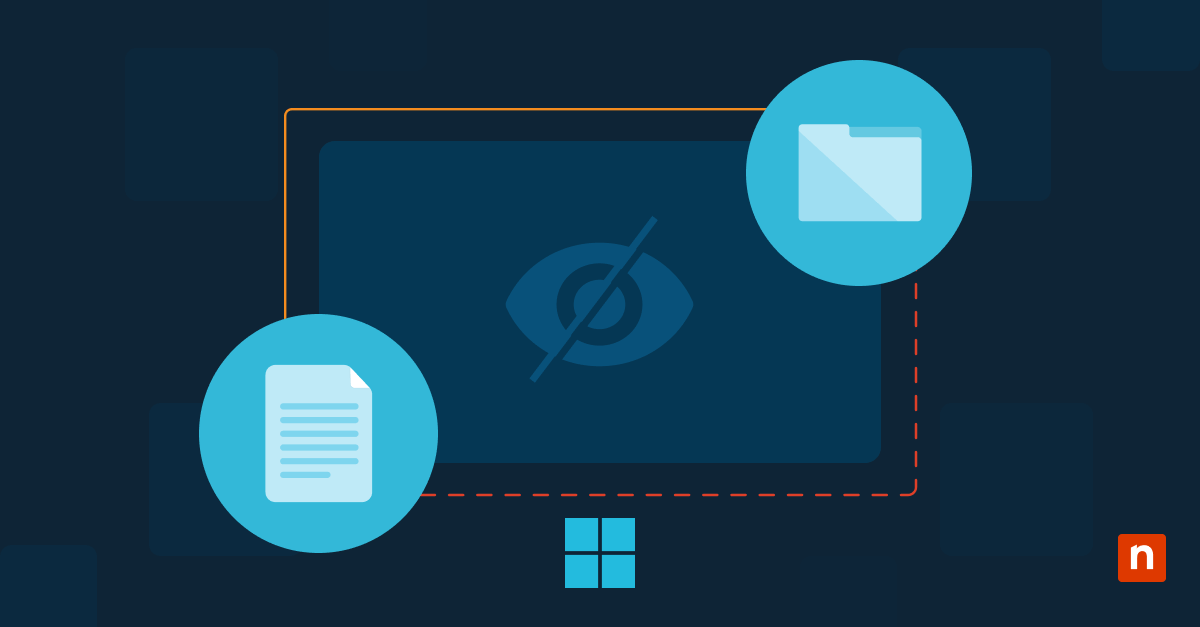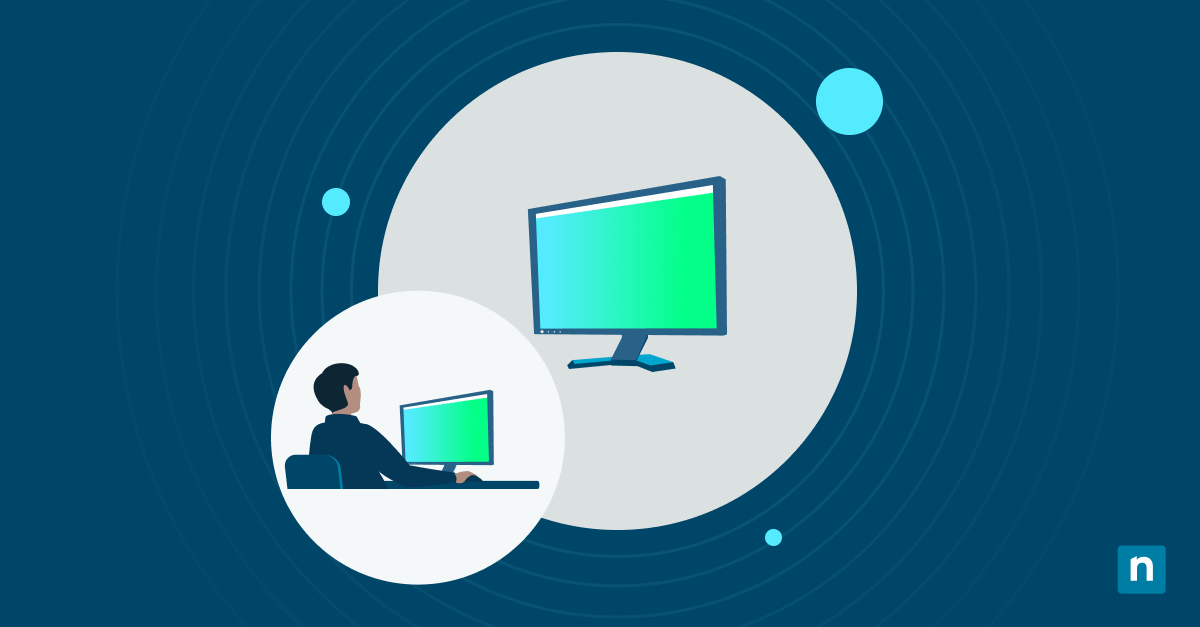The Internet Protocol version 6 (IPv6) is the next-generation Internet protocol designed to replace the aging IPv4. With the rapid growth of connected devices, there’s an evident need for more IP addresses. IPv6 offers a virtually unlimited number of unique IP addresses, ensuring that every device can have a globally unique IP address.
What’s IPv6 in Windows?
IPv6 is a mandatory protocol in modern operating systems, including Windows 10 and 11. It is enabled by default and coexists with IPv4 to promote compatibility with older networks and applications. IPv6 provides several benefits over IPv4, such as improved security, better performance, and simplified network configuration.
One of the primary advantages you get when you enable IPv6 is its vast address space, which eliminates the need for complex address translation mechanisms like Network Address Translation (NAT) used in IPv4 networks. This simplifies network administration and improves end-to-end connectivity.
Configuring network adapter settings
To configure IPv6 in Windows, you need to access the network adapter properties. This section covers how to access and enable IPv6 settings for your network adapters.
Accessing network properties
To access network properties follow these steps:
- Open the Control Panel and navigate to the Network and Sharing Center.
- Click on “Change adapter settings” to view the list of network adapters.
- Right-click on the adapter you want to configure and select “Properties.”
- In the Properties window, scroll down and select “Internet Protocol Version 6 (TCP/IPv6).”
- Click on the “Properties” button to access the IPv6 configuration settings.
IPv6 address configuration
You have several options to configure IPv6 in Windows settings:
- Obtain an IPv6 address automatically: This option allows your computer to automatically obtain an IPv6 address from a DHCP server or through stateless address autoconfiguration.
- Use the following IPv6 address: This option lets you manually enter a static IPv6 address and subnet prefix length. This is typically used in larger enterprise networks or when specific addressing requirements need to be met.
- Obtain DNS server address automatically: This option automatically obtains the DNS server address from the DHCP server or through stateless address autoconfiguration.
- Use the following DNS server addresses: This option allows you to manually specify the IPv6 addresses of DNS servers. This may be necessary in certain network environments or when using specific DNS servers for performance or security reasons.
How to disable IPv6?
In some cases, you may need to disable IPv6 on your Windows system, such as when troubleshooting network issues or working with legacy applications that do not support IPv6. Here’s how you can disable IPv6:
- Follow the steps to access the network adapter properties as described earlier.
- In the Properties window, uncheck the box next to “Internet Protocol Version 6 (TCP/IPv6).”
- Click “OK” to save the changes and close the Properties window.
After you disable IPv6, your system will only use the IPv4 protocol for network communication. However, it’s important to note that disabling IPv6 may affect the functionality of certain applications or services that rely on IPv6 connectivity.
Troubleshooting IPv6 connectivity
Despite the improvements in IPv6, you may still encounter connectivity issues or compatibility problems. This section covers some troubleshooting steps and common issues you may encounter when you configure IPv6 in Windows.
Network diagnostics
Windows includes built-in network diagnostic tools that can help identify and resolve IPv6 connectivity issues. You can use the Network Troubleshooter or the Command Prompt to run various diagnostic commands, such as ipconfig, ping and tracert. These tools can provide valuable information about your IPv6 configuration, connectivity status and potential issues.
Common configuration errors
Some common configuration errors that can cause IPv6 connectivity issues include:
- Incorrect subnet prefix or gateway settings
- Firewall rules blocking IPv6 traffic
- Misconfigured DNS server settings
- Compatibility issues with older applications or hardware
It’s important to carefully review your IPv6 configuration settings and make sure that they are correct and consistent across your network devices and systems.
Compatibility issues
While IPv6 is widely supported, there may still be compatibility issues with legacy applications or hardware that were designed solely for IPv4. In such cases, you may need to temporarily disable IPv6 or use compatibility modes to enforce proper functionality. However, it’s recommended to upgrade or replace legacy systems whenever possible to take advantage of the benefits and improved security features of IPv6.
IPv6 configuration best practices
While IPv6 is designed to be more straightforward than IPv4, there are still some IPv6 configuration best practices to follow for optimal performance and security.
Subnet prefix settings
When configuring static IPv6 addresses, it’s important to use the correct subnet prefix length. The prefix length determines the number of bits in the address that are used for the network portion and the remaining bits for the host portion. Consult your network administrator or follow industry standards for proper subnet prefix configuration.
Gateway configuration
If you’re using static IPv6 addresses, you’ll need to configure the IPv6 gateway address correctly. The gateway acts as the entry and exit point for network traffic and an incorrect gateway configuration can lead to connectivity issues. Check that the gateway address is reachable and correctly configured on your network devices.
Protocol preferences
In Windows, you can specify the order in which network protocols are used. It’s generally recommended to prioritize IPv6 over IPv4 to encourage the adoption of the newer protocol. However, you may need to adjust the protocol preferences based on your specific network requirements. For example, if you have legacy applications that only support IPv4, you may need to prioritize IPv4 for those applications.
Security
IPv6 includes several security enhancements over IPv4, such as mandatory IPsec support and better protection against address spoofing. However, it’s still important to follow best security practices, such as using firewalls, keeping your software up-to-date and implementing access controls.
Learn how IPConfig works and why it matters – click to watch!
Security considerations for IPv6
As with any network protocol, it’s important to consider security when configuring and using IPv6. Here are some security considerations to keep in mind:
- Implement firewalls: While IPv6 includes improved security features, it’s still important to use firewalls to control network traffic and protect against unauthorized access. Configure your firewalls to allow only necessary IPv6 traffic and block any suspicious or unwanted connections.
- Keep software updated: Regularly update your operating system, applications and network devices with the latest security patches and features. Software vulnerabilities can be exploited by attackers, so keeping your systems up-to-date is required for maintaining a secure network.
- Use access controls: Implement access controls, such as user authentication and authorization mechanisms, to restrict access to your network resources and sensitive data. This can help prevent unauthorized access and mitigate the risk of data breaches or cyberattacks.
- Monitor network traffic: Regularly monitor your network traffic for any suspicious activity or potential security threats. Use network monitoring tools and log analysis to detect and respond to security incidents in a timely manner.
Tools like NinjaOne can further enhance the experience by providing integrated network management and monitoring capabilities. When coupled with these IPv6 configuration best practices, IT professionals can guarantee a smooth and secure IPv6 transition. Start your free trial today.