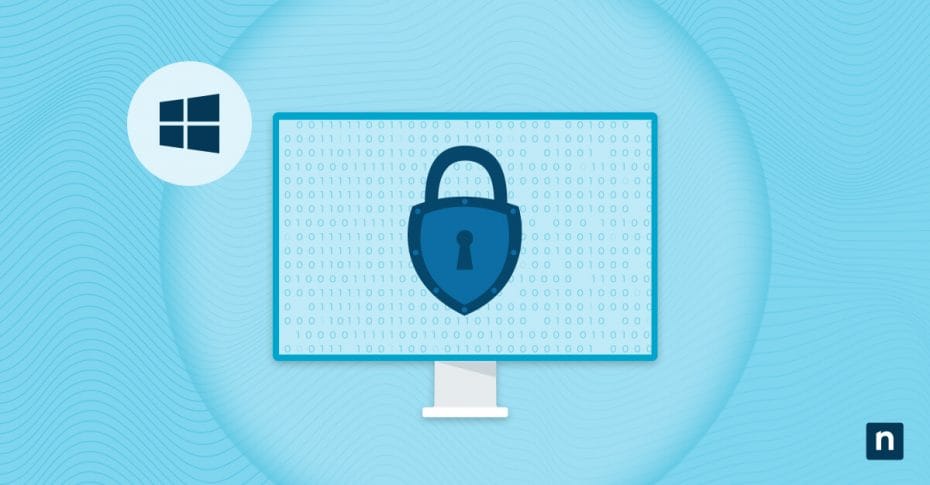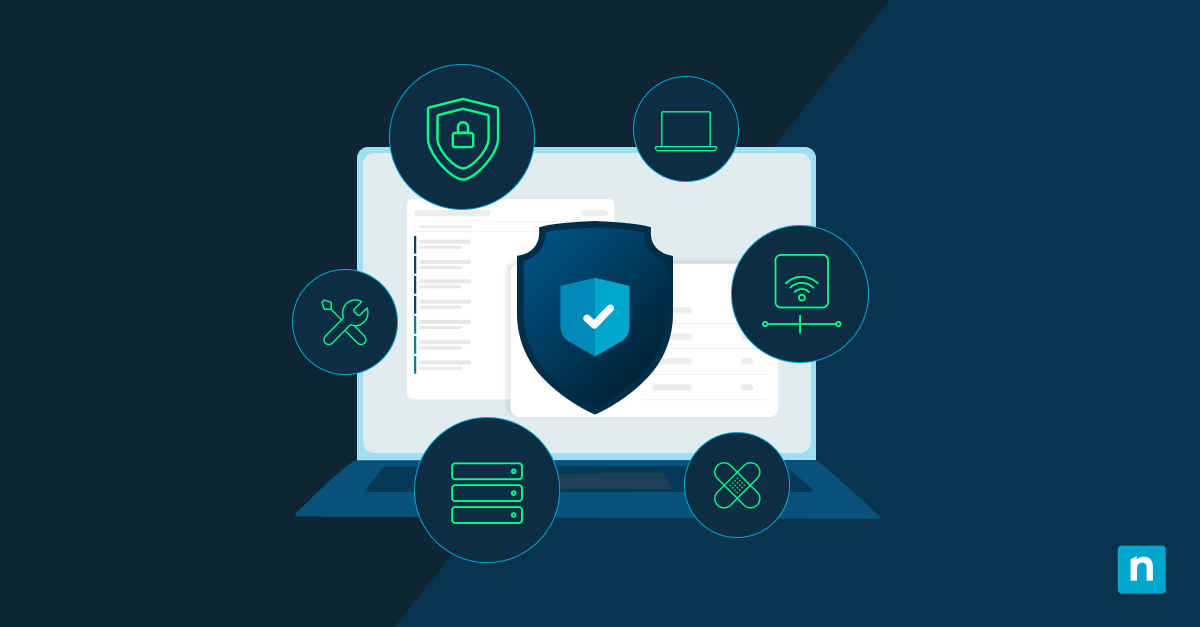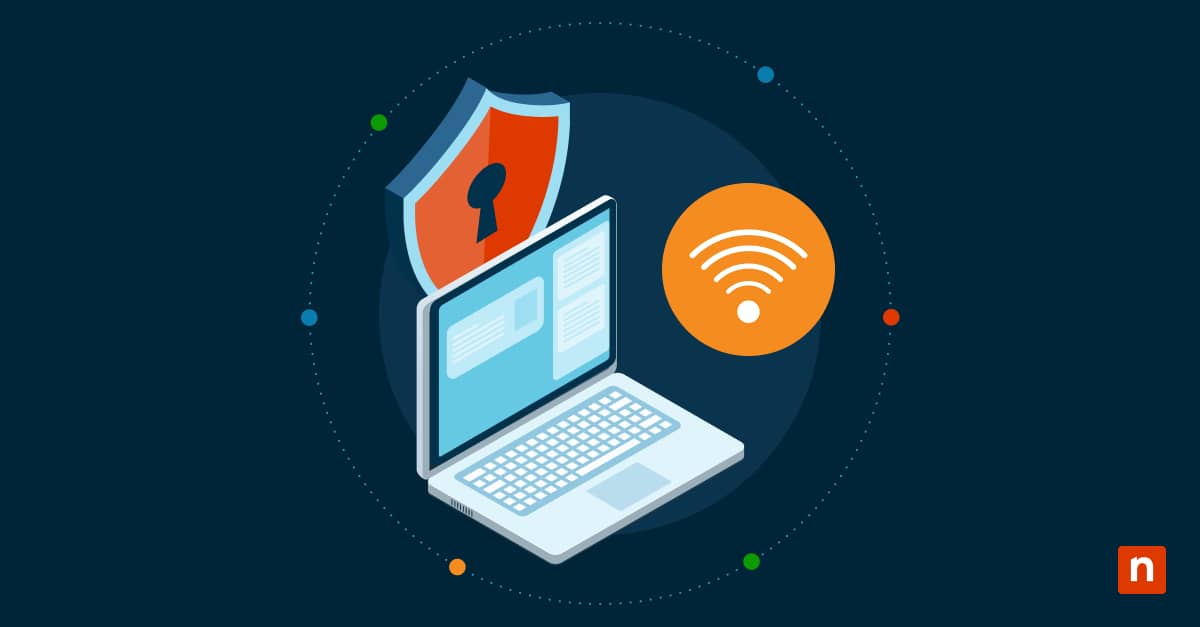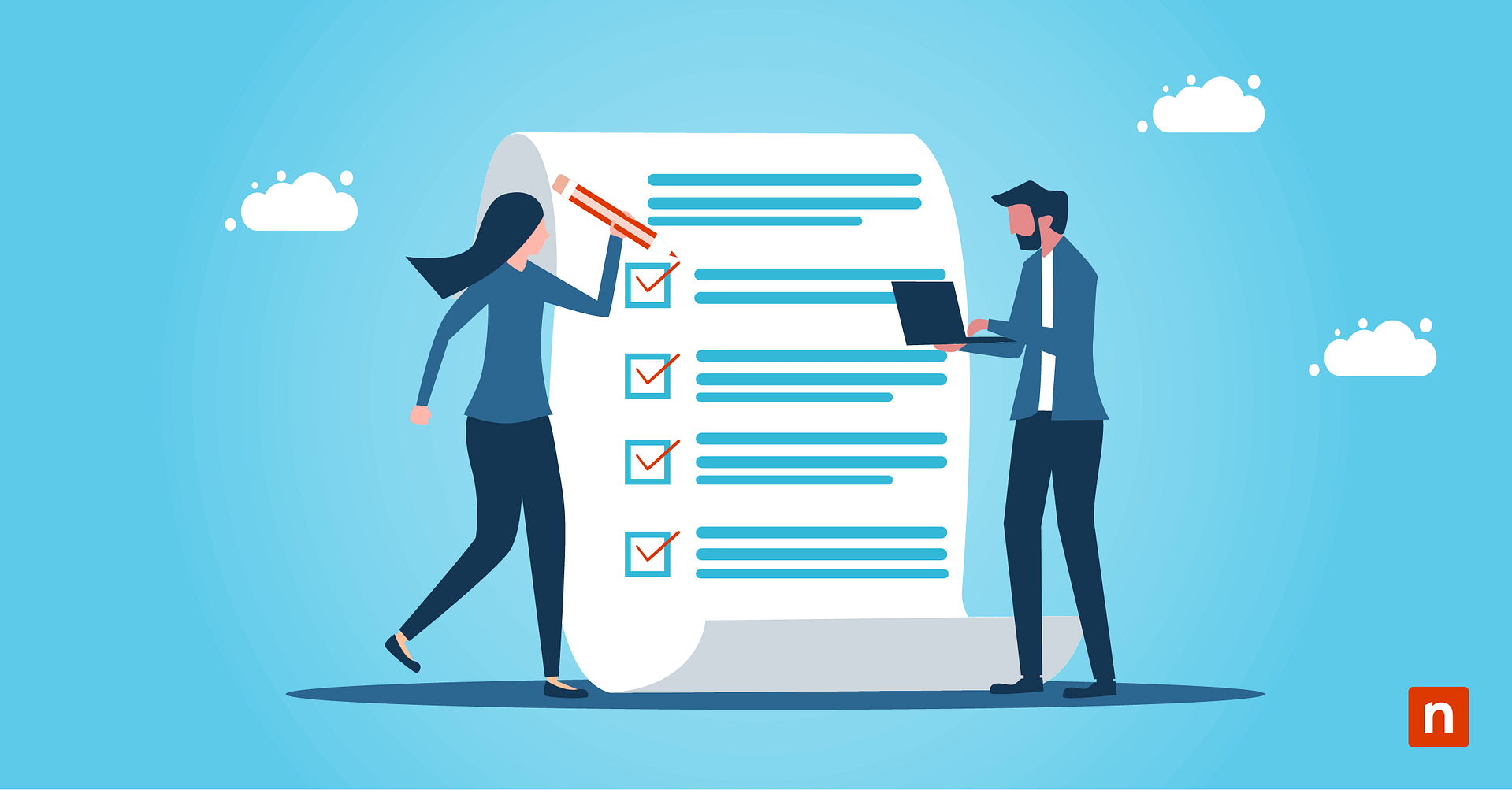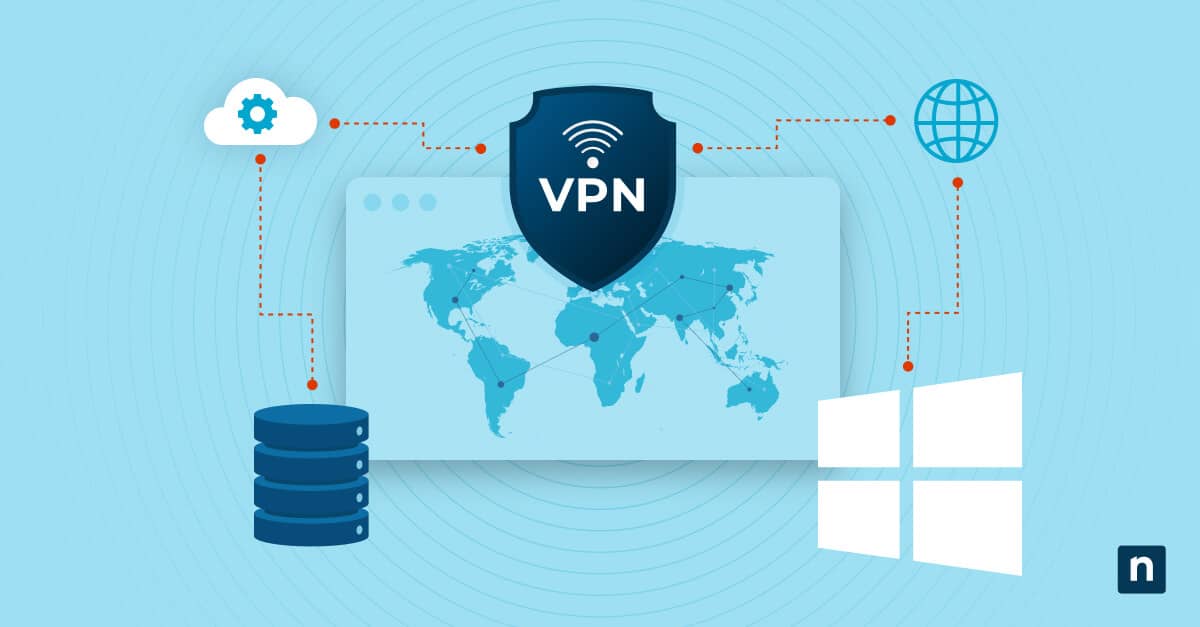Key Points
How to configure Microsoft DLP policies
Use default templates or create custom policies
Steps:
- Define sensitive data types (e.g., SSNs, credit cards)
- Assign users/groups and policy locations
- Choose default or custom protection actions
- Test policies before activation
Creating custom DLP policies
- Build from scratch using Microsoft 365 Compliance Center
- Configure:
- Scope, service locations, advanced DLP rules
- Rule conditions (block, monitor, allow with override)
- Test thoroughly before deploying
In the digital age, cybersecurity threats have become more pervasive and sophisticated, ranging from malware and phishing attacks to ransomware and insider threats. As a result, IT teams are under constant pressure to safeguard sensitive data, ensure compliance with regulations, and mitigate the risk of data breaches.
To do so, organizations increasingly rely on digital platforms for communication, collaboration, and data storage, and the need for robust data protection measures has never been more critical. To address this challenge, Microsoft offers Purview, which includes a powerful Data Loss Prevention (DLP) module.
This guide provides a detailed walkthrough on configuring Microsoft Purview DLP for effective data protection, but before that, we will explore the broader context of cybersecurity threats and the significance of Microsoft’s DLP solution.
Optimize endpoint management with NinjaOne’s centralized platform and help maintain DLP compliance for all devices.
What Is Microsoft Purview DLP?
Microsoft Purview, a comprehensive data governance solution, includes a powerful Data Loss Prevention (DLP) module designed to address the challenges posed by data security threats. DLP is a proactive approach that aims to prevent unauthorized access, sharing, or leakage of sensitive information.
Microsoft Purview DLP is driven by policy. That policy provides a unified approach to discovering, classifying, and protecting sensitive information across various data repositories. DLP policies act as proactive safeguards organizations can customize to match their specific data protection needs. The significance of DLP lies in its ability to prevent data breaches, comply with regulatory requirements, and uphold the confidentiality of critical business information.
The role of DLP extends beyond preventing data breaches – it contributes significantly to enhancing an organization’s overall security posture. By providing visibility into data usage patterns and potential risks, DLP empowers organizations to make informed decisions about their data handling practices. This proactive stance not only mitigates the risk of data loss but also fosters a culture of data security awareness among employees.
Key components of Microsoft DLP
At the core of Microsoft DLP are DLP policies that organizations can tailor to their unique requirements. These policies define the conditions under which data is considered sensitive and the actions to be taken when such conditions are met. For instance, a policy might dictate that an email containing credit card details should be blocked or a document labeled as “Highly Confidential” should be encrypted before sharing. DLP policies act as the first line of defense in preventing unauthorized access to sensitive information.
Microsoft Purview incorporates both Enterprise DLP and Integrated DLP technologies to provide a comprehensive data protection framework:
- Enterprise DLP: This involves a centralized and unified approach to data protection. It encompasses policies and controls that apply across the entire organization, ensuring consistent application of security measures.
- Integrated DLP: This approach integrates DLP functionalities directly into Microsoft 365 applications, such as Exchange Online, SharePoint, and Teams. Integrated DLP provides context-aware protection within the applications where users work, making it seamless and efficient. It also provides endpoint controls.
Policies are enforced by DLP controls, which dictate how sensitive data is handled and transmitted within the organization. For example, a DLP control might restrict the sharing of sensitive documents to a specific group of users or prevent the download of sensitive data onto unsecured devices. The impact of DLP controls is twofold: they protect sensitive information and establish a framework for secure data handling practices.
Configuring Microsoft Purview DLP policies
Microsoft Purview offers configuration templates based on popular defaults for most circumstances, as well as customization options. This section will guide you through configuring DLP policies in Microsoft Purview using templates and custom policies to ensure effective data protection and compliance.
Defining sensitive data types and categories for detection
Sensitive data comes in various forms, and organizations must define what constitutes sensitivity. This important preparatory step involves identifying data types that require special protection, such as credit card details, social security numbers, or proprietary information. Categories of sensitive data may differ based on industry regulations, internal policies, and the nature of the organization’s operations.
Customizing DLP policies based on organizational needs
Customization is a critical aspect of configuring DLP policies. Whether tailoring a default template or creating a custom policy, organizations must modify policies to their specific requirements, considering factors like industry regulations, the types of sensitive data they handle, and the collaborative nature of their work. Customization ensures that DLP policies are effective, practical, and aligned with the organization’s unique data protection goals.
Creating a DLP policy from the default templates
- Navigate to the 365 Compliance section – then DLP: To initiate the creation of a DLP policy from default templates, start by accessing the Microsoft 365 compliance page. Once there, navigate to the Data Loss Prevention section.
- Choose default DLP policy templates: Click “Create Policy” option. Microsoft Purview provides a variety of DLP templates that cover fundamental compliance requirements. These templates are designed to address industry regulations and compliance frameworks, offering a solid foundation for your DLP policies.
- Select categories and templates: From the Categories tab, select the predefined categories and templates that align with your organization’s requirements. Microsoft Purview includes over 40 built-in policy templates.
- Adjust service name, description, and locations: By default, the service name, description, and locations are pre-set but can be edited based on your specific needs.
- Assign admin units for users or groups: To restrict the policy to specific users or groups, assign admin units created in Microsoft Entra ID (formerly Azure Active Directory). If the policy is intended to apply to the whole organization, this step is not required.
- Policy settings – default rules or customized rules: At this stage, you will configure the policy settings. Select either the default rules provided by the template or, if necessary, create custom rules. It is possible to amend the types of sensitive data you wish to protect, even when using default templates.
- Set protection actions: Define the protection actions the policy will enforce. You can select from a list of default rules or take those defaults and customize them as required. Protection actions determine how the policy responds to potential violations.
- Test the policy before activation: Once configuration is complete, you will be prompted to test the policy before enabling it. This testing phase helps avoid disruptions to user experience and ensures that the policies created deliver the intended protections.
Creating a custom DLP policy
Instead of relying on default policies, you may choose to create a fully customized DLP policy tailored to your organization’s specific requirements. Many of the steps are the same as those used when configuring a policy from a template:
- Navigate to the 365 Compliance section – then DLP: Access the Microsoft 365 Compliance page and go to the Data Loss Prevention section.
- Create a custom policy: Select “Categories,” then take the Custom configuration option to build a custom DLP policy.
- Provide name and description: After creating the policy, give it a meaningful name and provide a description.
- Assign admin units for users or groups: Similar to the default template approach, assign admin units from Microsoft Entra ID to limit the policy to specific users or groups.
- Determine service locations: Specify the enforcement locations for your policy. Customize the scope by adding and removing specific groups, sites, or workspaces.
- Configure policy settings – advanced DLP rules: This is where we start to deviate from the default template approach. The create and customize advanced DLP rules option provides a number of configuration options for policy rules and enforcement. Add the sensitive information types you want to control from the 100+ available sensitive information types.
- Set rule conditions and actions: Define the conditions that govern how users can share sensitive data, as well as the actions taken when those conditions are not met. Choose between monitoring, blocking, or allowing overrides based on your organization’s preferences.
- Review and test before activation: Review your custom settings and test the policy before enabling it. This approach ensures that the policy aligns with your organization’s objectives and doesn’t disrupt daily operations.
Creating DLP policies in Microsoft Purview is a straightforward process. Whether starting with default templates or crafting custom policies, reviewing and testing settings before full deployment is essential to ensure data security and compliance.
How to generate and view DLP reports
DLP reports are a valuable tool for gaining insights into data usage patterns and the effectiveness of DLP policies. These reports provide detailed information on policy violations, user activities, and trends related to sensitive data. By analyzing DLP reports, organizations can identify areas of improvement and assess compliance.
Customization and scheduling of DLP reports add flexibility to the monitoring process. Organizations can tailor reports to focus on specific aspects of data protection, compliance, or user activities. Scheduling regular reports ensures that key stakeholders receive timely updates on the organization’s data protection status, facilitating proactive decision-making and compliance audits.
Generating and viewing DLP reports involves navigating Microsoft Purview’s reporting features. Users can access the reports section, customize parameters, and create reports based on predefined or user-defined criteria. Viewing reports provides a visual representation of data protection metrics, aiding stakeholders in assessing the overall health of their DLP implementation.
Interpreting DLP reports correctly requires an understanding of the data presented. Stakeholders should analyze trends, patterns, and anomalies to identify potential security risks or areas of non-compliance. Effective interpretation of DLP reports enables organizations to make data-driven decisions, refine policies, and continuously improve their data protection strategies.
Best practices for data loss prevention
The development of an effective DLP strategy relies on five key best practices:
Identify and classify sensitive data
Effective data loss prevention begins with a robust identification and classification process. Organizations should clearly define what constitutes sensitive data within their context. This involves creating comprehensive lists of sensitive information types, considering industry regulations, and collaborating with relevant stakeholders to ensure a thorough understanding of data sensitivity.
Collaborate with different teams for comprehensive coverage
Data loss prevention is a collaborative effort that requires coordination among different teams within an organization. IT teams, compliance officers, legal departments, and end-users all play crucial roles in implementing and adhering to DLP policies. Collaboration ensures comprehensive coverage, aligns policies with organizational goals, and fosters a culture of shared responsibility for data protection.
Evaluate current internal processes
Before implementing DLP policies, organizations should thoroughly evaluate their current internal processes related to data handling and protection. This includes assessing communication channels, collaboration tools, and data storage practices. Understanding existing workflows enables organizations to tailor DLP policies to seamlessly integrate with daily operations, helping minimize disruption to productivity.
Prioritize employee education
Employee education is a cornerstone of successful data loss prevention. Organizations should prioritize training programs that educate employees on the importance of data security, the types of sensitive information, and their role in safeguarding data. Well-informed employees are less likely to unintentionally violate DLP policies, contributing to a more robust overall security posture.
Review and update DLP policies regularly
The dynamic nature of cybersecurity threats and evolving business requirements makes regular reviews of DLP policies essential. Organizations should establish a recurring schedule for policy reviews, considering changes in regulations, emerging threats, and modifications in data handling practices. Regular reviews help organizations avoid potential risks and ensure that DLP policies remain effective.
Complement DLP with NinjaOne’s automated patch management to reduce vulnerabilities across your network.
Leverage Microsoft Purview to prevent data loss
In this guide, we have discussed the importance of a strategic and customized approach to configuring Microsoft Purview DLP, the importance of DLP, and the configuration process for both template-based and custom policy creation.
By following the outlined steps and embracing best practices, organizations can establish a robust data protection framework, policy, and controls that mitigate the risks of data breaches, ensure compliance, and foster a culture of security awareness. As the cybersecurity landscape continues to evolve, ongoing monitoring, adaptation of DLP policies, and consistent employee education remain crucial for maintaining optimal data security. Microsoft Purview, with its integrated DLP capabilities, has established itself as a powerful tool for 365 data management in the ongoing battle against unauthorized access and data loss.