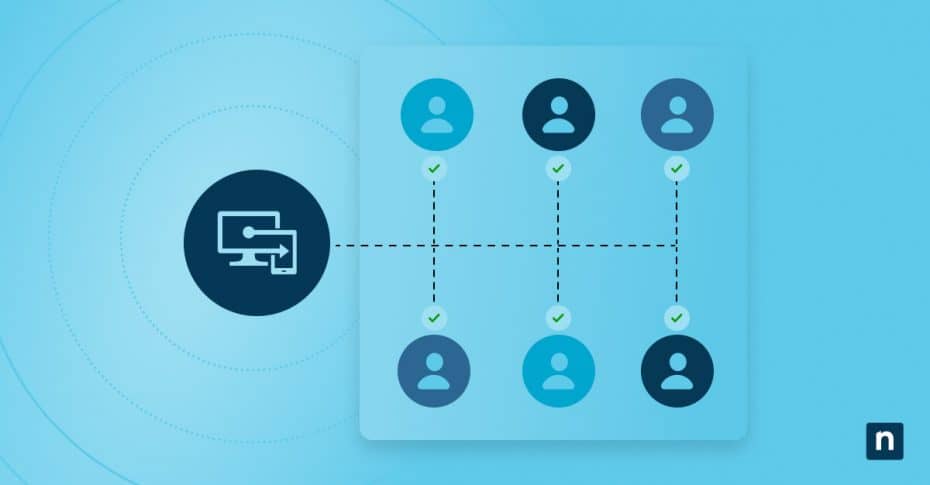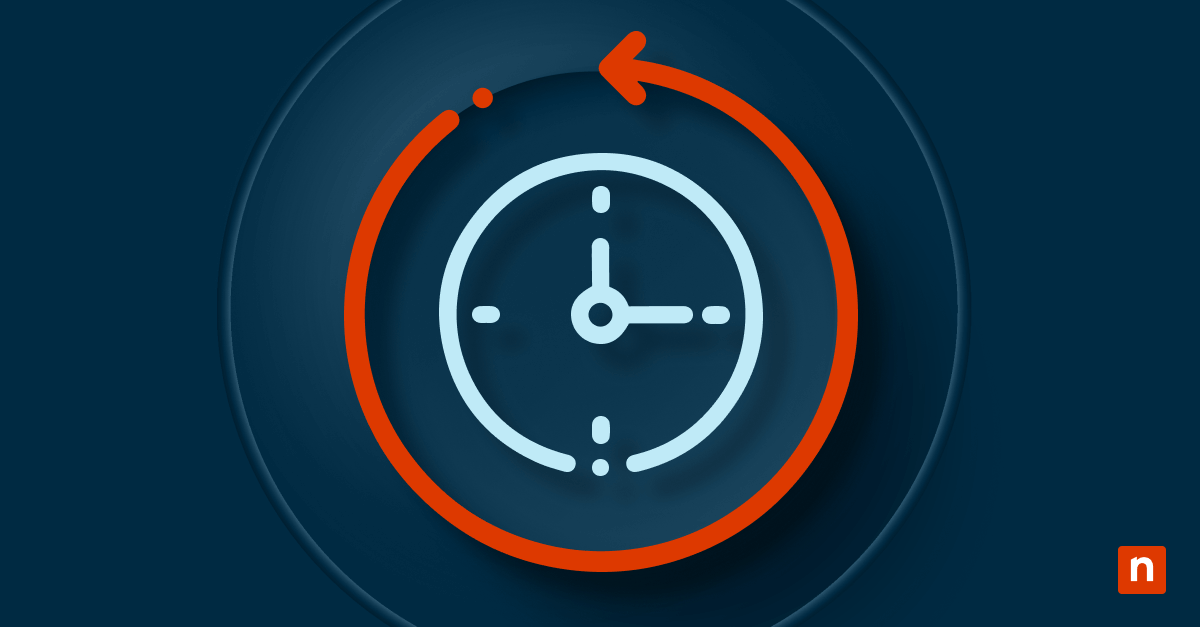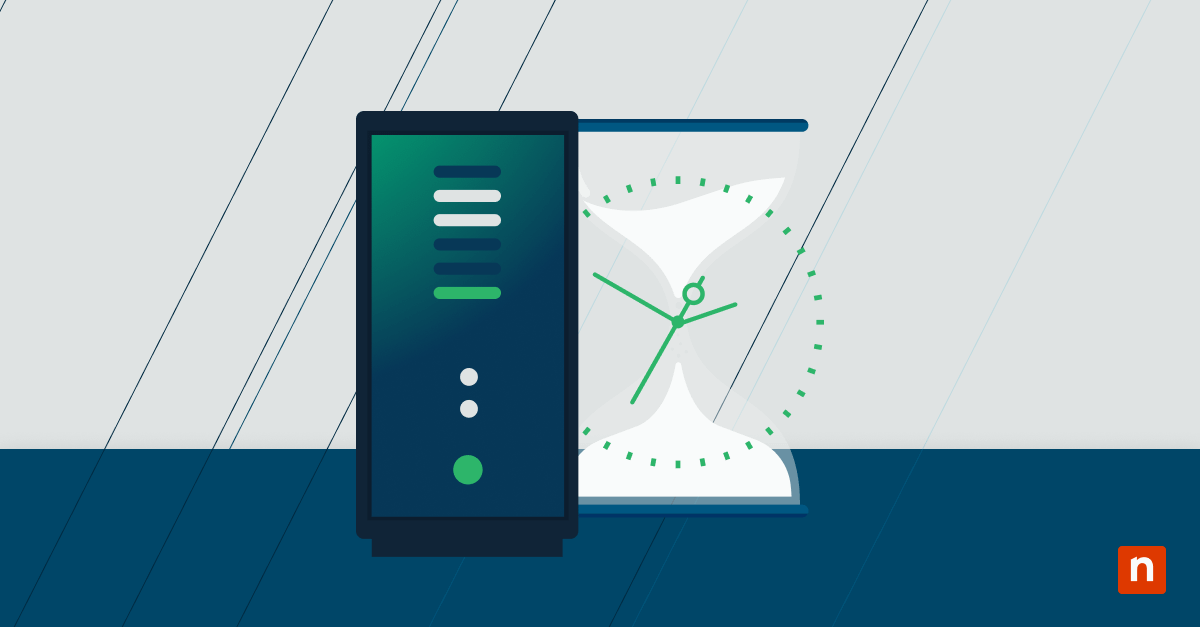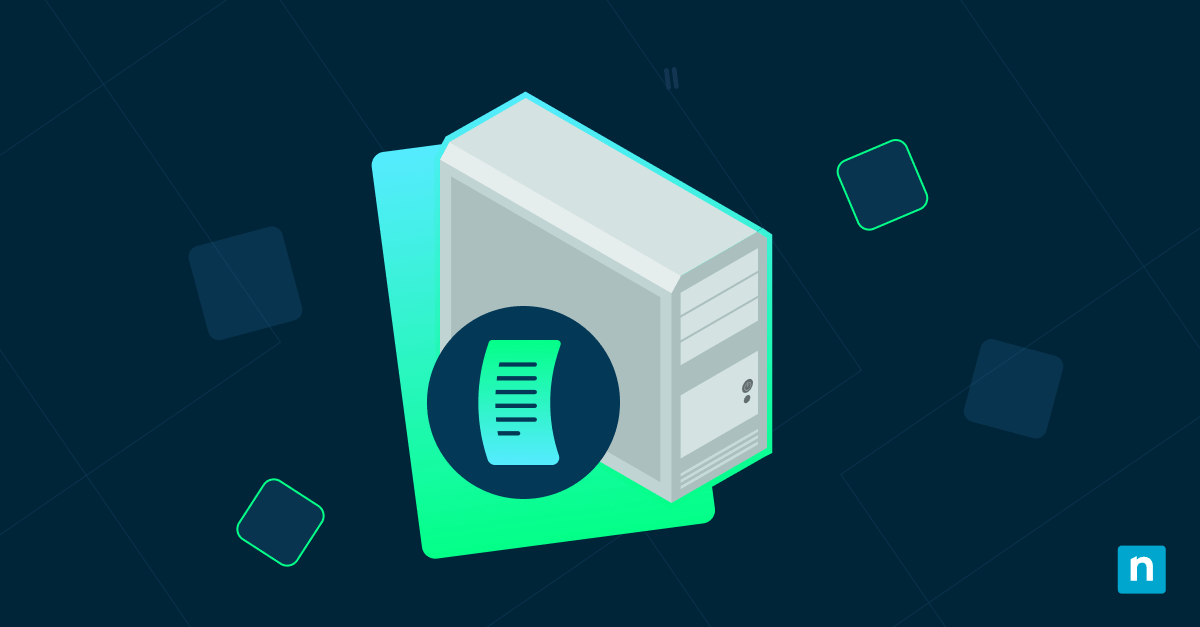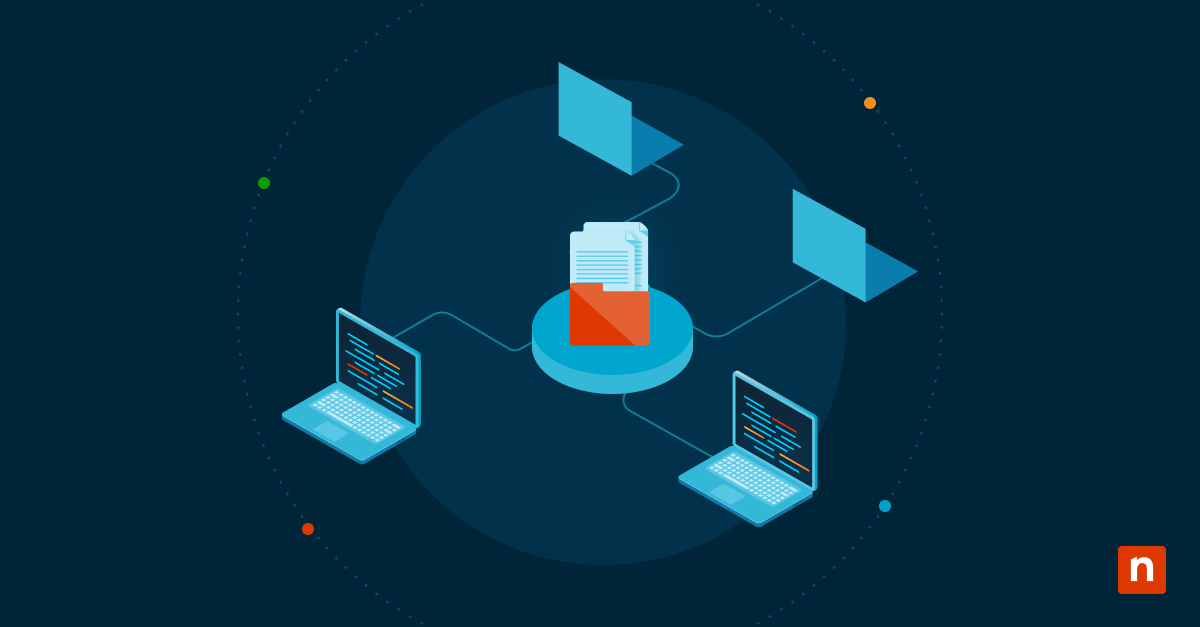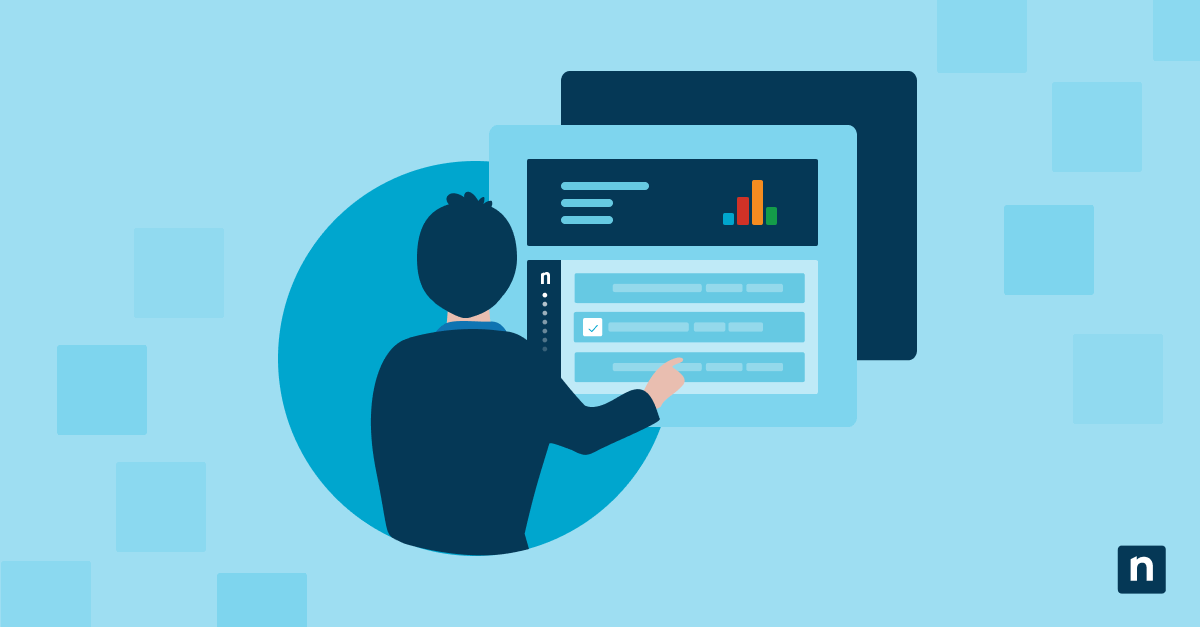Deploying software used to mean traveling to the physical location of each machine and running the executable file. However, with today’s distributed workplaces and remote and hybrid workers, that’s not a feasible solution.
Fortunately, your IT team can use remote management tools to deploy apps and software updates without leaving their desks. One remote management tool is Microsoft Intune, a cloud-based service available with certain Microsoft 365 subscriptions that allows you to manage Windows machines remotely. Ready to learn more about how to deploy applications with intune? Read on!
The Microsoft Intune admin center
The Microsoft Intune admin center integrates Intune and Microsoft Configuration Manager and allows you to efficiently deploy applications across your organization. The Intune admin center has a user-friendly interface and comprehensive features that simplify the process of managing and distributing apps to your workforce. Whether you have a small team or manage a large enterprise, the Intune admin center is designed to handle app deployment across all your devices.
What are the benefits of the Microsoft Intune admin center for app deployment?
Using the Intune admin center for app deployment offers several key benefits:
- The Intune admin center has centralized, web-based management that can be accessed from anywhere with an internet connection, allowing you to manage devices and deploy apps to your entire remote and hybrid workforce.
- Intune supports Windows, Linux, Android, iOS, and macOS devices, so administrators can manage any connected device whether it’s a workstation, mobile device, or virtual machine.
- It integrates with other Microsoft services, such as Azure Active Directory and Microsoft Endpoint Manager, allowing for a unified and efficient endpoint management experience.
- The Intune admin center provides reporting and analytics, giving you valuable insights into app usage and adoption within your organization.
- Administrators can update settings and enforce policies across devices in addition to deploying apps.
- The Intune admin center lets you create and remotely deploy app packages, saving you time and effort while ensuring that all your applications stay up to date.
- Intune is scalable, allowing you to deploy a single app or hundreds of applications as your organization grows.
You might also be interested in:
Microsoft Intune Alternative – Comparing Intune vs. NinjaOne
Microsoft Intune admin center: step-by-step
The Microsoft Intune admin center dashboard displays the details of the devices and client apps that are deployed in Intune. You can configure the default dashboard, customizing it to display details based on your day-to-day IT operations, specific projects, user roles, or other tasks. You can also create additional dashboards for each operation to ensure you have the information you want.
Modify the current dashboard by selecting “Edit” and changing the settings. Add a new dashboard by selecting “New dashboard.” Select a custom dashboard by choosing “My Dashboard” and then selecting the dashboard you want.
After customizing your dashboards, you’re ready to work with Intune.
Preparing applications for deployment in Intune
Before deploying applications using the Intune admin center, determine what tool you need to convert the apps. Windows line-of-business (LOB) apps can be prepared with the Microsoft Intune App Wrapping Tool. Use the Microsoft Win32 Content Prep Tool to preprocess Win32 apps.
These tools allow you to wrap your applications in an Intune-specific container, which will have an “.intunewin” file extension. This process ensures that the applications are secure and can be easily managed and distributed through the Intune admin center.
Creating app packages in Intune
Once your applications are prepared, you can create app packages in the Intune admin center. This is where you upload the wrapped applications with the “.intunewin” extension and configure the desired settings. You can specify Intune app deployment rules, such as targeted user groups and installation deadlines.
You can also customize the user experience by adding app descriptions and logos. The Intune admin center provides a user-friendly interface that guides you through the process, making it easy to create app packages in just a few steps.
Deploying applications using the Intune admin center
Use the Microsoft Intune admin center to deploy app packages by selecting the target devices or user groups and initiating the deployment process. The Intune admin center offers several deployment options, including silent installation to install the app without user input and user notification. You can also schedule Intune software deployments to occur at specific times to minimize user disruption.
Once you initiate deployment, the Intune admin center monitors the progress and provides real-time status updates. This allows you to track your deployments, note whether they were successful, and troubleshoot any issues that may arise.
Optimizing app deployment with Microsoft Intune admin center
To optimize app deployment with the Microsoft Intune admin center, keep these best practices in mind:
-
Review and update packages
Regularly review and update your app packages to ensure that you’re deploying the latest versions of your applications, as well as any bug fixes or new features.
-
Use deployment rings
Consider using deployment rings to test deployments and minimize user disruption. Deployment rings let you gradually roll out app updates so you can validate the updates on a subset of devices before deploying them to the entire organization.
-
Review reports regularly
Use the reporting and analytics capabilities of the Intune admin center to monitor app usage and adoption to make data-driven decisions about Intune app deployment. For instance, analytics can tell you which apps are and aren’t being used, helping to streamline app deployment and ensuring that your resources are allocated effectively.
Intune software deployment considerations
When deploying software using Microsoft Intune admin center, there are a few considerations to keep in mind:
- Have a reliable internet connection because the Microsoft Intune admin center relies on cloud-based services for app distribution.
- Ensure that your devices meet the minimum requirements for app installation, including the necessary operating system version and available storage space.
- Consider the impact of Intune software deployment on device performance. Deploying too many applications at once or on devices with limited resources can decrease performance and affect user dissatisfaction.
- Plan to test Intune app deployments on a subset of devices before rolling them out to the entire organization. This allows you to identify any potential issues and make adjustments as needed.
Choosing the Right Software Deployment Tool: Intune vs. NinjaOne – A User’s Perspective
Increase visibility and control with unified endpoint management
Microsoft Intune is powerful but can be difficult to use. Organizations that want to simplify endpoint management and enhance their app deployment capabilities should consider NinjaOne’s Unified Endpoint Management solution. With its comprehensive features and intuitive interface, NinjaOne allows you to centrally manage and deploy applications across various devices and platforms. From Windows laptops to iOS and Android smartphones, NinjaOne provides a unified and streamlined approach to app deployment.
NinjaOne also offers a variety of other endpoint management features, including device inventory, security policies, and remote management capabilities. This allows you to increase visibility and control over your organization’s devices, ensuring that they are secure and properly managed. With a user-friendly interface and robust functionality, NinjaOne allows you to focus on what matters most — your business.
Simplify endpoint management with a free trial of NinjaOne’s Unified Endpoint Management solution.