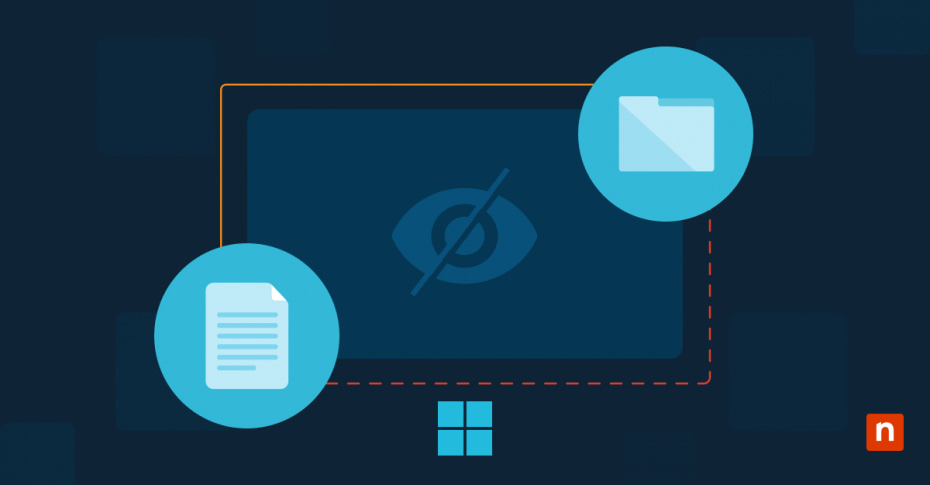In this simple how-to guide, you will learn about index encrypted files in Windows 10. File encryption serves as a crucial security measure in Windows 10, protecting sensitive data from unauthorized access. However, encryption can make it challenging to quickly locate files through Windows Search. This guide explains how to enable secure file indexing for encrypted data, helping you balance security with accessibility.
What are encrypted files?
Encrypted files in Windows are documents, folders, or other data that have been algorithmically scrambled to prevent unauthorized access. When you encrypt a file using Windows’ built-in Encrypting File System (EFS), the content becomes unreadable without the correct encryption key.
This protection is particularly valuable for sensitive business documents, personal information, and confidential data that must remain secure even if unauthorized users gain physical access to your device.
What is file indexing?
File indexing is Windows’ method of cataloging file locations, content, and metadata to enable quick searches. When you search for a file, Windows consults this index rather than scanning your entire drive, significantly improving search speed. By default, Windows doesn’t index encrypted files to maintain security, but this can make searching through protected content time-consuming and inefficient.
Reasons to index encrypted files in Windows 10
Indexing encrypted files can significantly enhance your workflow, especially when managing sensitive data in a secure environment. Here are some key reasons to consider enabling this feature:
1. Enhanced search capabilities for encrypted data
Encrypted files are often used to protect sensitive information, but this added security can make finding specific files challenging. By indexing encrypted files, you can quickly search encrypted files in Windows 10 without compromising security. This is particularly beneficial for IT professionals and businesses dealing with large volumes of encrypted documents.
2. Streamlined workflow in secure environments
In organizations where encrypted files are a routine part of operations, the ability to search and retrieve these files efficiently can save time and improve productivity. For example, system administrators managing encrypted system logs or finance teams accessing protected spreadsheets can work more efficiently when these files are indexed.
3. Simplified file organization
Indexing encrypted files in Windows 10 ensures they are included in your overall file organization structure. This can be particularly useful when working with projects that require both encrypted and unencrypted documents, allowing for seamless integration into your existing workflow.
4. Improved accessibility in multi-user settings
In environments where multiple authorized users need access to encrypted files, indexing makes it easier for each user to find what they need without manually sifting through directories. This can be critical in collaborative scenarios, such as cybersecurity teams analyzing encrypted threat data or legal teams managing protected case files.
Step-by-step guide: How to index encrypted files in Windows 10
Before beginning, ensure you have:
- Administrative access to your Windows 10 system
- Created a backup of important data
- Verified your encrypted files are functioning correctly
Enabling encrypted file indexing
- Open the Windows Search bar and type “Indexing Options”
- Click “Advanced” in the Indexing Options dialog box
- Select the “File Settings” tab in the Advanced Options window
- Under “Index Settings,” locate and check the box for “Index encrypted files”
- Click “OK” and confirm any security warnings
- Allow Windows to rebuild the search index (this may take several hours)
Verifying the configuration
After the index rebuilds, test the functionality by:
- Opening Windows Search
- Searching for content within an encrypted file
- Confirming the encrypted files appear in search results
- Verifying that file contents are searchable
Best practices for secure file indexing
Enabling encrypted file indexing introduces certain security considerations that require careful attention. The index itself contains snippets of encrypted file content, which could potentially be exposed if your system is compromised. To maintain security while using this feature:
- Regularly update Windows security patches
- Implement strong user authentication measures
- Monitor system access logs for suspicious activity
- Restrict administrative privileges to necessary users only
Risks and considerations
To minimize potential vulnerabilities:
Keep your encryption keys securely stored and backed up. Consider using a hardware security module (HSM) for enterprise environments. Regularly audit file access patterns and user permissions. Implement network segmentation to isolate systems with indexed encrypted files. Schedule periodic security assessments to identify potential vulnerabilities.
Performance considerations
Indexing encrypted files can impact system performance in several ways:
Search index rebuilds may temporarily slow system operations. More storage space is required for the index database. Memory usage increases when searching through encrypted content. However, these impacts are usually minimal on modern hardware and are offset by the significant improvements in search functionality.
Frequently Asked Questions
Does indexing encrypted files compromise security?
While indexing creates additional attack surfaces, proper security measures can effectively mitigate these risks. The convenience gained often justifies the managed risk for many organizations.
Can I selectively index encrypted files?
Yes, you can modify indexing locations to include or exclude specific folders containing encrypted files through the Indexing Options dialog.
Will Windows Defender protect indexed encrypted files?
Windows Defender provides real-time protection for all files, including indexed encrypted content, but additional security measures are recommended for sensitive data.
Final recommendations
For home users: Consider whether the convenience of searching encrypted files justifies the additional security considerations. Only enable this feature if you frequently search through encrypted content.
For enterprise users: Implement a comprehensive security strategy before enabling encrypted file indexing. Consider using advanced security tools and monitoring solutions to protect sensitive data.
Remember to regularly review your security settings and update them as needed. While encrypted file indexing can significantly improve productivity, it should be part of a broader security strategy that includes regular audits, user training, and systematic security reviews.
In summary
By following these guidelines and implementing appropriate security measures, you can safely take advantage of encrypted file indexing while maintaining robust data protection. Regular system maintenance and security audits will help ensure your encrypted files remain both accessible and secure.