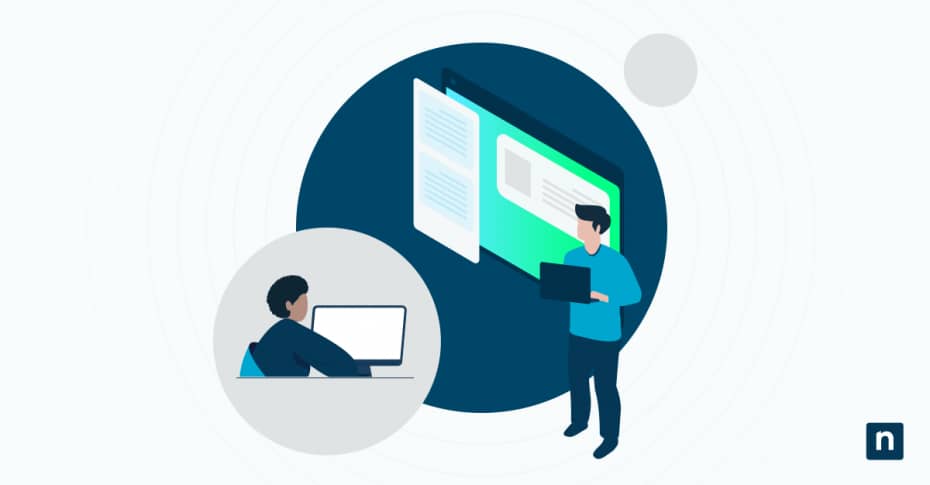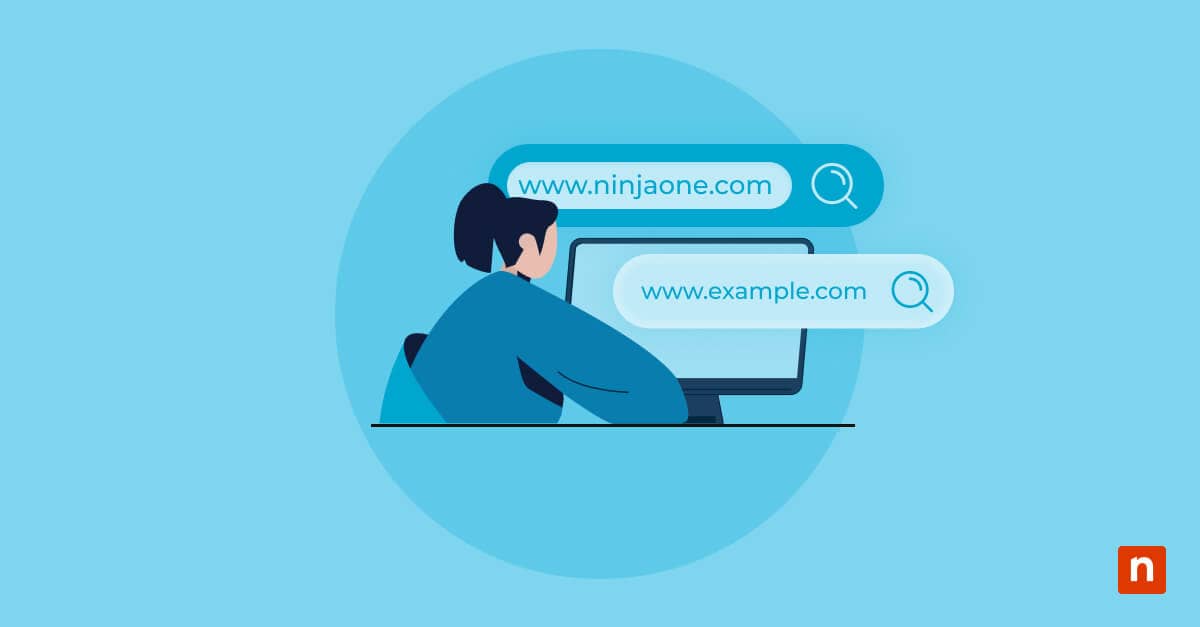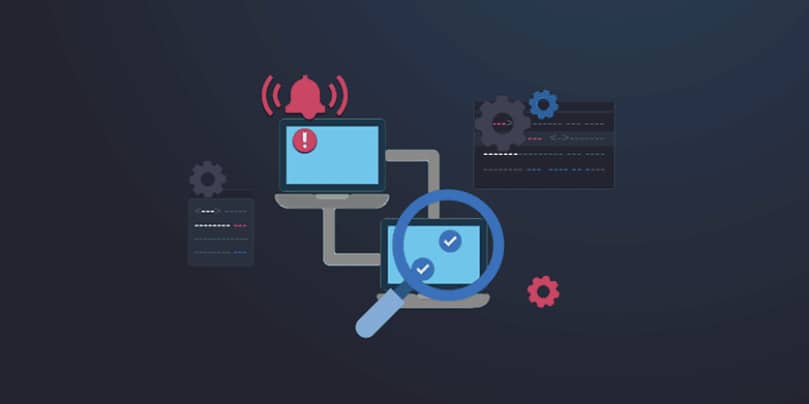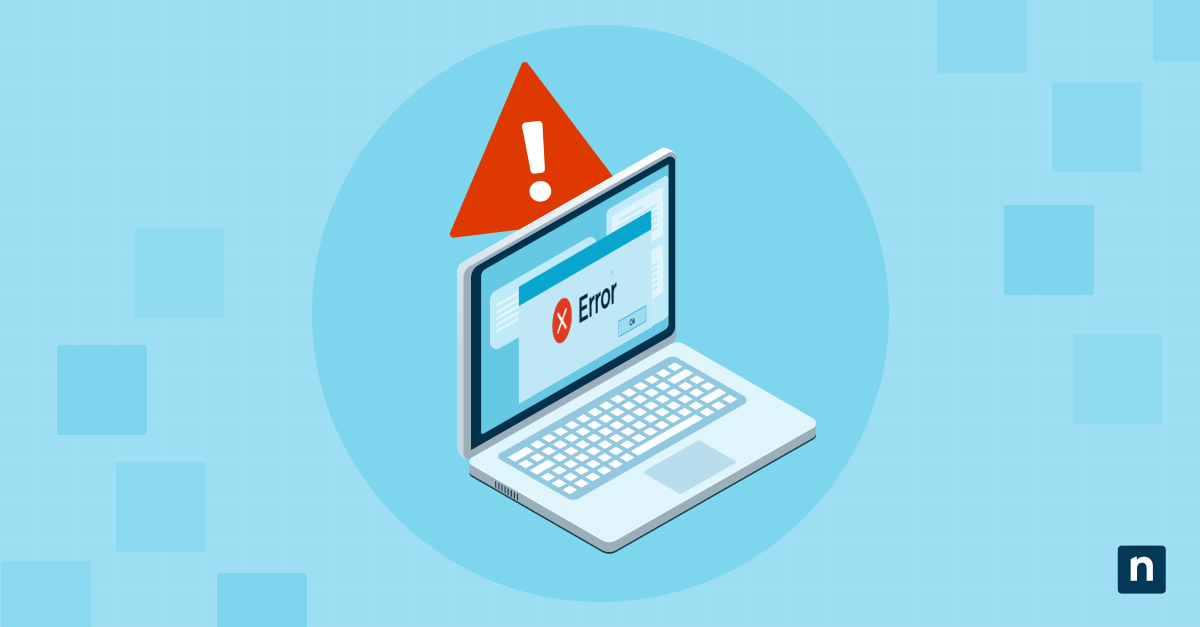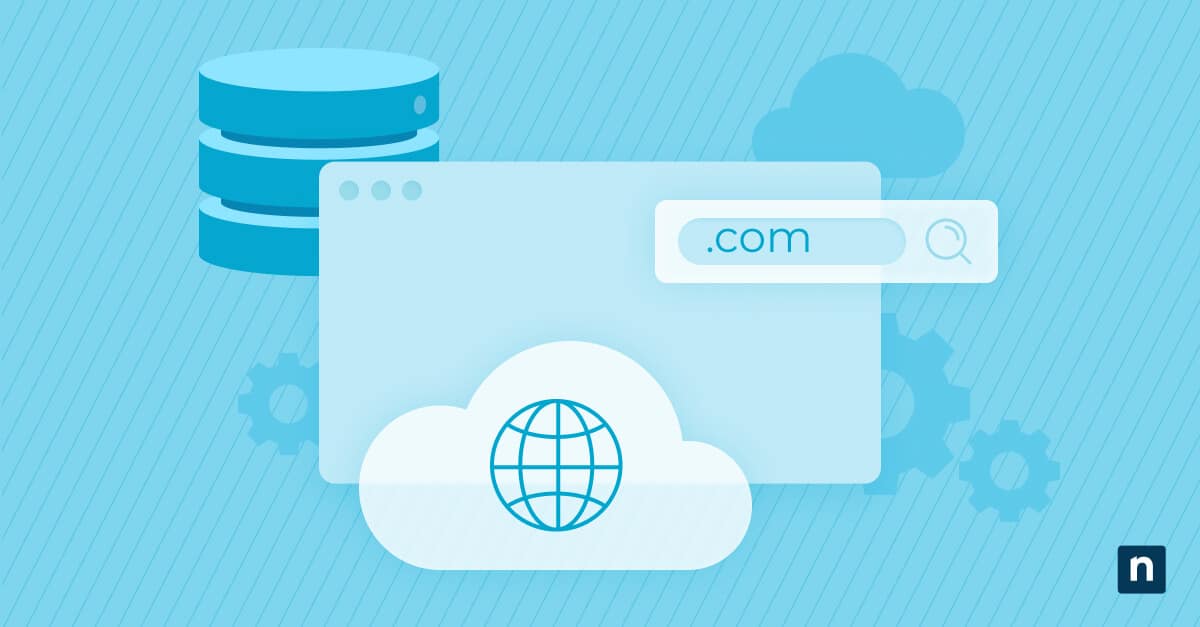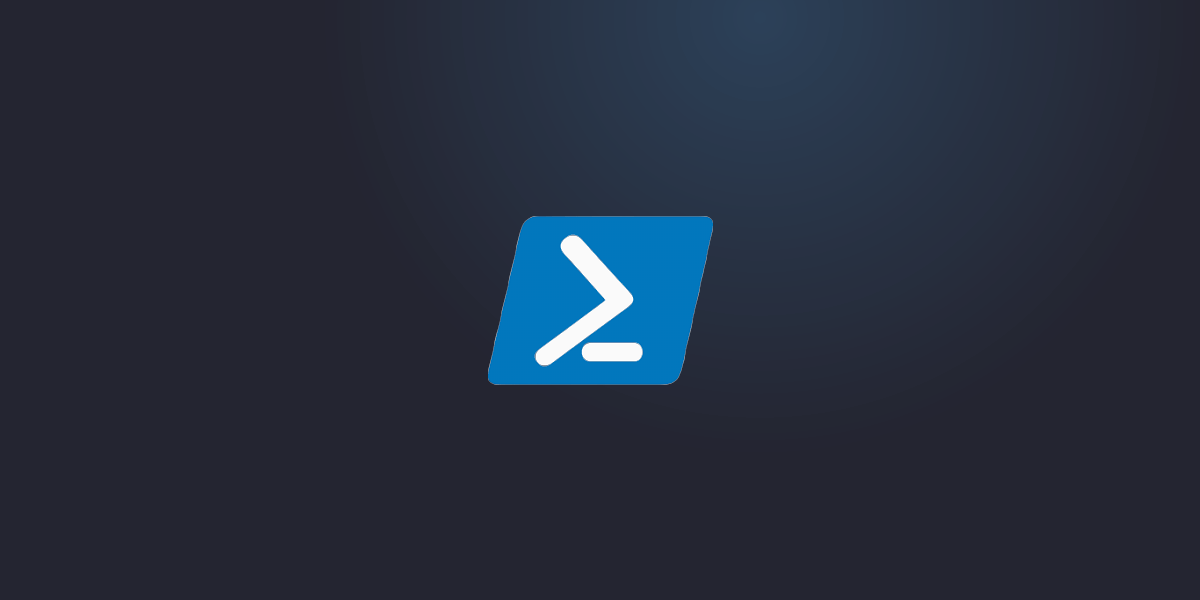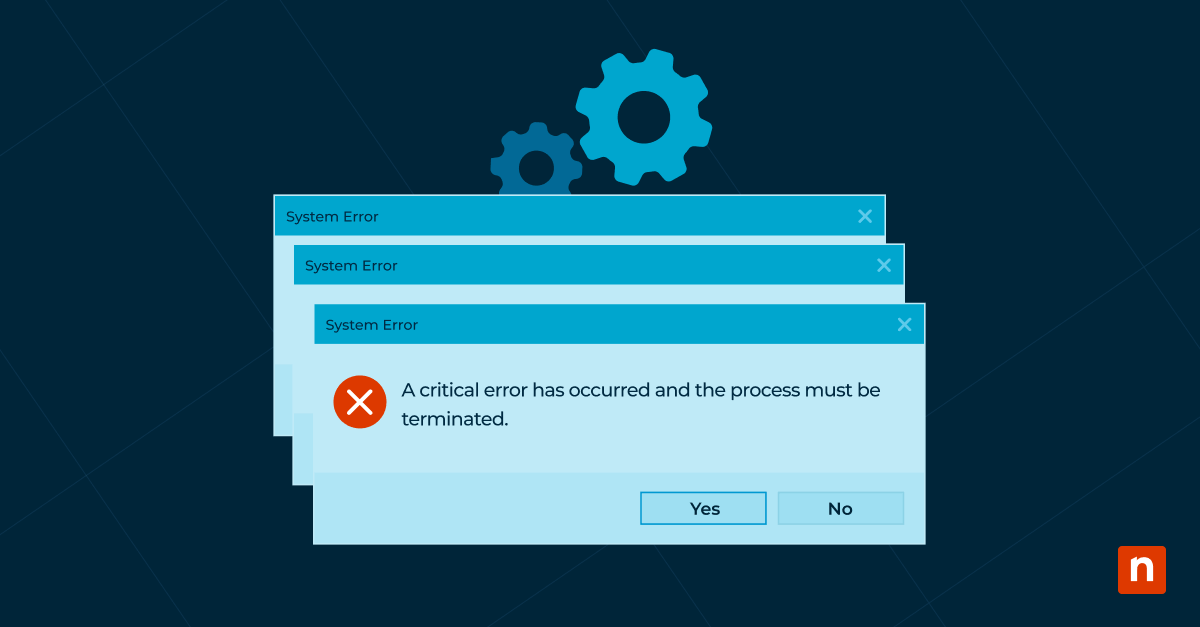The People app (Windows 10) is a built-in service that allows you to manage and sync your contacts across multiple devices in one app. While it was officially sunset in 2021, it still exists in Windows as a backend contact management service, with its functions remaining within other pre-installed Windows apps like Mail or Calendar.
This article explains how to access your address book app for Windows and common troubleshooting issues.
How to open the People app in Windows 10
Option 1: Open the People app from the Run dialog
- Press the Windows key + R to open the Run dialog.
- Type ms-people: and hit Enter to open the People app.
Option 2: Open People from the Mail or Calendar apps
- Open your Mail (Outlook) or Calendar app.
- Look for the People icon on the bottom left (Windows 10), or the left-hand panel (Windows 11).
- Click on the People icon to open the app.

Option 3: Open the People app using Command Prompt.
- Press the Windows key + S to open Search.
- Type “cmd” and click on Command Prompt to open it.
- Enter start ms-people: on the command line and hit Enter to open the People app.
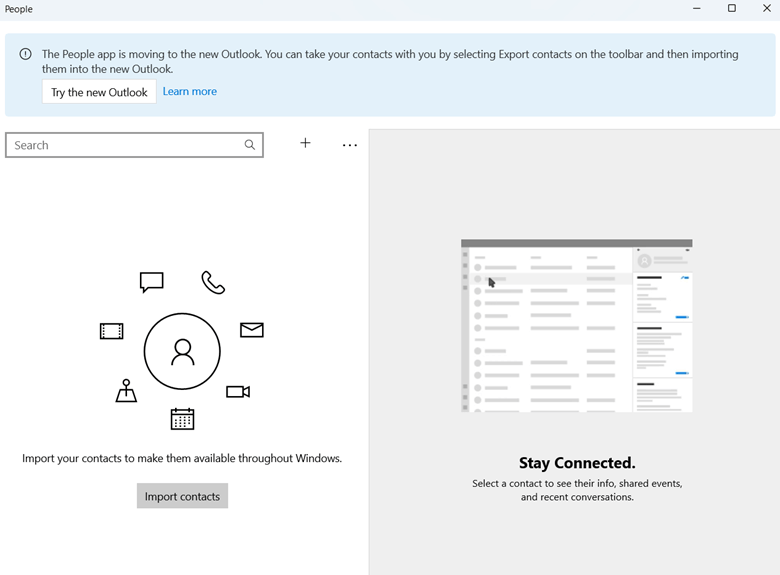
Option 4: Open the People app with PowerShell.
- Press the Windows key + S to open Search.
- Type “PowerShell” and click on PowerShell to open it.
- Enter start ms-people: and hit Enter to open the People app.
Alternative contact management options
The standalone People app is now deprecated on all modern Windows devices, but you can still access the same features with a few extra steps. Here’s how:
- Manage Microsoft Outlook contacts: Microsoft’s main email/scheduling platform makes it easier to add, sync, and manage all of your contacts without the People app.
- Use built-in apps: Windows Mail and Calendar offer an easy portal to both access and manage contacts in your People app. That said, support has been discontinued for both apps to encourage users to switch to Outlook.
Troubleshooting People app issues
The People app won’t open
If the People app doesn’t open, try these direct solutions:
- Repair the app: Navigate to Settings > Apps > Installed Apps. Find the People app, and click the three dots next to it, and select “Advanced options.” Scroll down and click Repair.
- Reset the app: If repairing it doesn’t work, go to Settings > Apps > Installed Apps. Find the People app and click the three dots next to it and select “Advanced options.” Scroll down and click on Reset.
⚠️ This deletes the data saved in your People app, so use it as a last resort.
Missing People app in the Start menu
Since the standalone app was deprecated, the People tool is no longer searchable on the Windows Start Menu. We recommend trying other methods to open People through the steps listed above.
Contacts not syncing in the People app
Are your contacts not syncing automatically? Here are a few ways to get around it:
- Sync contacts manually: In the People app, go to Settings (gear icon) and select which account isn’t syncing. Click on it and select Sync to get it up to date.
- Confirm account details: Navigate to Settings > Accounts > Email & accounts and check if the account you’re trying to sync with is listed.
- Switch between your local/Microsoft account: Access Settings > Accounts > Your info and switch to a local account from your Microsoft account, or vice versa. Return to your preferred mode and check the People app to see if your contacts have synchronized.
- Re-add your account: In Settings, go to Accounts > Email & accounts, pick the account you’re interested in, and click Remove. Afterward, re-add it to go through the syncing process.
Frequently Asked Questions (FAQs)
1. Why is the People app missing from Windows 10?
Windows stopped listing the standalone People app on modern computers back in 2021. That said, you can still launch it through other means, like your Mail or Calendar app.
2. Can I still use the People app for contacts?
Yes, you can still manage your contacts using the People app. Its tools let you add, edit, and delete contact details within your network, but it’s worth noting that more streamlined options, such as Outlook, are available.
3. How do I sync my Outlook contacts with the People app?
The People app is now an integrated feature in the new Outlook for Windows, letting you conveniently manage your personal contacts in one place. If you notice some discrepancies, however, ensure that both your Outlook and People app are using the same Microsoft account.
4. Is the People app available on Windows 11?
Yes, you can access the People app via the Mail or Contacts app. Create a desktop shortcut and set the path to ms-people:viewcontact: to easily open the standalone app.
5. What are the best alternatives to the People app?
Google Contacts, Memotoo, and Fossify are popular contact management tools that offer similar features, like syncing, privacy, and personal contact sharing across multiple devices.
6. How do I remove the People app from Windows 10?
Uninstall the People app using PowerShell on Windows 10 computers. Here’s how:
- Press the Windows key + S and search for “PowerShell”.
- Right-click on Windows PowerShell and select “Run as administrator.”
- Type the following command in PowerShell:
Get-AppxPackage *people* | Remove-AppxPackage
- Hit Enter.
- Restart your PC to apply the changes.
The People app is mostly unused and takes up space in the computer, prompting many to remove it from their systems. However, important messaging apps like Outlook may depend on the contacts it accesses via the People app, so if you ever need to reinstall, go to the Microsoft Store and look up “Microsoft People.”
Fully manage your contacts with the People app (Windows 10)
Before 2021, the People app was the primary means used to store, add, and edit contact information on Windows computers. The standalone app has since been deprecated. That said, it can still be indirectly accessed via Mail, Calendar, Outlook, and more. Creating a shortcut allows you to conveniently open the People app from your desktop, but Outlook – the all-in-one email and personal information manager – integrates a modern iteration of the app with plenty of convenient features to boot.