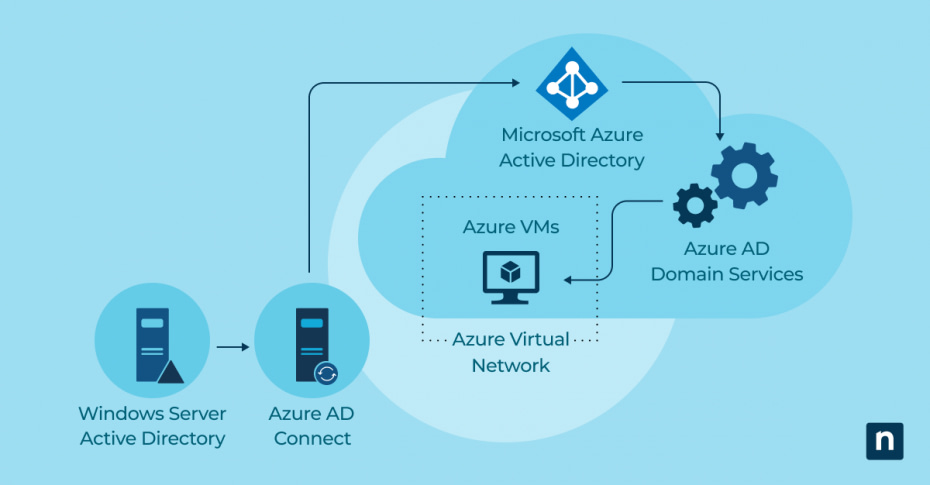What is Hybrid Azure AD Join?
Hybrid Azure AD Join connects your on-premises Active Directory infrastructure with Azure AD, making devices visible in both environments. This lets users seamlessly access resources and services across both on-premises and cloud environments.
Learn the key differences between Active Directory and Azure Active Directory.
Benefits of Hybrid Azure AD Join
Using Hybrid Azure AD Join to integrate on-premises and cloud environments offers several key advantages:
Streamlined user experience
Joining on-premises and cloud services using Azure AD Hybrid Join provides users with a seamless and consistent experience across all resources. Users can access both on-premises and cloud-based applications using single sign-on (SSO) with the same set of credentials, eliminating the need for multiple logins and reducing user frustration.
Centralized user management
Administrators can manage user accounts for the integrated services from a single location. They can create, update, and delete user accounts in the on-premises Active Directory and the changes will automatically synchronize with Microsoft Azure Active Directory, improving efficiency and reducing the risk of errors.
Enhanced security
Your organization can enforce stronger security measures within an integrated environment. Hybrid Azure AD Join enables administrators to implement conditional access policies that control user access based on factors such as device compliance and location, helping to protect sensitive data and resources from unauthorized access.
How Hybrid Azure AD Join works
Hybrid Azure AD Join requires these services to operate:
Active Directory Domain Services (AD DS) and Azure AD
Active Directory Domain Services (AD DS), Microsoft’s on-premises directory service, stores and manages user accounts, computer accounts and other directory objects. Azure AD is a cloud-based identity and access management service that provides authentication and authorization services for cloud-based resources.
Azure AD Connect
Azure AD Connect facilitates user account synchronization between on-premises AD DS and Azure AD. It establishes a connection between the two services, ensuring that changes made in one environment are reflected in the other.
Hybrid Azure AD Join process
The Azure AD Hybrid Join process involves the following steps:
- Install and configure Azure AD Connect on a server in the on-premises environment. This server acts as a bridge between AD DS and Azure AD.
- Synchronize user accounts from the on-premises AD DS to Azure AD to ensure accounts and their attributes are consistent across both environments.
- Register the device that is part of the on-premises network with Azure AD. This establishes a trust relationship between the device and Azure AD.
- Complete the Hybrid Azure AD Join process. After registering the device, it can join both the on-premises AD DS domain and Azure AD simultaneously.
Requirements for setting up Hybrid Azure AD Join
Check to ensure you meet the following on-premises infrastructure and Azure requirements before setting up Hybrid Azure AD Join:
- You must have an on-premises AD DS infrastructure in place.
- The on-premises AD DS should be running on Windows Server 2012 or later.
- You must install and configure Azure AD Connect on a server in the on-premises environment.
- You must have an active subscription to Azure AD.
- You should have Azure AD Connect Health to monitor the health and performance of the Hybrid Azure AD Join deployment.
Setting up Hybrid Azure AD Join
Follow these steps to set up Hybrid Azure AD Join:
Step 1: Install and configure Azure AD Connect
Install and configure Azure AD Connect on a server in the on-premises environment by completing these actions.
- Download Azure AD Connect from the Microsoft website.
- Launch the Azure AD Connect installation wizard and follow the on-screen instructions.
- At the prompt during the installation, sign in with your Azure AD credentials to continue with the installation.
- Choose the appropriate installation options based on your organization’s requirements.
When the installation is complete, Azure AD Connect will automatically start the synchronization process between AD DS and Azure AD.
Step 2: Configure device registration
To enable Hybrid Azure AD Join, configure device registration settings in Azure AD by completing these actions.
- Sign in to the Azure portal using your Azure AD credentials.
- Navigate to the Microsoft Azure Active Directory section.
- Go to the Devices tab and select “Device settings.”
- Enable the option for users to register their devices with Azure AD.
- Save the changes and exit the Azure portal.
Step 3: Register devices with Azure AD
After configuring device registration settings, users can register their devices with Microsoft Azure Active Directory by completing these actions.
- Open the Settings app on the device.
- Go to the Accounts section and click on “Access work or school.”
- Click on the option to Connect.
- Enter your Azure AD credentials and follow the on-screen instructions to complete the registration process.
- Once the device is registered, it can simultaneously join both the on-premises AD DS domain and Azure AD.
Managing Hybrid Azure AD Join
After completing the Azure AD Hybrid Join setup, you can manage it using several administrative tools and settings.
Azure portal
The Azure portal provides a comprehensive interface for managing Hybrid Azure AD Join. Administrators can use the portal to view and manage registered devices, configure device settings, and monitor the deployment’s health and performance.
Group Policy
Group Policy allows you to manage device settings and control the behavior of devices joined to the on-premises AD DS domain. Group Policy enables administrators to enforce security policies, install software updates, and configure other device settings.
Azure AD Connect
Azure AD Connect provides several options for managing the synchronization process between AD DS and Azure AD. Administrators can control which attributes are synchronized, customize the synchronization schedule and monitor the synchronization status.
NinjaOne helps you easily manage Active Directory users directly within NinjaOne.
Limitations of and considerations for Hybrid Azure AD Join
Hybrid Azure AD Join provides a simple way to integrate on-premises infrastructure with cloud services. While it offers numerous benefits, it also has some limitations and considerations to keep in mind:
Internet connectivity
Hybrid Azure AD Join requires a reliable internet connection for device registration and synchronization. You should ensure your on-premises network has a stable internet connection to maintain seamless integration with Azure AD.
Compatibility
Not all Windows Server and Active Directory versions are compatible with Hybrid Azure AD Join. Check the compatibility requirements and ensure that your infrastructure meets the necessary criteria before you attempt setup.
Complexity
Hybrid Azure AD Join takes several steps and configurations to set up and maintain. You’ll need to have experienced IT personnel or consult with a Microsoft partner to ensure smooth deployment and ongoing management.
Integrating on-premises and cloud
Integrating on-premises and cloud environments allows you to maintain your existing infrastructure while leveraging the benefits of cloud-based services. Hybrid Azure AD Join is a simple way to bridge the gap between on-premises Active Directory and Azure AD, enabling seamless user access, centralized management and enhanced security.