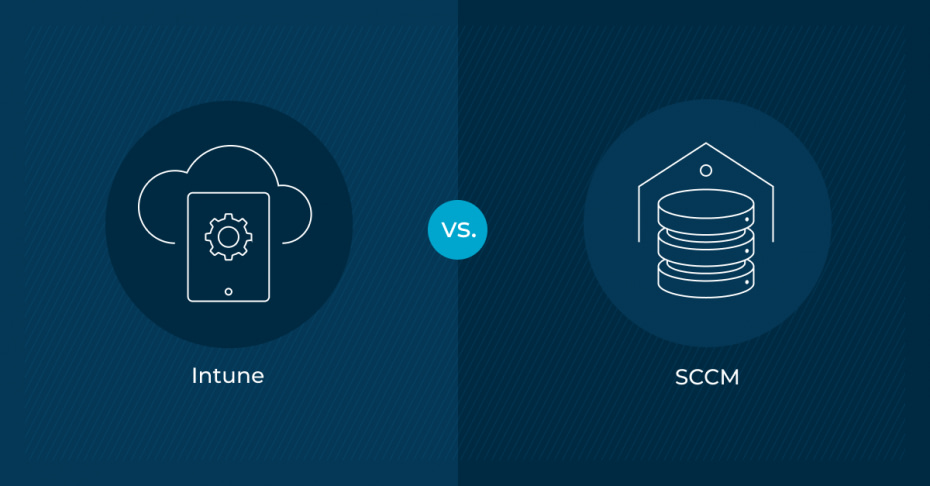Key Points
- Intune: Cloud-based MDM for managing iOS, Android, and modern Windows devices.
- SCCM: On-premises configuration manager for Windows servers and desktops.
- Key Differences: Intune is cloud-based, mobile-focused, and integrates with Azure; SCCM is on-prem, Windows-centric, and better for complex environments.
- Which to Choose? Use Intune for mobile and remote work; SCCM for large on-prem infrastructures; or MEM for a hybrid approach.
- Alternative – NinjaOne: Cloud-based RMM with full endpoint visibility, remote access, and no forced commitments.
Figuring out which software solution will meet the needs of your organization’s IT environment can be a big challenge. There are many factors to consider before making a final decision, and one is to learn what software solutions are available.
Intune and SCCM are two Microsoft solutions that help you manage the devices in your IT environment. Find out what each software solution does, how Intune vs SCCM compare, and which is right for you.
A quick note about these products: Microsoft has been in the midst of product name changes, so it’s probably been a little hard to keep track of everything. This announcement was posted on the Microsoft Intune blog with the latest update on the Intune product family.
Take control of your Windows environment with NinjaOne’s comprehensive endpoint management solution.
Start your free trial
What is Intune?
Intune, previously part of Microsoft Endpoint Manager (MEM) is Microsoft’s endpoint management solution. It is cloud-based mobile device management (MDM) that allows you to manage devices for highly homogeneous environments. You can see a variety of devices with an end-user operating system, such as workstations, laptops, tablets, and mobile devices. Intune also supports a hybrid workforce.
Intune uses a profile-based approach to device management, with profiles defined by the operating system manufacturer. This allows for a more streamlined and efficient solution for managing mobile devices.
As with every MDM solution, Intune operates within the framework of the APIs provided by Microsoft. While this ensures more streamlined and consistent management, it may limit flexibility to customize actions beyond the scope of what these APIs support.
What is SCCM?
System Center Configuration Manager (SCCM), on the other hand, is now part of Microsoft Endpoint Manager and is currently at version 2309, referred to as Configuration Manager. To assess the difference between SCCM and Intune fully, we must first investigate the SCCM versions.
| Classic SCCM | Configuration Manager |
| Referred to as ConfigMgr or System Center Configuration Manager | Rebranded as part of MEM. Referred to simply as ConfigMgr or MEMCM. |
| Entirely on-premises with no integration to cloud services like Intune | Allows for the integration of Intune and SCCM, enabling IT pros to manage both cloud-based and on-premises devices from a single pane of glass. |
| Feature updates were relatively slower and relied more on manual updates | SCCM receives regular updates (generally three times a year), known as Current Branch updates. |
| Provides cloud attach features that integrate with Azure. This allows for better cloud-based management and reporting. |
SCCM is a traditional endpoint manager for organizations with on-prem servers and have a traditional on-prem workforce. It is used to manahe complex heterogeneous environments with endpoints like servers, laptops, and workstations, but it was mostly built to manage servers.
SCCM uses an agent-based approach to endpoint management. This means it installs agents onto each endpoint device, giving administrators remote access to it and allowing them to perform almost any task an administrator can do locally. This is possible because SCCM provides built-in scripts and tools that simplify complex administrative tasks. Essentially, SCCM grants comparable control over a device to that of an administrator.
However, SCCM can be quite complex and requires significant setup and ongoing management, making it much more suitable for larger organizations that have the necessary resources to effectively maintain it.
Intune vs SCCM
As you can see, any discussion about SCCM vs Intune can become easily confusing due to the nuances of each software tool. Is Intune SCCM? Is SCCM Intune? What are the key differences between Microsoft Intune vs SCCM, and the different versions of the latter? Let’s compare the main features of each Microsoft solution.
| Criteria | Intune | SCCM |
| Deployment type and flexibility | Cloud-based deployments, BYOD support, and remote work scenarios | On-premises deployment |
| Device types | Mobile devices (iOS, Android), modern PCs | Primarily Windows desktops, servers, and enterprise workstations |
| Update management | Focuses on Windows Update for Business and cloud-based updates | Comprehensive patching and software updates for on-premises environments |
| Integration capabilities | Fully integrates with Azure AD, Microsoft 365, Defender, and other cloud services | Minimal integration with cloud services |
| Scalability | Highly scalable | Limited scalability |
| Automation and scripting | Supports PowerShell and automation for cloud-based tasks | Extensive support for PowerShell, Task Sequences, and automation for on-premises devices |
| User experience | Simple UI for mobile-first environments | Better suited for more experienced IT professionals |
| Compliance and reporting | Detailed cloud-based compliance | On-premises reporting through SQL and SSRS |
| Community support | Strong official support, which you can see in Microsoft docs | Older forums, with many resources focused on traditional desktop management |
| Total cost of ownership | Subscription-based pricing model. Low upfront infrastructure cost but requires ongoing payments | High upfront cost for on-premises infrastructure and licenses |
As you can see in the table, Intune vs SCCM is not as black and white as more traditional comparison guides.
Although the two solutions can serve very different functions, some overlap exists. Both Intune and SCCM can do the following tasks, but they accomplish these tasks in different ways since Intune is cloud-based and SCCM is agent-based:
- Manage applications: Intune and SCCM can update, install, or uninstall applications on end-user devices.
- Deploy scripts: Both solutions can push code to existing programs or code and modify configurations.
- Manipulate users: SCCM and Intune manage end users and have the power to control access on their devices.
- Deploy and apply patches: Each solution can apply software updates and patch systems.
Which Microsoft solution should you use?
Intune vs SCCM is like comparing apples to oranges, but they come from the same tree (Microsoft). Each solution serves a different purpose and different devices, and choosing which solution to use depends on your organization’s IT needs.
Use Intune if you have many different endpoints in various locations to manage or if you’re looking for a straightforward management solution.
If you are part of a large organization that needs on-premises device and server management for a complex IT environment, use SCCM. To learn more about what SCCM provides, check out this NinjaOne vs SCCM comparison.
Configuration Manager is slowly integrating with Intune, offering the best of both worlds in both on-premises and cloud integrations and allowing organizations to manage their devices more efficiently across hybrid environments.
As such, more MSPs and IT enterprises may benefit from using MEM instead, of which SCCM is now a part. In the argument of Microsoft Intune vs SCCM, the solution may be to use neither but to adapt to the ever-evolving Microsoft product suite and alternatively choose Microsoft Endpoint Manager.
Simplify IT for today’s hybrid workplace with NinjaOne’s remote and on-premises device management solution.
Learn more about NinjaOne RMM
Use NinjaOne for remote endpoint management
NinjaOne RMM uses a centralized console to manage your users, endpoints, and infrastructure. It’s 100% cloud-based and allows for fast and secure remote access. Moreover, its ability to securely and seamlessly monitor and manage endpoints in a single pane of glass and drive radical efficiency from day one is why 17,000+ clients worldwide trust NinjaOne for their endpoint management needs.
NinjaOne’s IT management software has no forced commitments and no hidden fees. If you’re ready, request a free quote, sign up for a 14-day free trial, or watch a demo.