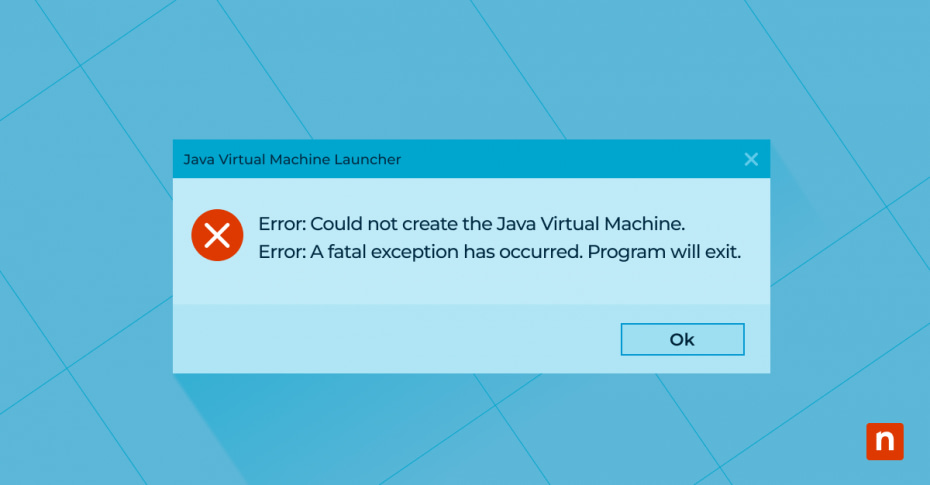Key Points
- “Java Virtual Machine launcher error” signals the Java environment can’t properly run your application.
- Common causes include: insufficient memory, version conflicts, misconfigured environment variables, or a corrupted Java installation.
- Quick fixes:
- Check system resources and increase memory if needed.
- Reinstall or update Java and verify environment variables (PATH, JAVA_HOME).
- Review application logs for specific error clues and resolve classpath conflicts.
- Prevent future issues by regularly updating Java, monitoring resource usage, and using patch management tools like NinjaOne to keep software secure.
Java Virtual Machine launcher errors typically surface when there is an issue starting a Java application, and can manifest through various error messages like “Could not create the Java Virtual Machine” or “A JNI error has occurred.” Understanding these errors is crucial as they are indicative of underlying problems that can affect the performance and functionality of Java applications.
This guide walks through the causes of the error and provides a step-by-step solution to the common Java Virtual Machine launcher error, as well as actionable steps to fix it. It also offers tips to help readers avoid similar issues in the future.
Watch a video version of this blog post: How to Fix Java Virtual Machine Launcher Errors [Video]
NinjaOne’s third-party patch management software reduces the risk of security threats to all your software applications, including Java.
Causes of the Java Virtual Machine launcher error
The Java Virtual Machine launcher error message is a symptom of underlying issues that can vary widely, but it generally indicates that the Java environment cannot execute an application as expected. Understanding what the error message is trying to tell you is the first step in troubleshooting.
Addressing JVM errors promptly is essential for several reasons
- Smooth application performance: Ensures that applications run smoothly without unexpected crashes or performance degradations.
- Data loss prevention: Prevents data loss that can occur if applications do not shut down properly.
- Security compliance: Maintains system security by ensuring that all Java-based applications operate within the parameters set by the latest security updates.
Common causes
- Inadequate system resources (e.g., memory, CPU): This often occurs in environments where multiple applications compete for limited resources, causing the JVM to fail to allocate the necessary memory or processing power.
- Misconfigured Java settings or environmental variables: Incorrect settings can prevent Java applications from locating necessary libraries or accessing certain system capabilities, leading to startup failures.
- Outdated or corrupt Java installations: An outdated Java version may lack support for newer software features, while corrupted installations could result in missing or damaged files critical for JVM operation.
The impact on Java applications
- Inability to launch the application, leading to downtime and productivity loss.
- Partial application functionality that can cause unpredictable behavior or incorrect data processing.
- Potential data integrity issues if the application deals with transactional operations.
How to fix the Java Virtual Machine launcher error
To effectively address the Java Virtual Machine launcher error, follow these diagnostic and corrective steps:
- Check system requirements and compatibility: Ensure that the host system meets the specifications recommended for the Java version in use, including sufficient memory and CPU capabilities.
- Verify Java installation and configuration:
- Confirm that Java is installed correctly and that environment variables, such as PATH and JAVA_HOME, are set up correctly.
- Ensure that the version of Java installed is compatible with the application you are trying to run.
- Review application-specific issues:
- Check application logs for any error messages that provide clues to the problem.
- Ensure that any configurations specific to the application, such as heap size or custom properties, are correctly set.
For common error scenarios, consider these solutions
- Reinstall Java: Repair or reinstall Java if it’s missing or corrupted. Sometimes, simply reinstalling Java can resolve an error.
- Adjust memory settings: Resolve memory allocation issues by adjusting the JVM heap size settings if the error is related to insufficient memory.
- Resolve classpath conflicts: Detect and resolve classpath conflicts where multiple Java applications might be interfering with each other.
- Match or update Java versions: Update or revert Java versions to match the application requirements if the error stems from a version mismatch.
Best practices for preventing future issues
- Update Java regularly: Keep Java updated to mitigate security risks and bugs.
- Manage classpaths and settings: Manage classpaths and environment settings to prevent conflicts. This can be especially tricky when developing in Java for cross-platform and/or embedded computing use cases.
- Monitor system resources: Monitor application performance and system resource usage to catch potential issues early.
- Address configurations proactively: Be proactive in addressing application-specific configurations and potential incompatibilities.
Safeguard your organization against potential vulnerabilities, including those from popular third-party ones like Java.
Try NinjaOne’s third-party patch management today.
Advanced troubleshooting and additional resources
When basic troubleshooting isn’t enough to resolve JVM issues, a more thorough investigation is often required. Here’s how to conduct this deeper analysis:
- Analyze error logs: Error logs and stack traces are critical for pinpointing the exact location and nature of JVM errors.
- Locate and examine the logs: Find the error logs and stack traces – usually found within either the application’s or Java runtime environment’s log directories.
- Decode the information: Look for the exception name, the specific error message, and the sequence of method calls leading to the error – each line in a stack trace provides a method call, showing the path that the application took before it encountered an issue.
- Identify patterns: Repeated errors can indicate deeper systemic issues that require attention.
- Employ debugging techniques: Advanced debugging tools like debuggers and profilers are essential for diagnosing more complex issues.
- Use debuggers: These tools allow you to pause the JVM, inspect variable values, and trace the execution flow to understand where and why an error occurs.
- Apply profilers: Profilers monitor the JVM’s operations, such as memory and CPU usage, helping to spot performance bottlenecks and resource inefficiencies.
- Enhance logging: Adding more detailed logging can help capture critical information during execution, aiding in preemptive troubleshooting and ongoing monitoring.
These advanced techniques are invaluable for diagnosing and resolving intricate problems that simpler methods can’t address.
Helpful tools and resources
Leveraging community forums, expert consultations, and detailed documentation can further enhance the troubleshooting process.
- Use JVM diagnostic tools: JVM diagnostic tools like VisualVM or Java Mission Control can provide deeper insights into the JVM’s performance and help pinpoint the cause of errors.
- Engage with online communities: Online forums and communities, such as Stack Overflow or the Oracle Java forums, where developers share solutions and advice.
- Seek professional assistance: Professional help from IT support or consultants specializing in Java applications can be crucial when in-house expertise is insufficient to resolve the issue.
Maintaining Java application performance
Swiftly addressing Java Virtual Machine launcher errors is crucial for maintaining the performance and reliability of Java applications. By following the troubleshooting steps and best practices outlined in this guide, developers and IT professionals can ensure a smoother, more secure Java application experience. Remember, proactive management and regular updates are key to minimizing the potential for these errors.