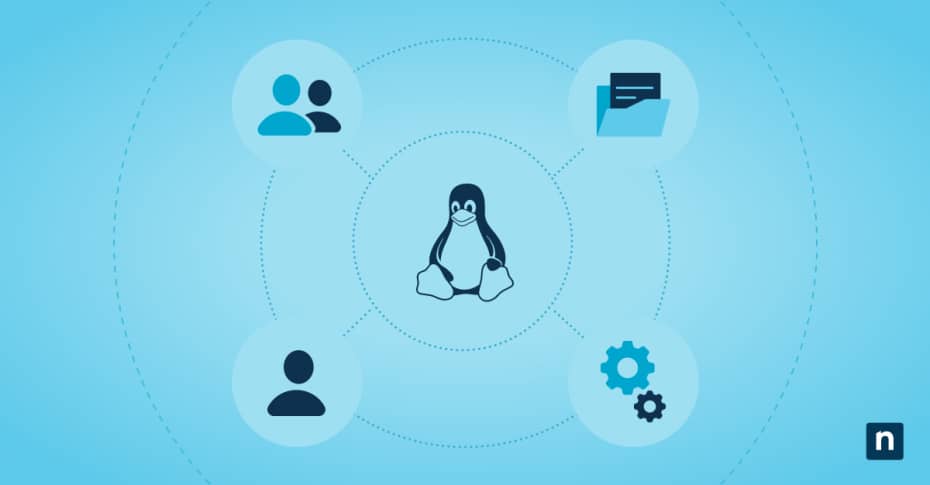Open-source Linux powers everything from servers to personal computers and has become one of the most popular operating systems in the world. Linux administrators must have a solid understanding of Linux administration and Linux user management to manage and secure systems effectively.
Understanding Linux administration and Linux user management
User management is a fundamental part of Linux administration. Proper user management allows administrators to provide a structured user environment, control access to resources and maintain system security. Linux user management involves tasks such as creating and managing user accounts, setting up user permissions and access control, and monitoring activity to identify security breaches.
As a Linux administrator, you should have a good grasp of the command line interface so you can execute Linux commands that are crucial for system administration and user management.
Gain complete control over your Linux devices with NinjaOne comprehensive endpoint management.
Check out NinjaOne endpoint management for Linux
Useful Linux commands for user management
Linux user management commands are straightforward and allow administrators to perform basic and advanced operations such as creating, modifying, and deleting user accounts and groups and managing account properties. Some useful Linux commands that administrators use regularly include:
| Command | Description |
| useradd | Create new Linux user accounts and customize them by specifying various options such as username, home directory, and user ID. |
| passwd | Set or change the password for a user account. |
| usermod | Modify the attributes of a user account, such as the username, home directory, user ID or group ID associated with a particular user. |
| userdel | Delete a user account that is no longer needed from the system, ensuring that the user no longer has access to the system resources. |
| groupadd | Add a new group in Linux and specify group options. |
| groupmod | Modify or change an existing group. |
| groupdel | Delete an existing group and all the files associated with that group. |
| chown | Transfer the ownership of a file or directory to a different user or group. |
| chmod | Change the permissions of a file or directory. |
| chgrp | Change the group ownership of a file or directory with this command. |
Familiarizing yourself with these useful Linux commands allows you to manage user accounts efficiently and ensure the security of your Linux system.
Linux administration: Creating and managing user accounts
To create a new user account in Linux:
1. Open the command line and type the “useradd” command followed by the username.
useradd [options] USERNAME
This command creates a new user account with default settings, such as a home directory and user ID. You can also specify different options to customize these settings.
2. After creating the account, you can set or change the password by typing the “passwd” command.
passwd [options] USERNAME
3. Modify various attributes of a user account using the “usermod” command, including changing the username, home directory, user ID or group ID.
usermod [options] USERNAME
4. To delete a user account, type the “userdel” command followed by the username. This removes the user account from the system, ensuring that the user no longer has access to system resources.
userdel [options] USERNAME
5. Use the “chown” command to change the ownership of a file or directory and the “chmod” command to modify the permissions.
chown newowner file(s)
chmod [options] file
Linux user management: Setting up user permissions and access control
Properly configuring user permissions and access control in Linux ensures that users have appropriate access to system resources while maintaining the security and integrity of the system.
In Linux, each file and directory is associated with three types of permissions: read, write, and execute (designated by r, w and e).
These permissions can be granted or restricted for the owner, group and others. By default, the owner has read, write and execute permissions, while the group and others have only read and execute permissions.
To modify permissions, you can use the chmod command followed by the desired options. For example, to grant read and write permissions to the owner, you can use the command:
chmod u+rw file.txt
To remove read and write permissions for the group, use the command:
chmod g-rw file.txt
Linux also supports access control lists (ACLs) which provide more fine-grained control over user access. ACLs allow you to specify access permissions for individual users or groups, overriding the default permissions.
To set up ACLs, you can use the “setfacl” command followed by the desired options. For example, to grant read and write permissions to a specific user, you can use the command:
setfacl -m u:username:rw file.txt
Carefully configuring permissions and access control ensures that users have the appropriate level of access to system resources while maintaining the security of your Linux system.
Common issues in Linux administration and user management
While Linux administration and user management can be relatively straightforward, administrators may encounter some common issues. Being aware of these issues and knowing how to address them can help ensure the smooth operation of your Linux system.
Forgotten passwords
When users forget their passwords, you can use the root account to reset the user’s password or provide the user with a temporary password that they can change after logging in.
User account lockouts
Multiple failed login attempts can result in user account lockouts. Unlock the user account using the root account or modify the account settings.
Disk space limitations
Users may run out of disk space, preventing them from saving files or performing certain tasks. Regularly monitoring disk space usage and allocating resources appropriately can help prevent this issue.
Security vulnerabilities
Linux systems are not immune to security vulnerabilities. It is crucial to keep the system up to date with the latest security patches and regularly scan for potential vulnerabilities.
Being aware of these common issues and implementing best practices lets you effectively manage and troubleshoot Linux administration and user management tasks.
Streamline your repetitive Linux user management tasks effortlessly with NinjaOne’s powerful automation features.
Start your free trial today!
Automate Linux endpoint management with NinjaOne
Linux administration and user management are essential for effectively managing and securing a Linux system.
Having a good understanding of the fundamentals allows you to create and manage user accounts, set up permissions and access control, and address common issues, ensuring the smooth operation of your Linux environment while you maintain a secure and organized system.
However, managing Linux endpoints can be time-consuming and labor-intensive, especially in large-scale environments where the IT staff is already stretched thin.
To simplify and streamline the process, consider automating Linux endpoint management with NinjaOne. NinjaOne is a powerful endpoint management solution that lets you centrally manage and monitor Linux endpoints, deploy software updates, enforce security policie, and automate routine tasks.
By automating Linux endpoint management with NinjaOne, you can significantly reduce manual efforts, improve efficiency, and ensure consistency across your Linux infrastructure.
Whether you have a few Linux systems or a large enterprise environment, NinjaOne can help simplify your Linux administration and user management tasks. Watch a demo or sign up for a free trial today.