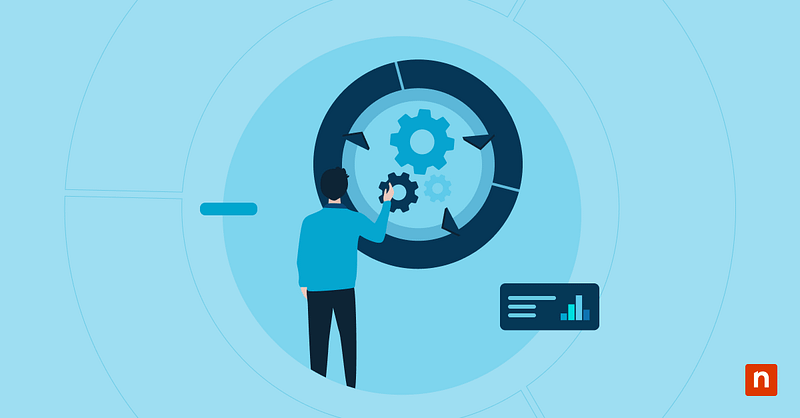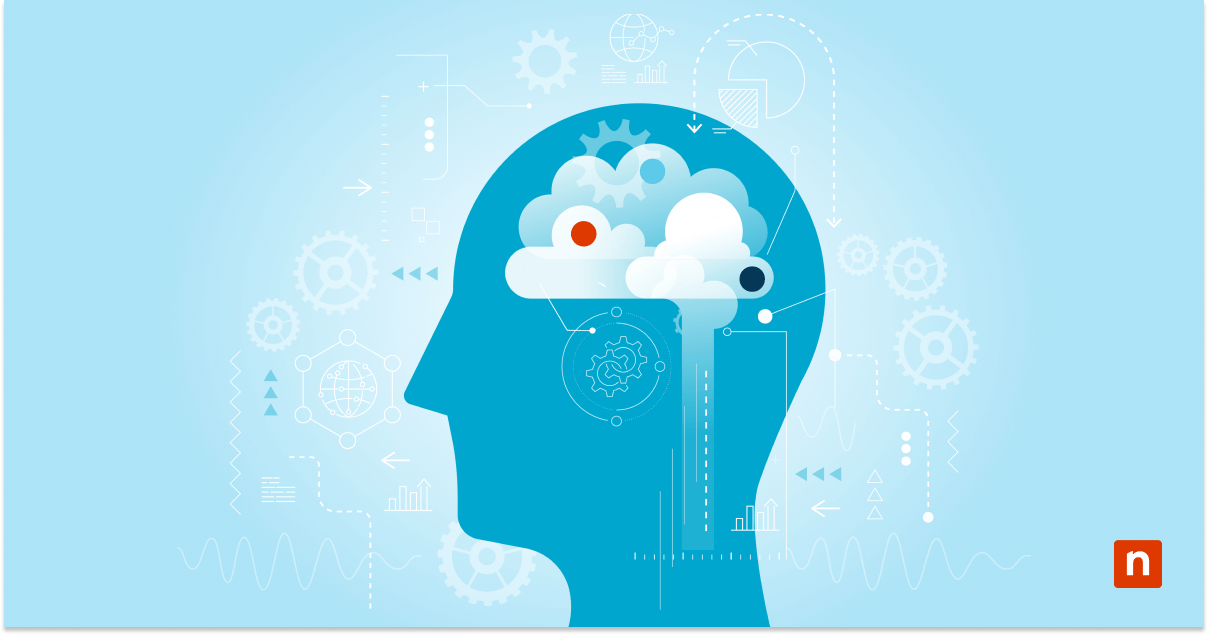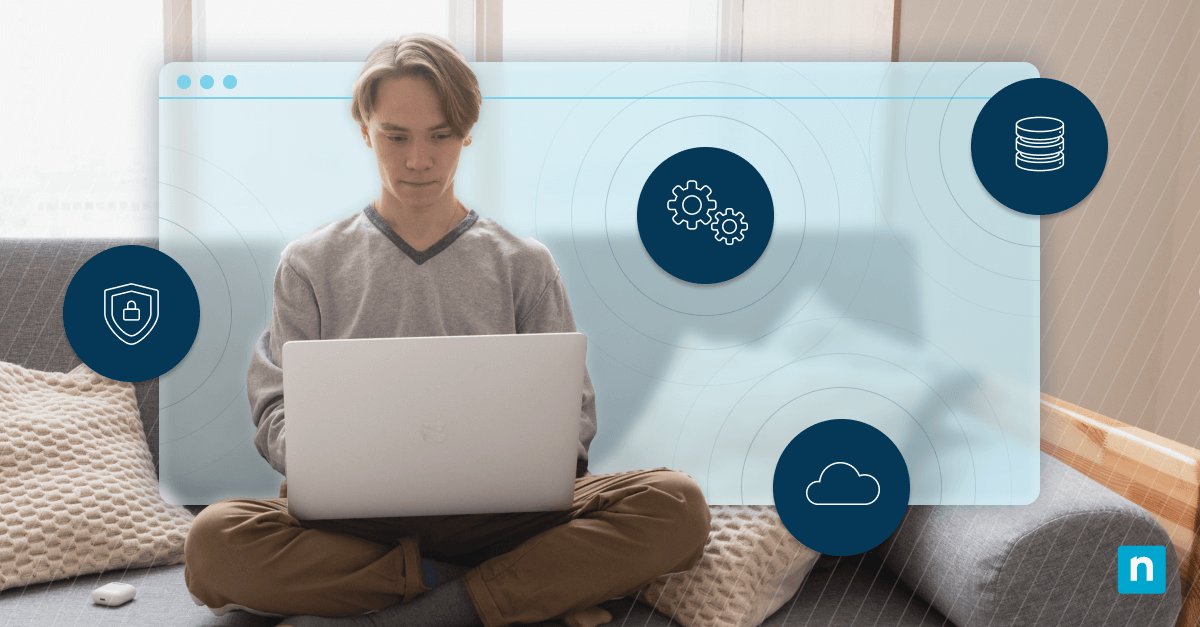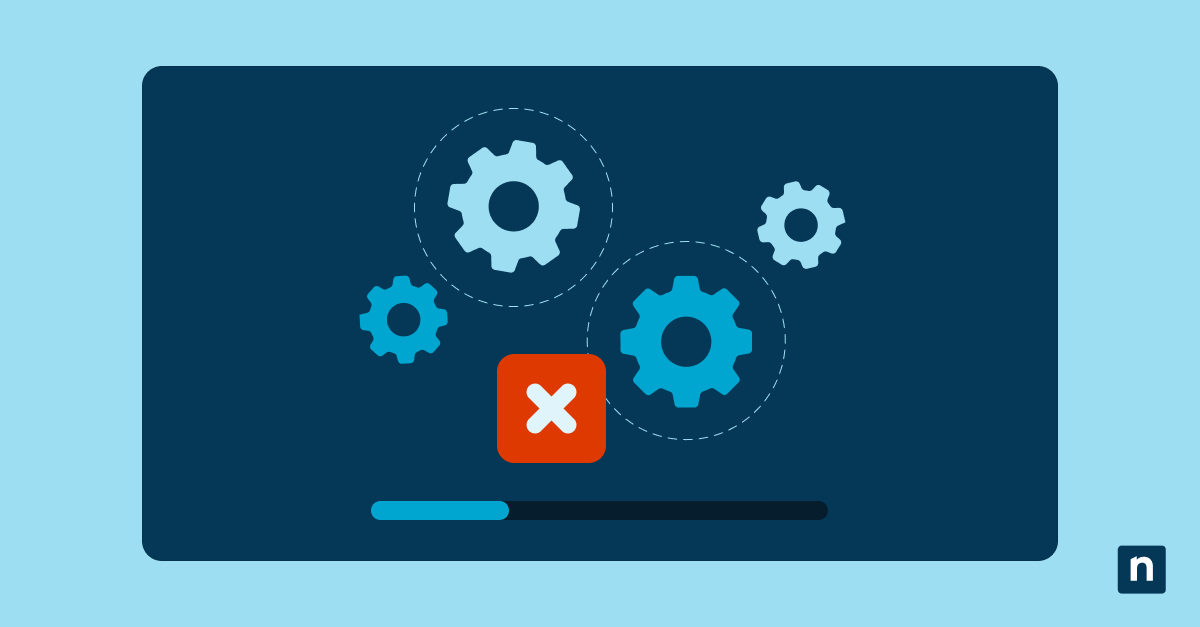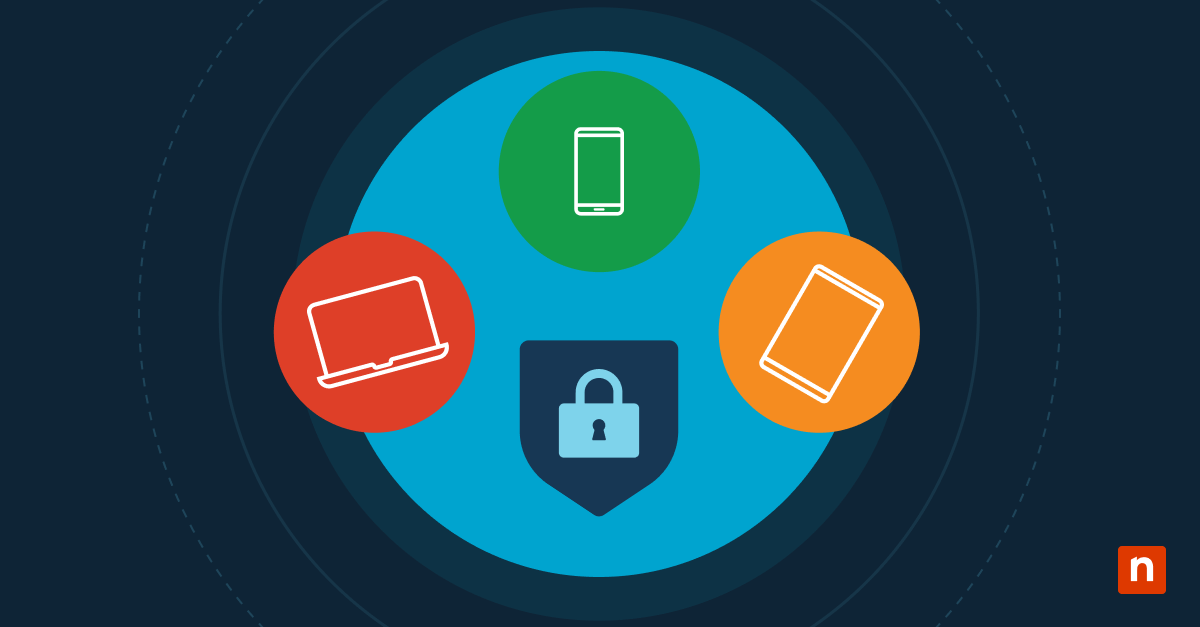Key Points
- Technician efficiency metrics like MTTR, MTTD, and ticket volume help reveal team performance. Tracking these KPIs helps MSPs optimize workflows and client satisfaction.
- RMM platforms centralize technician performance data for visibility and automation. Integrating ticketing and PSA systems allows MSPs to analyze metrics in real time.
- MTTR and MTTD can be calculated using built-in reporting tools or PowerShell scripts. These insights identify bottlenecks and help teams respond faster to incidents.
- RMM automation and scripting enhance data collection accuracy. PowerShell, CMD, or Bash scripts can log timestamps, technician activity, and ticket metrics efficiently.
- Windows Registry and Group Policy can store technician or device-level data. These methods create audit trails linking tickets to specific devices and technicians.
- First-call resolution and SLA adherence measure service quality and responsiveness. High FCR rates indicate strong technician skills and well-optimized support processes.
- NinjaOne unifies RMM, ticketing, and reporting for complete technician visibility. Its automation and integrated dashboards enable MSPs to track, report, and improve efficiency at scale.
Technician efficiency determines the effectiveness of IT teams and the success of managed service providers (MSPs). Measuring technician efficiency and evaluating performance using key metrics such as mean time to resolution (MTTR), mean time to detect (MTTD), ticket volume, and close rates ensures your team is optimized and that each member is working to their full potential.
This guide demonstrates how these key technician efficiency metrics can be collected and analyzed using remote monitoring and management (RMM) platforms, giving you insights into ticket volume and resolution. Scripting examples are provided for PowerShell and the Windows Command Prompt, along with Windows Registry and Group Policy methods that can be deployed to aid data collection.
Key technician efficiency metrics you need to measure
The metrics and timelines that make up the key performance indicators (KPIs) you use to determine technician efficiency will greatly depend on you and your client’s industry and operational environment, but will generally include:
- MTTR (Mean Time to Resolution): The average time it takes to fully resolve a support request
- MTTD (Mean Time to Detection): The average time it takes for an issue to be detected (and your team made aware)
- Ticket volume per technician: The number of support requests a specific technician handles, usually measured weekly or monthly
- First-call resolution (FCR) rate: The percentage of support requests that are resolved the first time contact is made with support channels
- Average closure time: How long it takes on average for a support request to be fully resolved and the ticket closed
- SLA adherence: Whether your team is meeting the contractually agreed minimums with your MSP clients
Log data can also be collected for specific metrics from third-party software, or to collect detailed information about technician activity to identify client-specific performance gaps.
Integrating this data in your RMM platform puts all of your critically important ITSM and business data in one place for centralized management and reporting.
Prerequisites for RMM-driven technician efficiency metrics
To make sure teams are operating at peak efficiency and are ready to scale to match client growth, MSPs should leverage the following technologies:
- RMM platform with integrated ticketing or PSA sync (for example, NinjaOne has built-in ticketing or can be integrated with ConnectWise or Autotask)
- Scripting capability for supplemental data using PowerShell, CMD, or Bash
- Access to system logs, technician work logs, and alert metadata
- Ticket timestamp data, including when a ticket was created, acknowledged, and resolved
- Optional access to the Windows Registry or Group Policy to tag devices or log additional events
Access to the specific timing of events is vital for establishing and adhering to sensible vulnerability remediation timelines and ensuring client satisfaction.
Using RMM and PSA data to calculate MTTR and ticket volume
Your helpdesk platform should provide you with reporting tools that let you analyze ticket metrics, including calculating MTTR and MTTD. The general steps to do this are:
- Pull ticket or alert metadata, including Open time, Assigned time, and Resolution/close time
- Calculate MTTR and MTTD based on this data using the built-in reporting tools, and ingest it to your RMM platform
If your helpdesk software does not support the required calculations, or you want fine-grained control, you can use the scripting and automation features in your RMM platform to execute PowerShell scripts to perform custom calculations. For example, this example PowerShell calculates the average MTTR from a CSV export:
$records = Import-Csv “tickets.csv”
$mttr = ($records | ForEach-Object {
**($\_.ResolvedDateTime \-as \[datetime\]) \- ($\_.CreatedDateTime \-as \[datetime\])**
}).TotalMinutes | Measure-Object -Average
$mttr.Average
This example script calculates ticket volume per tech:
$records | Group-Object Technician | Select Name, Count
Schedule scripts to run weekly or monthly using your RMM automation engine, and export the results for review. While flexible, this solution is not ideal, and most teams looking to streamline operations will look for a combined ticketing and RMM platform that is highly customizable, with built-in reporting features.
Using command line and logs for lightweight data collection
Legacy Windows Command Prompt (CMD) commands can also be used in automations to collect data for measuring technician efficiency in scripts. For example, you could log specific events to a file for later reading by RMM.
Log when issue is acknowledged:
echo %DATE% %TIME% Ticket T1234 acknowledged by John >> C:\Logs\ticket_log.txt
Log when ticket is resolved:
echo %DATE% %TIME% Ticket T1234 resolved >> C:\Logs\ticket_log.txt
This is useful for ad-hoc scenarios, and where API access is not available for direct RMM ingestion.
Registry tagging for technician or ticket ownership
You can optionally store technician reference information in the Windows Registry on end-user devices. For example, you could store a reference to the last ticket relating to a device at the Registry key located at:
HKEY_LOCAL_MACHINE\SOFTWARE\MSP\TicketTracking
In a value named:
“LastTicketID”=”T1234”
Or, information about the last technician to work on the device:
“AssignedTechnician”=”jsmith”
You can then use PowerShell to query the registry and display or import data to your RMM:
Get-ItemProperty -Path “HKLM:\SOFTWARE\MSP\TicketTracking”
This can be useful in environments where audit trails or ticket-device linkage needs local persistence.
GPO and Script-Driven Event Logging to track technician actions
The deployment of scripts that collect or supplement technician efficiency data can be enforced using Group Policy in Windows Domain environments. For example, login/logoff scripts can be added to the Group Policy Object (GPO) located at Computer Configuration > Windows Settings > Scripts (Logon/Logoff), such as a batch script that logs when a technician remotely accesses a device:
echo %USERNAME% logged into %COMPUTERNAME% at %DATE% %TIME% >> C:\Logs\tech_access.txt
This can be used to correlate real activity with ticket resolution timelines as reported by your helpdesk or RMM platform.
Measuring first-call resolution and ticket response times
First-call resolution is the best-case scenario for a helpdesk technician: it means the problem was solved on the first interaction. You can broadly calculate whether a support ticket falls into this category by checking whether the technician who was first assigned the ticket is the same technician who closed it. Below is an example PowerShell script that does this, which could be added to RMM automations:
$records | Where-Object { $_.TechnicianAssigned -eq $_.TechnicianClosed } | Measure-Object
Similar scripting can be used to compare ticket open/close times and alert if they are not within acceptable limits.
Building dashboards and reports for executive visibility
Once technician efficiency data, including MTTR, MTTD, and ticket volume, have been collected and analyzed, you can output the data in a standardized format for long-term use. Historical performance data will allow you to set achievable and realistic goals, and ensure that your team members are meeting them.
Common structured formats include CSV for import into Microsoft Excel (you can use Export-Csv from PowerShell for this), or using your helpdesk’s built-in reporting to filter by technician, ticket status, and look for SLA breaches. You can then condense data into monthly summaries, including total tickets, average MTTR, alert categories, and identify your most effective technicians.
Troubleshooting scripted technician efficiency data collection
There are several common issues to avoid when collecting technician performance evaluation data:
- Missing timestamps: Ensure your RMM platform tracks creation and resolution accurately
- Script errors: Validate datetime formats when comparing or subtracting timestamps
- Incomplete technician assignment: Flag unassigned tickets to avoid skewed MTTR
- Event logging blocked: Confirm execution policy or GPO doesn’t block log creation
You should also avoid alert fatigue by consolidating and deduplicating alerts when SLA thresholds are breached, and filtering for support level roles if required.
NinjaOne provides a full ticketing help desk with one-click remote access, reporting, and RMM/MDM
NinjaOne’s suite of IT administration and MSP tools unifies helpdesk with RMM and mobile device management (MDM), endpoint security, backup, and remote access. It includes complete technician performance tracking and reporting, including MTTR and MTTD, custom reports, automation for the collection of additional technician evaluation data, as well as integration with ConnectWise, Autotask, and other PSA platforms.
Everything NinjaOne does is manageable and reportable through a unified web dashboard, so that you can hold your team accountable and ensure service quality always meets client expectations.
Are you ready to optimize your team’s performance? Check out our RMM FAQs to learn how NinjaOne can help you automate reporting and boost service quality.
Quick-Start Guide
Here are the key metrics for measuring technician efficiency:
Key Technician Efficiency Metrics
1. Mean Time to Resolve (MTTR)
- Calculated from ticket creation to resolution
- Averages the time it takes to resolve tickets
- Tracks tickets with a “Resolved” or “Closed” status
2. Ticket Volume Metrics
- Total tickets created
- Tickets created per day
- Tickets created per hour
- Tickets taken by each technician
- Tickets solved by each technician
3. Additional Efficiency Indicators
- First Response Time
- One Touch Resolution Percentage
- Technician Touches (number of public comments)
- Open vs. Resolved Ticket Ratios
How to Access These Metrics
- Navigate to the Ticketing Summary Reports in NinjaOne
- Select your desired date range (last 7 days, 30 days, etc.)
- View detailed breakdown of technician performance
The reports provide a comprehensive view of technician efficiency, allowing managers to identify areas for improvement and recognize high-performing team members.