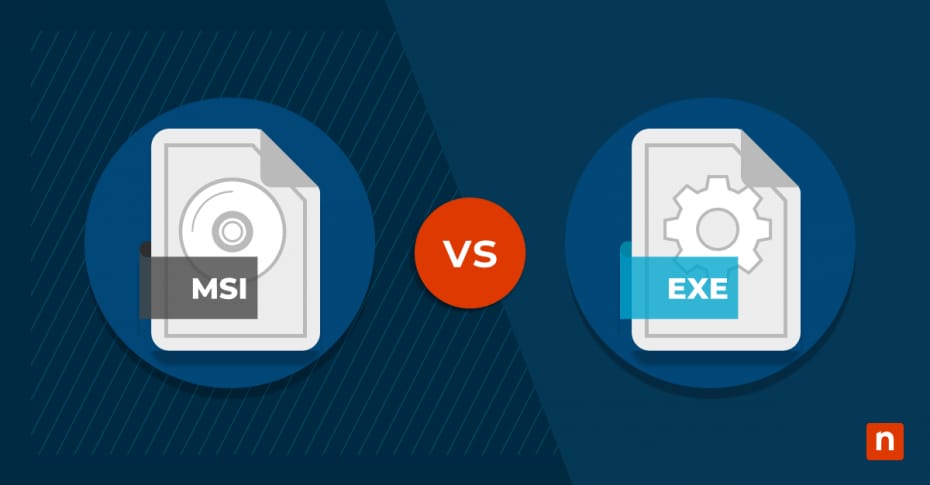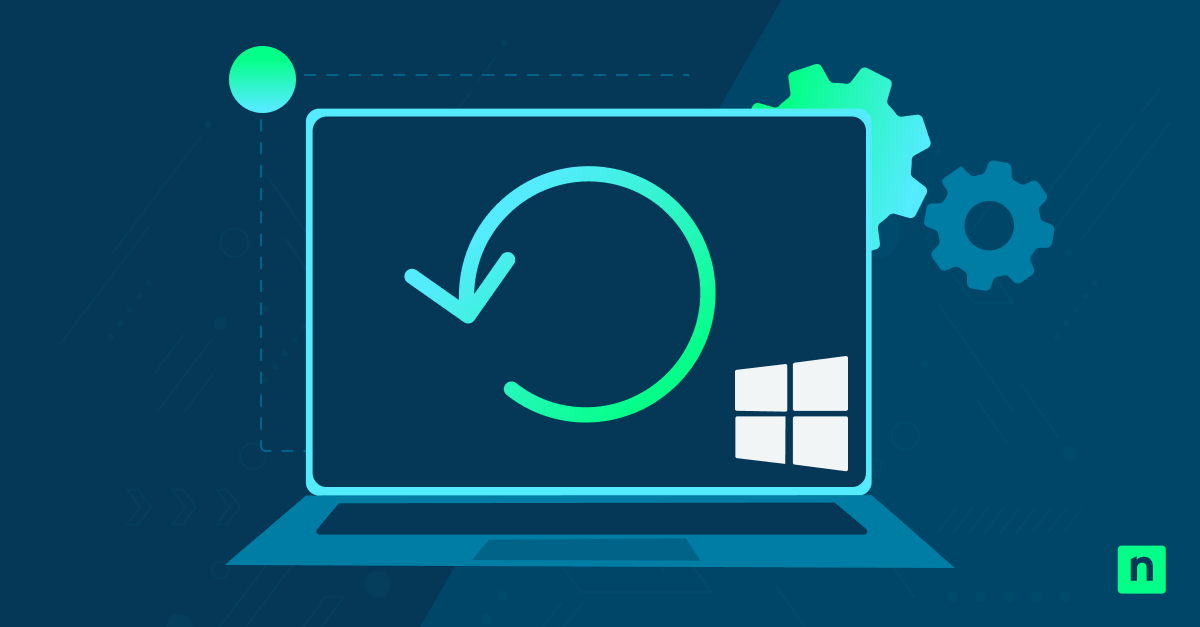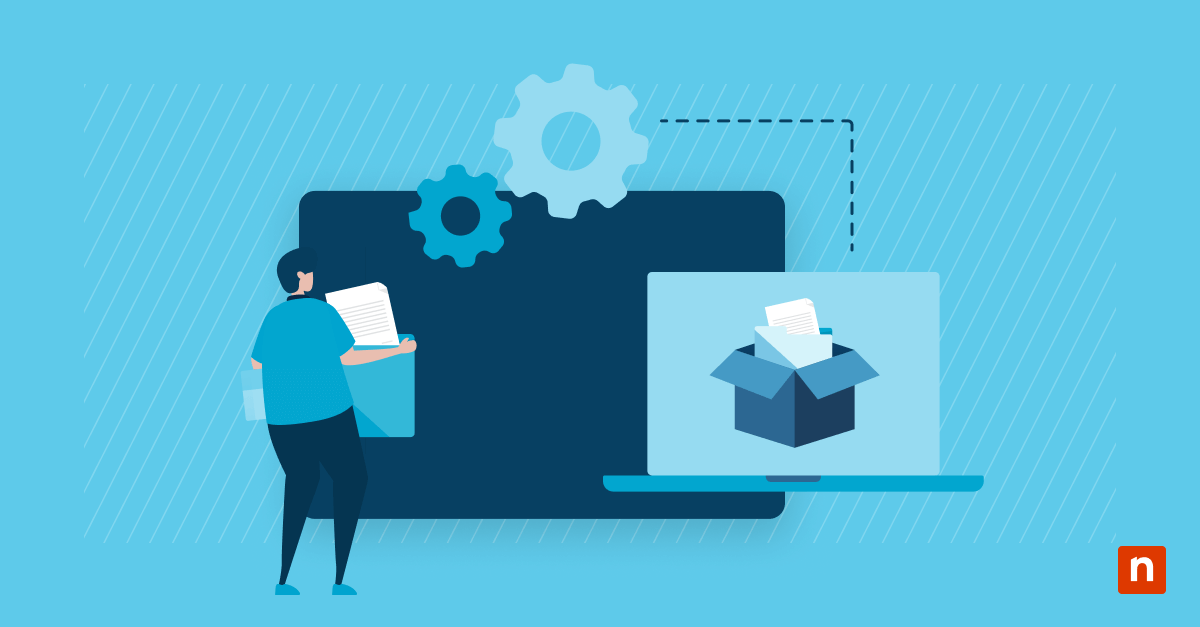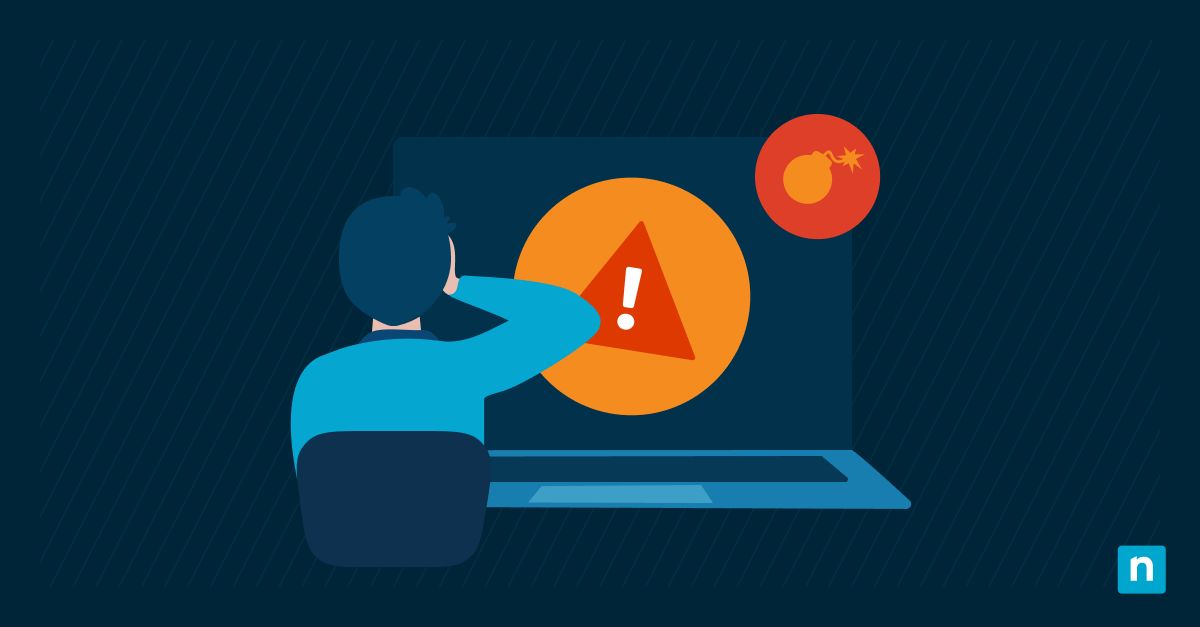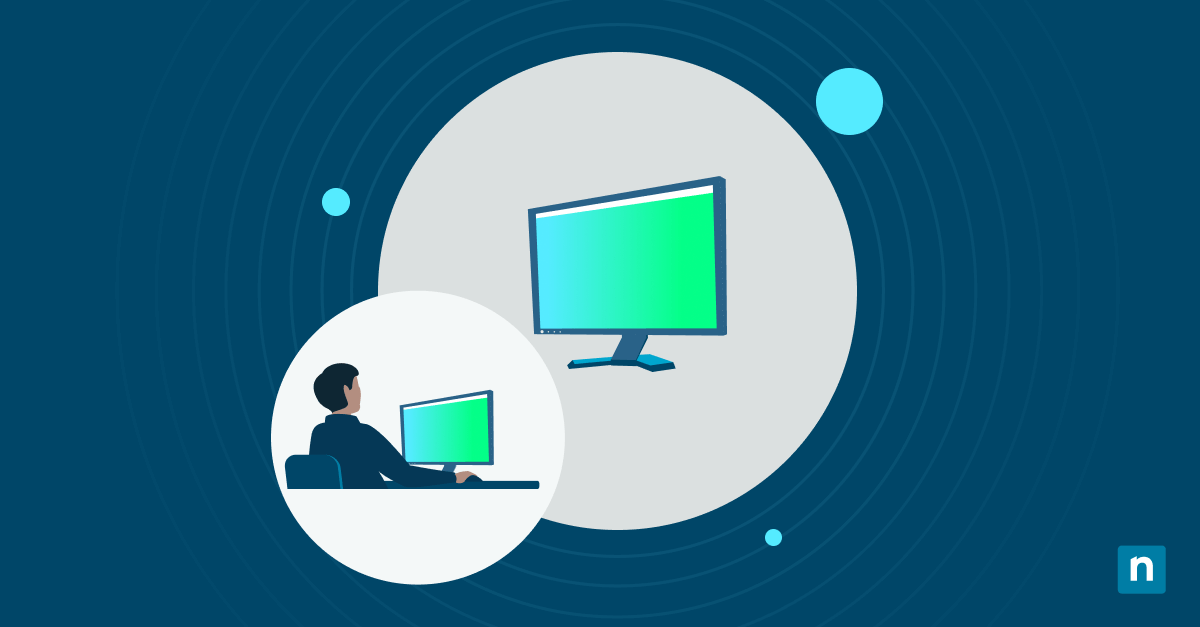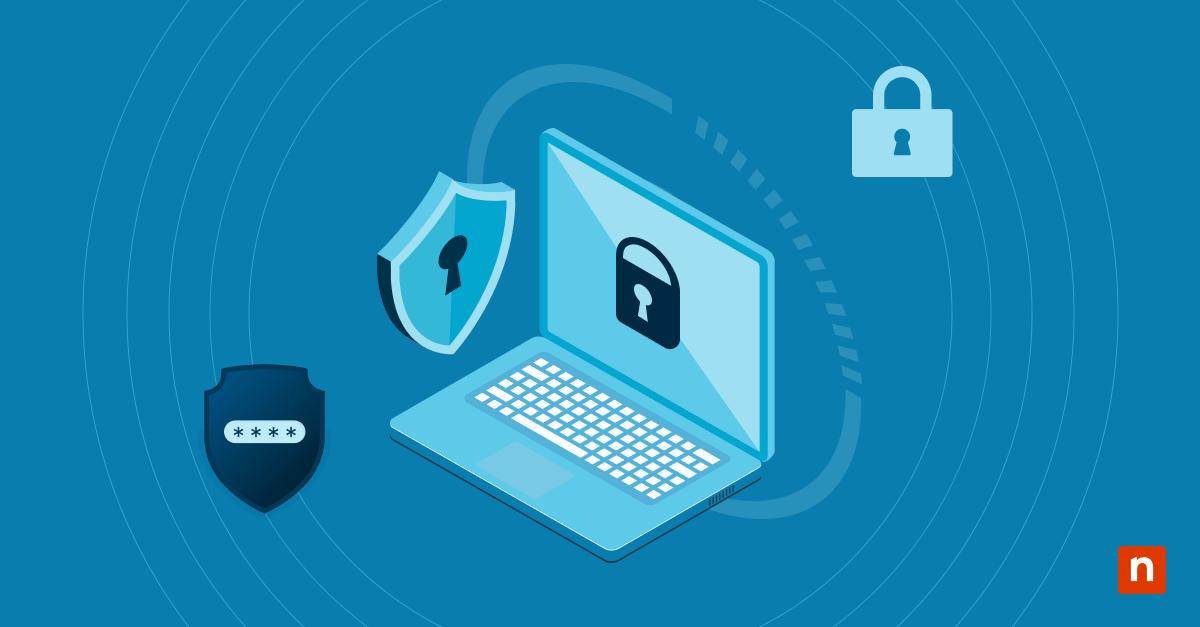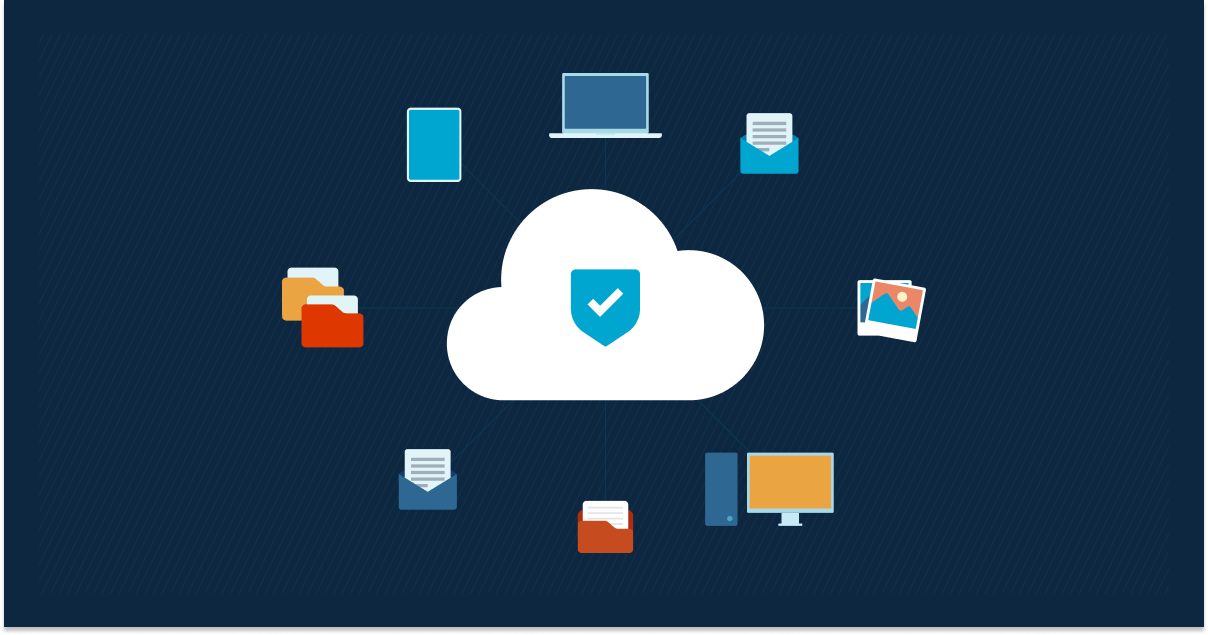Are you installing software on your local Windows machine? Understanding the difference between MSI vs EXE installation programs is critical. In this guide, we’ll explore the nuances of these two formats, including how they affect software compatibility, security, and customization.
Improve your Windows endpoint management and software installation with NinjaOne.
Start a free trial.
What is an MSI installer?
An MSI (Microsoft Software Installer) installer is a file format developed by Microsoft that is commonly used for installing, maintaining, and removing software on Windows systems. The MSI file is a database-like “package” containing all the necessary information and instructions for installing a program.
The MSI database file contains tables with details about the files to be installed, shortcuts, Windows Registry settings, and more. These tables are then compressed, packaged, and saved as a single MSI file for distribution.
Windows MSI files use a standardized format that leverages the Windows Installer technology, making it easier for system administrators and end users to install programs in a corporate IT environment. This ensures the software is installed correctly and consistently across different Windows machines.
The Windows Installer takes the contents of the MSI file and handles the underlying details of the installation process. In particular, MSI packages can be installed “quietly,” without the need for users to provide any input or be involved in the process — another benefit for large enterprise IT environments where software may need to be installed on many endpoints.
What is an EXE installer?
On the other hand, an EXE (executable) installer is a file format containing the actual program code and resources required to run an application. It is a self-extracting archive that often includes an installer program to guide users through the installation process.
Unlike the MSI installer, EXE installers don’t necessarily adhere to a strict standard. This gives them more flexibility but can lead to inconsistencies when deploying and managing new software applications.
EXE files may contain software installers but are also generally used for any executable program on Windows. This differentiates them from MSI files, which are only used for software installation and uninstallation. EXE files can also contain viruses and malware, so system administrators and users must take care to only obtain them from trusted sources.
When they are used for installing software, EXE files contain all of the necessary code and other resources required to run the program, such as dynamic-link libraries (DLLs). This is because EXE installers do not depend on the underlying infrastructure of the Windows Installer, unlike MSI installers.
Key differences between MSI vs EXE file formats
While both MSI and EXE file formats are used for software installation on Windows operating systems, they serve different purposes and needs. Below, we’ll explore some of the most significant differences between MSI and EXE installers.
Compatibility with different operating systems
MSI files are compatible with multiple Windows operating systems, so there’s no need to create different MSIs for different Windows versions. They can be run on Linux and macOS using specific tools, but aren’t generally used that way. EXE files are also Windows-specific executables. However, they can be run on Linux or macOS through Wine, a free software that acts as a compatibility layer between the file and the operating system.
Ease of installation and uninstallation
MSI installers come with built-in support for both installing and uninstalling software. This makes it easy for users to add or remove programs via the standard Windows interface. They also have a built-in rollback mechanism that can help protect your system from damage. If an error occurs during software installation or uninstallation, the system can automatically revert to its previous state, ensuring a smoother and more reliable process.
On the other hand, EXE installers may or may not have built-in support for uninstalling programs, depending on how the software’s developers configured the installer. In some cases, users may need to manually uninstall programs that were installed via EXE (by deleting the application and associated files, for example). They also may not have a built-in rollback mechanism, making it more challenging to revert system changes in case of an installation failure.
Security considerations
MSI installers integrate with the Windows Installer service, which provides security features such as user account control, digital signatures, and verification of package integrity. These features ensure that the software being installed is trustworthy and has not been tampered with. Enterprise-grade MSI installers can be deployed using Group Policy or other software deployment tools, ensuring centralized control and security compliance.
EXE installers may lack the built-in security features provided by the Windows Installer service. However, developers can still implement security measures by digitally signing their EXE installers, which helps validate the authenticity and integrity of the installer. Additionally, system administrators can leverage third-party software deployment tools to control and secure the distribution of EXE installers.
Customization options
When it comes to customization options, MSI installers offer more flexibility compared to EXE installers. The Windows Installer technology provides a rich set of features for customizing the installation process, such as specifying installation options, creating custom dialogs, and defining conditions for component installation. This level of customization is particularly beneficial for system administrators who need to deploy software with specific configurations across multiple machines.
EXE installers, on the other hand, may have limited customization options depending on the installer program used. While some installer programs offer advanced customization features, others may only provide basic options for selecting installation directories and components. Developers must carefully evaluate their software’s customization requirements and choose an installer format that best suits their needs.
Use cases for MSI vs EXE installers
The choice between MSI vs EXE installers largely depends on the specific use case and target audience. MSI installers are well-suited for enterprise deployments and system administrators who need a standardized approach to software installation. The consistency of MSI installers makes managing and maintaining software easier across multiple machines. Additionally, the security features and customization options offered by MSI installers make them ideal for large-scale deployments in organizations.
If you don’t need the consistency MSI offers, EXE installers are more versatile and aren’t dependent on the built-in Windows Installer technology. This feature makes them particularly useful for independent software vendors who develop applications targeting a broader user base.
Deciding between MSI vs EXE installers
Are you debating the merits of MSI vs EXE file formats for installing or uninstalling programs? Both formats have advantages and considerations, which means that it’s crucial to evaluate your software’s specific needs and requirements, target audience, and deployment scenarios.
For enterprise deployments, MSI installers provide a standardized and secure approach to software installation. They offer ease of management, customization options, and compatibility with the Windows operating system. By contrast, EXE installers offer versatility and reduced dependence on the Windows Installer, making them suitable for software distribution to a wider audience.
Deploy, manage, update or uninstall both MSI and EXEs programs efficiently using NinjaOne.
→ Discover what NinjaOne Software Deployment can do for you.
NinjaOne’s software enables users to smoothly upload applications in both MSI and EXE formats, thus simplifying the process of software deployment in IT environments. Check out our software deployment user guide to learn how to effectively save time, automate, and seamlessly deploy applications to your endpoints. Watch a demo of to see the software in action or sign up for a free trial and get started today.