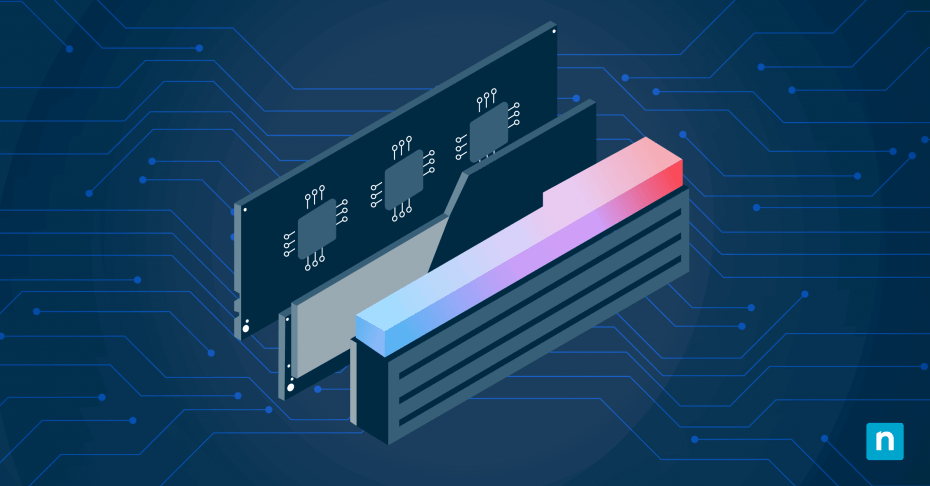RAM XMP (Extreme Memory Profiles) is a memory technology developed by Intel that provides a number of performance-optimized configurations. This guide explains RAM XMP, how it works, how it benefits high-performance computers (including gaming), and how to set it up.
What is RAM XMP (RAM Extreme Memory Profiles)?
When you purchase RAM for your computer, the sticks you install in your computer come configured using standardized timings and frequencies defined by JEDEC specifications. These standards are followed by memory and motherboard manufacturers to ensure compatibility and stability out of the box, but may not provide optimal performance.
RAM XMP provides predefined alternative configuration profiles that are stored on a RAM sticks Serial Presence Detect (SPD) chip, which is the hardware that tells the computer that the RAM is connected, and what memory timings are available. RAM XMP profiles provide higher performance by letting you select alternative voltage, timing, and frequency settings.
While this is technically RAM overclocking, it’s not necessarily pushing the RAM beyond its designed limits but rather allowing it to run at a higher speed that has been tested and approved by the manufacturer, provided your other hardware is up to the job.
AMD has a similar technology called EXPO (AMD Extended Profiles for Overclocking) that provides the same functionality for systems with an AMD CPU later than the Ryzen 7000 series. Motherboard vendors also sometimes use their own branding for similar technologies, like DOCP (Direct Overclock Profile) for ASUS motherboards, and EOCP (Extended Overclock Profiles) for motherboards manufactured by Gigabyte.
How to enable RAM XMP (or EXPO, DOCP, EOCP)
To choose a RAM XMP profile, you’ll need to access your computer’s BIOS and navigate to the memory settings section. From there, if your motherboard and BIOS support it, you will be able to select an XMP profile. As the BIOS user interface differs from manufacturer to manufacturer, it’s best to consult your user manual for specific instructions for your hardware.
How RAM XMP works
Changing the RAM XMP profiles will alter the following memory settings:
- Frequency: Memory frequency is measured in megahertz (MHz) and determines how fast data is transferred and the overall performance of RAM. Higher frequencies (ie. more MHz) increases performance.
- Timings: Timings, or CAS latency (CL) specify the delay between data requests and retrieval. Lower latency means faster memory operations.
- Voltage: The voltage of the electricity supply to your RAM sticks. Lower or higher is not better here (it’s just about supplying enough power). XMP profiles will likely raise the voltage slightly to make memory running at a higher frequency more stable.
If you’re upgrading your RAM, it’s worth checking out what XMP adjustments you can make to get the most out of it. You should also make sure your system has adequate cooling if you are enabling higher frequencies and voltages.
Benefits of using RAM XMP
Faster memory provides improved system performance. For most home users, this will be for the purposes of gaming as better memory performance makes for smoother gameplay. It also benefits memory intensive tasks like video editing, AI, and other high performance use-cases.
RAM XMP itself provides a simplified RAM overclocking process, and you can be less concerned about damaging your memory modules as the predefined XMP profiles have been tested by the manufacturer. Rather than leaving memory performance that you’re paid for sitting idle, enabling RAM XMP means you get the full use of what you’ve paid for.
Considerations and limitations of extreme memory profiles
There are a few considerations and limitations that you should keep in mind when enabling RAM XMP (or performing any other overclocking or BIOS tweaking). You should make sure your motherboard and CPU are compatible with the memory settings being applied — your CPU dictates the maximum frequency your memory can operate at.
You should also thoroughly test your system after making any changes to ensure that it is stable. If you notice that your system starts crashing, you can choose a different profile or revert back to the default settings. Before doing this, check that the increase in power usage and heat is not the cause; you may need a power supply with a higher wattage or to increase airflow to account for them.
To check if your XMP settings have been applied, you can use a tool like HWiNFO to check your memory settings as they are seen by your Windows operating system.
Keeping performance optimal
Your computer’s performance is the sum of its parts. Optimizing your memory with RAM XMP is not the only way you can get the most performance out of your hardware. Many computers are bottlenecked by slow storage and can benefit from an NMVe or SSD, while runaway programs and background processes can tie up CPU resources.
If you are managing high performance workstations in a business environment (for example, in a scientific or multimedia organization), you should also consider remote monitoring and management (RMM) solutions to ensure that all of your productivity machines are secure, properly configured, and performing optimally.