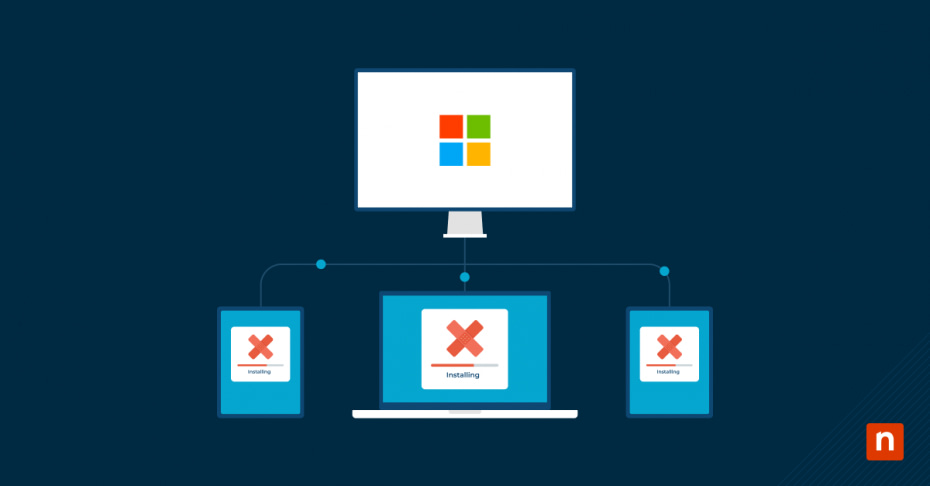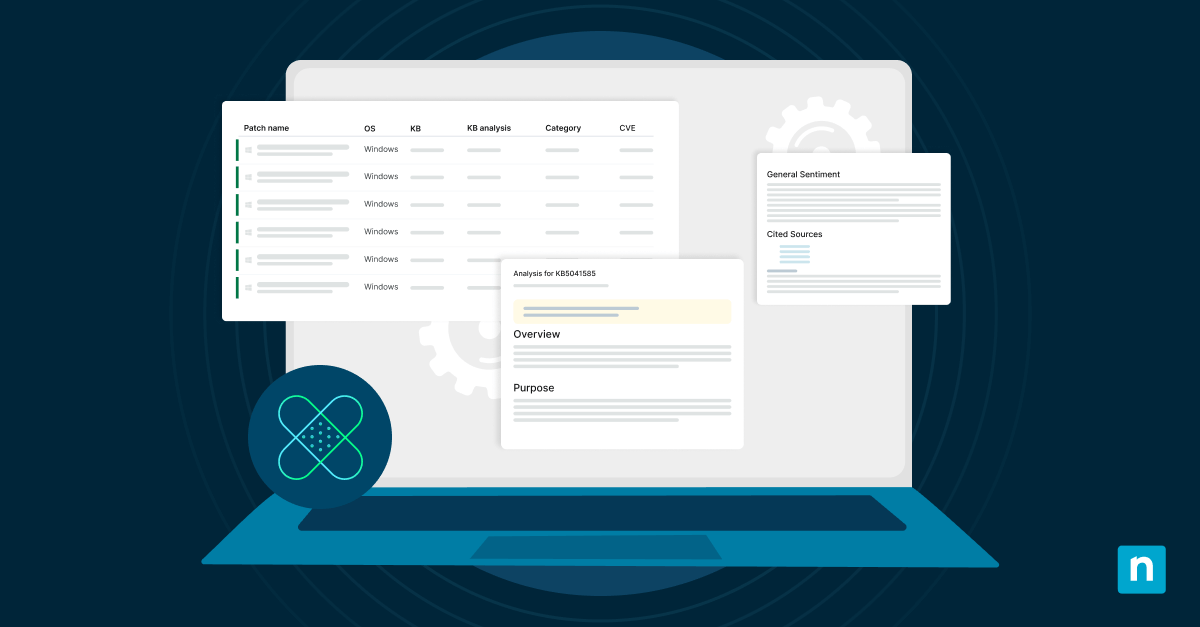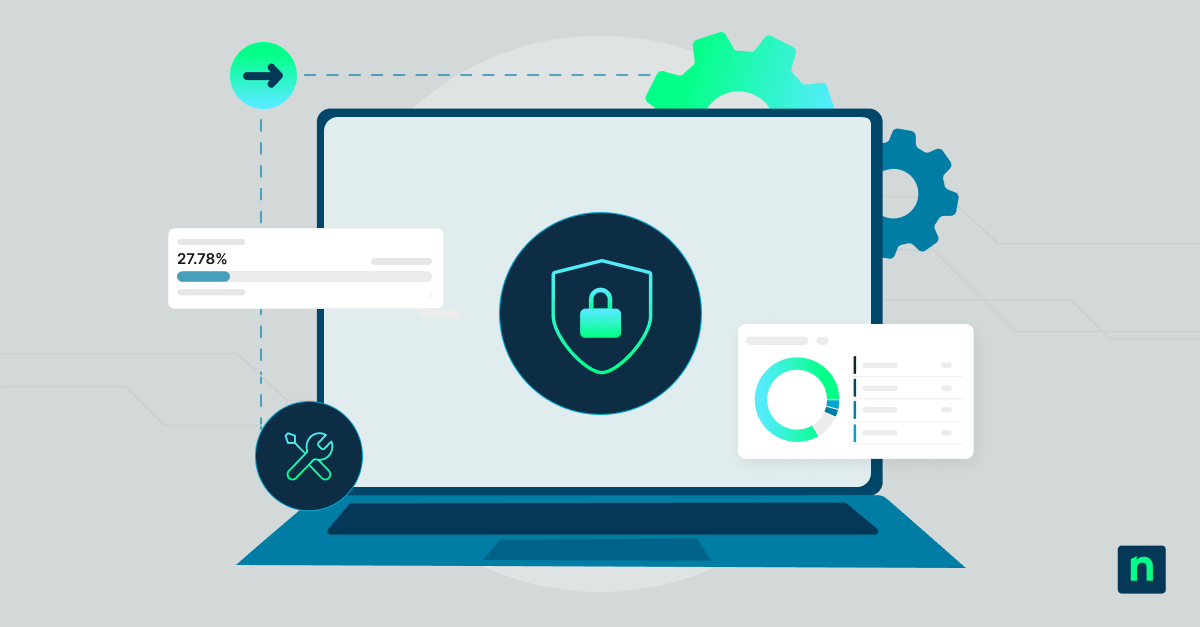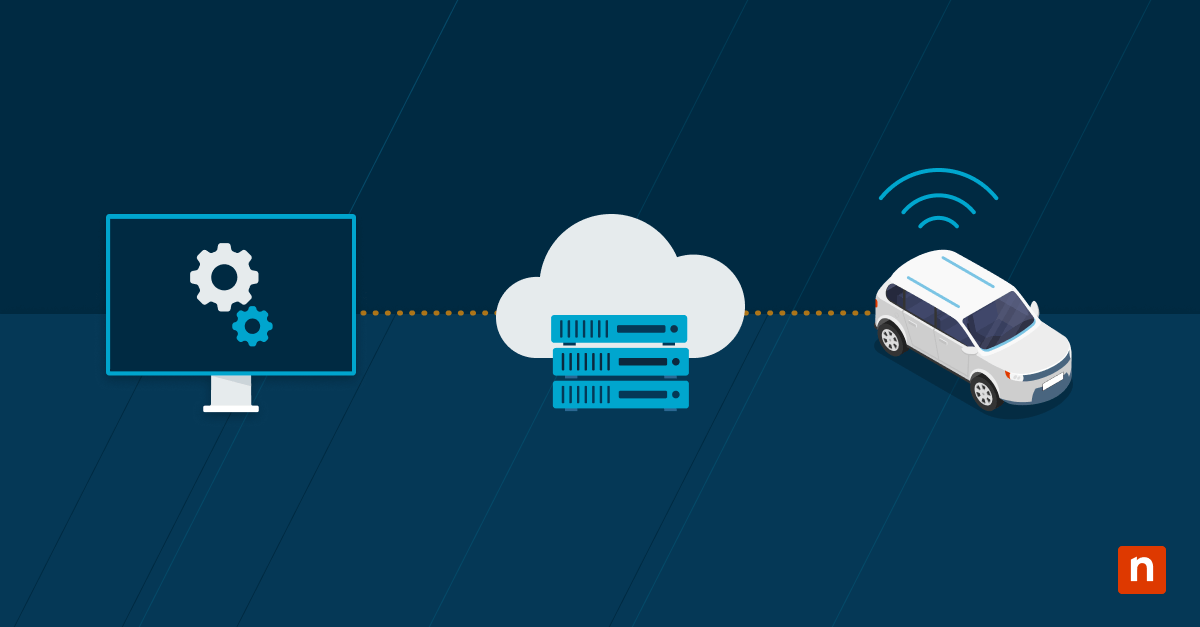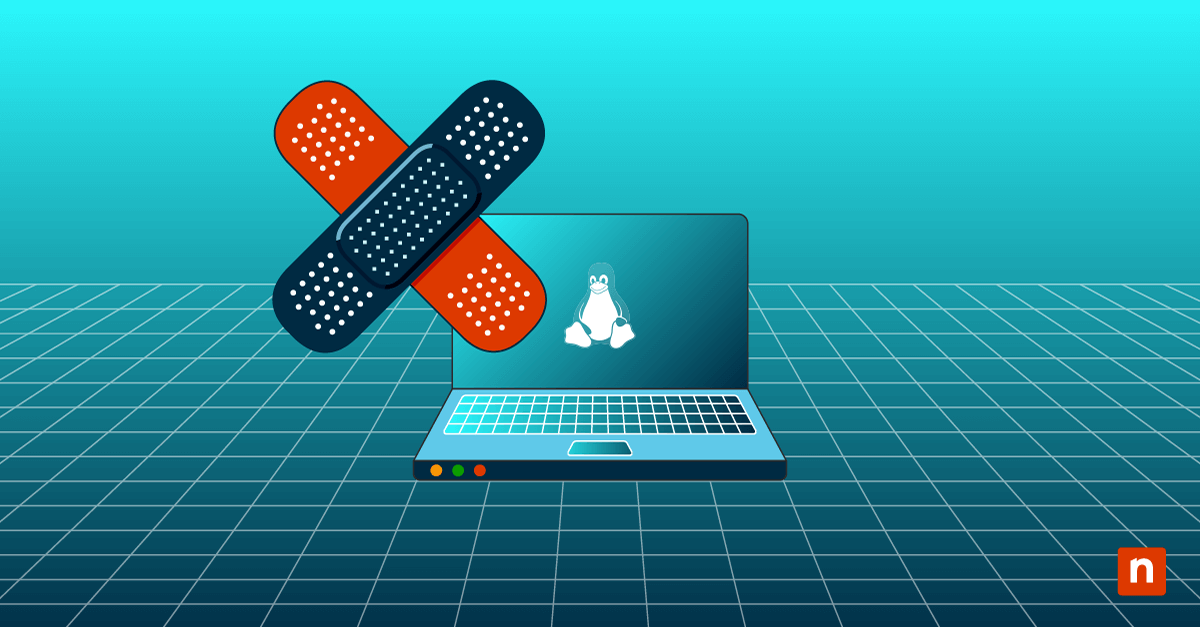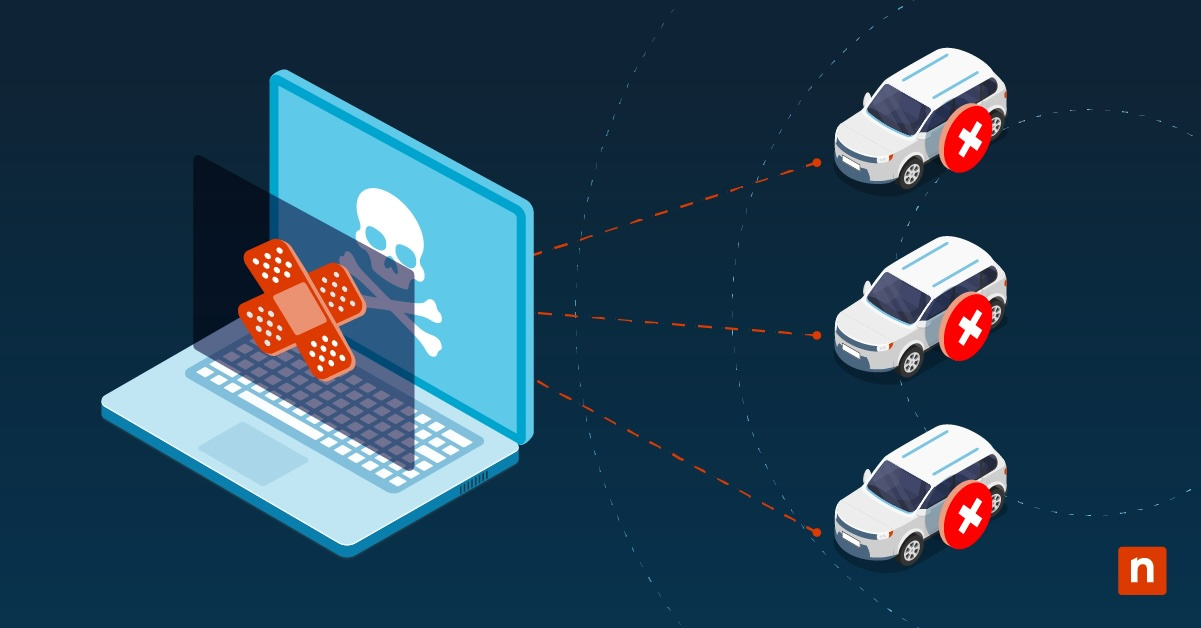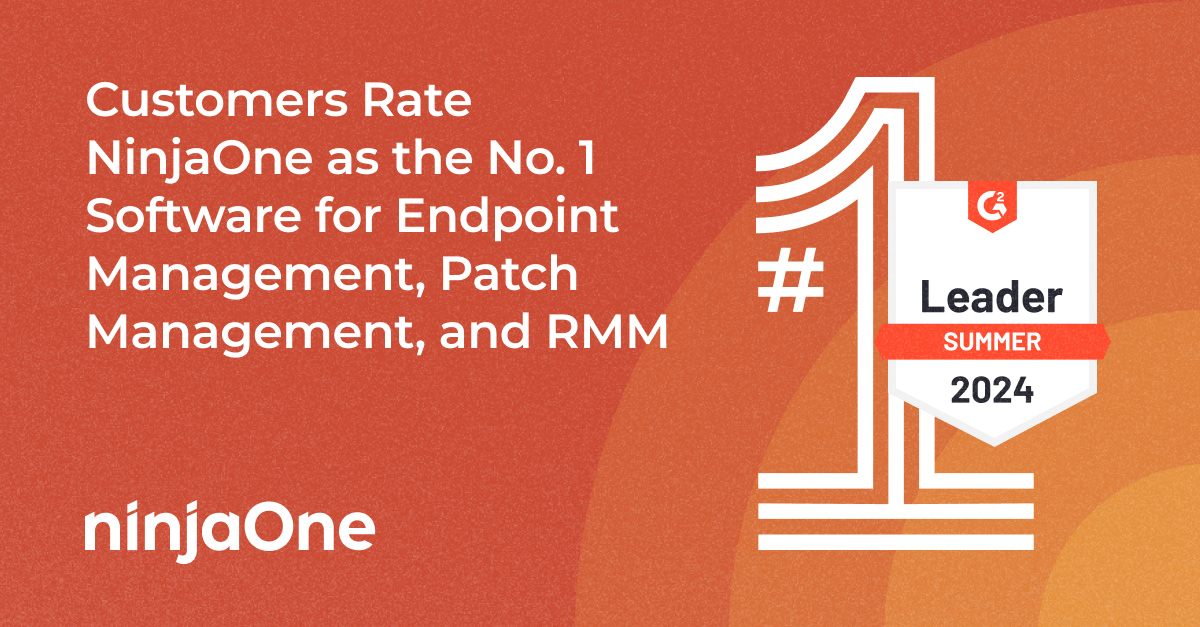When comparing operating systems, it’s clear that Microsoft Windows currently comes out on top. As a matter of fact, “Microsoft Windows was the dominant desktop operating system (OS) worldwide as of January 2023, with a share of just over 74 percent.” Microsoft has many tools and features that are widely used by the IT community, such as SCCM. This SCCM patch management deployment guide lays out the essential steps to take for deploying updates in the tool.
What is SCCM?
System Center Configuration Manager (SCCM) is a part of Microsoft Endpoint Configuration Manager (MECM), and it’s an endpoint product used for endpoint management and patching. Some of the main features that SCCM offers are network discovery, patch automation, remote access, patch reporting, health and performance monitoring, and OS and third-party patching.
Are SCCM and WSUS the same tool?
SCCM is not the same as WSUS, although they are both tools that can be used in the patching process. WSUS stands for Windows Server Update Services, and unlike SCCM, it is free to use and provides only the most basic endpoint management and patching features. Due to its additional features, SCCM is the recommended tool for MSPs and larger IT departments, while WSUS is suitable for small businesses.
Take the guesswork out of patch management. Get all the insights and strategies you need in our free Patch Management for Dummies guide. Read now.
How to deploy patches with SCCM
As explained by Microsoft, there are three ways to roll out patches with SCCM. Using SCCM, admins can deploy patches manually, automatically, or in phases. Here are the steps required for each type of SCCM patch rollout:
1) Manual patch deployment
In order to manually deploy SCCM updates, admins must follow multiple tedious and lengthy steps. Although manual patching can be done in SCCM, it does take time, which is why many IT experts recommend automatic patching instead; however, if an IT team insists on conducting manual patching in SCCM, the steps they follow are:
- Filter and specify search criteria for software updates
- Gather software updates into groups
- Download content for the software update groups
- Deploy the software update group
These are the four basic steps that an admin uses to manually roll out patches in SCCM. Although these steps might look simple, don’t be fooled! There are many substeps within each of these processes.
2) Automatic patch deployment
Because patching is usually an IT admin’s worst nightmare, IT teams prefer to automate patching processes when possible. Once you set up automatic patch deployment in SCCM, you can rely on the software to roll out patches without manual intervention.
- Set up an automatic deployment rule (ADR)
- Add more deployments to the ADR
- Store and organize ADRs in folders
These three steps allow MSPs and IT departments to enable automatic patching in SCCM. For more in-depth information on each step and their substeps, view Microsoft’s SCCM automated patch deployment guide.
3.) Phased patch deployment
Phased deployments are a type of automated patching that rolls out patches to multiple groups, or collections, in a sequential manner. Originally, admins could only create two phases in SCCM, but now they are able to create multiple in the tool. Before setting up phased deployments with SCCM, there are some prerequisites that admins must get through first. Microsoft’s SCCM phased deployment guide goes over the prerequisites and how to handle them. After the prerequisites are out of the way, you can move on and set up phased patch deployments.
- Resolve all prerequisites
- Set up a default, two-phase deployment
- Manually configure phases if necessary
NinjaOne vs. SCCM: Which one is best?
Although SCCM is still a widely-used patching tool, other solutions have come to the market that perform just as well, perhaps even better, than SCCM for IT teams. As a matter of fact, SCCM doesn’t make it on the list of the best patch management software for IT departments and MSPs. After comparing NinjaOne’s patch management to SCCM, it’s clear that NinjaOne’s unified approach to patch management, as well as automated patching features, provide the simple and effective approach to patching that IT teams are looking for.
So, is NinjaOne or SCCM the best patch management solution for your IT team? It’s not that one solution is “better,” than the other; it all depends on what solution works best for your specific patching needs and IT team. If your admins are experts at using SCCM, then that might be the best choice at the moment for your team, but if your admins want to make patching simpler, faster, and easier, then NinjaOne is the right solution for you.
Get started with NinjaOne Patch Management today for free
Want to simplify and automate your patch management systems? NinjaOne’s patch management is the solution you’ve been looking for. With Ninja patching, you gain access to automated patching for OS and 3rd party applications, remediation tools, vulnerability data, reboot management, alerts and notifications, and patch reporting. Get started with NinjaOne today with this free patching trial.