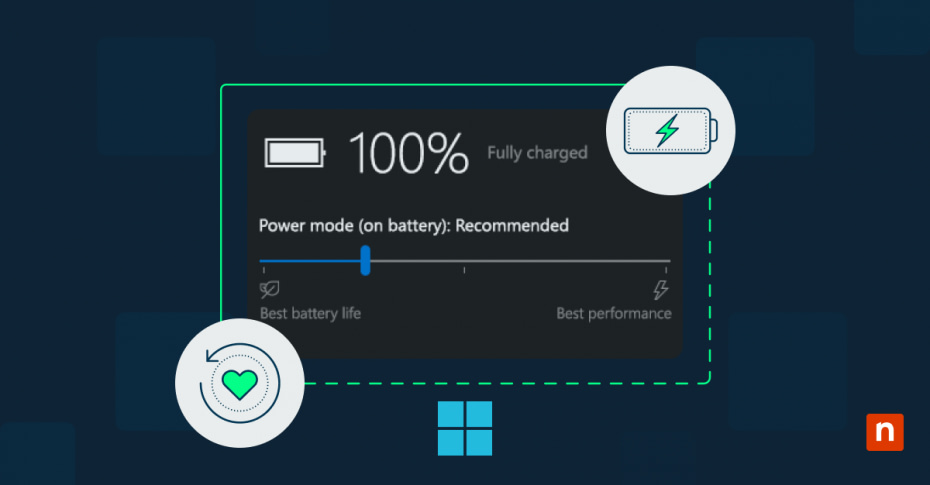In this article, you will learn how to see active power plan scheme in Windows 10. Understanding your power plan scheme in Windows 10 helps maximize your system’s potential. Whether you’re seeking improved performance for complex applications or efficient power management for mobile computing, your power plan orchestrates a complex dance between hardware capabilities and energy consumption.
What makes up a power plan in Windows 10?
Every power plan scheme in Windows 10 functions as a sophisticated orchestration system, managing multiple hardware and software components simultaneously. At its core, a power plan defines how your system balances performance against energy consumption through a series of interconnected parameters and thresholds.
Core components of Windows power schemes
The foundation of any power plan in Windows 10 rests on processor power management. These schemes control the central processing unit (CPU) frequency scaling, core parking, and minimum/maximum processor states. The processor responds dynamically to these settings, adjusting its performance characteristics based on workload demands and thermal conditions.
System resource allocation
Power plans do much more than just manage your CPU—they control how your system allocates resources. For example, hard drives may spin down or keep running based on the plan’s settings. Cooling systems adjust to meet specific temperature thresholds, and memory management adapts to different power states, influencing refresh rates and page file usage.
Impact on hardware performance
When you configure a Windows 10 power plan scheme, you’re establishing a complex relationship between components. Your graphics processing unit (GPU) adjusts its clock speeds and memory bandwidth, while USB controllers may enter selective suspend states. Even your network adapters modify their behavior, balancing latency against power consumption based on your chosen scheme.
Energy consumption patterns
Understanding your system’s power consumption requires examining usage patterns across various states. Modern processors transition between performance states thousands of times per second, while system devices cycle through active, idle, and sleep states. These transitions, governed by your power plan settings, create distinct energy consumption signatures that affect both performance and efficiency.
Comparing Windows 10 power plan schemes
Understanding the nuances between different power plans for Windows 10 helps optimize your system’s performance. Each power plan represents a carefully balanced configuration that prioritizes performance or power consumption depending on your needs.
Benefits of different performance levels
Windows 10 offers distinct power plans that cater to various computing needs. The Balanced plan serves as the default option, intelligently managing resources for most users. Key distinctions between plans include:
- Power Saver reduces system speed and disables background processes to maximize battery life.
- Balanced dynamically adjusts performance based on workload demands.
- High Performance maintains maximum processor state for demanding applications.
Resource allocation differences
Each power plan scheme in Windows 10 handles resource allocation and shapes system behavior in unique ways:
The High Performance plan prioritizes responsiveness and speed by maximizing processor usage. This plan keeps both minimum and maximum CPU states high, even during low-demand tasks. As a result, you experience faster system responsiveness and reduced lag when switching between tasks. However, this comes at the cost of significantly increased power consumption and heat generation, which may not be ideal for battery-operated devices.
In contrast, the Power Saver plan takes a different approach, drastically reducing CPU states during idle or low-demand periods. This minimizes power usage, extending battery life and reducing energy costs. However, this approach can lead to slower performance, especially during tasks that require a sudden surge in processing power. For users running resource-intensive applications, the delays caused by these aggressive power-saving measures may become a noticeable trade-off.
Battery life implications
Power consumption patterns vary dramatically between schemes, as shown below:
- Power Saver significantly extends your battery life.
- Balanced typically provides 6-8 hours of operation.
- High Performance may reduce battery life by 20-40%.
Thermal management considerations
Each power plan approaches thermal management differently, balancing performance against heat generation. The cooling system responds more aggressively under performance-focused plans while power-saving schemes prefer passive cooling methods that preserve battery life but may limit sustained performance.
Mastering power scheme diagnostics
Understanding how to monitor and analyze your power plan performance in Windows 10 requires familiarity with various diagnostic tools and metrics. Proper diagnostics help optimize your power plan scheme for the perfect balance between performance and energy efficiency.
Built-in monitoring tools
Windows 10 provides several integrated tools for monitoring power plan performance. Each offers unique insights into system behavior:
- Windows Performance Monitor (perfmon.exe)
- Real-time power consumption tracking
- Custom counter sets for power events
- Detailed logging capabilities
- Historical trend analysis
- PowerCfg Command Line Tool
- Battery health reports
- Energy efficiency diagnostics
- Sleep state analysis
- Power policy verification
Performance metric tracking
Performance metrics reveal how your power plan affects system behavior. These measurements track multiple aspects of system performance, from processor utilization to memory access patterns. Modern processors contain dedicated performance counters that measure everything from cache hits to branch predictions. By monitoring these metrics, administrators can identify bottlenecks and optimize power plan configurations for specific workloads.
Resource usage analysis
Resource analysis provides deep insights into how your power plan affects system components. Each component responds differently to power management policies, creating complex interactions that affect overall system performance. By examining resource utilization patterns, you can identify power-related performance issues and adjust your power plan scheme accordingly. This analysis includes studying CPU core parking behaviors, memory power state transitions and storage device power management.
Power efficiency scoring
Power efficiency scoring helps quantify your power plan’s effectiveness through:
- Energy impact ratings:
- Application power consumption
- System component efficiency
- Overall power plan effectiveness
- Comparative scoring against baselines
- Efficiency metrics:
- Performance per watt measurements
- Thermal efficiency calculations
- Power state transition counts
- Energy consumption patterns
These comprehensive diagnostics enable system administrators to fine-tune their power plan configurations, ensuring optimal performance while maintaining energy efficiency. Understanding these tools and metrics proves an important part of mastering Windows 10 power management.
NinjaOne’s comprehensive platform provides granular control over power schemes, system configurations, and performance monitoring across your entire network. Experience how intelligent endpoint management can transform your IT operations — start your free trial of NinjaOne today.