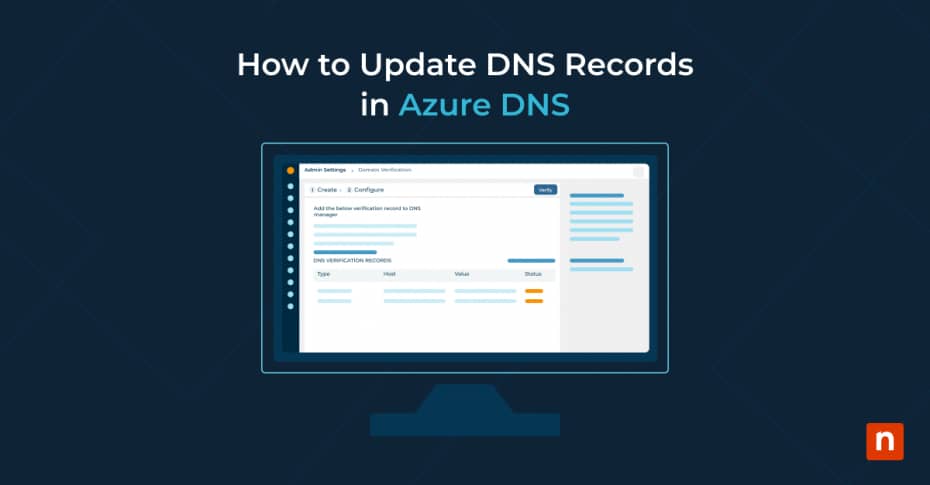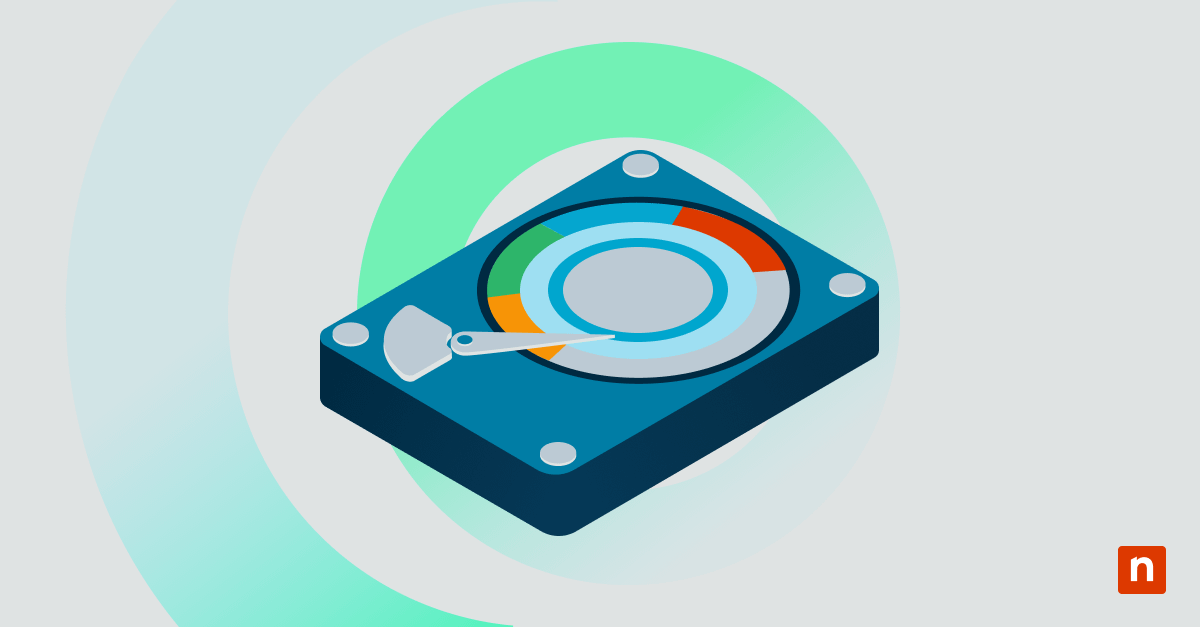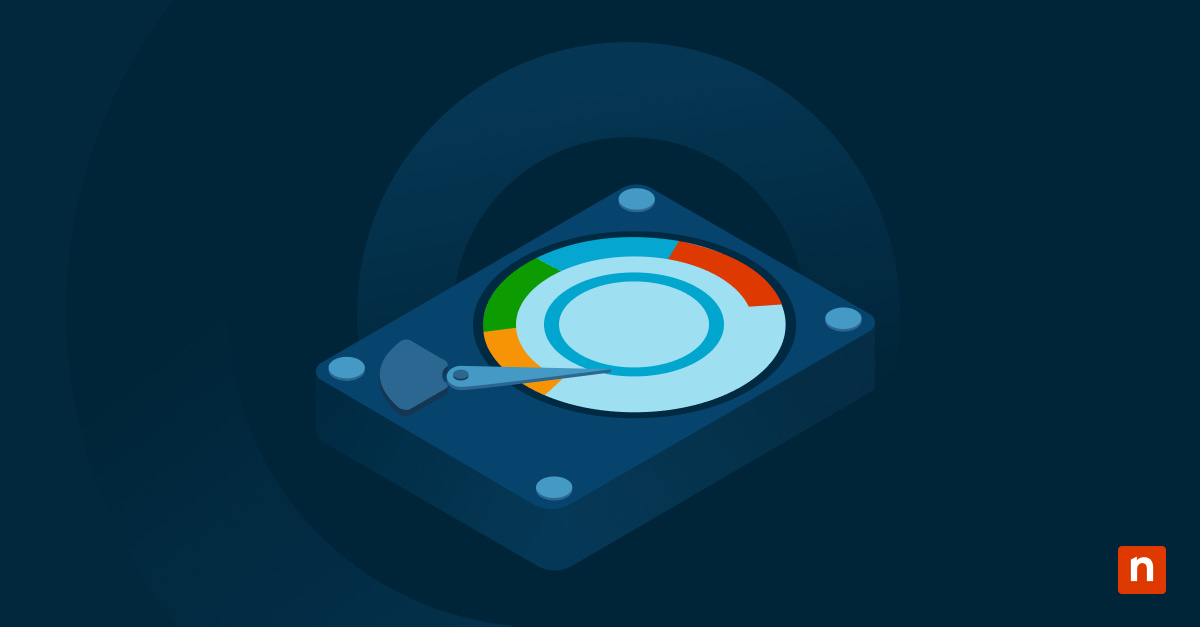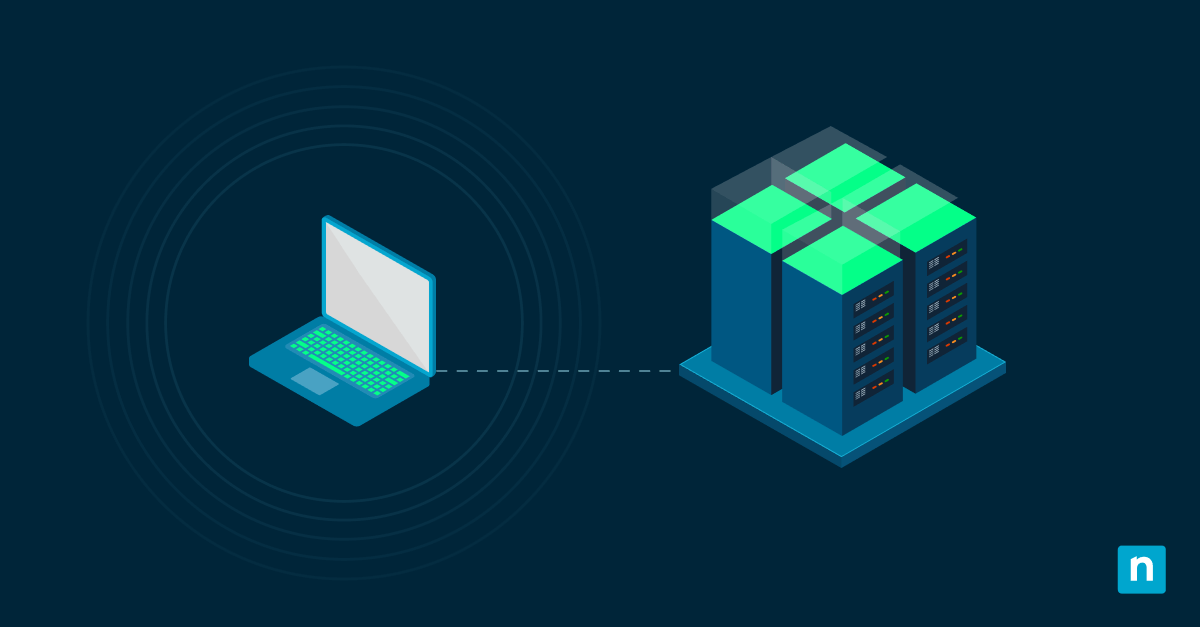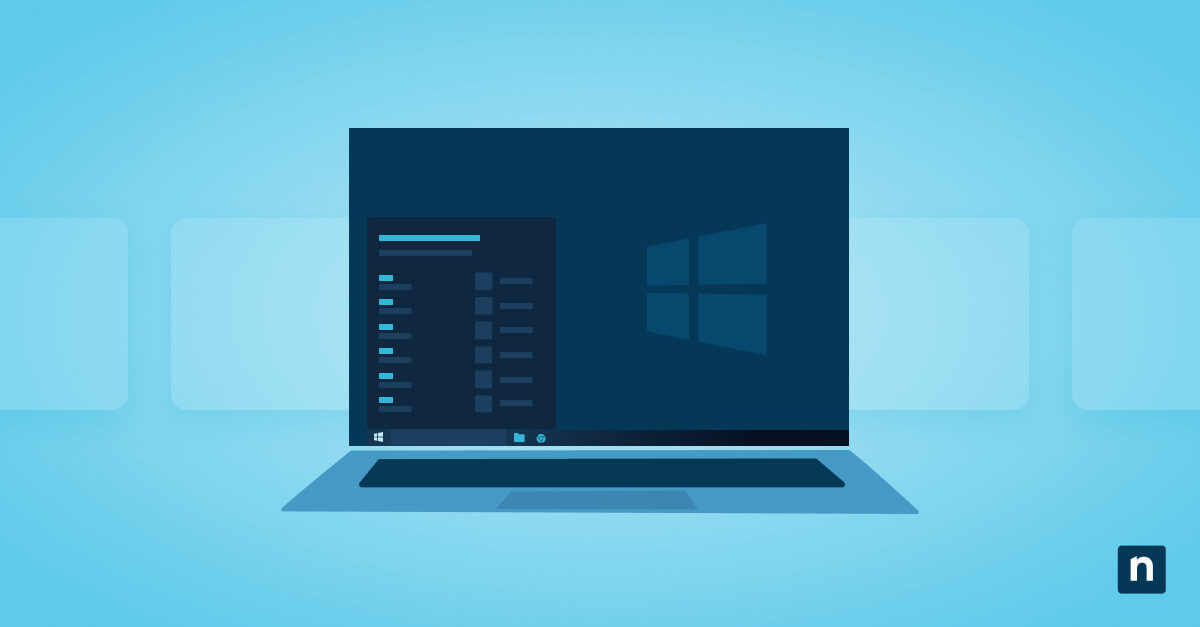The Domain Name System (DNS) provides the foundation of internet connectivity. It translates domain names to IP addresses, facilitating the seamless navigation of web services.
DNS holds a distributed database containing records that map domain names humans can read to numeric IP addresses. When a user enters a website address into a web browser or other application, a DNS query is sent to their internet service provider’s (ISP) DNS server, and the DNS server queries its database for the matching IP address. If the IP address is not found, the server requests the IP address of other DNS servers until it is found.
Azure DNS is a cloud-based solution offered by Microsoft that empowers users with efficient DNS management capabilities. This article aims to guide users through the process of updating DNS records in Azure DNS, ensuring accurate and reliable DNS configurations.
Reasons for updating DNS records in Azure
Updating DNS records in Azure DNS is imperative for maintaining a coherent online presence and ensuring the smooth operation of web services. Several scenarios necessitate DNS updates, including:
- Maintaining accuracy: Keeping DNS records up-to-date ensures that domain names are correctly resolved to their associated IP addresses. This accuracy is essential for users to access websites, services, and other resources reliably.
- Supporting domain migration: During domain migrations to Azure or between Azure subscriptions, updating DNS records is essential to ensure a seamless transition and uninterrupted service.
- Scaling operations: As your infrastructure evolves or undergoes changes, updating DNS records enables you to adapt to new configurations, add or remove resources, and optimize performance.
- Preventing downtime: Outdated DNS records can lead to service disruptions or downtime. For example, if a website’s IP address changes but the DNS records still point to the old address, users may encounter errors or be unable to access the site.
- Security: Keeping DNS records current helps strengthen DNS protection, preventing security risks such as DNS hijacking or DNS cache poisoning. By promptly updating records, organizations can mitigate the risk of unauthorized access or malicious redirection of traffic.
- Optimal performance: Updated DNS records contribute to optimal network performance by ensuring efficient routing of traffic. By directing users to the closest or fastest server, organizations can reduce latency and improve the overall user experience.
- Compliance: Many organizations are required to maintain accurate DNS records to comply with industry regulations or standards, such as the General Data Protection Regulation (GDPR) or the Payment Card Industry Data Security Standard (PCI DSS). Failure to keep records up to date may result in non-compliance and potential penalties.
- Business continuity: In the event of infrastructure changes, such as server migrations or service relocations, updating DNS records promptly ensures seamless continuity of operations. By maintaining accurate records, organizations can minimize disruptions and ensure uninterrupted service delivery.
Keeping DNS records up to date is essential for maintaining the reliability, security, and performance of network infrastructure and ensuring a positive user experience.
Changing DNS records in Azure DNS
Updating DNS records in Azure DNS is straightforward with the detailed instructions provided below for a number of common operations, all of which can be completed easily via the Azure Portal as required:
Preparing to update DNS records
- Access your Azure account: Begin by logging into your Azure account using your credentials.
- Navigate to Azure DNS: Once logged in, navigate to the Azure DNS service in the Azure portal by clicking on the “DNS zones” option in the left-hand menu.
Adding DNS records
- Select a DNS zone where you want to add the new record by clicking on its name.
- Click on the “Add record set” button located at the top of the page.
- Choose the appropriate record type (e.g., CNAME, A, MX) located in the dropdown menu.
- Provide the necessary information, such as the TTL (Time to Live), record name, and target IP address or domain.
- Click on “Add” to save the new DNS record.
Editing DNS records
- Locate the DNS record you want to edit within the selected DNS zone.
- Click on the record to select it, then select the “Edit” button.
- Make the desired changes to the record, such as updating the IP address or domain.
- Click on the “Save” button to apply the changes.
Deleting DNS records
- Find the DNS record you wish to delete within the selected DNS zone.
- Select the record by clicking on it to highlight it.
- Click “Delete” to remove the selected DNS record.
- When prompted, confirm the deletion by clicking on the “Yes” button.
Integration with other Azure services
When working in the Azure environment, consider integrating DNS management with other Azure services such as Virtual Networks, Traffic Manager, and App Services to optimize performance and streamline operations.
- Virtual Networks integration: Azure DNS can be seamlessly integrated with Azure Virtual Networks (VNets) to enable automatic DNS registration of virtual machine (VM) hostnames.
- Traffic Manager integration: By integrating Azure DNS with Traffic Manager, organizations can achieve high availability and optimize user experience by directing traffic to the closest or best-performing endpoint.
- App Services integration: Integrating Azure DNS with App Services enables organizations to assign custom domain names to their web applications and services, providing a branded and professional user experience.
- Resource Group alignment: By organizing DNS zones within resource groups based on their associated services or applications, organizations can efficiently manage permissions and track resource usage.
- Automation and scripting: Azure DNS supports automation and scripting of zone creation, record management, and DNSSEC configuration to improve operational efficiency and consistency.
- Monitoring and logging: Integrating Azure DNS with Azure Monitor enables organizations to monitor DNS performance, track changes, and receive alerts for critical events.
- Security considerations: Implement Azure role-based access control (RBAC), enable logging and auditing, and secure DNS traffic with DNSSEC and Transport Layer Security (TLS) to protect DNS data and prevent unauthorized access or tampering.
Embrace the power of Azure DNS
Proper management of DNS records is critical for maintaining a robust online presence in Microsoft Azure. By following the outlined steps above, users can ensure the accuracy and currency of their DNS records, minimize downtime, and optimize performance. Embrace the power of Azure DNS management and leverage its capabilities to streamline operations effectively. Remember to prioritize security and compliance while managing DNS configurations, adhering to industry standards and guidelines for optimal results.