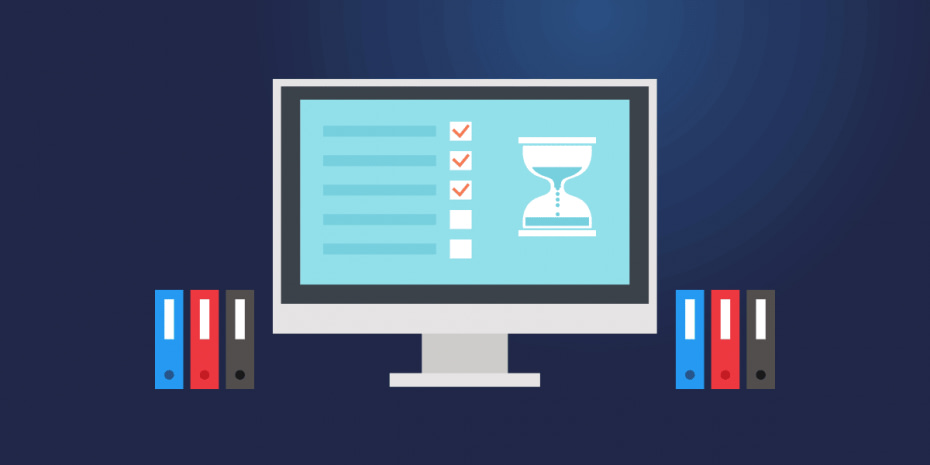Dropbox is one of the oldest names around when it comes to cloud file storage, and the company has built a reputation as a reliable platform for file sharing and collaboration. Recently, Dropbox has been taking a few sidesteps from its roots and promising secure data backup features along with its staple file sync and share.
Dropbox is not alone here. Most cloud storage solutions seem to be trying their hands at backup — if not in practice, at least in terminology. And it kind of makes sense because a tool like Dropbox does take files from your machine and put copies of them in the cloud. That’s a backup, right?
Not quite. There are quite a few differences between synced files in the cloud and actual backups. While it might be possible to use something like Dropbox as a very rudimentary backup tool, you must know how your data is managed and what risks remain if you want to avoid any costly mistakes.
We’ll be discussing these matters in the following article.
What this article will cover:
- What is Dropbox and how does Dropbox work?
- What is the difference between backup and file sync?
- Can you use Dropbox as a backup solution?
- Advantages of choosing a backup & data recovery (BDR) solution
- How NinjaOne provides data protection
What is Dropbox?
Cloud storage has been around for a long time now, but Dropbox was an instrumental part of making the cloud and file sharing common terms. Even with all of the relative newcomers to the area — Box, MS One Drive, and so on — Dropbox has maintained steady growth well past 700 million users in 2022.
And what do all those people use Dropbox for? The primary function of Dropbox is the easy syncing of files between devices and the cloud. Users upload files into Dropbox so they can access them from any location or device, and also to share them with collaborators.
File backup vs. data sync
File sharing and cross-device access are great productivity features, but backups must be more concerned about security and safety. The entire purpose of a backup and data recovery system is to know with a good amount of certainty that if anything bad happens, you’ll still be able to retrieve, restore, or otherwise access the data you need.
Let’s explore that a little more:
What is data backup?
Backup is the process of copying files from one location to another in the interest of keeping the data safe. In the early days of computing, that usually meant moving data from the hard drive to removable tape drives or floppies. Then those hard copies would be kept off-site in a secure location. While the tech has changed significantly, the idea is still the same. Backups create multiple safe copies of data so that any one instance is damaged, others can be retrieved. A BDR system allows IT teams to quickly spin up restores from physical drives, hard storage media, or a remote location.
What is data sync?
Sync refers to synchronization, the process of copying data from one device to other destinations and then keeping future changes of the source file current on all copies. Syncing is more of a productivity tool, and tends to focus on file sharing and keeping file versions up to date.
Backup vs. sync in a practical sense
First and foremost it’s critical to remember that cloud storage and file sharing systems were not initially designed to be backup solutions. Their workflow, intended use, and configurations are entirely different. Knowing this, it becomes easy to see why limited backup plans from companies like Dropbox are typically going to fall short in an apples-to-apples comparison.
And we’re not just talking minor differences, rather there are many key design differences between syncing and backup that could ultimately lead to file loss.
The first has to do with how these two types of tools handle file deletion. Backups are intended to keep a copy of the data in case it is deleted or corrupted at the source. With a synced file sharing solution, deleted source files are also deleted in the storage destination because syncing constantly tries to make your offsite storage duplicate your local hard drive. This is the exact opposite of how a backup solution should work.
And this doesn’t just apply to deletions. If someone changes a file locally, or if it’s corrupted or encrypted by malware, those very harmful changes will also be copied to the cloud-synced version. Again, this is the complete opposite behavior of a true backup solution which prioritizes the integrity of the backed up data, usually in multiple saves.
The final consideration is the types and sizes of the files that need to be backed up. The most commonly synced files are work images, videos, and internal documents like contracts. With a tool like Dropbox, the user is typically given a Dropbox folder and told to put everything valuable in it.
That puts a lot of room for error on many individuals within the company.
A purpose-built backup is far more configurable and can be set up to automatically backup certain folders, servers, or drives. Full backups can be run that include everything on the source drive, including software and the operating system. This allows the user to restore a complete clone of their environment at the time the backup was made, so they quickly get up and running even if their operating system suffered a critical attack.
Can a business use Dropbox as a backup solution?
Not to put too fine a point on it, but the biggest problem with using a cloud file storage solution like Dropbox or Google Drive as your backup solution is that they are not intended to serve as backup solutions. In some cases, features are being slowly added to better mimic an actual backup solution, but there are still numerous services using the term “backup” in their advertising without meeting the criteria we discussed above.
While these cloud tools can store files and synchronize them across different devices, the very foundation of how syncing is designed makes it a poor choice for making and keeping backups.
Take as another example Dropbox limitations on file deletion. Deleted files are retained for 120 days with a Dropbox business account and only 30 days for a personal account. As of this writing, these retention times cannot be extended.
The problem with these frighteningly short retention times is that there are no backups for your backups. Accidental deletion will lead to permanent loss very quickly, and these are the kinds of potholes you’re trying to avoid by purchasing BDR in the first place.
Another consideration is that Dropbox can’t backup system files, databases, and other server files that are needed to completely restore a workstation or server. When IT professionals talk about using backups to save someone from total catastrophe, these full restores are what they’re talking about 99% of the time. It’s hard to save a company being ravaged by ransomware if only their images and Word docs are backed up.
Which leads to another important thought: Dropbox doesn’t support backup of your email.
This is another important factor to think about if you’re at all concerned about disaster recovery or avoiding major IT crises. When your entire email server is duplicated and kept in secure backup, it can be spun back up after a disaster and get your operation running almost as if nothing bad happened at all.
That’s what we’re talking about when we refer to “backing up” in the sense of just having two copies of something somewhere, and “backing up” — the real meaning of the word that keeps your data and operation safe.
So, while Dropbox may work well for a little file sharing, it doesn’t offer a backup solution with the complexity even small businesses need.
Let’s quickly review the most likely points of failure when using something like Dropbox as a de facto backup solution:
Why Dropbox is not a full solution
- Ransomware encrypts the entire system, so files outside of the Dropbox folder will be completely vulnerable. Although in many cases that won’t matter much because the encrypted compromised) files will sync with Dropbox anyway, rendering the backed-up versions useless.
- There’s no solution for disaster recovery. If your hardware is destroyed, stolen, or just stops working one day, everything on the affected machine(s) could be lost. That includes software, configurations, work-in-progress files, and more. All that will have been synced are files manually added to the Dropbox folder. Which leads to the other main issue…
- How many important files do you think you have on your devices that aren’t in the Dropbox folder? You shouldn’t have to think about hand-picking which data is important and which you can live without. True backup solutions take that burden off of you by backing up entire systems, not just single folders.
Why use a dedicated backup solution?
Protection from file deletion
True backup solutions handle file deletion very differently than a file sharing tool. A backup solution is designed to keep copies of every iteration of a file. If the source file is deleted, the backups remain just like you want them to. The way this is managed is usually configurable in the different types of backup tool itself.
Safe from encryption and corruption
Changes on your computer are immediately synced to Dropbox via an available internet connection. This indiscriminate overwriting is great for keeping documents updated, but terrible for backups and security. Because syncing can’t tell the difference between a “good” change and a “bad” change, any file that gets corrupted, deleted, compromised, or encrypted will have those same modifications pushed to the cloud version.
Bulk restoration
Backup services are specifically designed to provide the fastest and easiest means to get systems and operations back on track. The ability to restore single files is trivial compared to easy bulk-rollbacks of large amounts of data. Image backups will even allow for rapid restoration of entire systems, which we mentioned is often exactly what you need to recover from a major issue.
File compression
Backup solution developers are aware of one of the greater challenges of proper backup protocols: it can really eat through the storage space. Backing up numerous workstations and servers on a regular basis can get cost prohibitive very quickly. Fortunately, most data backup solutions address this problem by compressing files to maximize storage use. This is real win-win that minimizes cost-based compromises.
NinjaOne provides true data backup and recovery
Ninja Data Protection is built to help you provide additional data protection for the full spectrum of business needs. As a built-to-last and best-in-class BDR solution, you can put your faith in NDP without worrying about the limitations of a stopgap solution like OneDrive or Dropbox. Our service is available with flexible solutions that meet your data protection, cost, and RTO objectives every time.
- Full Image Backup
- Document, File, and Folder Backup
- Cloud-Only, Local-Only, and Hybrid Storage Options
- Fast and Easy File Restore
- End-User Self-Service File Restore
- Bare Metal Restore
- Built Seamlessly into NinjaOne and Fully Managed Via the RMM Dashboard
Conclusion
Dropbox simply cannot protect users from data loss due to human error, malicious intent, outages, sync errors, hackers, or ransomware. Considering backup solutions are put into place to avoid exactly these types of issues, it’s very hard to build a case for using Dropbox in lieu of a purpose-build BDR tool.
Dropbox is a powerful file sharing solution, but exposes users to business-critical data loss without any chance of recovery. Although your data is hosted by Dropbox if you’re a user, it’s still your responsibility to maintain control and protection of your business data because so many loose ends are left exposed.
When it’s time to protect your important data, go with a tool made for the job. NinjaOne’s proven backup and recovery solutions are not only reliable, but easy to setup and a breeze to use.
Click here for more information on NinjaOne’s backup and recovery solutions.