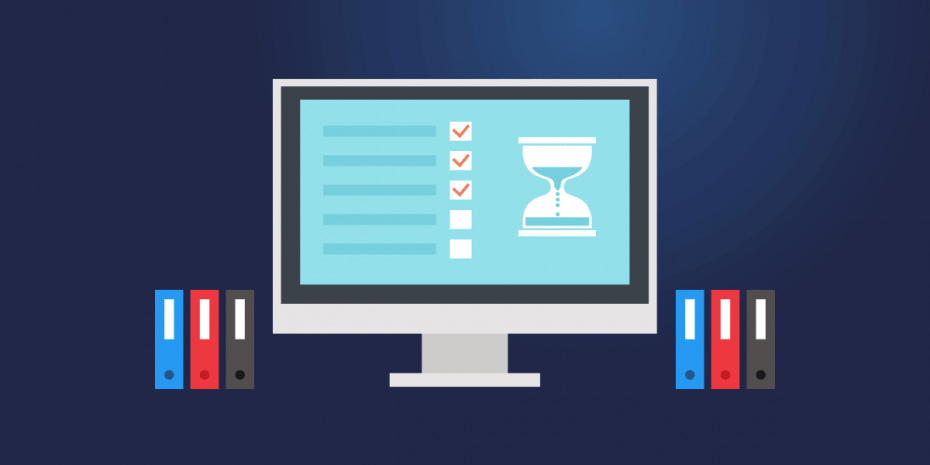Microsoft’s OneDrive has proven itself a reliable platform to store and share files, and considering its ubiquity among Windows users, it’s often a small business owner’s first foray into leveraging the cloud for their operational needs.
That familiarity leads many end users to wonder if OneDrive can be more than a file storage and sharing app — could OneDrive also help me backup and protect my files?
On the surface, it might seem like OneDrive is perfectly suited to backing up important files since it automatically syncs files to OneDrive and provides access to the latest versions of the edited files. But does that mean the OneDrive sync client is capable of being a true backup application? Can OneDrive follow data protection recommendations and will it fit within robust disaster recovery policies?
These are some of the questions we’ll be exploring in this article.
What this article will cover:
- What is Microsoft OneDrive and how does OneDrive work?
- What is the difference between backup and file sync?
- Can you use OneDrive as a backup solution?
- Advantages of using a dedicated backup & data recovery (BDR) solution
- How NinjaOne provides data protection
What is OneDrive?
OneDrive is an internet-based data storage platform offered by Microsoft to anyone with a Microsoft account. It’s designed to give users an easy (and seamless) way to store and access files across multiple devices, as well as share them to other users for collaboration.
In short, it’s a Microsoft account holder’s free and upgradable “hard drive in the cloud”. Users need only log in to OneDrive or Windows with their Microsoft account to access their data. Since Windows 10, this functionality has been included in the OS and is even integrated directly into File Explorer.
With this application active and connected to the internet, OneDrive automatically syncs data among computers, phones, and/or tablets that are set up using the same Microsoft account. If a user changes a Word document on their PC, OneDrive will update the version synced to the cloud. If they then pull that file up on their phone or tablet via OneDrive, the latest version will always be reflected.
File backup vs. data sync
File sharing is a great productivity tool, but what we really want to know about is security and safety. That’s the arena of data backup and file recovery.
What is data backup?
Backup is the process of manually or automatically copying files from one location to another in the interest of keeping the data safe. Backups can be made from one physical drive to another, to a hard storage media, or copied to an online location. By having these additional, separate copies, the data is more protected from deletion, hardware failure, ransomware attacks, human error, and other types of data loss.
What is data sync?
Sync is simply a matter of synchronization. It refers to the process of copying data from one device to other destinations and then keeping future changes of the source file current on all copies. Syncing tends to focus on file sharing (between devices and/or users) and keeping files up to date.
Backup vs. sync in a nutshell
Looking closely at the differences between cloud backup and cloud sync reveals why each is more suited to a different objective.
The first important distinction between backup and sync has to do with file deletion. Backups are intended to keep a copy of the data in case it is deleted or corrupted at the source. Sync handles these copies completely differently by prioritizing the source (local) file. Therefore if a user deletes a file in the source, it is also deleted in the storage destination. Obviously, this is not ideal.
Bear in mind that this usually applies to the management of all data that’s synced. If someone changes a file locally, or if it’s corrupted or infiltrated by malware, those unwanted changes will also be copied to the cloud-synced version. Again, this is the complete opposite behavior of a true backup solution which prioritizes the integrity of the backed up data.
Toward that end, backup is also a one-way process. Unlike with synced files, users need to restore files in order to view them.
Finally, there’s also the nature of the files being stored to consider. Most synched files are documents, images, videos, and things of that nature. On the other hand, a thorough backup will usually include everything on the source drive, including software and the operating system. This allows the user to restore a complete clone of their environment at the time the backup was made, so they quickly get up and running even if their operating system is compromised.
Can a business use OneDrive as a backup solution?
Now we’ve established the primary purpose of OneDrive; it’s a synchronization service intended to make a user’s files available on any number of connected devices, from any location with the internet.
In a fast-paced business world with increasing remote work demands, this kind of flexibility is extremely helpful. OneDrive for business allows users to access their important files from the web using any device. The fact that it’s part of M365 and Windows makes it even easier to integrate into your workflow.
But now we have to drop the other shoe and point out that OneDrive is simply not a backup service. It was not purpose built to provide the security and protection features necessary to replace a traditional backup solution.
Could this change? Potentially, since OneDrive for Business already incorporates a few small protection characteristics similar to traditional backup services. As of this writing, there are quite a few missing pieces that would need to be addressed before OneDrive could stand in for a dedicated backup tool.
Why use a dedicated backup solution?
Protection from file deletion
As I said earlier, when you delete a file from your computer, it is also deleted from OneDrive the instant it syncs. Deleting a synced file locally will result in permanent loss of that file in all locations (although it might be recoverable from the Recycle Bin for a short time).
Backup solutions handle this much differently. A backup tool will keep copies of every iteration of a file. If the source file is deleted, the backups remain. Different types of backup tools allow for specific configuration of the frequency and scope of backups.
Corruption protection
This same principle applies to file integrity. If a file on your computer is changed, that change is immediately synced to OneDrive via the internet connection. Any accidental or malicious corruptions or encryptions will go to OneDrive as well. Because the sync system has no way to discern “good” changes from “bad” changes, the synchronized copy of the file will also be corrupted or encrypted.
Version history weaknesses
OneDrive keeps version histories of MS-native synced documents. This way, if you make a huge mistake with one of your files and the mistake gets synced, you haven’t doomed yourself. There’s a bit of a process to restore one of the old versions through the MS web portal, but it can be done — and that could save you a lot of time and trouble.
The issue that arises from this feature is that common ransomware and encryption attacks will usually rename and encrypt files on the victim’s drives. This is done intentionally to circumvent the versioning history and recycle bin so that it’s not easy to recover the files.
Bulk restoration
Backup Services are specifically designed to provide the fastest and easiest route back to a functioning system. That includes being able to restore single files, but more importantly, the ability to execute bulk-rollbacks of any number of files. Image backups will even allow for rapid restoration of entire systems.
File compression
Backup solution developers are aware of one of the bigger challenges of backing up files: storage space. As you can imagine, backing up dozens of computers in their entirety and on a regular basis can really eat up the data storage space. Fortunately, most data backup solutions are very capable when it comes to compressing files to maximize storage use.
OneDrive doesn’t offer native compression — and once space runs out, users must purchase more. If you’re dealing with a large number of files, this can quickly rack up the costs.
NinjaOne provides true data backup and recovery
Ninja Data Protection is built to help you provide additional data protection for the full spectrum of business needs. As a built-to-last and best-in-class BDR solution, you can put your faith in NDP without worrying about the limitations of a stopgap solution like OneDrive or Dropbox. Our service is available with flexible solutions that meet your data protection, cost, and RTO objectives every time.
- Full Image Backup
- Document, File, and Folder Backup
- Cloud-Only, Local-Only, and Hybrid Storage Options
- Fast and Easy File Restore
- End-User Self-Service File Restore
- Bare Metal Restore
- Built Seamlessly into NinjaOne and Fully Managed Via the RMM Dashboard
Conclusion
Microsoft OneDrive is one of many cloud services in wide circulation these days. Countless users rely on the file sharing and storage solution as part of their daily workflow and file management needs. That said, quite a bit of confusion has cropped up when it comes to using OneDrive as part of a secure data backup plan. (It doesn’t help that Microsoft often uses the word “backup” in its discussions of OneDrive, even though it’s not really designed for it.)
As we’ve seen, businesses who are concerned about keeping their data safe need to turn to purpose-built data backup solutions. Doing so will allow them to avoid the pitfalls of using synced files as backups. It will also make their lives easier, as they will have access to all of the features and tools afforded by true BDR tools like NinjaOne.
Data is important — there’s no question about it. When it comes to the question of backing up that valuable data, there’s only one answer: stick to the tools designed to do the job.