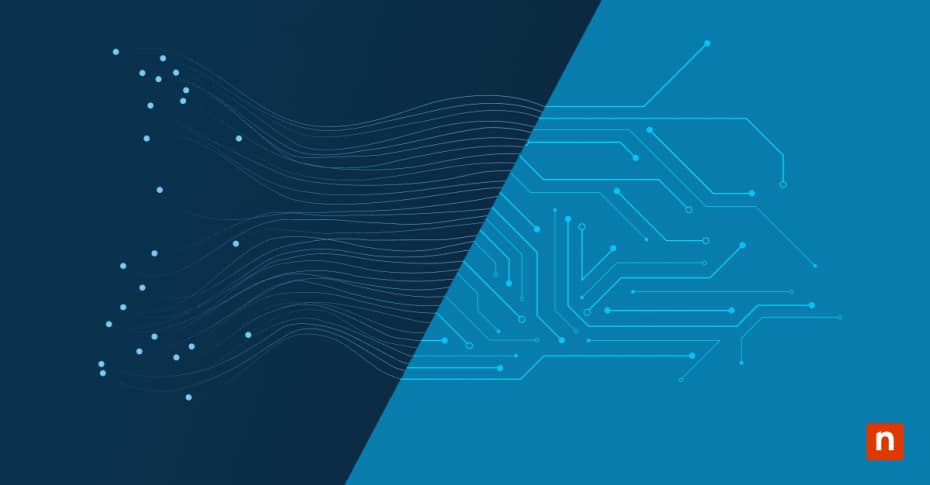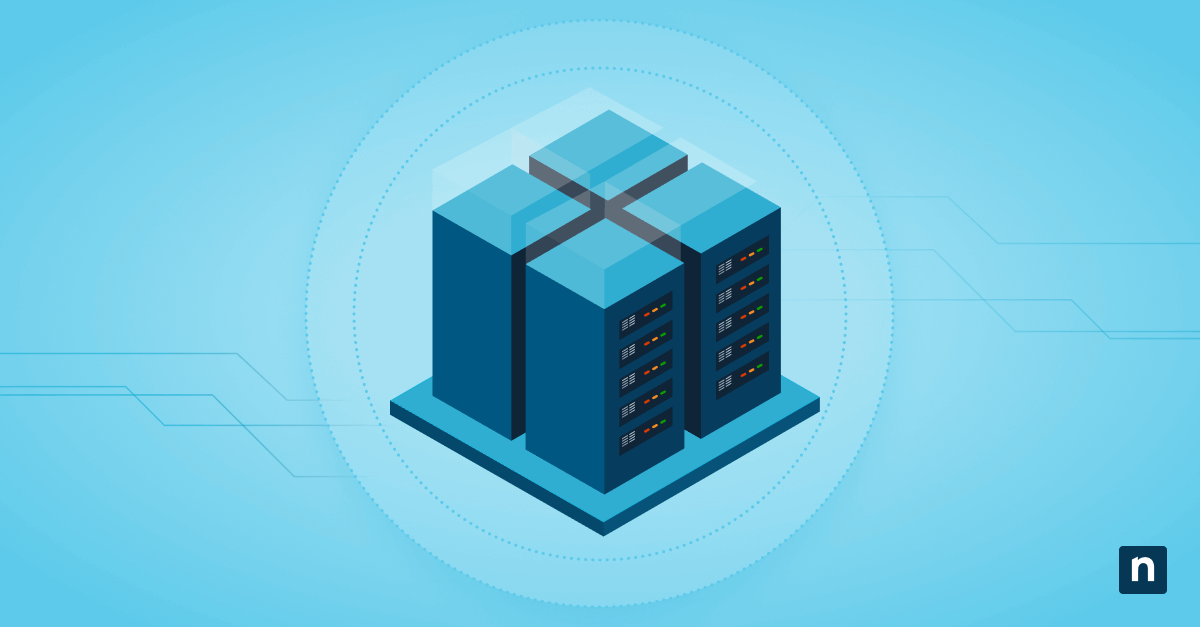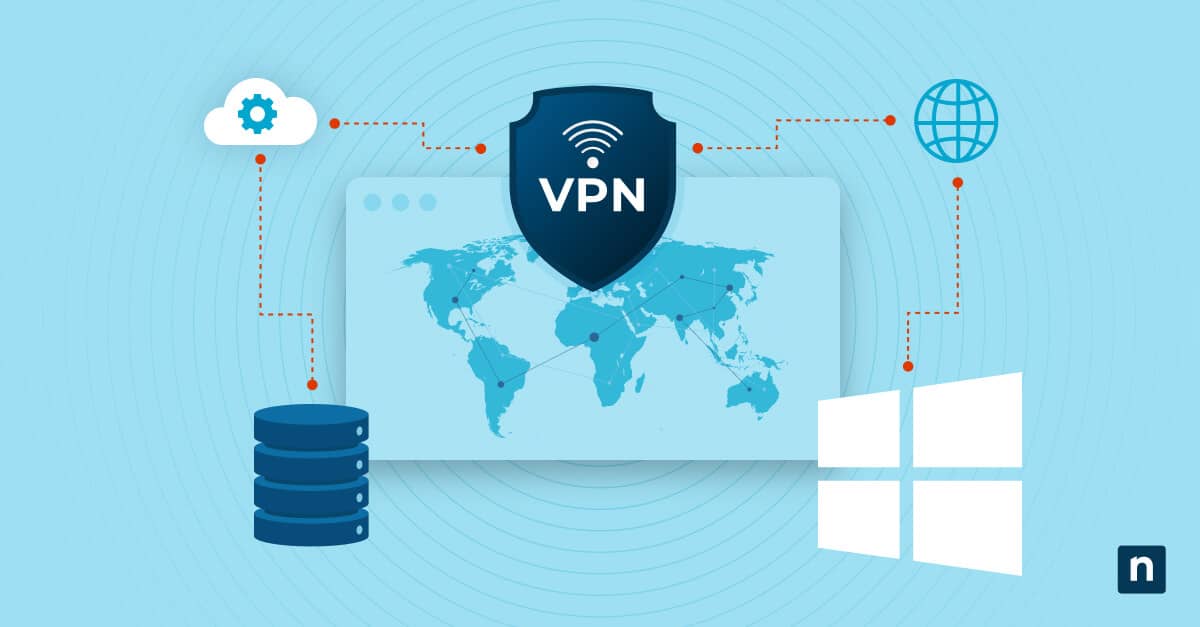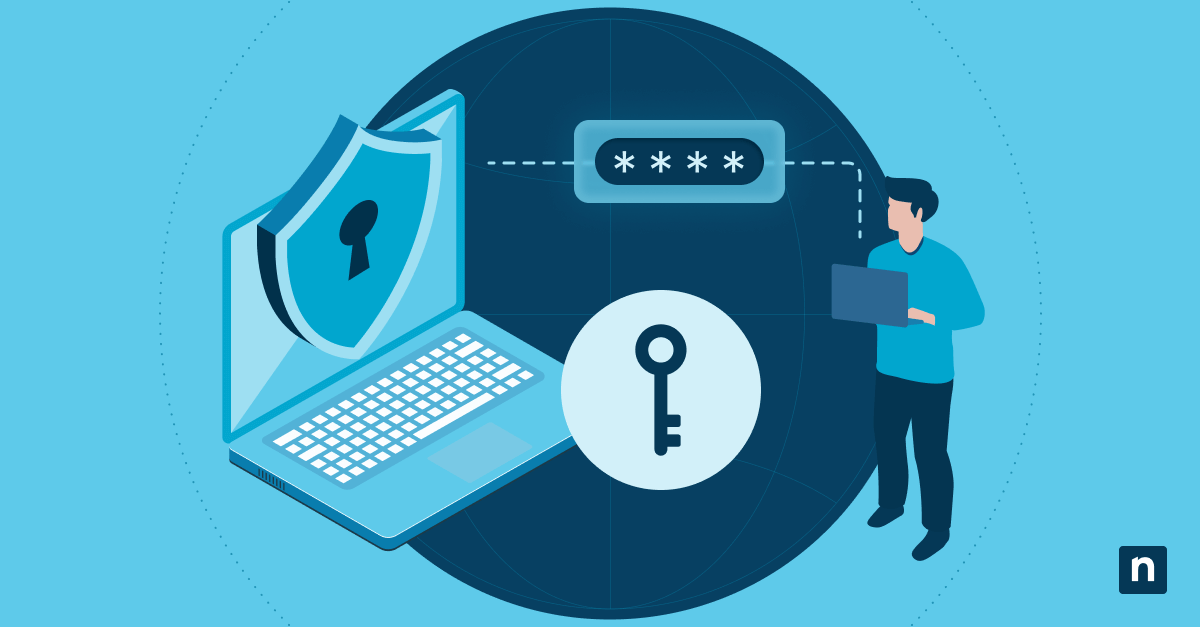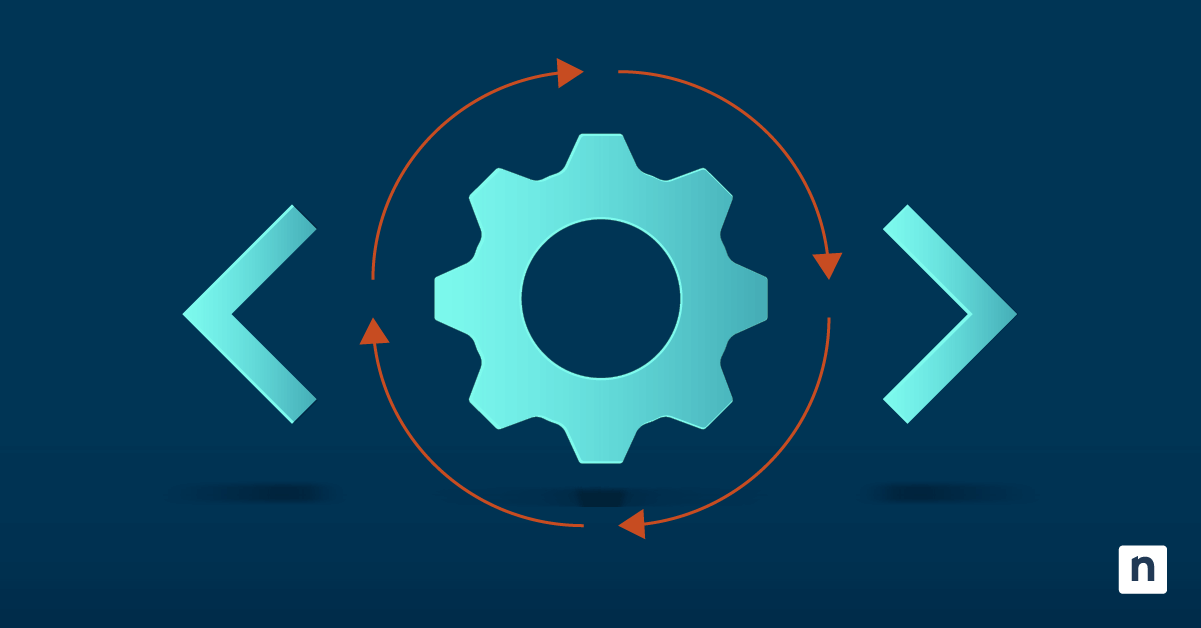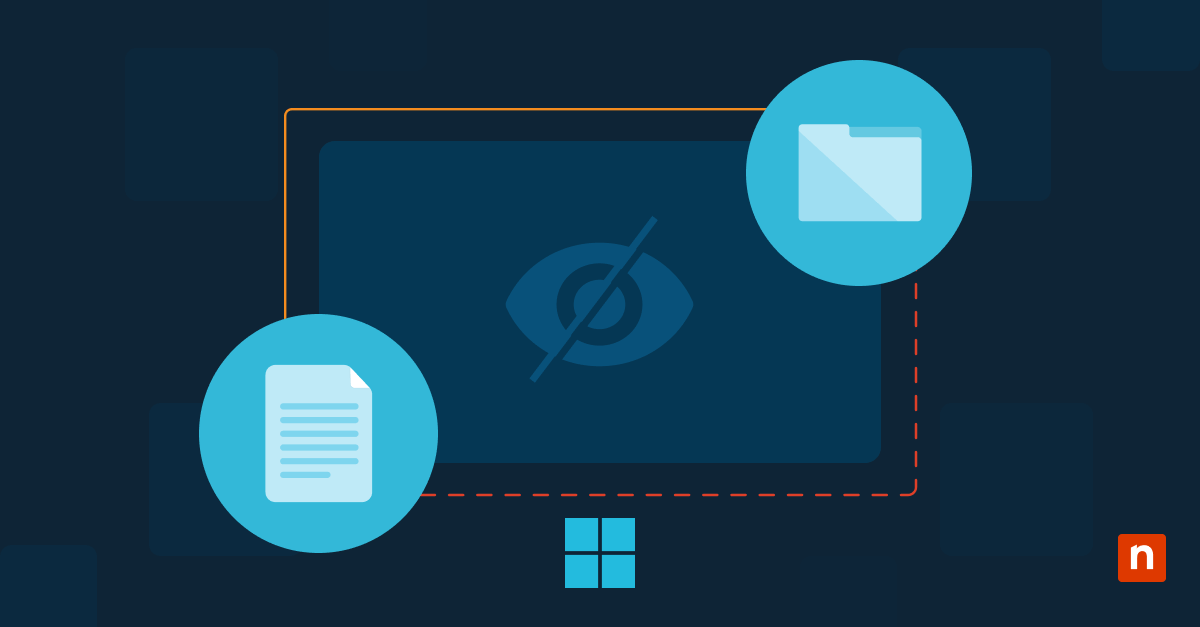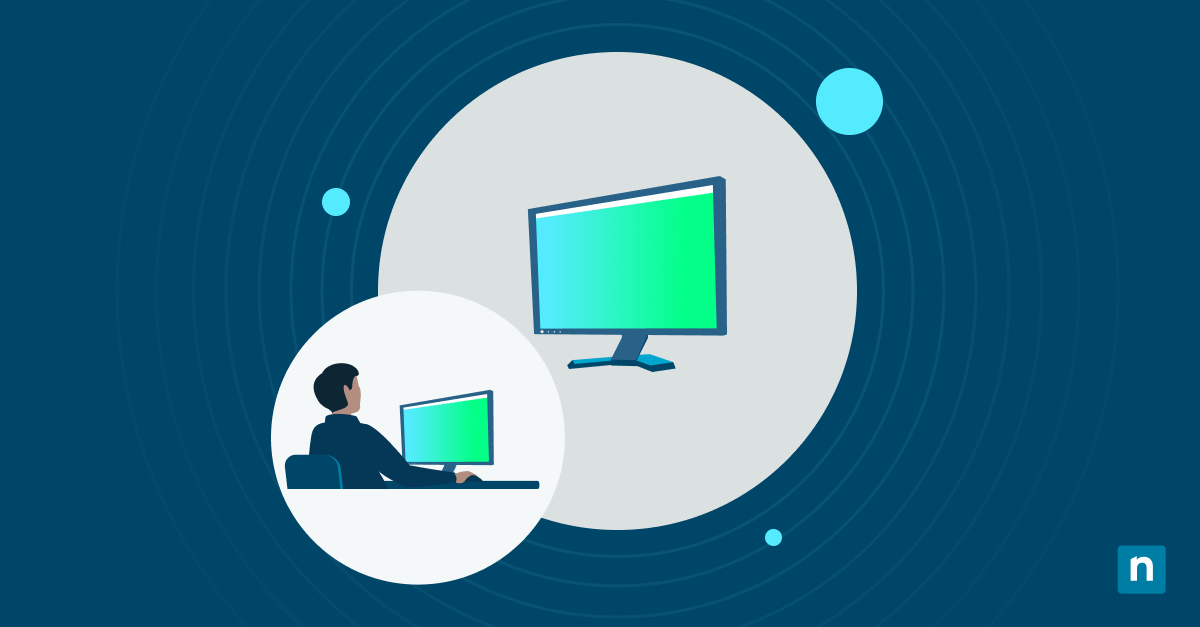When you need to view computer network data usage, Windows 10 provides powerful built-in tools for network monitoring. From quick summaries to detailed connection analytics, these tools help you track and optimize network resources.
The purpose of Windows data usage tracking
Understanding network consumption patterns is an important part of every IT operation. As a result, business environments have become increasingly bandwidth-intensive. Windows 10 provides valuable tools to view computer data usage, helping your organization optimize network resources and control costs effectively.
Core measurement mechanisms
Windows employs sophisticated monitoring systems to track data usage across all network connections. The data usage overview Windows 10 provides captures both wired and wireless interface activity, giving you clear visibility into network consumption patterns.
A comprehensive measurement framework includes:
- Real-time packet monitoring at the interface level
- System-wide data consumption tracking
- Per-process network utilization metrics
- Bandwidth allocation monitoring
Data collection methods
The process of collecting network usage data involves multiple synchronized systems working together. Each network adapter reports detailed metrics about traffic flow, while system services maintain separate logs of their consumption patterns. Applications register their network activity independently, creating a complete picture of data usage across your system.
Usage calculation principles
Windows calculates network usage through precisely measured metrics that help you see data usage on Windows 10 PCs. The operating system monitors both incoming and outgoing traffic, maintaining separate counters for each direction. This provides accurate and granular tracking of:
- Total bytes transferred per connection
- Peak usage periods and patterns
- Application-specific consumption
- System service network activity
Storage and retention periods
Network usage data remains accessible based on configurable retention policies. Windows maintains detailed daily logs for the current month, while also storing aggregated monthly statistics for longer-term analysis. Custom retention settings let you balance historical data needs with storage efficiency.
Methods to view computer data usage effectively
When monitoring network consumption, there are several ways to view your computer data usage.
Settings app analytics
The Windows Settings app offers the quickest way to see data usage on Windows 10 PCs. Navigate to Settings > Network & Internet > Data Usage to access comprehensive usage statistics. You’ll see:
- Per-network consumption metrics
- Application-specific usage details
- Historical usage patterns
- Custom date range analysis
Command prompt monitoring tools
For IT professionals requiring granular network analysis, the command line provides monitoring capabilities through multiple commands. These tools reveal detailed metrics about your network interfaces and active connections.
Your primary diagnostic tool is the netstat command suite.
- Use netstat -e to display interface statistics, including bytes transmitted and received.
- Run netstat -s for detailed protocol statistics across TCP, UDP, ICMP and IP.
- Monitor active connections with netstat -n for real-time network mapping.
- Track port usage through netstat -ab to identify application-specific traffic.
Beyond netstat, Windows provides additional command-line tools for in depth monitoring:
The networkmonitor command captures detailed packet-level data when you need to analyze specific traffic patterns. getmac helps identify physical addresses of network interfaces, while ipconfig /displaydns shows DNS cache statistics for troubleshooting name resolution impacts on data usage.
Resource Monitor
Resource Monitor delivers granular insights into network activity across all system processes. This built-in tool tracks everything from individual connection states to process-specific bandwidth consumption.
Key monitoring features include:
- Real-time bandwidth visualization
- Process-level network tracking
- Connection state monitoring
- Network activity graphing
Task Manager
The enhanced Task Manager in Windows 10 includes additional network monitoring capabilities. Access the “Performance” tab to see live network utilization graphs and usage statistics. Switch to the “Processes” tab for a detailed data usage overview Windows 10 tracks by application.
Each monitoring method serves different needs, from quick usage checks to deep technical analysis. Combining these tools effectively enables you to maintain comprehensive visibility into network consumption patterns.
See data usage on Windows 10 PC through advanced tools
When basic monitoring tools don’t provide enough insight, Windows 10 offers other options for tracking network consumption. These advanced tools help you analyze traffic patterns and optimize network performance at a deeper level.
PowerShell usage scripts
PowerShell extends Windows’ native monitoring capabilities through powerful networking cmdlets. Create custom scripts to track and analyze network usage patterns with precision. The Get-NetAdapterStatistics cmdlet gives you detailed metrics about bytes received and sent across each adapter.
Build comprehensive monitoring solutions by:
- Implementing scheduled data collection routines
- Generating custom usage reports
- Tracking per-adapter statistics over time
- Monitoring application-specific network patterns
Third-party monitoring integration
Windows 10’s data usage overview capabilities expand through API integration with third-party monitoring solutions. These tools enhance native functionality by providing real-time bandwidth monitoring and custom alerting thresholds. Advanced reporting features help identify usage patterns while maintaining detailed historical records for trend analysis.
Network adapter statistics
Windows Management Instrumentation (WMI) exposes detailed metrics about your network interfaces. This programmatic access lets you monitor packet transmission rates, track error counts, and analyze interface utilization percentages. By collecting these statistics regularly, you can identify potential bottlenecks before they impact performance.
Historical trending analysis
Long-term usage analysis reveals patterns that help you optimize network resources. You can compare usage across several months and identify peak usage periods for capacity planning or to help your teams justify infrastructure investments.
Applications of data usage details to enterprises
You need comprehensive visibility into network consumption patterns to optimize resources and control costs. Here’s how to leverage Windows 10’s data tracking capabilities for better network management.
Centralized usage reporting
To effectively view computer data usage across your organization, implement centralized monitoring solutions that aggregate data from all endpoints. These enterprise-scale tools transform individual data usage overview Windows 10 statistics into actionable insights for your teams and business leaders.
Modern reporting platforms collect and analyze network usage across departments, providing real-time bandwidth consumption metrics and cost allocation insights. Centralizing this data gives you the ability to gain a clear picture of how network resources support business operations.
Bandwidth optimization techniques
Analyzing traffic patterns and tracking data usage on Windows 10 PCs can help you implement targeted optimization strategies to reduce unnecessary network load while maintaining service quality.
Key optimization approaches include application-level bandwidth policies and peak usage management strategies. You can implement cache optimization techniques that reduce redundant data transfers while maintaining application performance.
Usage pattern analysis
Enterprise environments benefit from sophisticated pattern recognition that reveals deeper insights into network utilization. By analyzing departmental usage trends and application consumption patterns, you can identify peak demand periods and detect anomalies before they impact operations.
Advanced monitoring capabilities include:
- Real-time bandwidth utilization tracking
- Application performance correlation
- Capacity planning metrics
- Usage anomaly detection
Policy implementation methods
Transform usage insights into effective network policies by building automated responses to usage patterns. Modern policy frameworks help you define department-specific limits while maintaining flexibility for business-critical applications.
Discover everything you need to know about what IPConfig is and why does it matter.
Power up your network visibility
Implementing effective data usage monitoring helps organizations optimize network resources and control costs. From viewing basic statistics to deploying enterprise-wide tracking solutions, Windows 10 provides the foundation for comprehensive network management.
Transform your network monitoring capabilities with NinjaOne’s intelligent remote monitoring and management platform. Our automated data usage tracking and bandwidth analysis provide deep visibility across your network, turning network metrics into actionable insights. Start your free trial today and discover how modern endpoint management can optimize your network resources while reducing operational overhead.