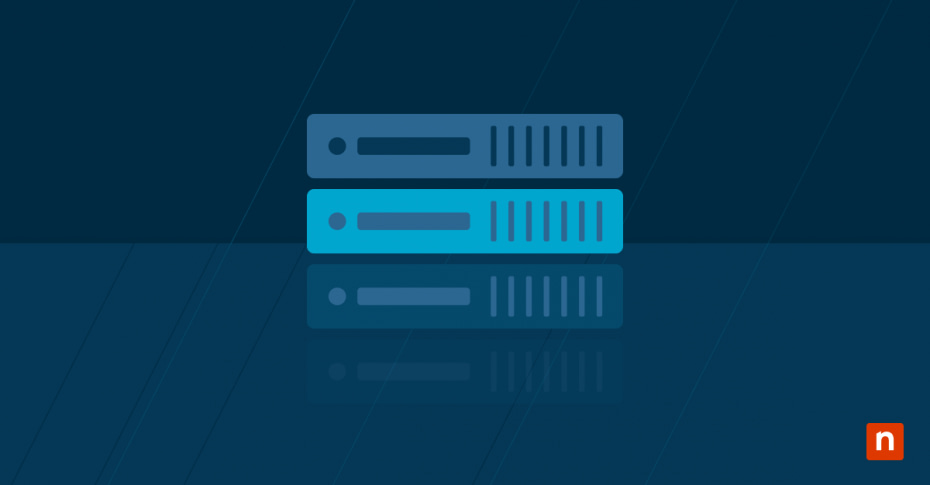VMware, a leader in virtualization technology, plays a crucial role in modern IT infrastructure. By providing robust virtualization solutions, VMware helps businesses optimize hardware utilization, enhance flexibility, and streamline operations.
Its market dominance is evident through widespread adoption across various industries, delivering significant benefits such as cost savings, improved disaster recovery, and easier management of complex IT environments. Understanding the distinctions and connections between vSphere, vCenter, and ESXi is essential for IT professionals.
This comprehensive guide aims to explain the connections between VMware vSphere, vCenter, and ESXi, highlighting their features, differences, and use cases. The content will provide readers with a clear understanding of each product’s role within VMware’s virtualization ecosystem, helping them make informed decisions about how best to leverage each part of the VMware software ecosystem.
VMware vCenter
VMware vCenter is a centralized management platform within the VMware ecosystem. It provides a unified interface to manage multiple ESXi hosts and virtual machines (VMs), simplifying administration and enhancing control. vCenter plays a critical role by centralizing control and management of virtualized environments.
It enables administrators to manage resources, monitor performance, and automate routine tasks, thus enhancing operational efficiency and reducing the complexity of managing multiple ESXi hosts. vCenter simplifies the management of multiple ESXi hosts and virtual environments.
Coupled with the vSphere client, It provides a single interface for administrators to oversee and optimize resource allocation, VM operations, and overall infrastructure health, thereby improving efficiency and reducing administrative overhead.
Key features and capabilities
- VM provisioning: Streamlined creation and deployment of VMs.
- Resource monitoring: Real-time tracking of resource usage and performance.
- Performance optimization: Tools for load balancing and resource allocation.
- User management: Centralized control of user access and permissions.
Use cases
In large data centers, vCenter is indispensable for managing hundreds of ESXi hosts and thousands of VMs. For environments with multiple ESXi hosts, vCenter’s centralized control ensures streamlined operations and effective resource management. In scenarios requiring extensive automation and robust monitoring, vCenter has proved so invaluable that it is no longer licensed as a standalone product but included in VMware’s various vSphere and Cloud plans.
VMware vSphere
VMware vSphere is a comprehensive suite of virtualization products and services designed to create, manage, and optimize virtualized IT environments. It serves as the foundation for cloud computing and data center consolidation. vSphere is the cornerstone of VMware’s virtualization offerings, providing the platform for deploying and managing virtualized resources. Its comprehensive features enable efficient resource management, high availability, and robust security.
Key features and capabilities
- User interface: The vSphere web client (to the included vCenter server) will be many users’ primary interface with your virtualization setup.
- Resource management: Efficient allocation of physical resources across VMs.
- VM creation and deployment: Simplified processes for creating and deploying VMs.
- High availability: Features like vMotion (which lets you move running VMs from one ESXi host to another), Distributed Resource Scheduler (DRS) for scalability management, and High Availability (HA).
VMware ESXi
VMware ESXi is a bare-metal hypervisor that runs directly on physical servers. It provides a platform for creating and managing VMs, offering a lightweight, efficient virtualization solution. ESXi serves as the foundational layer for VMware’s virtualization stack. It enables the efficient operation of VMs by providing isolation, resource allocation, and robust performance on physical hardware.
ESXi integrates seamlessly with vSphere and vCenter to form a cohesive virtualization solution; aside from a basic web interface and command line, it leaves the user interface to vCenter – ESXi handles the hypervisor duties, vSphere provides the overarching management framework, and vCenter offers the centralized control and monitoring.
While it’s technically possible to operate ESXi without vCenter, it’s generally not recommended for production environments due to the limitations mentioned above.
Key features and capabilities
- VM creation and management: Direct control over VM operations.
- Hardware resource allocation: Precise distribution of CPU, memory, and storage.
- VM isolation: Enhanced security and stability through robust isolation mechanisms.
Non-vCenter management options
Direct Console Access (DCUI)
- The most basic way to manage an ESXi host without vCenter is through its Direct Console User Interface (DCUI).
- This involves physically accessing the server or using remote console tools like iLO or iDRAC.
- DCUI provides limited options for configuring networking, storage, and basic VM operations.
vSphere Host Client
- A web-based interface that offers more comprehensive management capabilities than DCUI.
- Allows for VM creation, configuration, resource allocation, and monitoring.
- Can be accessed remotely from a web browser.
ESXi Shell or SSH
- Experienced users can utilize the ESXi Shell or SSH to access the command line interface.
- Offers powerful tools for advanced configuration and troubleshooting.
- `Requires knowledge of ESXi commands and scripting.
Limitations and considerations
No centralized management
- Managing multiple ESXi hosts independently can become cumbersome and time-consuming.
- Lack of features like vMotion, DRS, and High Availability.
Manual operations
- Tasks like VM provisioning, resource allocation, and monitoring need to be performed manually on each host.
- Increases the risk of errors and inconsistencies.
Limited scalability
- Managing a large number of ESXi hosts without vCenter becomes inefficient and impractical.
Interactions between vSphere, vCenter, and ESXi
Here’s a flowchart illustrating the relationship and interaction between vCenter, vSphere, and ESXi:
+—————————-+
| vSphere Suite |
+————-+————-+
|
V
+—————————-+
| vCenter Server |
+————-+————–+
|
V
+————————————–+
| ESXi Host 1| … |ESXi Host N |
+——-+——-+ … +——-+——-+
| |
V v
+———————-+ +———————-+
| Virtual Machine| … | Virtual Machine |
+———————-+ +———————-+
Flowchart explanation
- vSphere Suite: In licensing terms, the top-level suite that includes the vSphere client, the vCenter Server, and multiple ESXi hosts.
- vCenter Server: The centralized management platform communicates with and controls all ESXi hosts within the vSphere environment. It provides a single interface for administrators to manage virtual machines, allocate resources, and monitor the entire infrastructure.
- ESXi Hosts: These are the physical servers where the ESXi hypervisor is installed. Each ESXi host runs multiple virtual machines, providing the underlying virtualization platform.
- Virtual Machines (VMs): These are the isolated operating system environments running on ESXi hosts. vCenter Server manages the creation, configuration, and operation of VMs across multiple hosts. Can be moved to other ESXi hosts by vCenter/vSphere once High Availability has been configured.
Interaction flow
- vCenter to ESXi: vCenter sends commands and configurations to ESXi hosts, such as creating or deleting virtual machines, allocating resources, or initiating vMotion migrations.
- ESXi to vCenter: ESXi hosts report their status, performance metrics, and events back to vCenter, allowing administrators to monitor the health and efficiency of the entire infrastructure.
- vCenter to VMs: vCenter can directly interact with virtual machines, such as powering them on/off, taking snapshots, or modifying their configurations.
- VMs to ESXi: Virtual machines run on ESXi hosts, utilizing the allocated resources and communicating with the virtual network infrastructure provided by vSphere.
Licensing models
vSphere licensing model
vSphere uses both per-core and subscription-based licensing models. Licenses are required for each CPU core, with a minimum of 16 cores per CPU. Subscription models like vSphere+ offer flexibility and scalability, and are billed based on the number of CPU cores across ESXi hosts.
vCenter licensing model
vCenter is licensed per instance and is now included in the VMware Cloud Foundation and VMware vSphere Foundation packages instead of being sold as a standalone product. This integration provides a more comprehensive management solution within the VMware ecosystem.
Cost considerations and financial implications
- Per-core licensing: Requires calculation of total CPU cores, with a minimum license capacity. Typically a once-off license fee.
- Subscription options: vSphere+ and vSAN+ subscriptions offer flexible, pay-as-you-grow models, which can be more cost-effective for dynamic environments.
- Financial implications: Choosing the right licensing model depends on organizational needs, scale, and budget, with subscription models potentially offering lower upfront costs and easier scalability.
Choosing the right VMware solution for your business needs
Understanding the distinctions between vSphere, vCenter, and ESXi is necessary for optimizing virtualization strategies. Each application plays a unique role, from comprehensive resource management and centralized control to efficient hypervisor capabilities. One cannot “compare” vSphere, vCenter, and ESXi as separate products – they all depend on each other in order for the whole to function.
Consider factors like budget, infrastructure size, and projected stability of your virtualization requirements – do you require the stability of a lifetime per-core license or the flexibility to scale only as your growth requires? The vSphere suite client and vCenter server together provide comprehensive management and scalability for large-scale ESXi-host-rich environments. Evaluate your current virtualization needs and explore VMware’s various solutions and licensing models.
For further information and guidance, visit VMware’s official resources or contact a VMware representative.