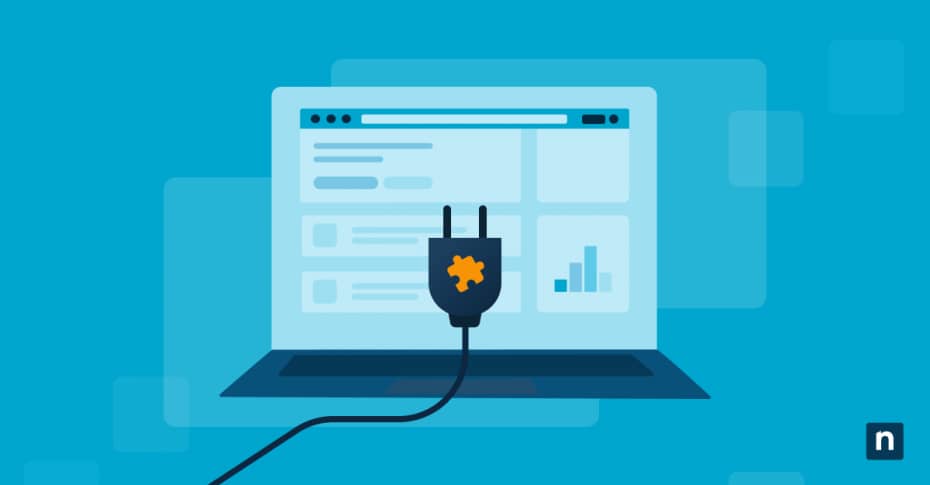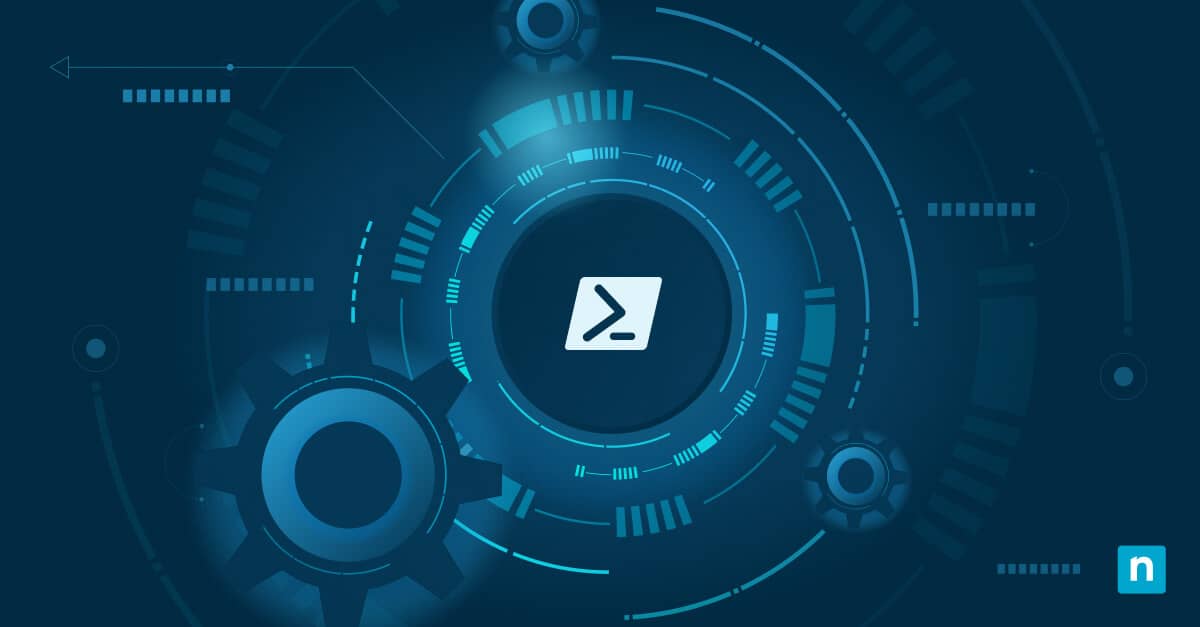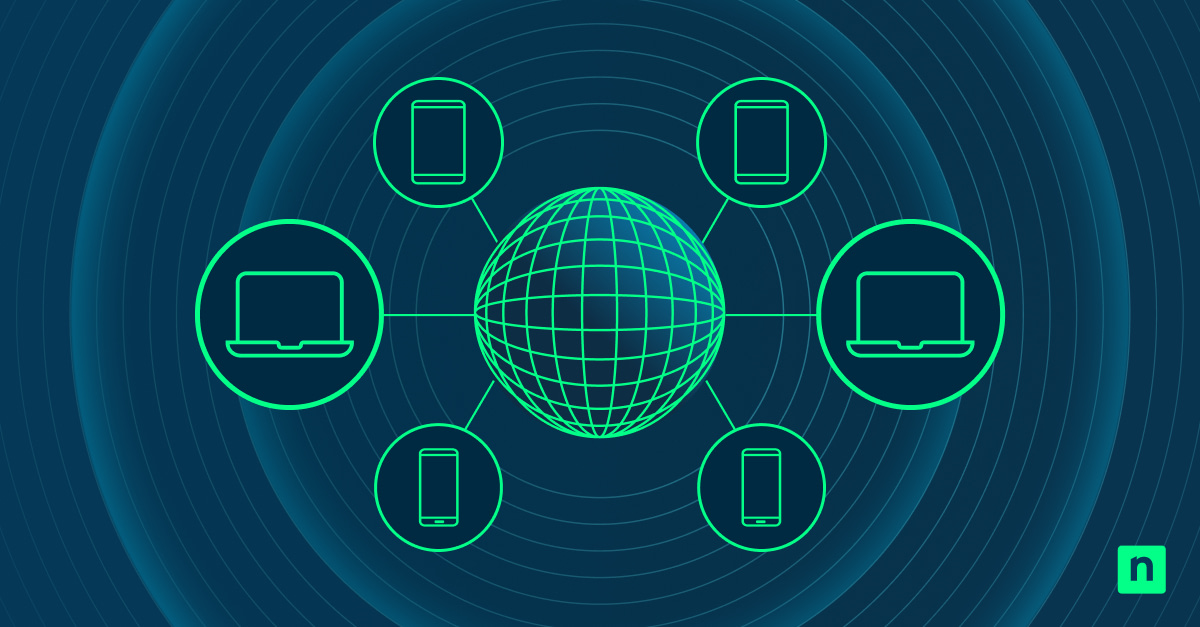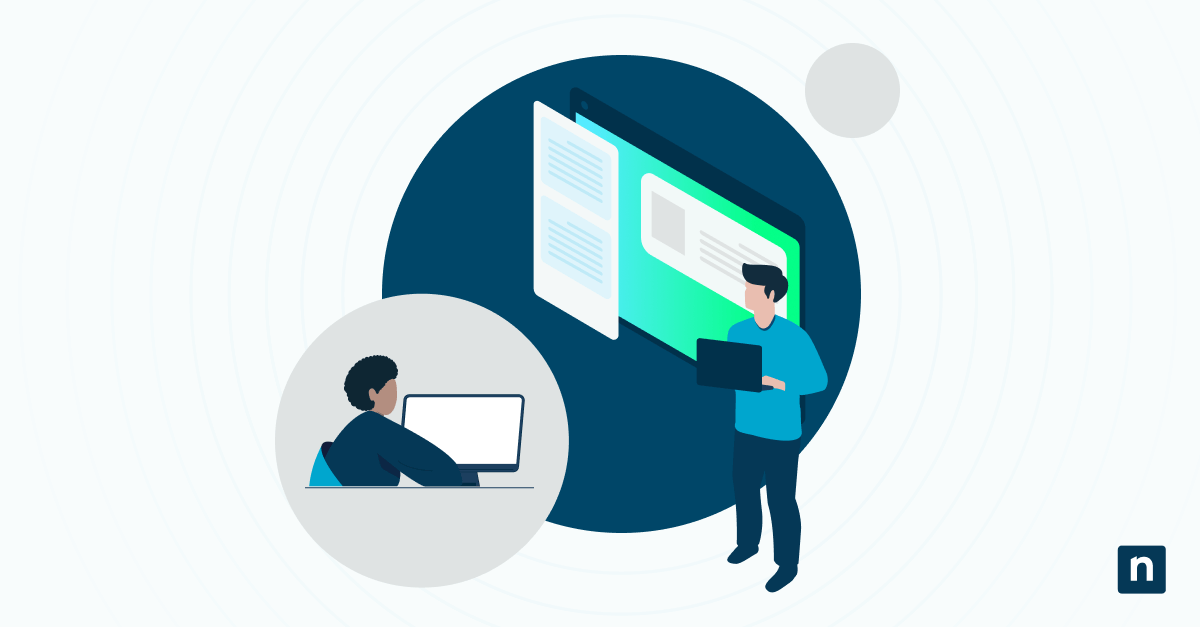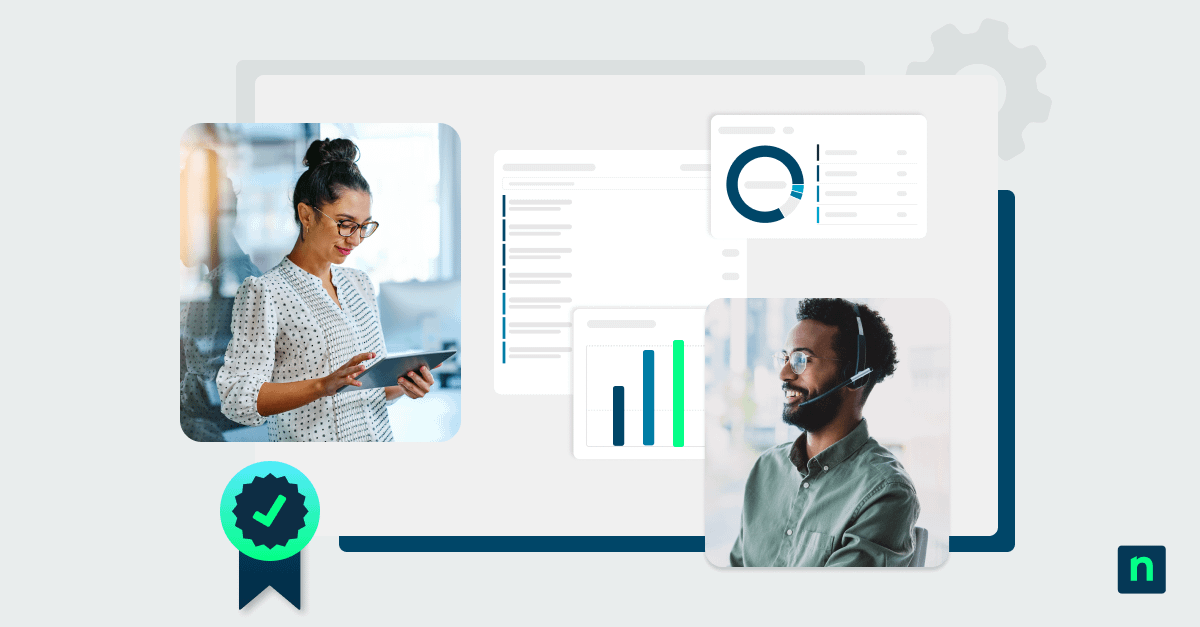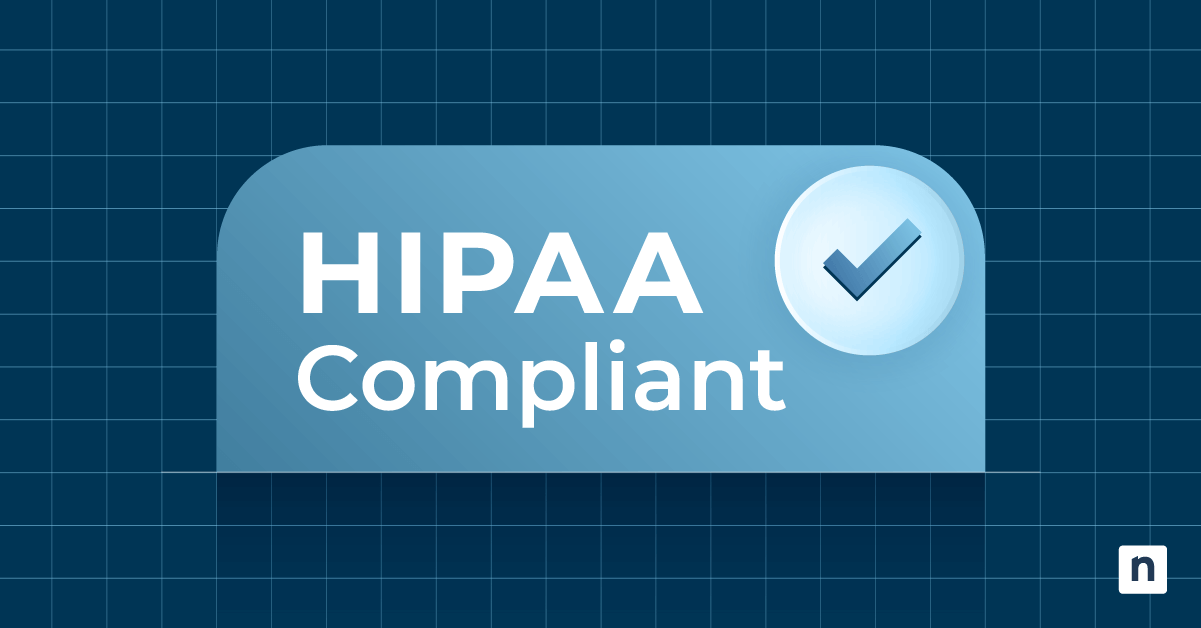Plugins help you add functionality to your website without writing a single line of code. These components are powerful tools that add features to websites, improving their usability. For novices and experienced website owners, learning what plugins are and how they function can drastically improve your website’s performance.
Elevate your IT operations with the #1 remote monitoring and management software.
What are plugins?
Plugins are add-ons or extensions that can be installed on a website to extend its functionality and add new features. These components are designed to seamlessly integrate with existing website platforms and provide customized solutions, such as a content management system (CMS) plugin for a website. A plugin can be as simple as a contact form or as complex as an e-commerce platform.
Plugins are designed to be separate, independent modules that allow users to choose the specific functionality they want to add to their website. Third-party developers typically create Plugin extensions that are available for popular website platforms such as WordPress, Shopify and Joomla. What makes plugins so useful is that they can be easily installed and activated without the need for coding skills. With thousands of plugins available, you can find one for almost any feature or functionality you can imagine.
What is a plugin extension example?
You may be wondering, What are plugins capable of? Imagine you have a WordPress website and want to add a contact form to your “Contact Us” page. Instead of writing code from scratch, you can simply install a contact form plugin on your website. This plugin will provide you with a ready-to-use form that can be easily customized to match the design of your website. Using a plugin will save you time and effort while still achieving the desired functionality.
Types of plugins
Numerous types of plugins cater to various needs and requirements. Some common types of plugins include:
- SEO plugins: These plugins help optimize your website for search engines, improving its visibility and ranking.
- Security plugins: Security plugins protect your website from potential threats, such as malware and hacking.
- E-commerce plugins: If you run an online store, e-commerce plugins enable you to manage inventory, process payments, and provide a seamless shopping experience.
- Social Media plugins: Social media plugins allow you to integrate social media platforms with your website, enabling easy sharing of content and increasing your online presence.
- Analytics plugins: These plugins provide detailed insights into your website’s performance, including visitor statistics, page views, and conversion rates.
Benefits of using plugins
What are plugins doing to improve your website? They offer numerous benefits that significantly enhance your website’s functionality and user experience while improving its performance. Some key advantages include:
- Time and cost efficiency: Plugins save you time and money by providing pre-built solutions for complex features, eliminating the need for custom coding.
- Easy customization: Plugins are highly customizable, allowing you to tailor their functionality to meet your specific requirements.
- Enhanced user experience: Plugins allow you to offer your visitors a seamless and interactive experience, improving engagement and retention.
- Improved SEO: SEO plugins help optimize your website, making it more search engine-friendly and increasing its chances of ranking higher in search results.
- Increased security: Security plugins protect your website from potential threats, ensuring the safety of your data and your users’ information.
Why do I need a plugin?
Plugins are essential for enhancing your website’s functionality without extensive coding knowledge. The question isn’t whether you need a plugin but what plugins you need to add to your website.
Plugins let you add functionality to your website quickly without altering its code. Whether you need to add a contact form, integrate social media or optimize your website for search engines, plugins offer a convenient and efficient way to achieve these goals. Knowing how plugins work and which ones you need will save you valuable time and streamline your website management.
Being able to update your website quickly can make the difference between a great user experience that keeps customers coming back, and a poor experience that drives customers to your competition.
How to install and manage plugins
Installing and managing website plugins is a straightforward process regardless of the website platform you are using. Here are the general steps to get started:
- Research and choose: Start by researching the plugins available for your website platform. Read reviews, check ratings, and ensure that the plugin meets your specific requirements.
- Install the plugin: After choosing a plugin, log in to your website’s admin dashboard and navigate to the plugins section. Click on “Add New” and search for the plugin by name. Click “Install Now” and wait for the installation process to complete.
- Activate the plugin: After installation, click on “Activate” to enable the plugin on your website. Some plugins may require additional configuration settings to be adjusted before they become fully functional.
- Manage and update: Once activated, you can manage plugins by accessing the plugins section in your website’s admin dashboard. From here, you can enable or disable plugins, adjust settings, and update them to the latest versions whenever available.
Manage client endpoints at scale with NinjaOne’s intuitive RMM.
How does a website plugin work?
When you install a plugin extension, it integrates with your existing website software to add new features or modify existing ones. Plugins are typically written in programming languages such as PHP, JavaScript, or HTML and they interact with your website’s core code and database to provide the desired functionality.
Plugins are developed according to specific guidelines provided by the website platform to ensure compatibility and seamless integration. For example, WordPress plugins adhere to the WordPress Plugin API, which defines the standards and functions that plugins should follow. This standardized approach ensures that plugins work harmoniously with the website platform, minimizing conflicts and compatibility issues.
10 Must-have website plugins
The specific website plugins you need will depend on your website’s goals and requirements. What are plugins you should install on your website? Consider these options:
1. Yoast SEO
- What it is: An SEO plugin for WordPress websites, Yoast SEO helps optimize your content, improve search engine rankings, and generate XML sitemaps.
- How to install Yoast SEO: Log into your WordPress using your admin credentials. In the dashboard, click on “Plugins” and select “add new”. From there, type “Yoast SEO” and click “Install Now”. Once installed, activate the plugin.
2. Wordfence Security
- What it is: This security plugin provides real-time protection against malware, hacking and other security threats for WordPress websites.
- How to install Wordfence Security: Select “Add New” in the plugins tab in your WordPress dashboard. Search for “Wordfence Security” and install it. Once installed, activate the plugin.
3. WooCommerce
- What it is: If you run an online store using WordPress, WooCommerce is an e-commerce plugin with extensive features, including inventory management, payment processing, and product listings.
- How to install WooCommerce: Access your WordPress website and select “Add New” in the plugins menu. Search for “WooCommerce” and install the plugin. Once installed, you can activate it.
4. Jetpack
- What it is: This comprehensive plugin is compatible with WordPress websites and offers several modules for website optimization, security, performance, and analytics.
- How to install Jetpack: Log into your WordPress admin page, go to the plugins menu, and select “add new.” From there, search for “Jetpack,” install, and activate the plugin.
5. Social Warfare
- What it is: For seamless social media integration, Social Warfare allows you to easily share your website content on popular social media platforms, increasing your online presence and driving traffic.
- How to install Social Warfare: First, download the plugin from the official website, upload it to your WordPress admin dashboard, and activate it. Then, go to “Settings” -> “Social Warfare” to configure the plugin’s settings according to your preferences.
6. All in One SEO
- What it is: This WordPress plugin helps you optimize your website for search engines. Compared to other similar plugins, All in One SEO offers a wide range of features, including title and meta description optimization and social sharing integration.
- How to install All in One SEO: Access your WordPress site using admin credentials. Go to the plugins menu and select “add new”. Once you find and install “All in One SEO”, you can activate it to begin using it.
7. Optimole
- What it is: This plugin automatically optimizes your images for faster loading times and improved performance. It uses advanced compression techniques to reduce image file sizes without sacrificing quality.
- How to install Optimole: Visit the Optimole website, click on the “Get Started” button, and follow the on-screen instructions to create an account and download the plugin. From there, you can add the plugin to your WordPress account by going to “Plugins”-> “Add New”.
8. Proof
- What it is: Proof allows you to add social proof elements to your websites, such as customer testimonials and recent sales notifications. These can help build trust and credibility with your website visitors.
- How to install Proof: To install the Proof plugin on your WordPress website, download the plugin from the official website, upload it to your WordPress admin dashboard, and activate it.
9. VWO
- What it is: VWO, which stands for Visual Website Optimizer, allows you to conduct A/B testing and multivariate testing on your website. This helps optimize your website for conversions and increase overall website performance.
- How to install VWO: Go to the plugins menu from your WordPress dashboard and select “add new”. Search “VWO” and install it. Once installed, you can activate it.
10. Qualaroo:
- What it is: Qualaroo allows you to add surveys and pop-ups to your website to gather feedback from your visitors. This feedback, in turn, can help improve your website and the customer journey experience.
- How to install Qualaroo: Access the WordPress website using your admin credentials, go to the plugins menu, and select “add new”. Search for “Qualaroo” and install it. Once installed, you can activate it.
How do browser plugins work?
Browser plugins, also known as extensions or add-ons, are small software programs that enhance the functionality of your web browser. They can add new features, customize the user interface, or improve performance.
When you install a browser plugin, it integrates with your browser’s core components, such as the rendering engine and network stack. This allows the plugin to interact with web pages and modify their content or behavior in real-time. For example, a translation plugin might analyze the text on a webpage and offer to translate it into a different language, while an ad blocker might prevent certain types of advertisements from appearing.
10 Must-have browser plugins
1. AdBlock Plus
- What it is: AdBlock Plus is a popular ad blocker that blocks annoying ads on websites, improving your browsing experience and reducing distractions. It can also block trackers that collect your personal information.
- How to install AdBlock Plus: Visit the AdBlock Plus website, click on the “Install” button for your browser, and follow the on-screen instructions.
2. Grammarly
- What it is: A writing assistant that checks your grammar, spelling, and punctuation so you write more clearly and effectively. It can also suggest alternative word choices and improve your overall writing style.
- How to install Grammarly: Visit the Grammarly website and create an account. Download and install the browser extension.
3. LastPass
- What it is: A password manager that securely stores and auto-fills your passwords so you don’t have to remember them. It can also generate strong passwords and help you stay safe online.
- How to install LastPass: Visit the LastPass website and create an account. Download and install the browser extension.
4. uBlock Origin
- What it is: A lightweight ad blocker that blocks ads and trackers, improving your browsing experience and reducing distractions. It is highly customizable and can be configured to block specific types of ads or trackers.
- How to install uBlock Origin: Visit the uBlock Origin website and follow the installation instructions for your browser.
5. Honey
- What it is: Honey is a browser extension that automatically finds and applies coupons and discounts to your online purchases, helping you save money. It can also compare prices across different retailers to ensure you get the best deal.
- How to install Honey: Visit the Honey website and download the browser extension.
6. Pocket
- What it is: A tool for saving articles, videos, and other content for later reading. It is a great way to save content that you want to read later or want to refer back to later.
- How to install Pocket: Visit the Pocket website and create an account. Download and install the browser extension.
7. Tampermonkey
- What it is: A user script manager that allows you to customize websites by running scripts on them. It is a great way to add new website features or change how they work.
- How to install Tapermonkey: Visit the Tampermonkey website and download the browser extension.
8. Evernote Web Clipper
- What it is: The Evernote Web Clipper is a browser extension that allows you to save web pages and articles directly to your Evernote account. It is a great way to organize and save information that you find online.
- How to install Evernote Web Clipper: Visit the Evernote website and create an account. Download and install the Web Clipper extension.
9. Dark Reader
- What it is: A dark mode extension that inverts colors on websites making them easier on the eyes in low-light conditions. It can also help reduce eye strain and fatigue.
- How to install Dark Reader: Visit the Dark Reader website and download the browser extension.
10. Bitwarden
- What it is: A free and open-source password manager that securely stores and auto-fills your passwords. It can also generate strong passwords and help you stay safe online.
- How to install Bitwarden: Visit the Bitwarden website and create an account. Download and install the browser extension.
Plugin best practices
Always check the plugin certificate
Not all plugins are safe—that’s why you must always check their certificates. These certificates ensure the security and authenticity of your intended plugin and reduce your risk of malware or data breaches. Reputable developers take extra care to verify their plugin certificates and show that they have not been compromised during transmission or installation.
Research on the plugin architecture before implementing
Take time to study how well your desired plugin will be compatible with existing systems, including how scalable and flexible it is. A well-designed architecture allows plugins to interact safely with each other.
Consider the long-term maintenance of the plugin
Some plugins require ongoing updates and support. Before installing any plugin, it’s wise to research on any compatibility issue, security vulnerability, or functionality limitation. This is especially true for plugins that rely on external services or API that may change over time.
Test plugins before full implementation
Controlled testing ensures that you don’t accidentally introduce errors within your system. If possible, conduct comprehensive tests on your intended plugin to make sure that it will work seamlessly with the website or application.
Be clear on roles and privileges
Ensure that only authorized users can access or experience the full functionality of the plugin. It’s crucial that you specify the roles and permissions for plugin access to minimize insider threat risk or simple human error.
Sanitize the input data
Sanitizing data involves removing potentially harmful elements, such as compromised or redundant HTML tags or special characters, that may affect the effectiveness and reliability of your application.
The importance of plugins to overall user experience
Plugins are indispensable tools for website owners to enhance their website’s functionality and features without rewriting code. The additional functionality you need for your website is now available at the click of a mouse. By understanding what plugins are, exploring the different types available, and learning how to install and manage them effectively, you can optimize your website, improve the user experience, and achieve your online goals.
NinjaOne’s remote monitoring and management software offers a robust platform for managing your IT infrastructure. With the #1 solution, trusted by 17,000+ clients worldwide, you can easily integrate essential plugins to automate routine tasks, enhance security, and gain valuable insights into your network performance.
If you’re ready, request a free quote, sign up for a 14-day free trial, or watch a demo.
Frequently Asked Questions (FAQs)
1. Why are plugins important?
Plugins allow you to customize your user experience and tailor applications to meet your specific needs.
2. What types of plugins are there?
There are many different types of plugins, including browser extensions, media players, image editors, content management system modules, and video game mods. We discussed some of them in the article.
3. How do I install a plugin?
Generally, you download the plugin file from the developer and then follow the installation instructions.
4. How do I know if a plugin is safe?
Keep in mind that not all plugins are safe. The best way to find safe plugins is to download them only from trusted sources, such as official app stores or developer websites.
5. Can I create my own plugin?
Yes, you can. Some applications provide tools that help you create custom plugins using various programming languages.