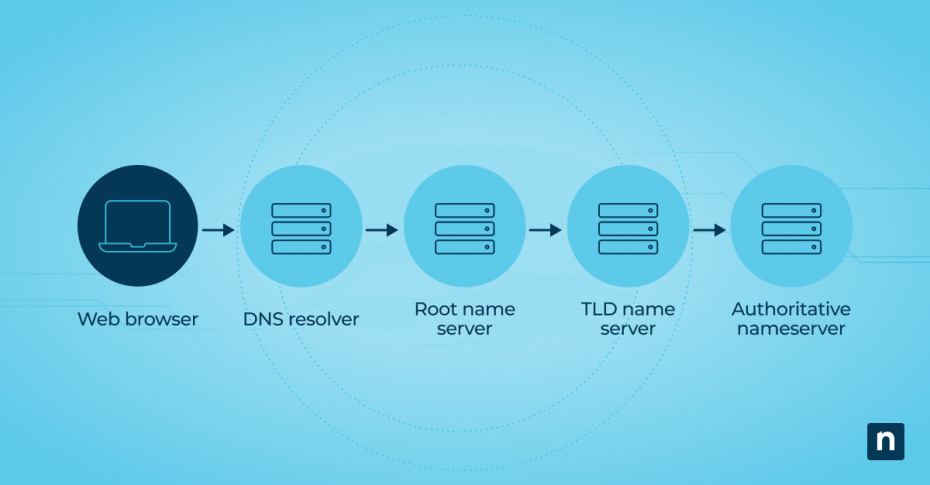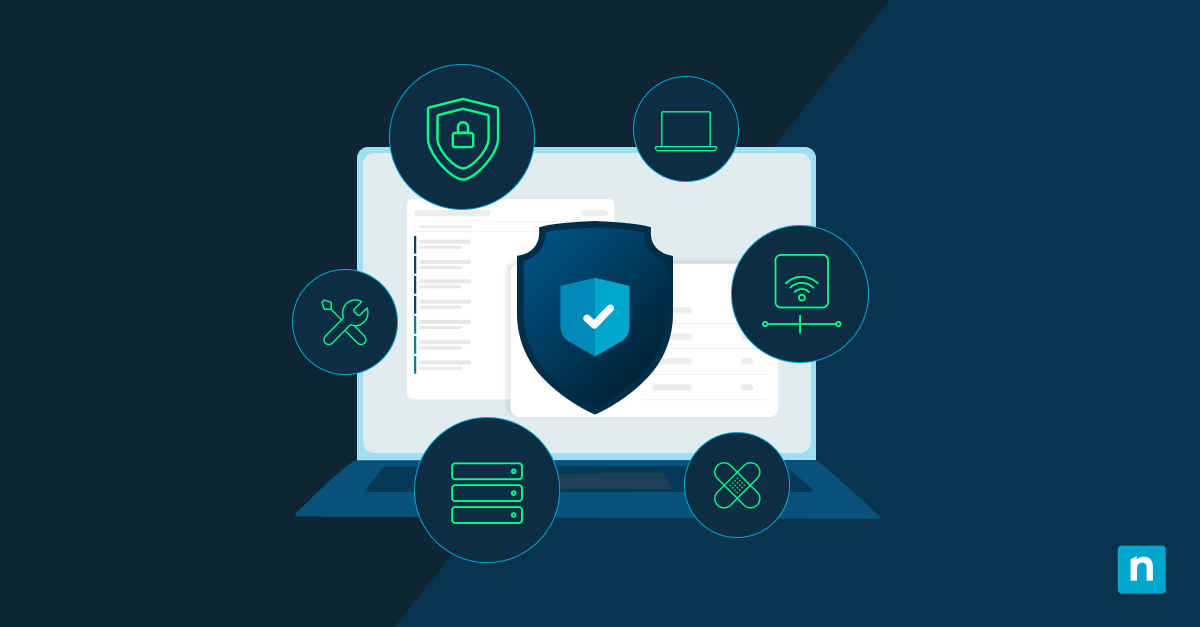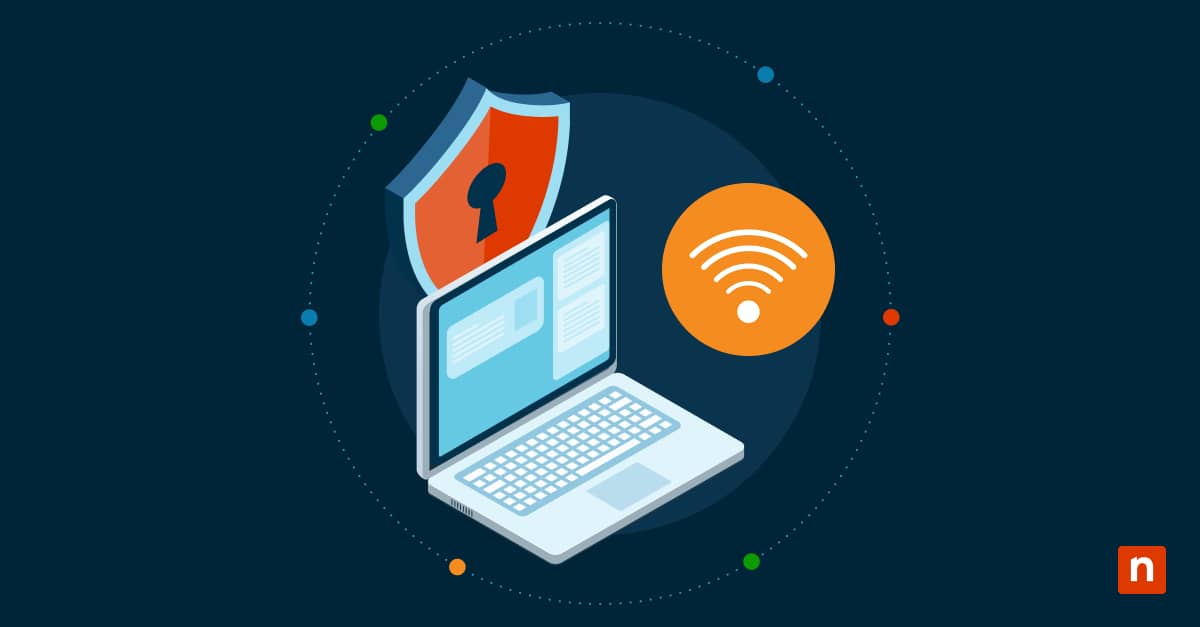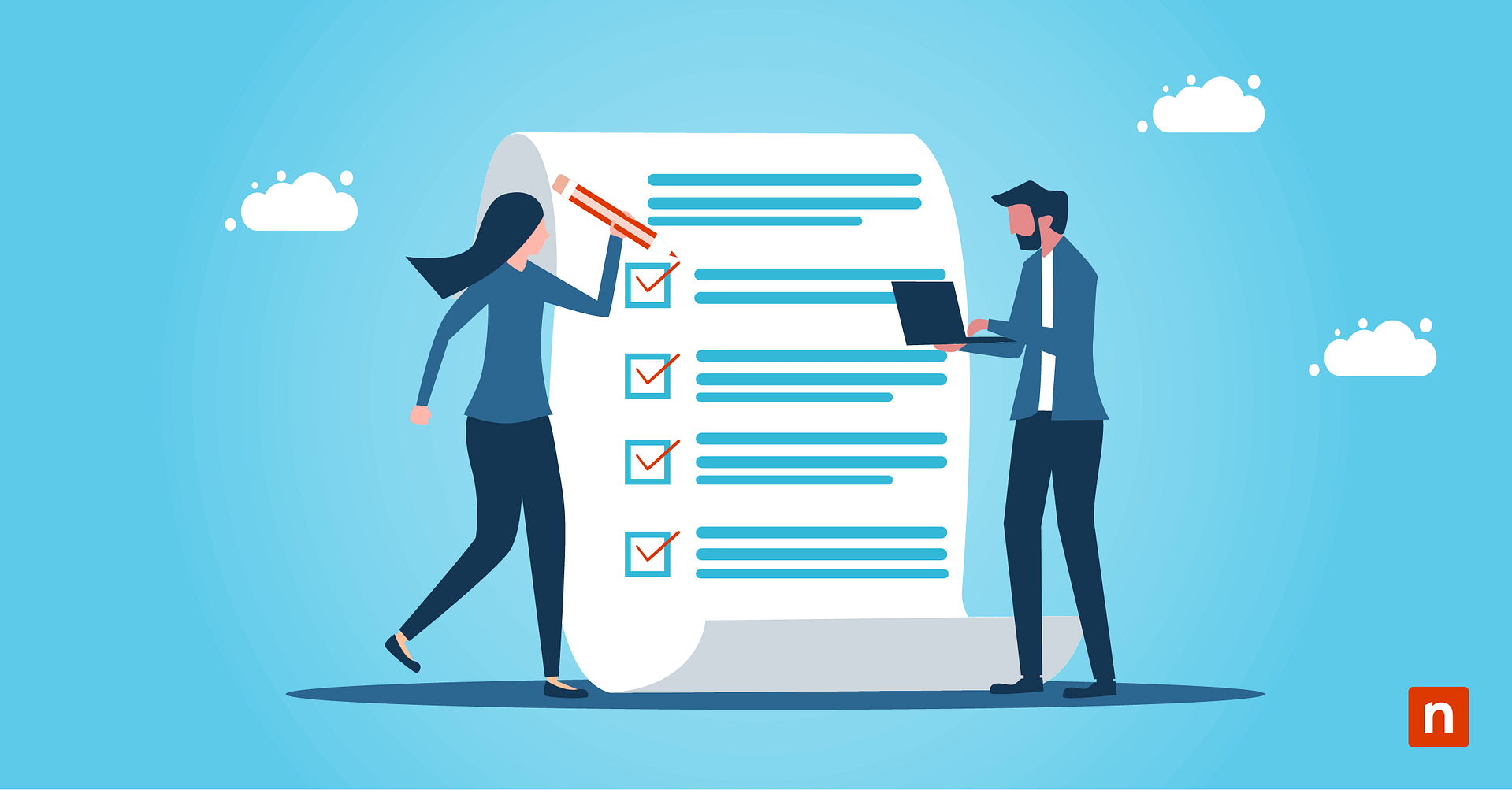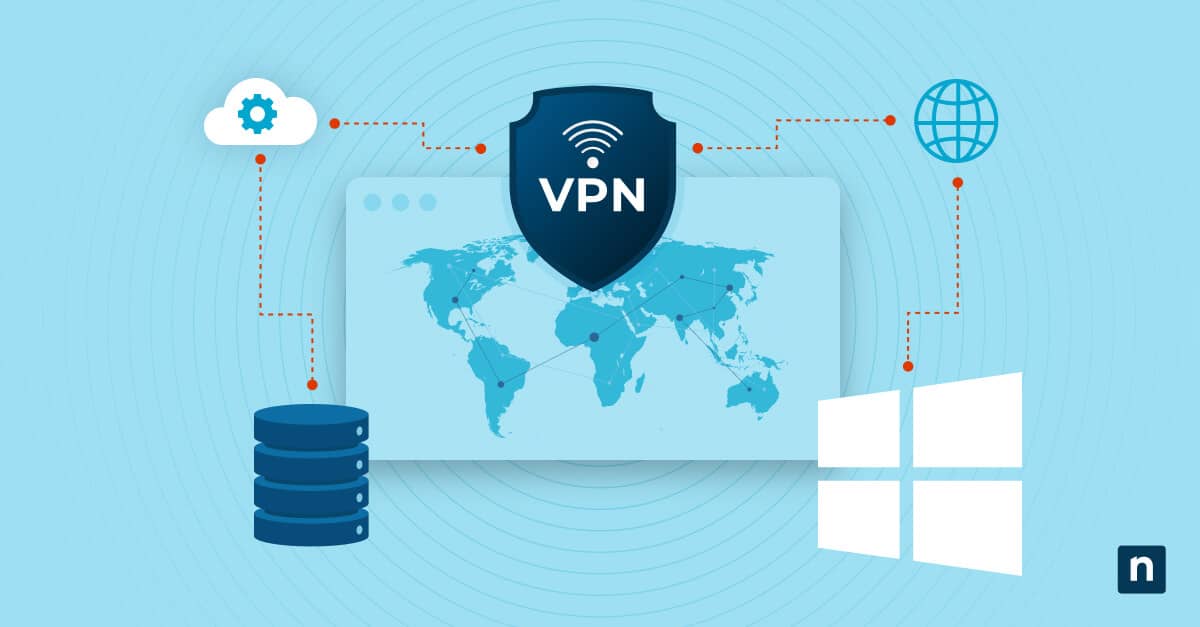DNS resolvers play an important role in the functionality of the internet, enabling you to access websites using domain names instead of IP addresses. Understand what DNS resolvers are, their core functions and how to set them up and maintain them effectively for better network performance and security.
What is a DNS resolver?
A Domain Name System (DNS) resolver is a specific component within the DNS infrastructure that translates human-readable domain names (like www.example.com) into IP addresses (like 192.0.2.1). DNS resolvers date back to 1983 when Paul Mockapetris invented the DNS. This introduced a hierarchical and decentralized approach to managing domain names and IP addresses and offered a scalable and efficient way to map domain names to IP addresses.
DNS resolvers are an integral part of managing domain names. They handle the task of querying DNS servers and returning the correct IP addresses. This process is invaluable because, while humans prefer to use domain names to access websites, computers and other network devices use IP addresses to communicate with each other. The DNS resolver acts as an intermediary, ensuring that the user-friendly domain names you enter in your browser are converted into machine-friendly IP addresses, enabling seamless internet navigation.
Core functions of a DNS resolver
The core functions of a DNS resolver contribute to the overall efficiency and security of internet browsing. These functions include:
Translating domain names to IP addresses
When you type a domain name into your browser, the DNS resolver takes that domain name and queries other DNS servers to find the corresponding IP address. This translation is important for directing your request to the correct server hosting the website. Without this process, you would need to remember and enter complex IP addresses for every website you wish to visit, which is impractical for everyday use.
Caching DNS query results
DNS resolvers cache the results of DNS queries, storing the IP addresses of frequently accessed domain names for a certain period. This reduces the time required to resolve domain names by eliminating the need to query DNS servers repeatedly for the same information.
Cached data improves the efficiency and speed of internet browsing. For example, if you frequently visit a particular news site, the DNS resolver will store the IP address in its cache, allowing for quicker access on subsequent visits.
Communicating with other DNS servers
A DNS resolver communicates with other DNS servers to complete the translation process. If the resolver does not have the IP address you requested in its cache, it will query other DNS servers, starting with the root DNS servers. If it needs to, it will move to the top-level domain (TLD) servers and finally to the authoritative DNS servers for the specific domain.
This hierarchical communication ensures accurate and reliable domain name resolution. This multi-step process, though complex, happens in milliseconds.
DNS resolver setup
DNS resolver setup requires several steps. Here’s how you can do it:
Choosing a DNS resolver
The first step is to choose a DNS resolver. Several options are available, including:
- Public DNS resolvers like Google Public DNS
- Cloudflare DNS and OpenDNS
- Private DNS resolvers provided by your ISP
- Custom solutions for specific needs.
Public DNS resolvers are popular for their reliability, speed and enhanced privacy features. For instance, Cloudflare DNS provides privacy and security by offering features like DNS over HTTPS (DoH) to encrypt DNS queries.
Configuring DNS settings on devices
Once you have chosen a DNS resolver, you can continue your DNS resolved setup by configuring the DNS settings on your devices. Here is where you can configure them on different operating systems:
- Windows: Change DNS settings in the Network and Sharing Center by selecting your active network connection and modifying the properties of either Internet Protocol Version 4 (TCP/IPv4) or Version 6 (TCP/IPv6).
- macOS: You can modify DNS settings in System Preferences under Network settings by selecting your active network connection and navigating to the DNS tab.
- iOS and Android: Modify DNS settings in the Wi-Fi settings by selecting your active network.
- Linux: Using your terminal, modify DNS settings by editing the resolv.conf file or using network manager tools.
Recommended methods for maintaining DNS resolvers
You can gain optimal performance and security of your DNS resolvers by following these recommended maintenance methods:
Regularly update software
Keep your DNS resolver software up to date to protect against vulnerabilities and benefit from performance improvements. Regular updates are essential for maintaining security and ensuring your resolver has the latest features and patches. Schedule periodic checks to confirm that all updates have been applied.
Monitor DNS resolver performance
Use monitoring tools to track the performance and health of your DNS resolver continuously. Focus on key metrics such as query response time, cache hit rate and error rates to identify potential issues early. Implement alerts for unusual activity or performance drops to address problems promptly and maintain optimal functionality.
Implement security measures
Protect your DNS resolver from attacks by configuring it to use secure DNS protocols like DNSSEC, which ensures data integrity and authenticity. Additionally, enable features like rate limiting to prevent abuse from excessive query rates. Regularly review and update your security configurations to adapt to new threats and vulnerabilities.
Perform regular backups
Back up your DNS resolver configuration and data regularly to prevent data loss and ensure a quick recovery in case of failure. Store backups in multiple locations, including off-site or cloud storage, to protect against physical damage or localized issues. Test your backup and recovery procedures periodically to confirm they work correctly and efficiently.
Test the DNS resolver configuration
After configuring the DNS settings, it is important to test the DNS resolver to ensure it is working correctly. You can use tools like nslookup, dig command or online DNS resolver testing tools to verify that the DNS queries are being resolved correctly and to check the response times.
Common DNS resolver issues
Even with proper setup and maintenance, you may still have issues with DNS resolvers. Here are some common problems and their solutions:
Diagnosing “can’t resolve DNS” errors
“Can’t resolve DNS” errors occur when the DNS resolver cannot find the IP address for a domain name. To diagnose this issue:
- Check your internet connection to ensure you are connected.
- Verify the DNS settings on your device to make sure they are correct.
- Use a different DNS resolver to see if the problem persists.
- Use command-line tools like nslookup or dig command to query the DNS resolver and identify where the resolution process fails.
Resolving DNS cache problems
DNS cache problems can cause issues such as outdated or incorrect IP addresses being returned for domain queries. To resolve DNS cache problems, try one of these methods:
- Clear the DNS cache on your device.
- On Windows, use the command “ipconfig /flushdns.”
- On macOS, use “sudo killall -HUP mDNSResponder.”
- On Linux, restart the DNS service or use the appropriate command for your distribution.
- Restart your DNS resolver to clear its cache.
- Reduce the TTL (Time to Live) value for your DNS records to ensure more frequent updates.
Ensuring network connectivity
Network connectivity issues can also impact DNS resolution. Ensure that:
- Your network devices (routers, modems) are functioning correctly.
- You have no firewalls or security settings blocking DNS queries.
- Your DNS resolver is accessible and not experiencing downtime.
What is IPConfig? Learn everything you need to know — watch now.
Importance of DNS resolvers in network functionality
Your organization needs to be proactive to ensure your network remains efficient and secure. A good place to start is by conducting a comprehensive review of your DNS practices and implementing effective maintenance methods.
Make sure you protect your network from disruptions and inefficiencies by performing regular updates, monitoring performance and implementing security measures.