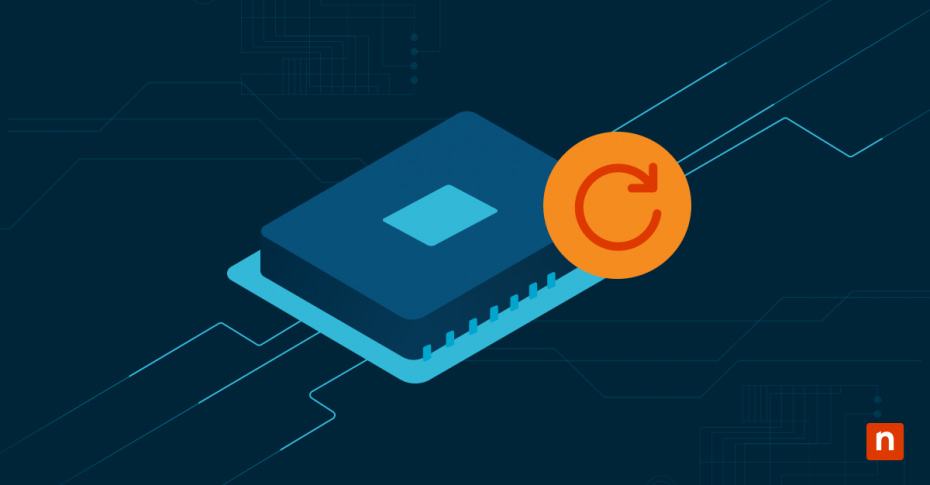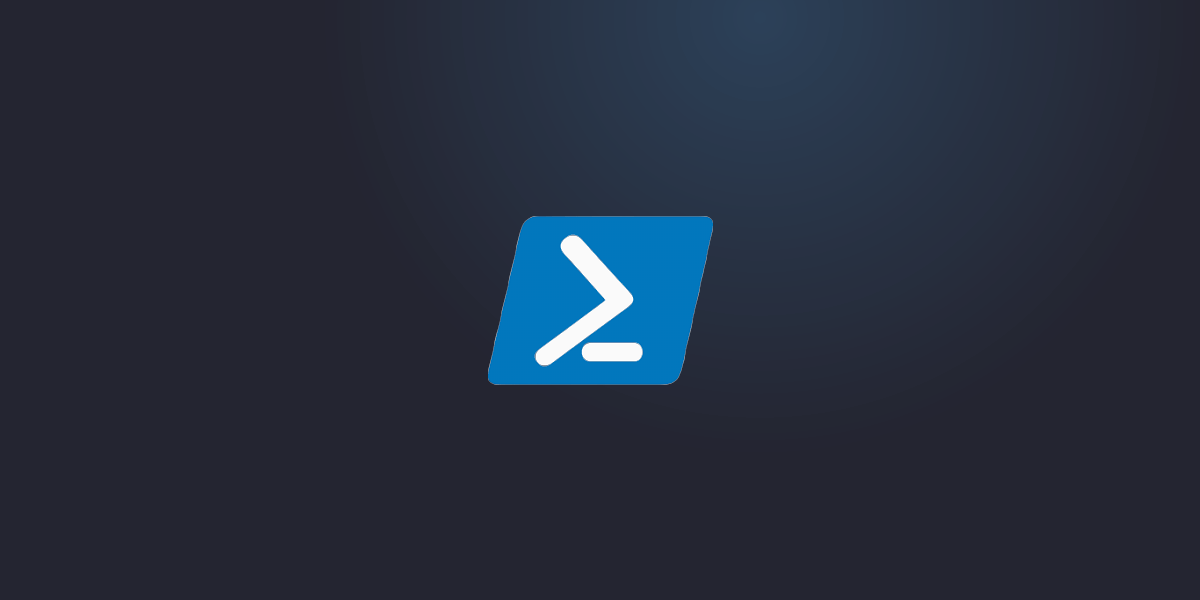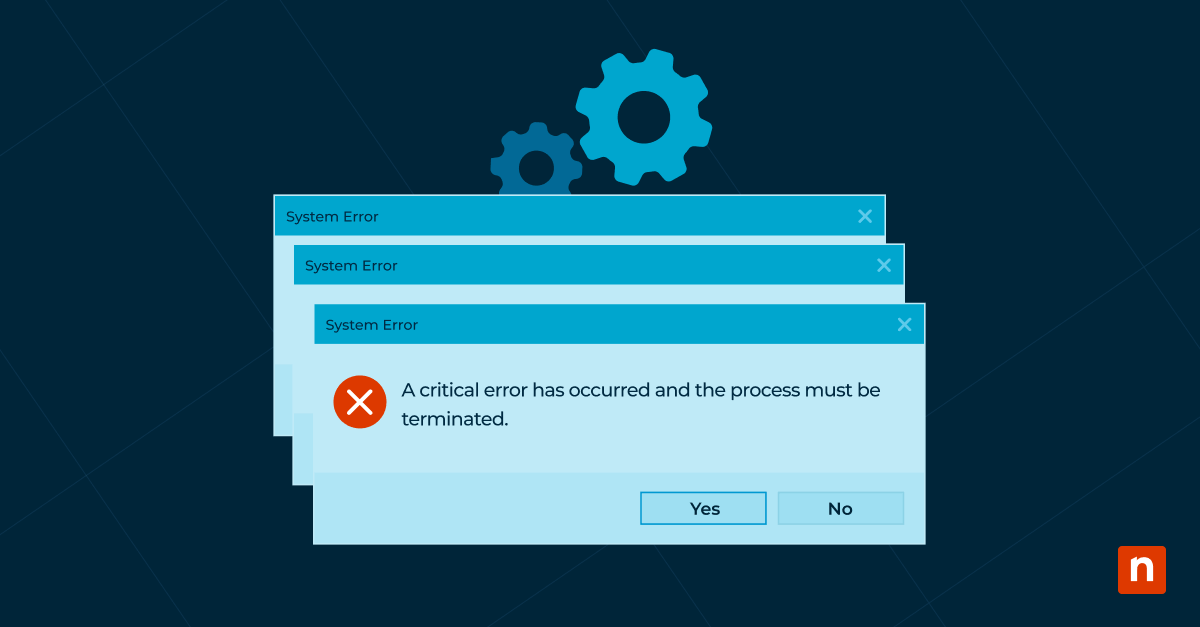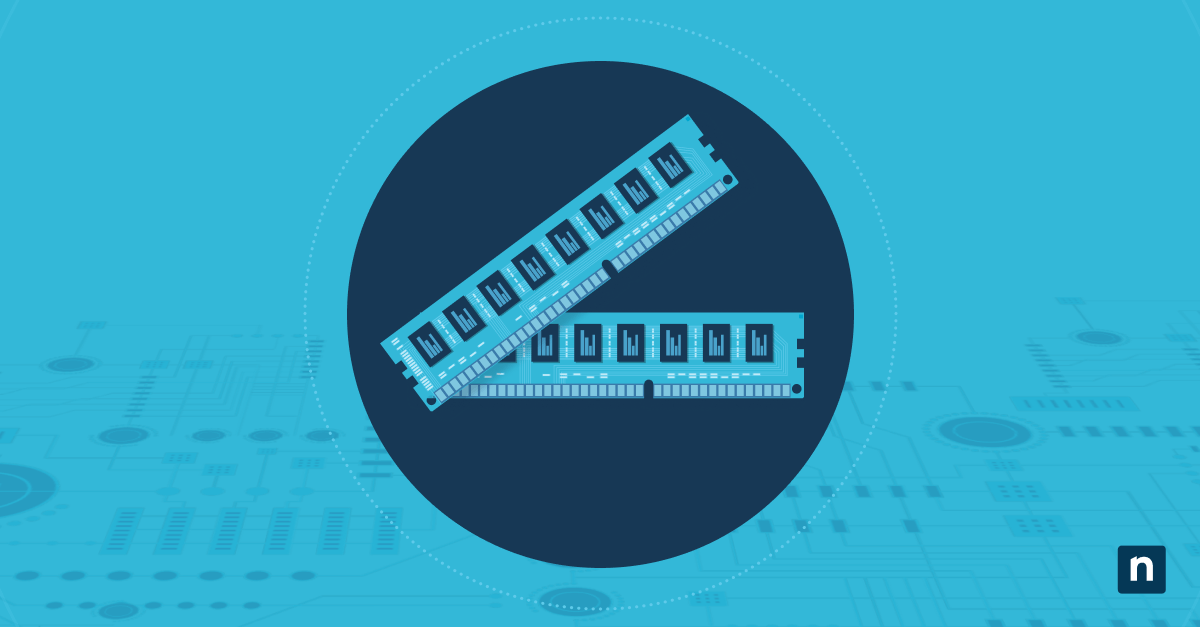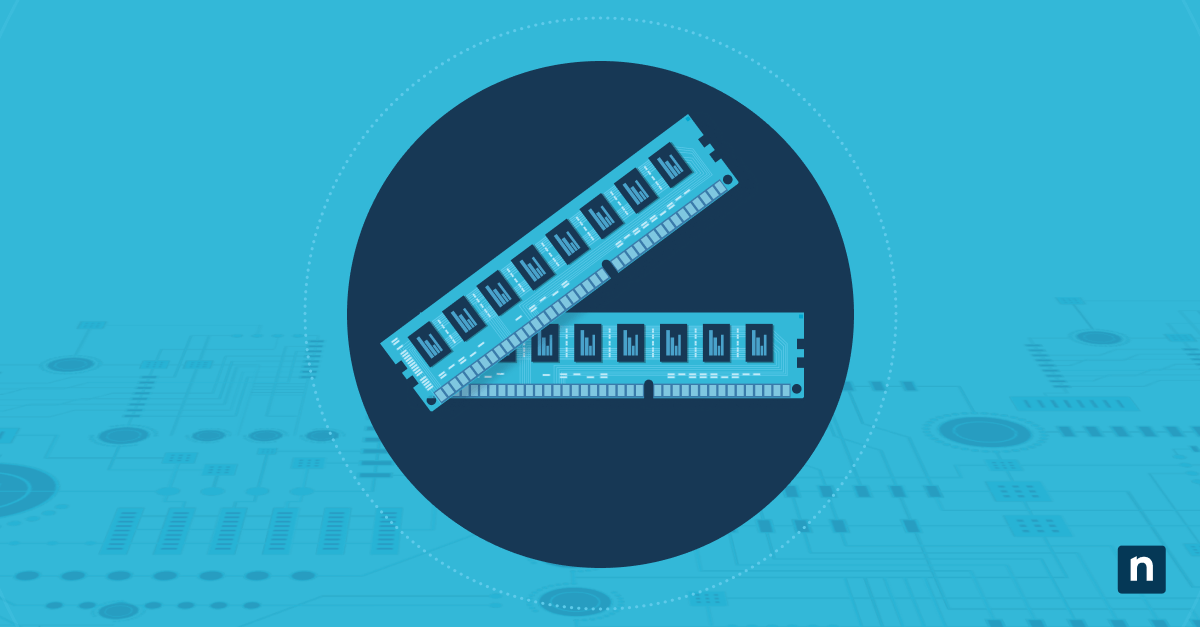Most endpoint devices today — from computers and tablets to smartphones and routers to cars and appliances — rely on a combination of hardware and software to function correctly. The hardware inside these devices requires a specific type of programming, called firmware, to run.
Firmware is installed directly onto components such as memory chips or graphics cards in electronic devices. Unlike regular software that can be easily updated or replaced, firmware is a set of instructions permanently embedded in a device’s hardware that controls how it operates.
Keep your firmware secure and optimize hardware performance with NinjaOne Patch Management.
What is a firmware update?
A firmware update is the process of upgrading the firmware installed on a device by altering its code. Firmware updates typically come from the device manufacturer and are designed to fix bugs, improve performance, enhance security and introduce new features. How to update firmware depends on the device, and updates can be delivered through various channels, such as over-the-air through wi-fi, USB connections or through computer software provided by the manufacturer.
The importance of updating firmware
Keeping firmware up to date improves the functionality and overall user experience of your devices through the following benefits:
Security enhancements
Firmware updates often include security patches that address vulnerabilities and protect your device from potential cyber threats. Not updating your firmware leaves your device susceptible to attacks and compromises your personal data.
Bug fixes
Just like any software, firmware can have bugs or glitches that impact the performance of your device. Firmware updates frequently address these bugs, resulting in a smoother and more stable operation.
Improved compatibility
As technology advances, firmware updates ensure that your device remains compatible with the latest software and hardware developments, allowing you to take advantage of new features and functionalities.
Optimized performance
Firmware updates often include performance optimizations that enhance the speed and efficiency of your device. These improvements can result in faster boot times, smoother multitasking and better overall performance.
Keeping your devices up to date with the latest firmware versions ensures that your devices are secure and they benefit from improved performance and compatibility.
What happens if you don’t update firmware?
Ignoring firmware updates can negatively impact your device’s security, performance, compatibility, and overall user experience, including:
- Security risks: Without the latest firmware updates, your device may be vulnerable to security breaches and hacking. Cybercriminals often target outdated firmware to exploit vulnerabilities and gain unauthorized access to your device or personal information.
- Compatibility issues: Without firmware updates, your device may struggle to work with newer software or hardware, resulting in compatibility issues. This can lead to crashes and errors or even render your device unusable.
- Poor performance: Firmware updates often include performance optimizations that improve the speed and efficiency of your device. Not updating means you miss out on these improvements and may experience slower operations, lags or freezing.
- Missing out on new features: Firmware updates often introduce new features or functionalities that enhance your device’s capabilities. By not updating, you limit the potential of your device.
How to update firmware on different devices
Identifying what is a firmware update for your device and how to update firmware varies depending on the manufacturer and the device itself. Before you begin, consult the device’s user manual or the manufacturer’s support page for detailed instructions on how to update firmware. If you don’t have the user manual, follow these steps.
1. Identify the device model and manufacturer
Identify the device model and manufacturer before you begin by checking on the device itself or in the user manual. Keep this information at hand to help you find firmware updates for your device.
2. Check for firmware updates
Visit the manufacturer’s official website or support page and look for a section dedicated to firmware updates or downloads for your device model. Here, you should find the latest firmware version available for your device.
3. Download the firmware update
Download the appropriate firmware update for your device to your computer or directly to the device, depending on the manufacturer’s instructions. Make sure to save it in a location that is easily accessible and remember its file name.
4. Connect the device and install the firmware update
Connect your device to your computer using a USB cable or by following the specific instructions provided by the manufacturer or go straight to your device. Locate the firmware update file you downloaded and follow the on-screen instructions to install the update. Make sure to read and follow all the steps to avoid any potential issues.
5. Wait for the update to complete
During the firmware update process, your device may restart multiple times or display progress indicators. Allow the update process to complete without interruption to avoid corrupted firmware or even permanent damage to your device.
6. Verify the firmware update
After completing the update, verify that the firmware update was successful. Check the device settings or the manufacturer’s instructions to confirm that the updated firmware version is now installed on your device.
Best practices for updating firmware
While updating firmware is a fairly straightforward process, following these best practices will ensure that your update is successful and errors are minimal.
Back up your data.
Always back up your device’s data before updating firmware. This ensures that your important files and settings are protected if something goes wrong during the update process.
Read the instructions.
Carefully read and follow the manufacturer’s instructions on how to update firmware. Each device may have its own specific requirements or recommendations, and it’s essential to follow them to avoid any potential issues.
Use a stable power source.
Ensure that your device is connected to a stable power source during the firmware update process. A sudden power outage or interruption can result in a failed update and potentially damage your device.
Don’t interrupt the update.
Don’t disconnect or turn off your device during the firmware update process. Allow the update to complete uninterrupted to minimize the risk of firmware corruption or device malfunction.
Keep the updated firmware files.
After successfully updating your device’s firmware, keeping a copy of the firmware update file is a good practice. Having a backup allows you to reapply the update in case you need to reset your device or reinstall the firmware in the future.
Leverage automation and streamline firmware updates with NinjaOne.
Learn more about NinjaOne Patch Management.
Manage firmware updates
Proactively checking for firmware updates from your device manufacturer and regularly updating firmware can help you fix issues, maintain the security and compatibility of your devices and keep them performing at their best.
Managing firmware updates for one device doesn’t take much effort, but keeping your entire network updated, patched, and secure is time-consuming. Automating IT tasks such as software deployment, updates, and patch management eases the burden on your IT department while keeping your network running at peak performance.
Whether you have a few endpoints or thousands to manage, NinjaOne’s endpoint management solution gives you the tools and reporting you need to help you do more.