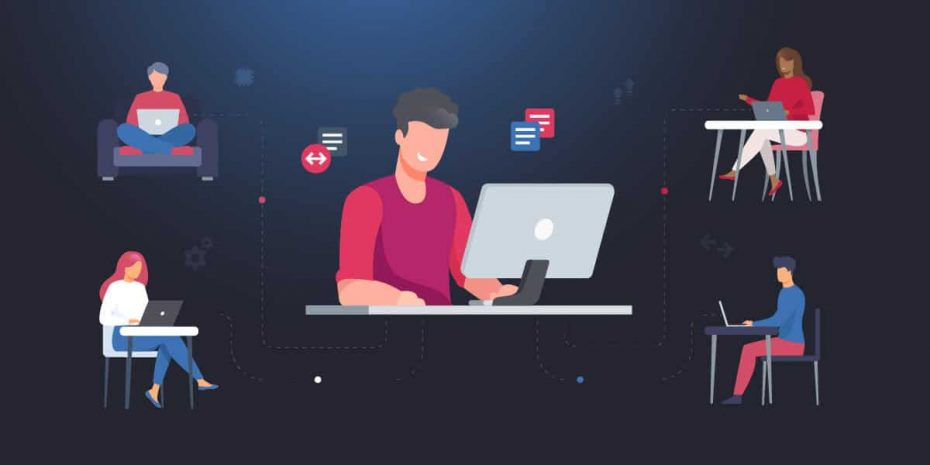With the emergence of remote work, troubleshooting devices posed challenges for IT technicians and end-users. Remote access came in handy for the IT landscape, creating a means to extend network accessibility by establishing a connection over a server. The technology allowed users to manage and view the system from remote locations when they could not connect physically. This blog will explore remote access and how essential it is for IT departments who work remotely or manage multiple locations, as well as MSPs who manage various clients.
What is remote access?
Remote access is the process of establishing a connection between IT services, applications, or data from a location other than where that asset is kept. This connection serves purposes, most commonly for controlling a remote computer or network via the internet or other means.
What is remote access used for?
Remote access is used for many applications, including the following:
- Accessing files without emailing. Remote access can be used to access files without the need to navigate the inconveniences of traditional file transfer methods like emailing.
- Defining file and folder access rights. The feature is also utilized to configure file or folder permissions without physical intervention.
- Organizing users into categories for group access privileges. Aside from managing individual access, remote access can also help IT administrators configure group access privileges when organizing users into categories.
- Enabling business continuity during disruptions. IT administrators leverage remote access to troubleshoot computers and systems from other locations, reducing instances of disruptive downtime. Technologies like IT helpdesk use remote access to streamline troubleshooting issue resolution.
- Supporting disaster recovery strategies. When a data breach occurs, urgent recovery must be carried out. Remote access reduces the complexities of data recovery when the computer is in another location.
- Facilitating remote work for employees displaced from the office. The rise of remote and hybrid workforce has benefited from remote access to manage the computers of staff delegated to work outside the office.
- Making remote work easier for vendors and contractors. Working with third-party partners is improved when organizations utilize remote access solutions, fostering productive collaborations.
How does remote access work?
Remote access is typically achieved through a combination of hardware and software working within a network connection. How remote access works now usually involves secure software called a Virtual Private Network (VPN). VPNs are used to communicate between hosts via a wired interface network or a Wi-Fi connection.
A cloud VPN can connect any number of private networks to the VPN server, allowing outside users (e.g., remote workers) to connect to the primary network using security protocols that encrypt data traffic before it reaches the destination over the internet.
In this and other use cases, the organization can employ a remote desktop so the user can link the network and applications remotely. Remote desktop software is integrated into the remote host’s operating system, allowing the applications to execute remotely on a network server. In turn, the user can safely use cloud applications from any location on any device, further protecting their activity with different authentication techniques depending on the network configuration.
Learn how to securely access and manage remote devices for an optimal remote session.
Read NinjaOne’s in-depth remote control guide
Types of remote access protocols
Remote access protocols are components that control connections between remote access servers and endpoints. They ensure safe and secure computer access from a remote location. Although there are many different remote access protocols, you’ll find that three types of remote access are most common:
Virtual Private Network (VPN)
A VPN allows users to send and receive data between devices or via a private network extended over a public network. This method requires both computers to be connected to the same VPN and use the same remote access computer software.
Remote Desktop Protocol (RDP)
RDP is a Microsoft program that provides a graphical interface for connecting to another computer via a network connection. The user simply runs the RDP client software to connect to another computer running the RDP software.
Virtual network computing (VNC)
VNC provides a graphical system for sharing desktops between users. This is useful when one user, such as an IT helpdesk agent, needs to take control of another user’s computer as if it’s their own. This allows the remote user to control everything as if they were the one sitting at the keyboard while also allowing the local user to see what they are doing on their own screen.
Aside from these three, here are other common remote access protocols:
Point-to-Point Protocol (PPP)
This protocol is used to establish a link between two computers, usually over high-speed connections such as broadband communications.
Internet Protocol Security (IPsec)
IPsec is used when authentication and encryption of data being transmitted are needed. This promotes confidentiality and integrity, which are paramount for preventing data breaches.
Point-to-Point Tunneling Protocol (PPTP)
PPTP is used to deploy VPN tunnels between public networks. It was a common preference for creating VPN tunnels until security concerns were raised, rendering it obsolete.
Internet Proxy Servers
Internet proxy servers add a server as a go-between, allowing users to connect with another computer within the proxy server environment. Both computers connect to the same proxy server, serving as an intermediary, at which point one user can gain access to the other’s computer.
Proprietary Protocols
Some remote access solutions use proprietary protocols to utilize AES-256 and SSL/TLS key exchange, ensuring safety and security during sessions.
Is it safe to use remote access?
Safety is a huge consideration when it comes to remote access since threats like Trojans are rampant. Malicious attacks carried out by sophisticated Trojans can easily move from one device to another without getting detected. Meanwhile, a Remote Access Trojan (RAT) can gain access to a machine and provide control to a threat actor outside of the network. They can then gain access to files and typically gain complete control of the device.
On the other hand, human error can also be a catalyst for the spread of malicious files and viruses from one computer to another. If not careful, ransomware, spyware, and other malware can spread this way and can be difficult to contain once the threat is disseminated.
The answer to this question depends on a mix of several factors, such as the tools you’re using, how secure they are, and how knowledgeable the people involved in a remote access session are. Additionally, the remote access session’s safety and risks depend on how remote connections are deployed. For example, enforcing security strategies in a remote session, such as multi-factor authentication (MFA) and other security tools, can be considered more secure.
What are the benefits of remote access?
Remote access boosts positive outcomes for IT administration and workflow. The advantages of remote access include:
- Increased productivity. Remote access allows employees to work from any location while having peace of mind that IT administrators can troubleshoot issues remotely.
- Enhanced security. Properly implemented remote access makes threat remediation possible, making it a valuable asset to security efforts rather than a hindrance.
- Cost reduction. Remote workforce and hybrid setups are known to help organizations reduce costs by cutting expenses on office rentals, facility equipment, and spending on commutes. Remote access enables businesses to support these work setups.
- Employee satisfaction. With remote access, IT support teams can control a remote computer to troubleshoot and resolve any issues that would rather frustrate users or impact productivity.
NinjaOne prioritizes data and device protection with its secure, encrypted remote access solution.
Sign up for a free trial today
Remote access best practices
While remote access is designed to streamline hybrid and remote setup workflow, the feature’s functionalities can still be enhanced if implemented correctly. Here are some best practices for maximizing remote access while maintaining security.
-
Use a reliable remote access solution
Remote access sessions are reliant on tools, so choosing the right remote access solution is crucial. If you’re seeking a platform that consolidates essential IT functionalities, including remote access, you should consider a reliable endpoint management solution that offers remote access tools.
-
Prioritize security
Practices like using public Wi-Fi may entice bad actors to execute intrusive attacks by exploiting system vulnerabilities. A connection to a secure, trusted network should always be used to create a direct link that excludes unauthorized users. Additionally, employing endpoint security tools ensures that each device participating in the remote connection is safe.
-
Implement robust password habits
A password that can be guessed easily is a vulnerability that bad actors always want to exploit. Follow password best practices, such as using strong passwords and changing them regularly. Also, never reuse passwords between applications.
-
Leverage multi-factor authentication
Passwords are great for enhancing remote access security. However, other security tools, like multi-factor authentication (MFA), can also enhance it. MFA adds an additional layer of security. You can set up MFA for Office 365 and other tools containing important data.
Challenges in remote access
Some factors may interrupt a remote access session, impacting the intricate process. Here are some challenges administrators may encounter when using remote access.
-
Network instability
Performing remote access sessions may be affected by an unstable network connection. Issues such as response delays and connectivity problems may contribute to an unsuccessful remote access session.
-
Security vulnerability
The risk of data exposure to bad actors may also be possible when a remote connection is initiated. This can happen when practices like connecting to an unsecured Wi-Fi is established.
-
Device compatibility
Remote access sessions may be affected when managed devices or systems are incompatible with each other. Examples of this are when some devices are running on different operating systems or if hardware components are not properly configured.
-
Firewall restrictions
In some instances, company firewalls may block remote access activities, obstructing remote communications between IT administrators and computer systems. This may disrupt operations and workflow.
-
User expertise
It’s always vital that everyone involved in a remote access session understands the process for a streamlined remote access implementation. Lack of knowledge is a factor that can easily be resolved with proper staff training.
Factors to consider when selecting remote access solution
Consider the following factors and functionalities when evaluating the right remote access software for your organization:
- Trusted RMM solution. Consider a purpose-built remote monitoring and management solution with endpoint security. Prioritize RMM tools with consolidated IT functionalities to help execute effective remote access sessions.
- Compliance. To managed service providers, you may use your remote access solution for different industries. Ensuring that your remote access platform can maintain compliance with common industry regulations such as HIPAA and GDPR.
- Ease of use. Remote sessions can be complex operations. Ease of use should be a factor you consider when deciding on a remote access tool. A remote access solution that’s straightforward to operate helps streamline the whole process.
- Advanced support capabilities. If the tool you use offers advanced support capabilities, your user experience with a remote access session can be elevated. Multi-screen support, file transfer, chats, and more are just some of the advanced features you may find in a robust remote access platform.
- Security. Security is a critical factor you need to consider more than anything else. Choosing a remote access solution that provides state-of-the-art encryption and data privacy is essential to protecting sensitive information from unauthorized access and cyber threats.
Leveraging secure remote access for efficient IT support
Remote access can give you the means to control a remote computer and use it as if you were sitting in front of it yourself. It also allows for file sharing between computers and facilitates quick, seamless troubleshooting for remote IT professionals.
IT solutions like NinjaOne can harden your entire environment against intrusion. The platform offers IT teams and managed service providers (MSPs) a complete suite for remote monitoring and management at scale, and its included remote access software and security features ensure that you can get the most from remote access without sacrificing your safety.
NinjaOne Remote is G2’s no. 1 choice for remote support as it allows users to create secure, encrypted remote connections to Windows and Mac devices. It also seamlessly integrates with other industry leaders in remote control solutions such as TeamViewer, Splashtop, and Connectwise ScreenConnect. Watch a demo or sign up for a 14-day free trial.