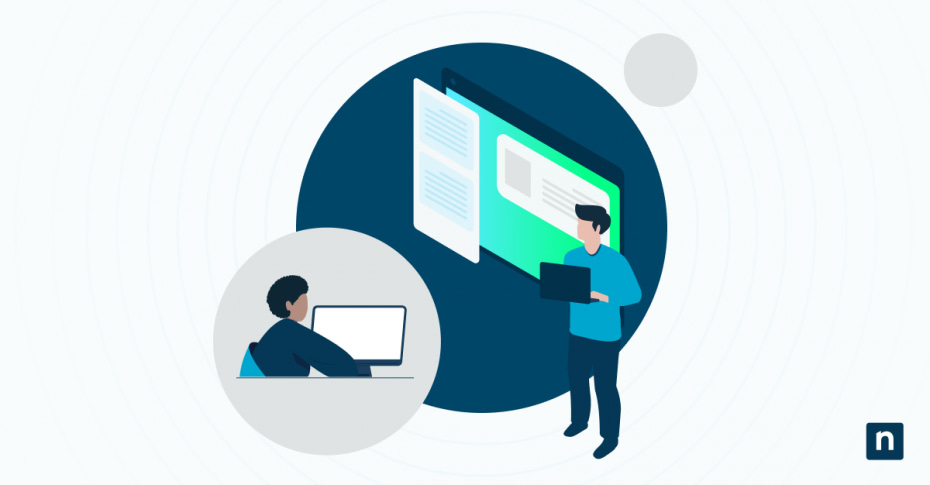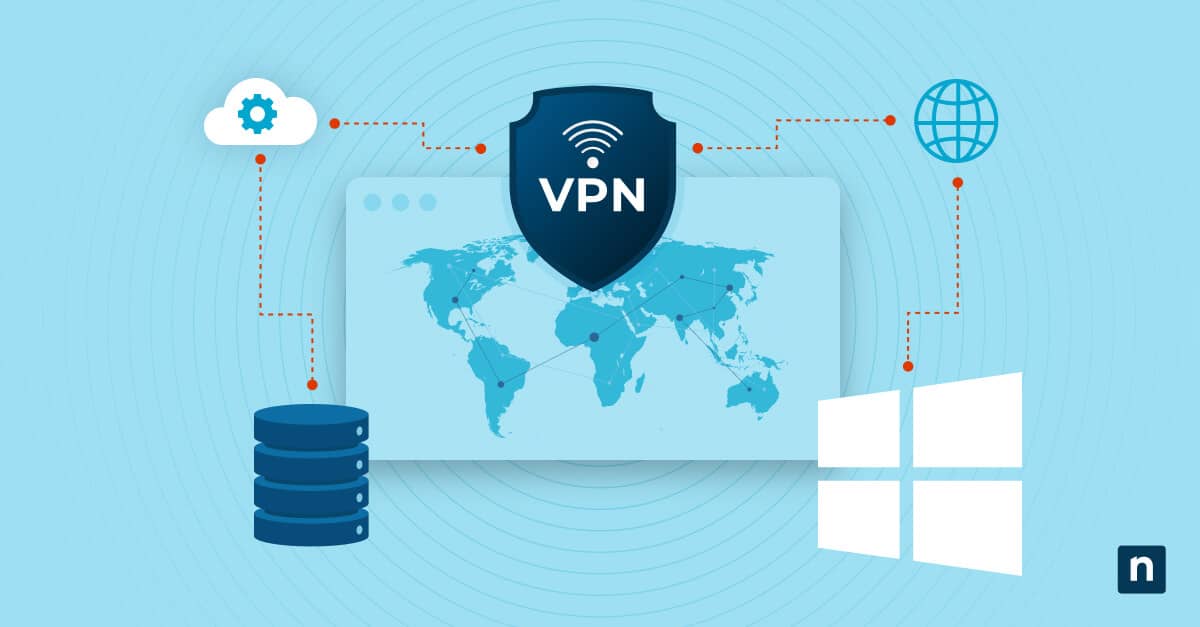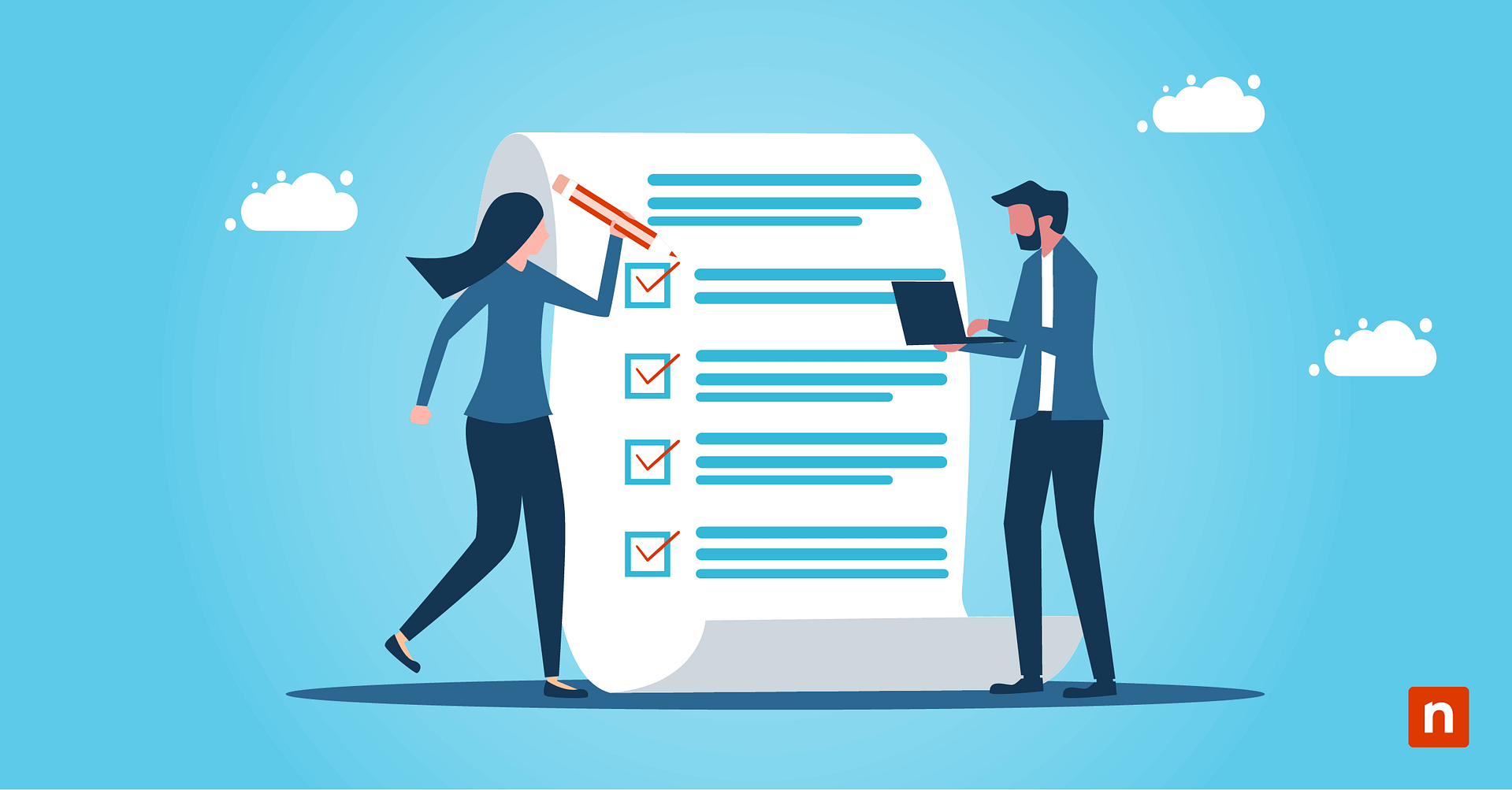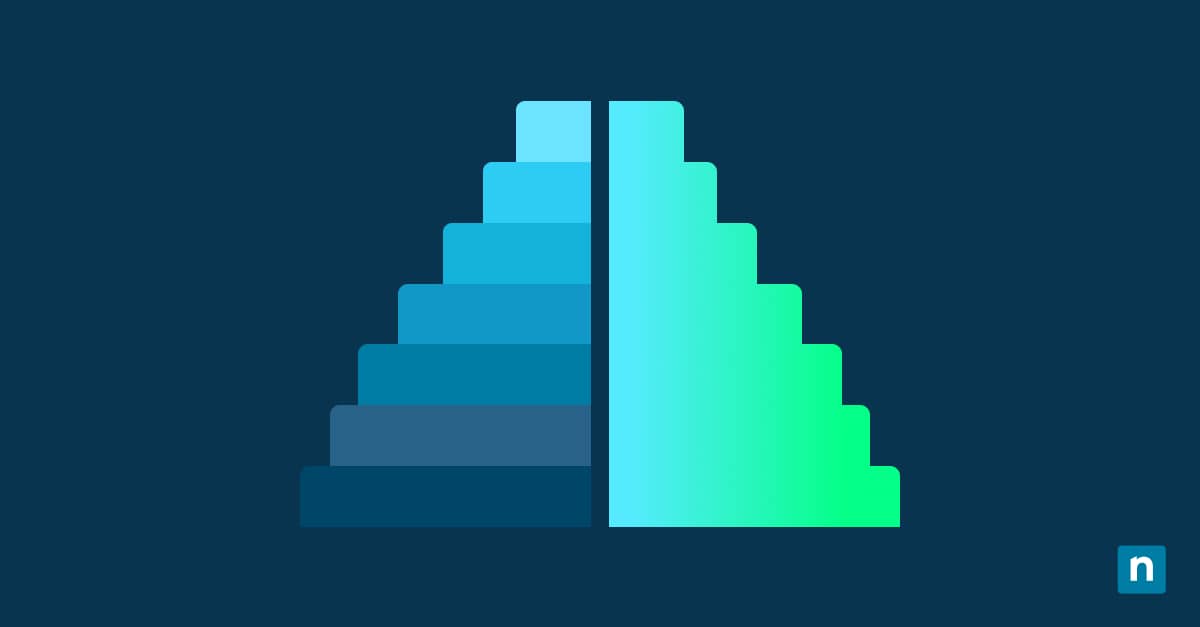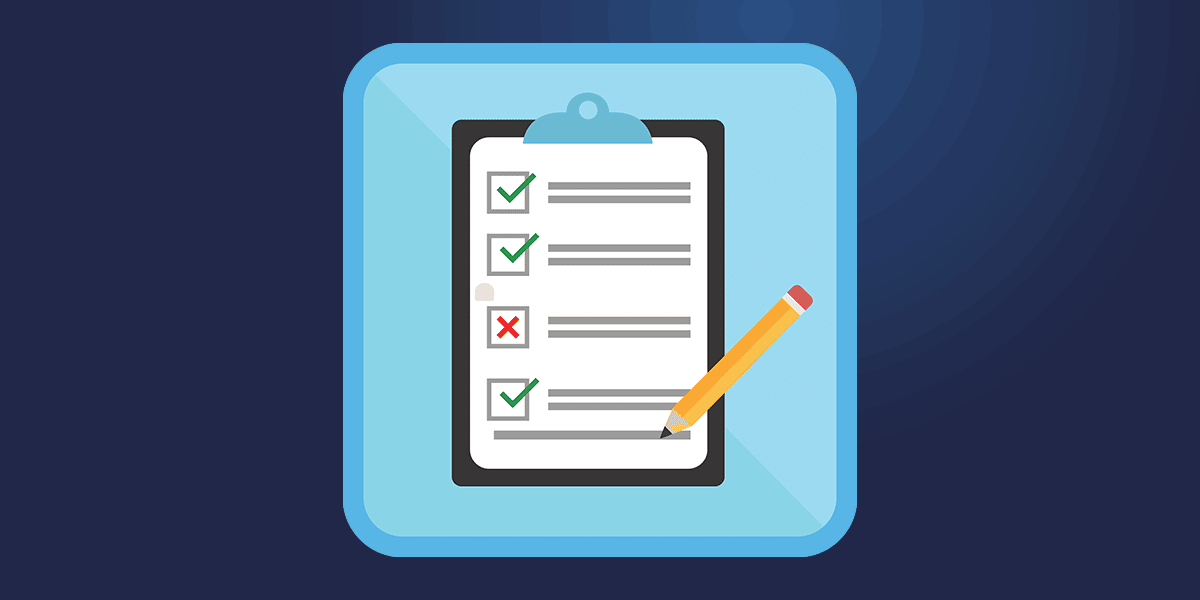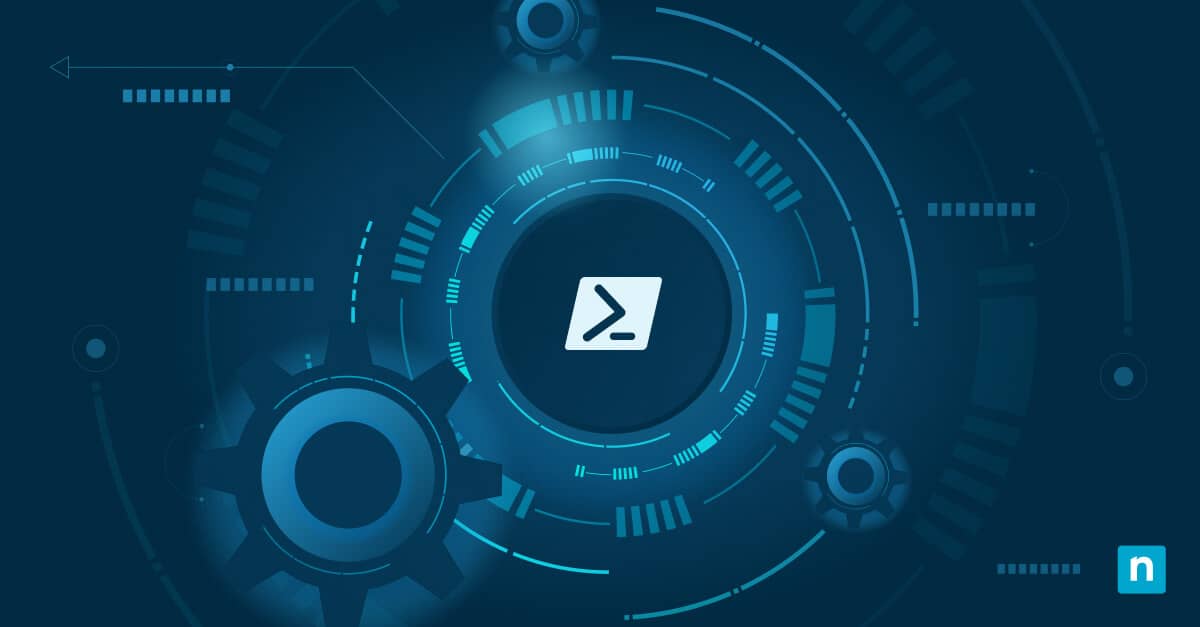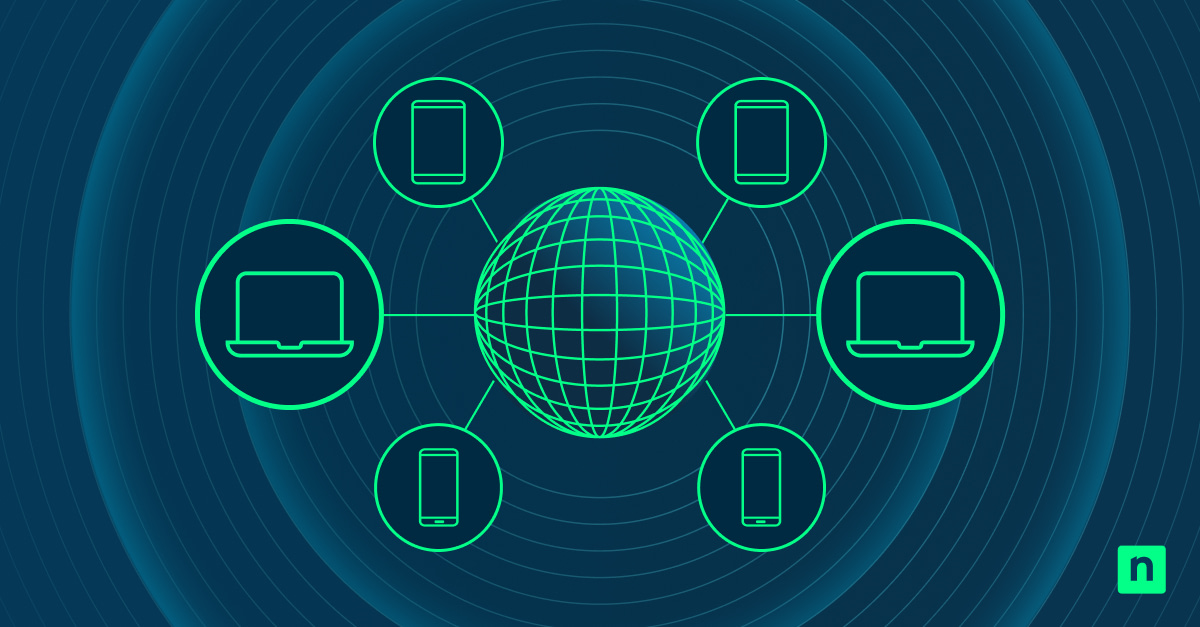Before using any software, you must read and accept an End User License Agreement (EULA), which lists all the terms and conditions you must adhere to. Understanding the Microsoft EULA ensures licensing compliance and minimizes the risks of legal disputes.
This guide will explain the importance of reviewing and understanding an EULA for software license management and then explain in detail how to locate the Microsoft EULA on your Windows device.
What is the end user license agreement (EULA)?
An End User License Agreement (EULA) is a legally binding contract that users must agree to when they install software. A EULA acts as an agreement between the end-user and the software developer that outlines the terms and conditions that govern how the user can use the software product and any software updates.
The Windows EULA, also known as the Microsoft Software License Agreement, lists all the rights and permissions users have when using Windows products and updates. Following EULA terms ensures IT compliance with software licensing agreements.
Key components of the Windows EULA
-
Usage rights and restrictions
The Windows EULA defines what users can and cannot do with the software. One of the most important terms is that users cannot copy, modify, or reverse-engineer the software unless Microsoft gives the users explicit permission. These licensing terms also limit how many devices the software can be distributed to.
-
Ownership of Intellectual Property
Under the EULA, Microsoft retains full ownership of intellectual property, including the underlying code and associated technology. This means users can use the software, but their license does not transfer any ownership rights of logos or trademarks.
-
Terms of updates and support
The EULA grants Microsoft the right to provide updates, upgrades, and patches to improve Windows’s functionality or security. The EULA also specifies that some updates may be automatic and mandatory.
-
Liability limitations and disclaimers
The EULA includes liability limitations to protect Microsoft from legal claims. It disclaims responsibility for indirect, incidental, or consequential damages, such as data loss or business interruptions.
-
Termination clauses
Termination clauses in the EULA outline scenarios where the agreement can be revoked. Microsoft reserves the right to terminate the license if users breach any terms, such as piracy, distributing unlicensed copies, or violating intellectual property rights.
Why is the EULA important in Windows?
A EULA provides Microsoft and other software developers protection against piracy and intellectual property violations. For users, a EULA establishes a framework that informs them how Windows products can be used or distributed. It also lets users know their rights when using the software, which includes access to updates and support options
Adhering to the terms and conditions of the EULA prevents organizations from having to deal with fines, penalties, or even legal disputes with Microsoft. For example, in a scenario where an organization exceeds its licensed user count, the EULA serves as a reference point for any disputes and legal action that may follow. The EULA also outlines the consequences of breaching the agreement, including penalties, criminal liability, or termination of service.
How to Find the EULA in Windows
Step-by-step guide to accessing the EULA during installation
After the initial setup of your Windows product, the installation process will require you to accept the Windows EULA. This will bring you to a screen with the EULA, allowing you to review all the terms. You will not be able to complete the Windows installation without accepting the EULA.
Steps to find EULA after Windows installation
Find EULA in Windows using the Windows file system
How to locate the EULA in Windows via File Explorer
- Navigate to this folder location: C:\Widows\System32 folder.
- Locate the file named license.rtf and open it.
How to locate the EULA in Windows via WinVer
- Open the Run command by pressing Win + R.
- Type the command “WinVer” and click okay.
- This will open up a Window showing information about your Windows license. You can click on Microsoft Software License Terms to view your EULA.
How to locate the EULA in Windows via Settings
- From the Setting app, click on “System”.
- Under System, scroll down to “About”.
- Click on Read the Microsoft Software License Terms to read the EULA.
How to locate the EULA in Windows via Control Panel
- From the Control Panel, click “System”.
- Depending on your version, you can look under the “Windows activation” or “Windows specification” section to click on Read the Microsoft Software License Terms which will open the EULA.
Accessing Windows EULA through online resources
You can view the Windows EULA on the official Microsoft website by logging into your Microsoft account and accessing the EULA there. Alternatively, you can click here. However, remember that since the EULA terms differ between versions and updates, you will need to locate the exact EULA for your product.
FAQ
1. Can I negotiate the terms of the Windows EULA?
No, the Windows EULA is a standard agreement offered by Microsoft. However, in some rare cases, Microsoft and other software developers might be open to negotiating large purchases for enterprises
2. What happens if I violate the EULA?
Violating EULA means breaching a legally binding contract with Microsoft or whichever software provider issued the EULA. This can lead to legal consequences for an end-user or business, such as fines, monetary damages, or even criminal charges for violations such as unauthorized software product distribution. The software developer can also revoke your licenses, limit software functionality, and prevent you from updating your software.
3. Is the EULA different for each version of Windows?
Yes, so make sure you review the EULA for the Windows version you are using. The EULA for Windows 10 varies from the EULA for Windows 11 and Server editions. While the core principles remain similar, the specific terms of the EULA can vary slightly between different versions of Windows.
4. Can I transfer my license to another user?
This depends on the Windows product you purchase. While some Windows licenses are tied to a specific device or user, other licenses, such as business licenses, sometimes allow for transfers under certain conditions.
Key considerations for IT professionals and organizations regarding the Windows EULA
For IT professionals, understanding the Windows EULA prevents possible violations, such as exceeding user limits or improperly distributing software. Considering the legal ramifications of violating the Windows EULA, organizations must ensure that software licensing compliance is strictly followed.
Because Microsoft continues to update licensing terms with every software update, compliance management experts should routinely review EULA terms and audit their Windows devices to ensure that users and devices comply with the usage terms outlined in the EULA.
An IT asset management (ITAM) solution can help IT teams better track EULA and software usage. ITAM software enables users to monitor devices and inventory software licenses, including EULAs. This streamlines the process by centralizing these tools into one dashboard, allowing IT administrators to comply with all EULA terms.
Get real-time information about your Windows devices and manage all your hardware and software from a single dashboard
Keep better track of EULA and software licensing
Now that you know what an end user license agreement is and the legal implications of the Windows EULA, you need to continually review all the important terms and conditions. After all, violating a EULA can lead to loss of service, financial loss, and even more serious legal repercussions. By following the steps above, you should now be able to locate a device’s EULA and review all the latest terms. For organizations that handle multiple devices and software licenses, investing in an ITAM solution can greatly help ensure compliance with EULA.
As G2’s top choice for ITAM, NinjaOne simplifies your software license management by providing complete visibility of your hardware and software assets. NinjaOne offers a powerful cloud-native solution that consolidates Windows endpoint management, software license inventory, compliance management, and more into a single pane of glass. With robust automation capabilities and a highly intuitive dashboard, IT teams can speed up processes and ensure compliance with Windows EULA. Try NinjaOne for 14 days or watch a demo.