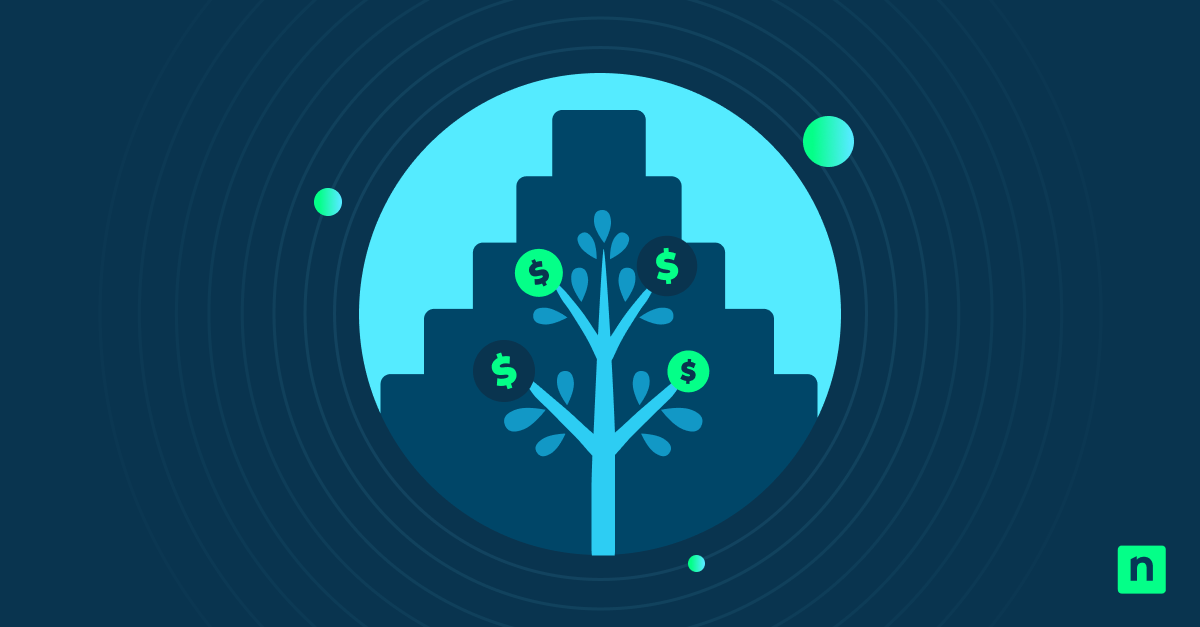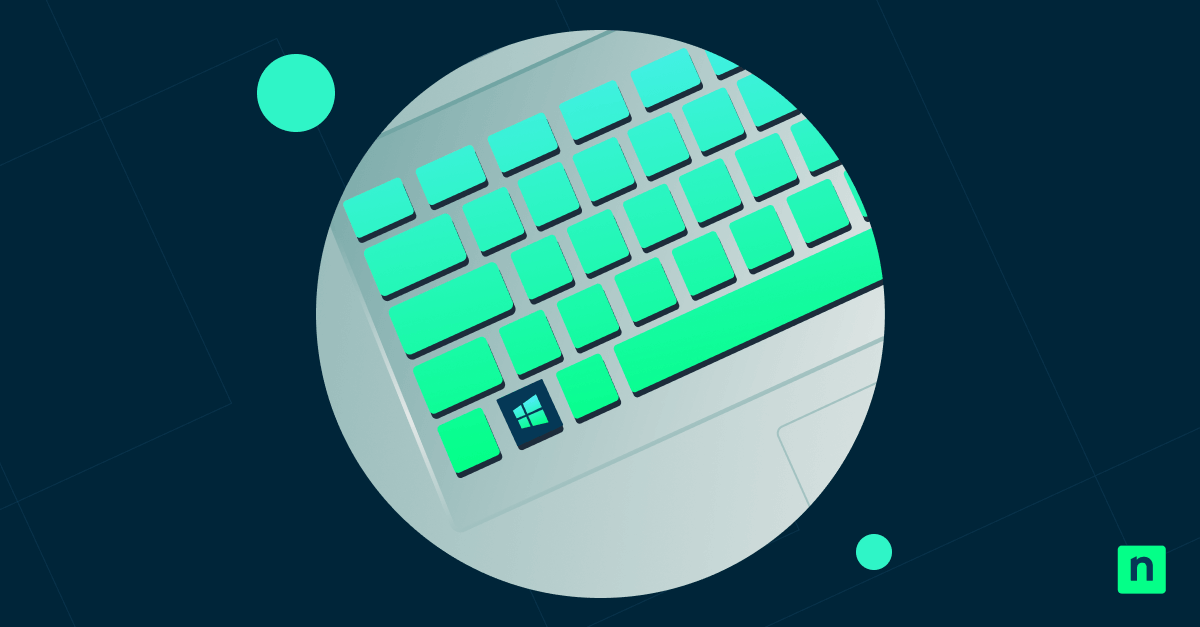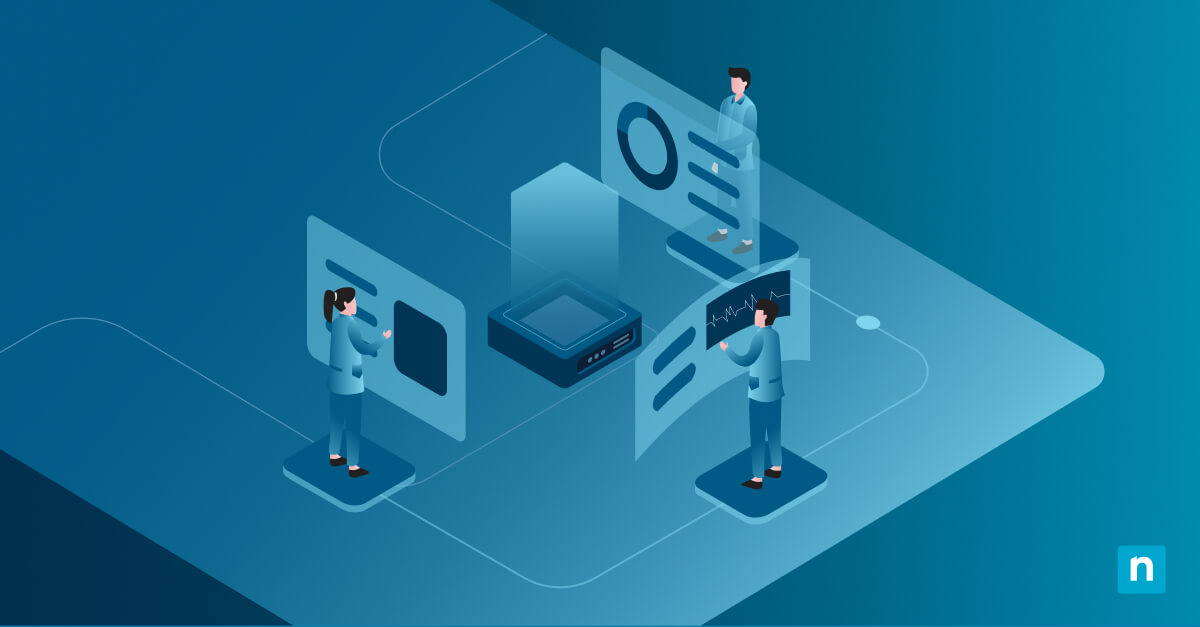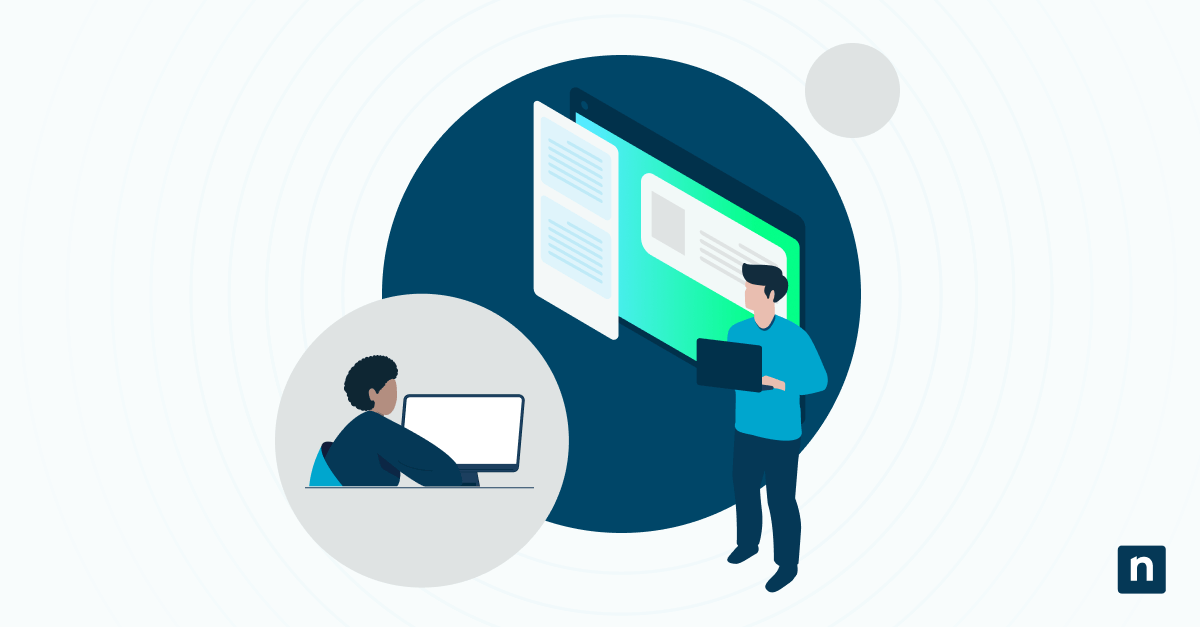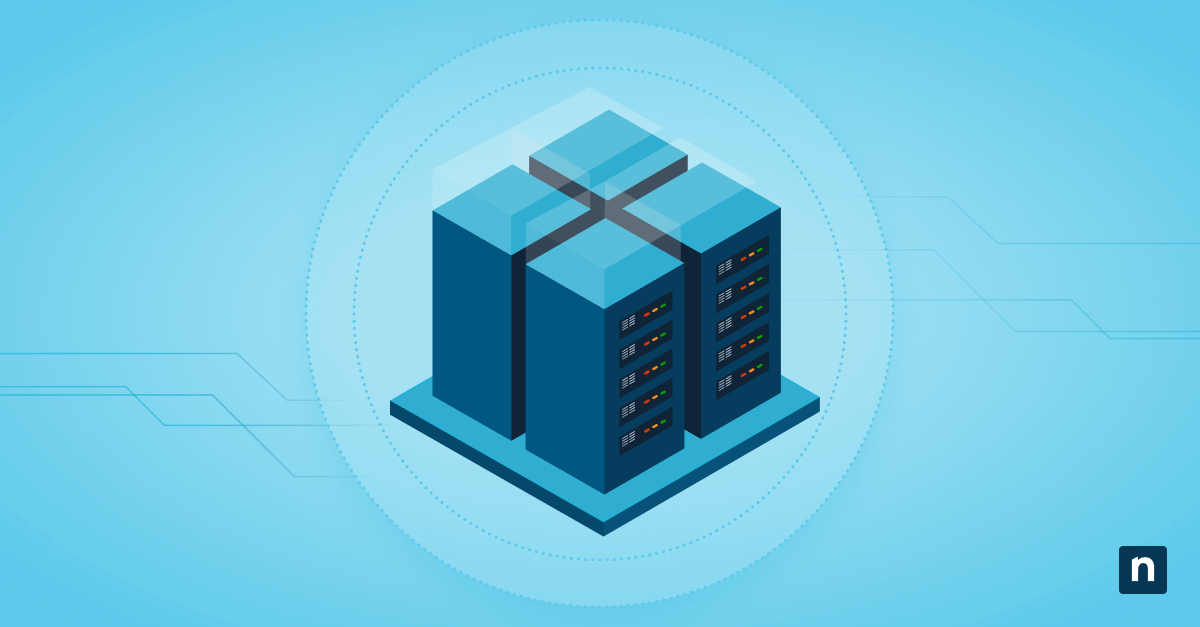Virtual Desktop Infrastructure (VDI), has become prominent as organizations explored ways to provide employees with a consistent desktop experience while working remotely. But what is VDI and how does it work? Let’s look closer at this growing technology for remote companies.
For a visual guide, watch What Is VDI? Virtual Desktop Infrastructure Defined.
What is VDI?
VDI technology uses virtual machines to provide and manage virtual desktops. It allows users to access a complete desktop environment from a centralized server, including all necessary applications and data.
This also centralizes desktop management and makes it easier for your IT department to control and update software, enforce security policies and manage user access. The use of virtual machines means that each user’s desktop environment is isolated, reducing the risk of security breaches and data loss.
VDI provides employees with the ability to work remotely with a consistent desktop experience, regardless of the device they use, whether it be computers, phones, or tablets. This flexibility allows employees to access their work environment from anywhere with an internet connection, promoting a more dynamic and adaptable work culture.
It also simplifies backup and disaster recovery processes to help maintain business continuity.
Key components of VDI
To understand what VDI is and how it functions, you need to know its key components.
Hypervisor
A hypervisor is a software layer that enables multiple virtual machines to run on a single physical server. It allocates resources like CPU, memory and storage to each virtual machine to use hardware efficiently. The hypervisor manages the virtual desktops’ creation and maintenance, making it a key component of VDI.
Connection broker
The connection broker is a software gateway that connects users to their virtual desktops. It manages user authentication, desktop assignment, and session management. When a user logs in, the connection broker verifies their credentials and directs them to their assigned virtual desktop, ensuring a seamless and secure connection.
Virtualization
Virtualization is when you create a virtual version of something, such as a server, storage device or network resource. In the context of VDI, virtualization enables you to create virtual desktops that run on centralized servers. It makes it easier for you to manage and utilize your resources while enhancing security.
Endpoints
Endpoints are the devices that users employ to access their virtual desktops. These can include traditional PCs, thin clients, tablets and smartphones. The endpoint devices connect to the virtual desktops hosted on the centralized servers, providing users with a familiar desktop experience regardless of their location.
How VDI works
How VDI works can be complicated to explain, given the various components and processes involved. At its core, VDI works by hosting desktop environments on a centralized server and delivering them to users on demand. Here’s a simplified breakdown of the process:
- User login: When a user logs in, the connection broker authenticates their credentials.
- Desktop assignment: The connection broker assigns the user to a virtual desktop, either a persistent or non-persistent one, depending on the setup.
- Desktop delivery: The virtual desktop environment is delivered to the user’s endpoint device over a network connection.
- Ongoing interaction: Users interact with the virtual desktop as if it were a local machine while all processing occurs on the centralized server.
Benefits of VDI
VDI provides a formidable solution if your organization is aiming to support remote work and improve its IT infrastructure. VDI offers several advantages in this situation, including:
- Security: VDI keeps all data and applications centralized, reducing the risk of data breaches from lost or stolen devices. It allows IT departments to enforce security policies consistently.
- Cost efficiency: By utilizing existing hardware and optimizing resource allocation, VDI can reduce the costs associated with maintaining and upgrading physical desktops.
- Flexibility: Employees can access their virtual desktops from various devices and locations, providing greater flexibility and enabling remote work.
- Scalability: VDI makes it easier to scale up or down based on your organization’s needs, allowing for quick adjustments to the number of virtual desktops available.
- Centralized management: Your IT department can manage and update all virtual desktops from a single location, streamlining maintenance and support.
VDI best practices
To maximize the benefits of VDI and ensure a smooth operation, follow these VDI best practices.
Ensure proper security measures
Implement robust security measures to protect your virtual desktops. This includes using strong authentication methods, encrypting data at rest and in transit, and regularly monitoring for security threats. By securing the VDI environment, you can protect sensitive information and maintain compliance with security regulations.
Regularly update and patch your systems
Keep your VDI environment up to date by regularly applying software updates and patches. This helps prevent vulnerabilities that could be exploited by cyber threats. Schedule regular maintenance windows so updates are applied without disrupting user productivity.
Optimize performance and resources
Optimize the performance of your VDI by properly allocating resources and monitoring usage patterns.
- Configure the hypervisor and connection broker to handle the expected load
- Implement caching technologies
- Consider using SSDs to reduce latency and improve the user experience
Design for high availability
When a problem occurs with a single physical desktop, it only affects one user. However, a Virtual Desktop Infrastructure failure can impact your entire workforce. To minimize this risk, you must design the underlying architecture to be highly available, ensuring minimal disruption and continuous operation for all employees.
Choose the ratio of persistent or non-persistent desktops
Selecting the right type of virtual desktop often depends on the user type, such as task workers, power users or kiosk workers. Persistent desktops retain a user’s personal settings after they log off, providing a consistent experience. In contrast, non-persistent desktops do not save personal settings, making them ideal for shared or temporary use. You should consider the ratio of persistent to non-persistent desktops based on your users’ needs.
What is virtual desktop infrastructure in cloud computing?
Virtual Desktop Infrastructure in cloud computing lets you host and manage virtual desktops using cloud resources. This means you can access your desktop environment remotely from any device with internet connectivity. Additionally, transitioning from traditional on-premises VDI to cloud-based VDI gives you more flexibility and efficiency.
Traditional VDI required significant investment in physical hardware and maintenance, limiting scalability and increasing costs. By moving to cloud-based VDI, you can reduce these expenses and benefit from the accessibility that cloud infrastructure provides.
This setup gives your employees the flexibility to work from various locations and allows IT teams to manage everything centrally with better security controls. VDI in cloud computing also supports seamless updates, data protection and efficient resource use.
Future trends in VDI
As VDI continues to improve and evolve for today’s businesses, it’s important to look to the future and anticipate upcoming trends. Advances in technology and shifting work environments are driving changes in how VDI is deployed and utilized. The future of VDI looks promising, with several trends expected to shape its evolution.
- Hybrid solutions: Combining on-premises and cloud-based VDI solutions to offer flexibility and resilience.
- AI and automation: Using artificial intelligence and automation to enhance VDI management and performance optimization.
- Enhanced user experience: Developing more advanced technologies to reduce latency and improve the responsiveness of virtual desktops.
- Increased adoption: As remote work becomes more prevalent, more organizations will adopt VDI to provide secure and efficient remote desktop access.
Understanding what VDI is and implementing best practices can help your organization optimize its IT infrastructure, enhance security and support a flexible workforce. With the right strategy, VDI can provide significant benefits and drive business success in a rapidly changing digital landscape.