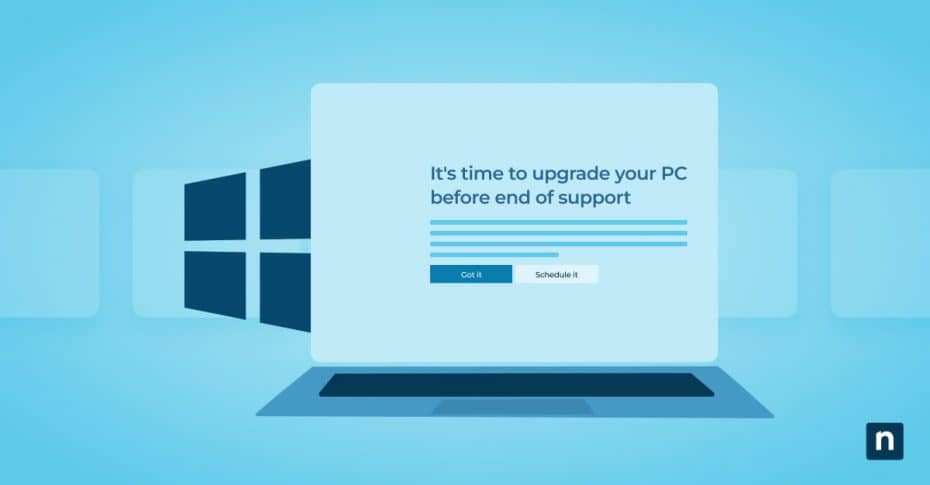The Windows 10 support end date is a significant event that demands careful planning. Microsoft’s decision to end support is driven by the need to prioritize newer technologies and improve security measures. This transition aims to enhance performance and provide stronger defenses against evolving cyber threats.
What is Windows 10 EOL?
The Windows 10 EOL timeline marks when Microsoft will cease to provide security updates, bug fixes, and technical support for Windows 10. This transition can significantly affect your operations, especially if you rely heavily on Windows 10 for daily tasks. Microsoft has announced October 14, 2025, as the Windows 10 EOL (End of Life) date.
Without these critical updates, your systems become more vulnerable to security threats and software malfunctions. Cyber attackers often exploit outdated software to gain unauthorized access, putting your sensitive data at risk. Additionally, software malfunctions can lead to downtime, productivity losses, and increased maintenance costs.
As developers shift focus to newer versions, compatibility issues with essential applications may arise, further complicating your operations. It is important to note that staying ahead of the Windows 10 EOL date by planning and implementing necessary upgrades is necessary for maintaining a secure and efficient IT environment.
Why the Windows 10 support end date is important
The Windows 10 support end date brings several challenges and risks. Without Microsoft’s ongoing support, your systems become vulnerable to security threats that can compromise sensitive data and disrupt business operations. Cyber attackers often exploit outdated software to gain unauthorized access to systems, so the risk of malware, ransomware, and other attacks significantly increases.
Additionally, software incompatibility is another concern. As developers shift their focus to newer versions of Windows, applications designed for Windows 10 may no longer receive updates or support. This can lead to performance issues and system inefficiencies that hinder productivity. It’s best to address these challenges proactively before the Windows 10 support end date, rather than scrambling to protect your systems after the fact.
Guide to Windows 10 EOL preparation
Preparing for Windows 10 EOL involves several key steps to ensure a smooth transition.
Step 1: Backup your data
Before making any changes, ensure all your important data is backed up. Use reliable backup solutions to prevent data loss during the transition. Regular backups safeguard your information and provide peace of mind as you move to a new operating system.
Step 2: Review hardware requirements
Check if your current hardware meets the specifications for newer operating systems to avoid compatibility issues after upgrading. Ensuring your devices are compatible with Windows 11 helps you avoid potential problems and enables a smoother transition.
Step 3: Evaluate software compatibility
Identify critical software used in your operations and verify its compatibility with Windows 11 or other alternatives. This step ensures that your essential applications will function correctly after the upgrade and prevent disruptions to your workflow.
Step 4: Plan your upgrade
Develop a detailed plan for upgrading to Windows 11 or another supported operating system. Include timelines, resource allocation and potential downtime in your plan. A well-thought-out plan helps you manage the transition effectively and minimizes any negative impact on your operations.
Step 5: Test the new environment
Before fully transitioning, test the new operating system in a controlled environment. This helps you address potential problems early before you roll out changes system-wide, ensuring a smoother and more reliable upgrade process.
Upgrading from Windows 10: Why move to Windows 11?
Upgrading to Windows 11 offers several benefits over continuing with Windows 10.
- Advanced threat protection, improved encryption, and more robust access controls.
- Performance improvements that enhance efficiency.
- Easier navigation and a modern look.
- Better support for managing multiple virtual desktops.
- Seamless integration with Microsoft Teams.
Upgrade before the Windows 10 support end date to take full advantage of these enhancements.
Ensuring a smooth transition from Windows 10 EOL
Effectively managing the upgrade process helps minimize disruption. Here are some strategies to ensure a smooth transition:
Employee training
Conduct comprehensive training sessions to familiarize your team with the new operating system. This reduces the learning curve and helps maintain productivity. Training ensures that employees are comfortable with the new tools and features, allowing them to adapt quickly and continue working efficiently.
Phased deployment
Implement the upgrade in phases, starting with non-critical systems, to help you identify and address issues before they affect essential operations. Phased deployment minimizes risks and provides the opportunity to make adjustments as needed, ensuring a more controlled and manageable transition.
Continuous monitoring
Use monitoring tools to track the performance and stability of the new operating system. Quickly address any issues that arise to ensure a seamless transition. Continuous monitoring helps detect potential problems early, allowing for prompt resolution while maintaining the overall health of your IT environment.
Support infrastructure
Set up a robust support infrastructure to assist employees during the transition. Provide resources and troubleshooting guides to help them navigate the new environment. This support system should include accessible documentation, step-by-step guides and a dedicated helpdesk to address any issues or questions.
A strong support system gives employees access to the help they need, which reduces downtime and maintains productivity during the upgrade process. Regularly update support resources and offer continuous training sessions to keep your team informed about new features and best practices.
Final preparation for Windows 10 EOL
As the Windows 10 support end date approaches, preparing for this transition is vital to maintaining your organization’s security and productivity. Understanding what Windows 10 EOL means, recognizing its importance and following a detailed preparation guide will help you navigate this change smoothly.
NinjaOne’s endpoint management software offers RMM solutions that establish strong IT security from the start. These systems provide secure backups, complete visibility into your IT infrastructure and significantly reduce your risk, protecting your organization against cyber threats. With NinjaOne, your team can easily and automatically support all devices, wherever they are, without the need for complex on-premises infrastructure. Let NinjaOne manage your Windows updates and patches to ensure your systems stay secure.