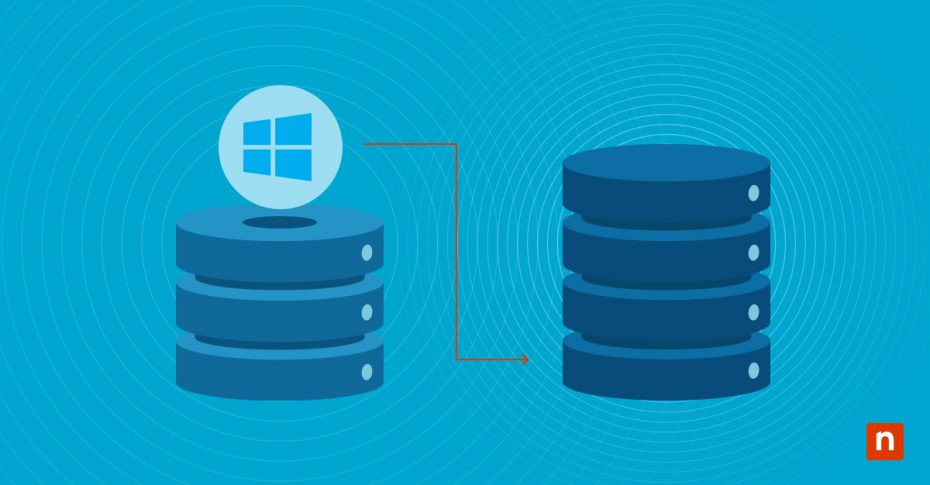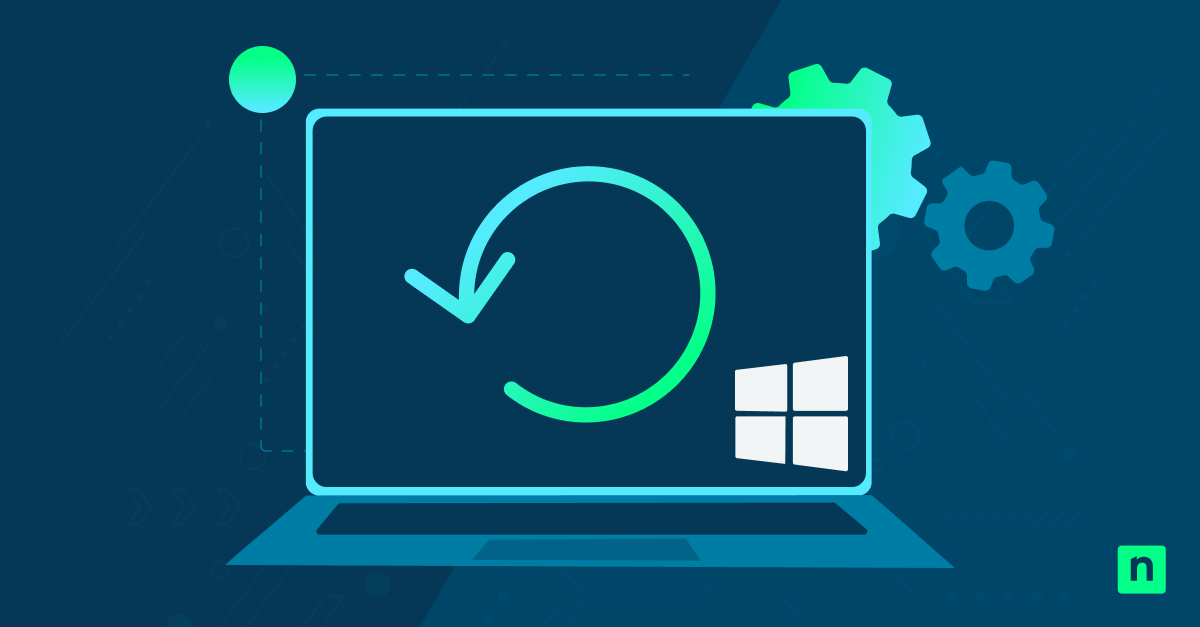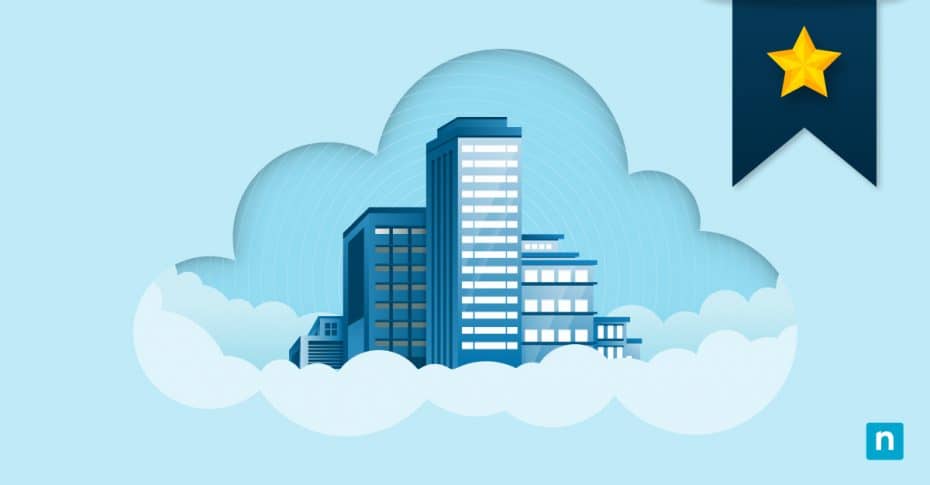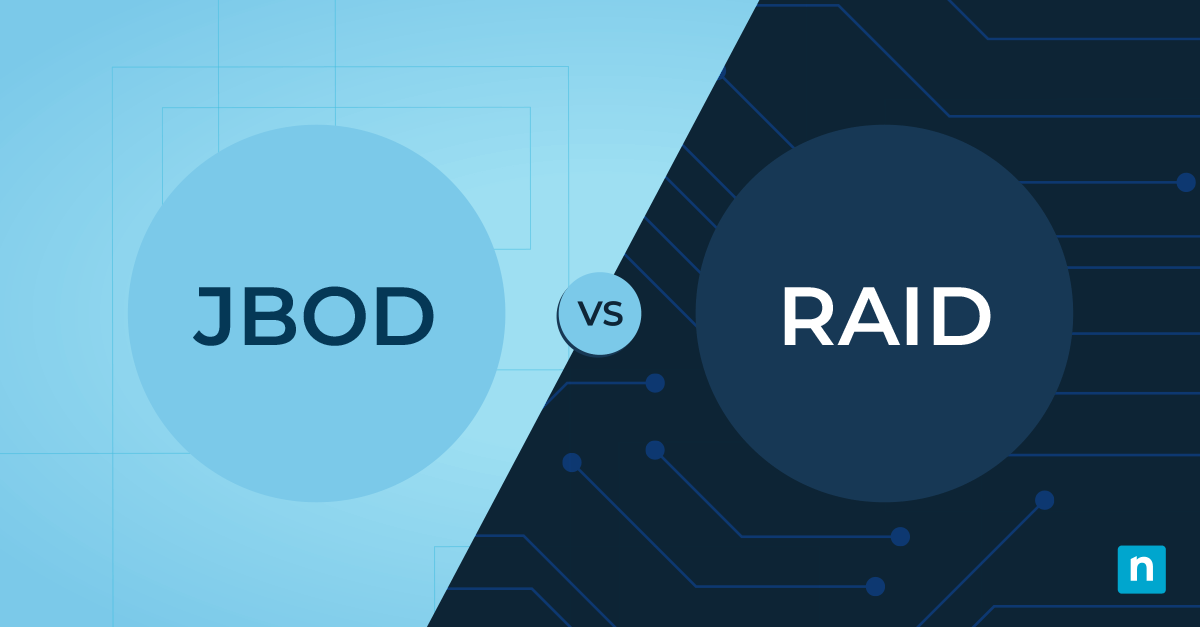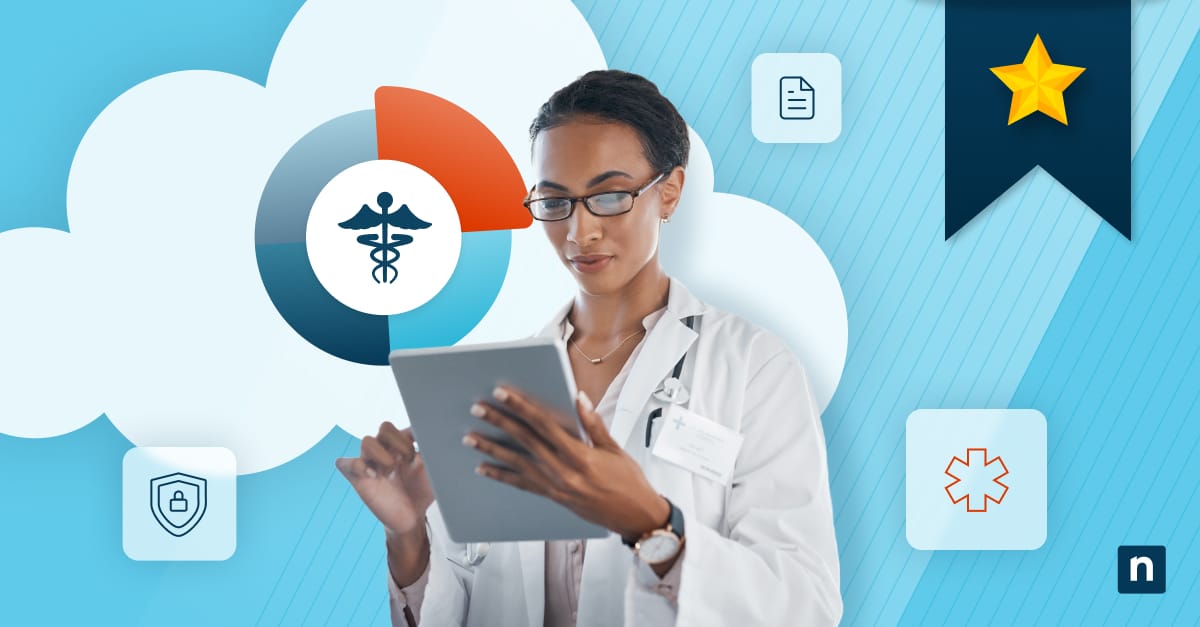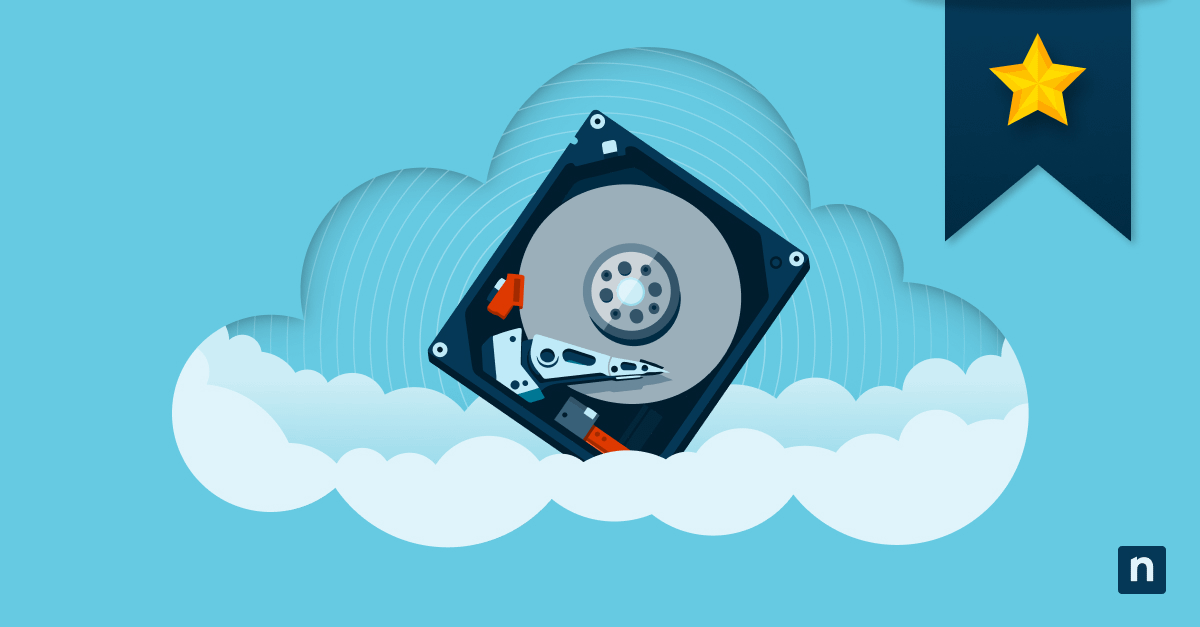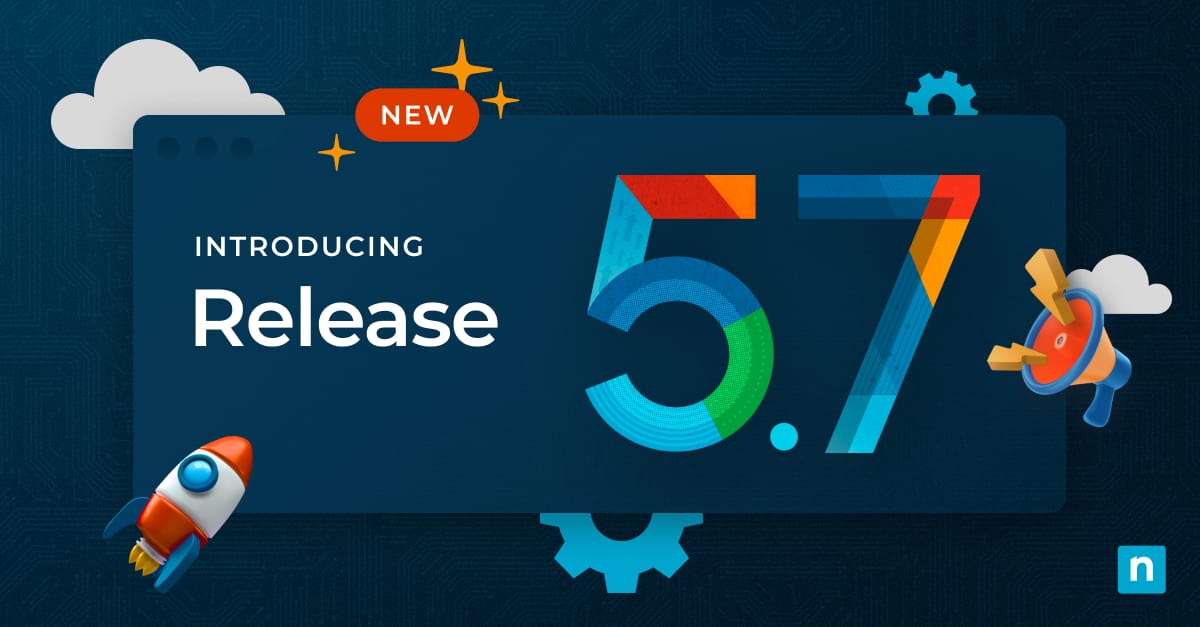Though data loss can occur on a variety of machines and IT assets, the data on servers is critical to protect because of the number of users who rely on the services they provide. Windows servers are a popular type of server used by businesses both large and small, and many of these businesses utilize the backup provided by Microsoft for this system.
In this article, we’ll discuss Microsoft’s Windows server backup with the features and benefits it provides, and then compare it to other types of Windows server backup software solutions. This way, you can find out which Windows server backup solution is best for your business needs.
What is Windows server backup?
Windows server backup is a free, installable feature offered by Microsoft that backs up data from Windows Server OS environments to enable recovery. A Windows server is typically used within businesses because it is a powerful tool that comes with many features and functionalities. A backup of this complex software is essential when it comes to guaranteeing the safety of the server and its information.
Windows server backup features
Microsoft’s Windows server backup comes with multiple tools and features to ensure your server backups are performed correctly and are customizable. Some of the main features of Windows server backup include:
Back up individual files to full servers
Windows server backup can back up a wide range of data. It can back up all the volumes on a full server down to specific files located on the software. This gives businesses a lot of flexibility with backups and the ability to customize backups to include only the information they deem essential.
Bare metal recovery
It can also back up large volumes of server data, like the entirety of the server data, to enable a backup to be used for bare metal recovery. This comes in handy when your organization faces any disaster that results in widespread data damage since the original data can be restored.
Reliable data recovery for your critical Windows Server data. Learn more about Windows Server Data Recovery from NinjaOne
Local or remote backups
Create, schedule, and manage server backups using the free Windows feature for both local and remote devices. The tool also can schedule automated backups, and although it’s limited, it provides a great foundation. Windows server backup can support hybrid IT environments, which is essential as organizations continue to embrace digital transformation.
Supports individual virtual machines
Virtual machines are increasingly utilized within businesses because of benefits such as increased productivity plus reduced costs and downtime. Microsoft states, “Windows Server Backup can be used within a virtual machine environment in the same manner that it is used on a physical server to provide backup and recovery services.” Windows server backup isn’t just for physical servers anymore, and its expanded capability allows for the safety and security of virtual server data.
What are the benefits of Windows server backup?
Three of the primary benefits of using Windows server backup include:
1. Free feature
The first component to point out is that Windows server backup is free for users. It is a built-in feature that comes with the installation of Windows server software. Since it requires very little effort to acquire the server backup feature, it is easily obtainable and can be used by anyone who operates a Windows server.
2. Provides basic capabilities
Microsoft states that Windows server backup software is, “intended for use by everyone who needs a basic backup solution.” For organizations of any size who are seeking foundational server backup software, Microsoft’s solution could be an ideal fit.
3. Microsoft’s in-house backup solution
It is designed specifically for Windows Server OS by the creators of Windows Server. An in-house solution has the benefit of that organization’s insight and control over the software itself. If you run into any issues with the Windows server or Windows server backup, you can contact Microsoft directly.
How to perform a Windows server backup with applications
Since servers are so central in an IT environment, backing up Windows servers typically takes a lot of planning and preparation. A common scenario is trying to execute a backup on a Windows server that is running certain applications. Two core challenges with applications running on server backups are:
1. Application doesn’t lend itself to backup
In many cases, an application that’s running on a server is constantly running and creating or changing data. This makes performing a server backup a lot more difficult and complex.
One possible solution to this challenge is to stop the service, perform the server backup, then restart once the backup is complete. The other option is to use an application-aware server backup solution, such as NinjaOne’s Windows Server Backup.
2. Server and application are core to business operations
Certain types of businesses, such as e-commerce, rely heavily on the server itself and the application(s) running on it. If the server is down, for whatever reason, or if the performance of the server is impacted in some way, it is negative for the business.
Executing a server backup, in this scenario, would require you to have redundant servers. This would allow you to pause the original parent server, move over to the child server to run production while you back up the parent, then switch back to the parent server once the server backup is complete.
Effortlessly protect your Windows server data and applications using NinjaOne’s Windows Server Backup.
Alternatives to Windows server backup software
Windows server backup is an excellent option for businesses using Microsoft products. In modern heterogeneous IT environments, however, Windows server backup might not be suitable for a different type of software or hardware device. Alternatives to Windows server backup include:
- For MacOS: macOS server backup (discontinued April 21, 2022)
- For Linux: Linux server backup
- For open source solutions: FreeNAS storage servers
Third-party Windows server backup software solutions
Although in-house hardware and software can be convenient and provide a good foundation, it’s becoming increasingly important and necessary to back up data using a third-party backup service. Storing data offsite and in the cloud, a lower risk of hardware failure, and more flexibility with scheduled automatic backups are just a few of the major benefits. NinjaOne provides a third-party solution for Windows server backup that offers these advantages and more.
NinjaOne’s Windows server backup features
NinjaOne offers secure data protection for your Windows server. Some major benefits provided by Ninja’s Windows server backup solution include:
- Full-image backup plus an incremental block-level backup to optimize backup storage
- Fast data restore times
- Built-in backup monitoring and management
- Application-aware, ensuring that backups are effective for servers running some applications
- Fully automated “set and forget” backup process
Get started with Windows server backup today
Keeping your organization’s Windows server data safe and secure is a top priority. Microsoft’s free Windows server backup solution can be a good starting point for businesses; however, switching to a third-party Windows server backup solution will enable your organization to continue to grow with a dependable, scalable server backup solution.
NinjaOne offers a cloud-based Windows server backup solution with flexible backup and restore options so you can choose the best backup strategy for your business. Our #1 customer support helps to make sure that everything on your Windows server is backed up to your liking. Watch a demo or sign up for a free trial today.