Asset Discovery or Active Directory Discovery is a device discovery method for computers joined to a domain. This method allows automatic deployment of the NinjaOne agent to computers joined to the domain.
How can Active Directory Discovery be used to deploy the NinjaOne agent?
There are two ways to deploy the NinjaOne agent using Active Directory Discovery: ad-hoc discovery and Scheduled Discovery. For both methods, the prerequisite is to enter the appropriate credentials in the Organization credential store. Follow the next instructions to add an account with domain admin privileges in the credential store.
- Go to the Organization editor and select Credentials tab on the left side.
- Click on Add Credential on the upper right side.
- Select Username/Password. A dialog box opens.
- Fill out the password name (choose any), the domain name, the username, and the password.
- Click Add. See below screenshot for reference.
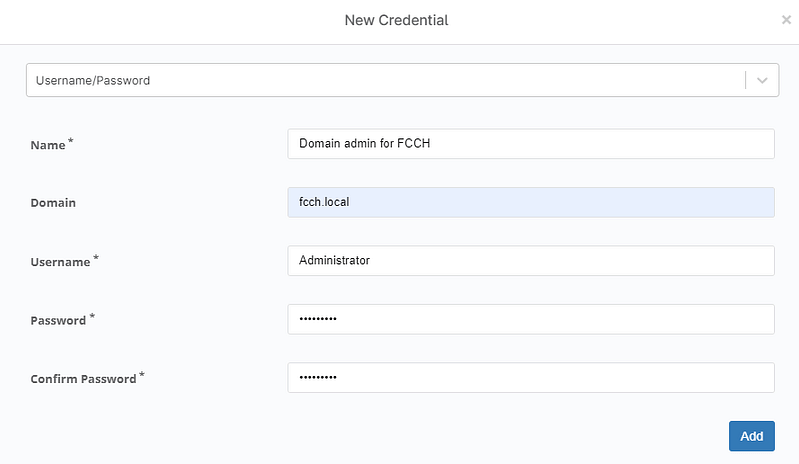
Follow the next steps to create a discovery job to deploy the NinjaOne agent using Active Directory Discovery in Ad-hoc mode.
- Go to the Organization editor and select the Devices tab on the left side.
- On the right side, click Add. Select Adhoc Discovery. Then, run an adhoc discovery job dialog box opens.
- From the drop-down, select the domain controller.
- On Active Directory, navigate until finding the Computers OU. A device list should appear on the right side. Optionally, select Recursive if you have more OUs with computers under the Computers OU.
- Click Next. The dialog box changes.
- Click Select to choose the appropriate credentials, then click set.
- From the computer list, select the ones you want to run the job against.
- Click Set Status and Location. Fill out the status and location and click Set.
- Click Apply.
- The Add Device(s) dialog box appears.
- Click Yes to run the job immediately, select Save discovery job for later use to run it later, and give it a name.
Follow the next steps to create a discovery job to deploy the NinjaOne agent using Active Directory Discovery in Scheduled mode.
- Go to the Organization editor and select the Devices tab on the left side.
- On the right side, click Add. Select Scheduled Discovery. Then run a scheduled discovery job dialog box opens.
- From the drop-down, select the domain controller.
- On Active Directory, navigate until finding the Computers OU. A device list should appear on the right side. Optionally, select Recursive if you have more OUs with computers under the Computers OU.
- Click Next. The dialog box changes.
- Click Select to choose the appropriate credentials, then click set.
- Select if you want to run the job against Windows Servers, Windows Workstations, or both.
- Click Set Status and Location. Fill out the status and location and click Set.
- Set a schedule for this job, it will run periodically per these settings.
- Click Save.
- Enter a name for the job and confirm.
- Click Save on the top right of the screen and close.
Please note that only one discovery job can run at a time, and only one job can be created for the same OU.
