When it comes to IT management, having clear and consistent device names is a must. Whether you’re dealing with just a few devices or managing a huge network, being able to easily change device names is key for staying organized, troubleshooting issues, and generating accurate reports.
How to Change Device Names with NinjaOne
NinjaOne streamlines device name management by offering a centralized platform to remotely control and modify device settings across your entire network. To efficiently rename a device using NinjaOne, follow these steps:
- Access Device Inventory: Navigate to the “Devices” section within your NinjaOne dashboard. This displays a comprehensive list of all managed devices.
- Select the Target Device: Identify and click on the specific device you intend to rename. This will open the device’s details page.
- Access Device Settings: Within the device details page, locate and click on the “Settings” tab.
- Locate and Rename: Find the field labeled “Display Name.” Click the “Rename” button or option next to it.
- Enter New Name: In the provided field, type the desired new display name for the device. Ensure the name adheres to any organizational naming conventions.
- Apply Changes: Click the “Apply” or “Save” button to confirm the name change. Close the settings window.
The device will now reflect the updated display name within your NinjaOne inventory and any associated reports or views.
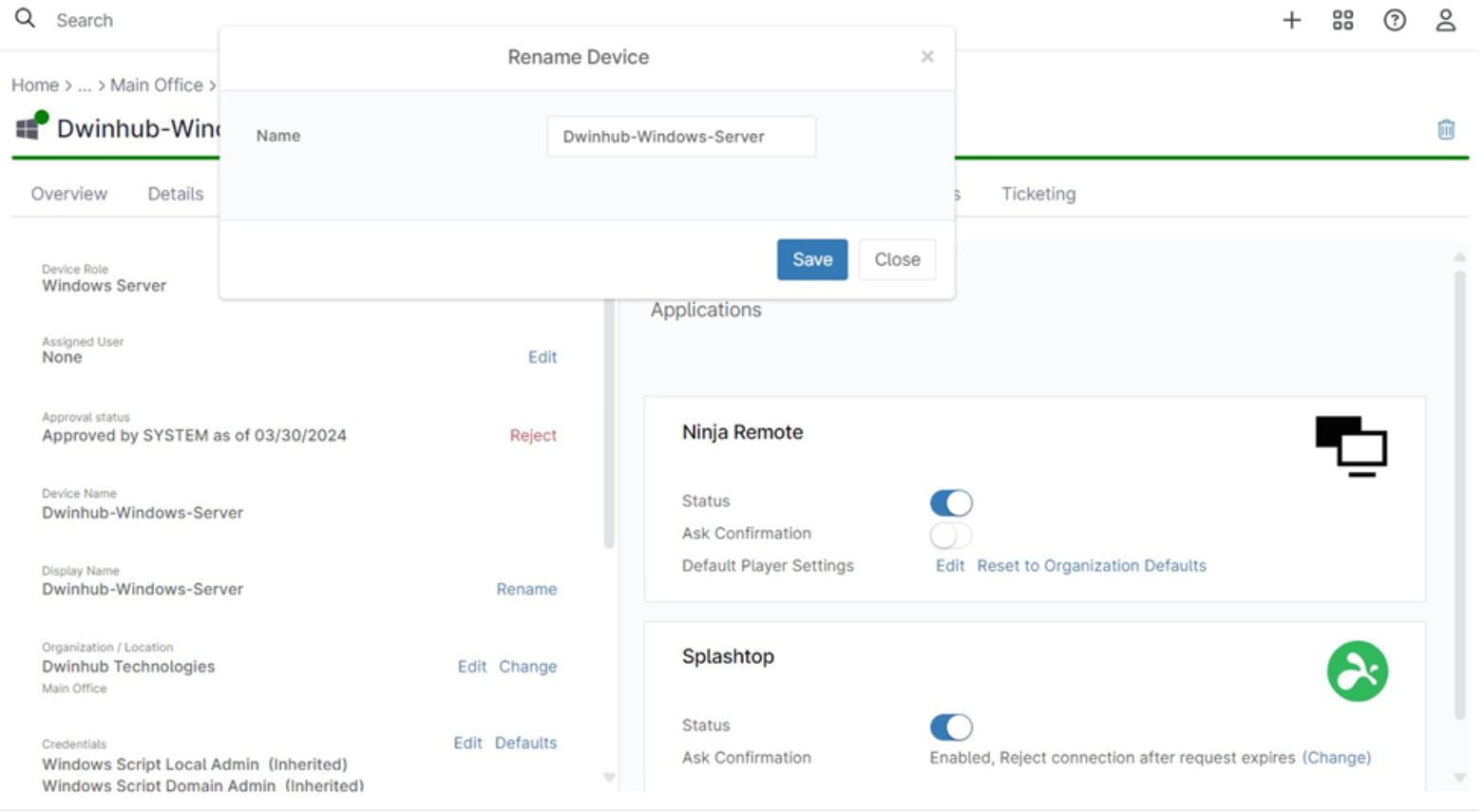
Benefits of Using NinjaOne for Device Name Management
- Centralized Control: Manage device names from a single dashboard, eliminating the need to physically access each device.
- Consistency: Enforce standardized naming conventions across your entire network.
- Reporting: Generate reports on device names for auditing and compliance purposes.
Strategies for Device Name Management with NinjaOne
- Naming Conventions: Establish clear and consistent naming conventions that incorporate relevant information like device type, location, department, or function.
- Regular Audits: Periodically review device names to ensure adherence to your naming standards and identify any inconsistencies.
Examples of Use Cases
- Departmental Reorganization: Quickly update device names to reflect changes in departmental structure or ownership.
- Asset Tracking: Ensure accurate device identification for inventory management and reporting.
- Troubleshooting: Easily locate and identify devices during troubleshooting or support requests.
