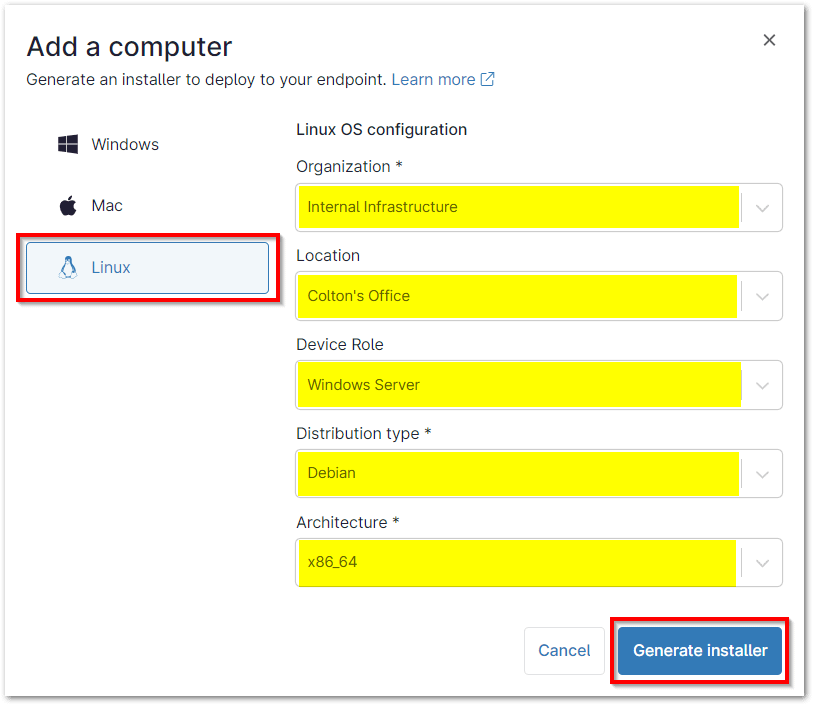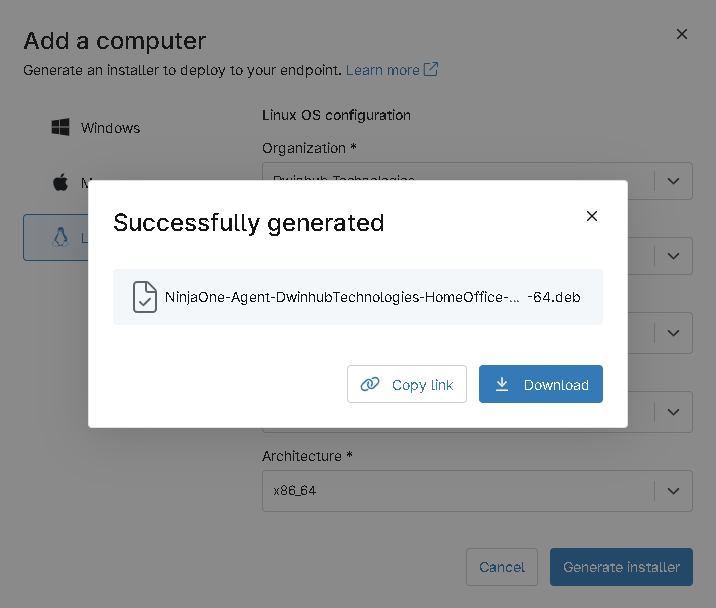Installing NinjaOne on Linux devices streamlines Linux device management and improves system administration. It provides remote access, centralized control, and real-time Linux device info on performance, vulnerabilities, and hardware details. NinjaOne simplifies updates, patches, and device monitoring, enhancing security and functionality. With automation tools and an intuitive interface, administrators can efficiently manage Linux remote device management, ensuring devices remain secure and optimized.
How to Install NinjaOne on Linux Devices
This guide outlines the process of installing NinjaOne on Linux devices, enabling you to efficiently manage and monitor your Linux systems through a centralized platform, enhancing both security and performance.
Generating a NinjaOne Installer
In order to generate the NinjaOne Installer, you first need to set up an organization and create a policy.
1. Once you have set up an organization and created a policy in NinjaOne, click the “+” icon in the upper-right corner of the NinjaOne console and select “Device.”
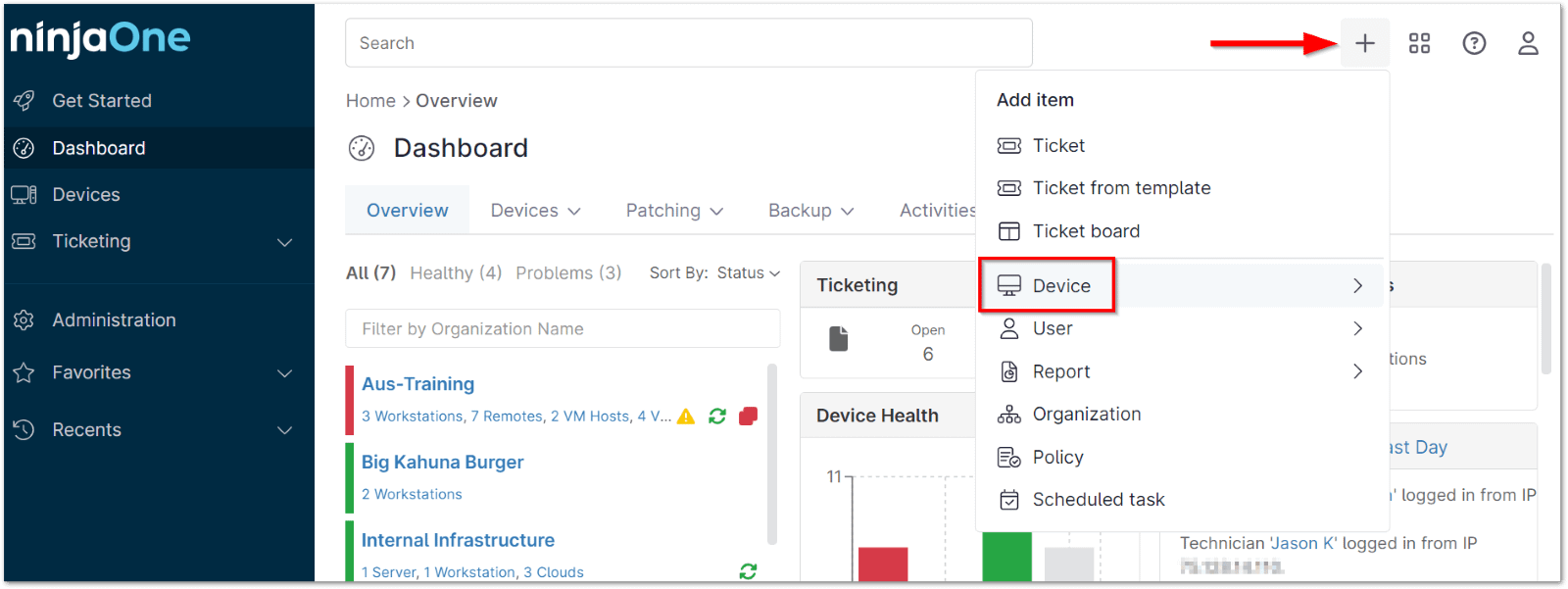
2. Select Computer from the menu.
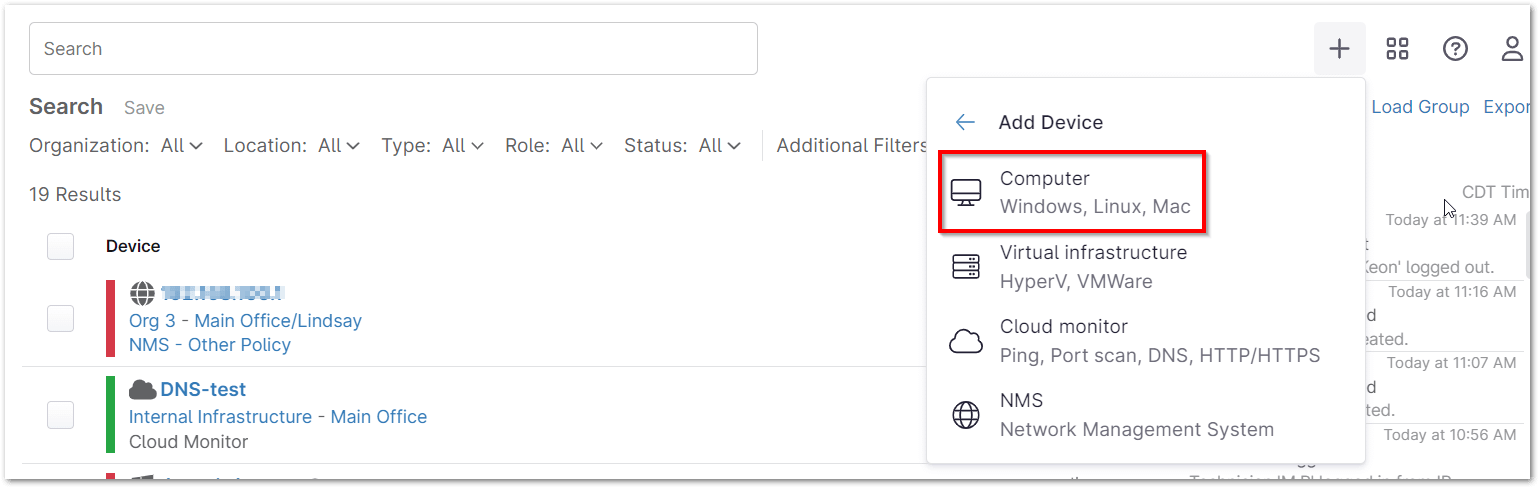
3. Select “Linux” and specify the Organization, Location, Device Role, and Distribution Type for the device. Then, click the “Generate Installer” button.
A message displays at the bottom while the installer generates.
4. Once the installer is generated, you can download it by clicking the “Download” button, or copy the installer link to your clipboard by clicking the “Copy Link” button.
Copying a Link to the Installer
If you’d like to send end users a link that they can click to download the installer, click Generate Installer and select Copy link.
Important Note: This link may expire under the following circumstances:
- Division cached installers are cleared.
- A minor or major agent upgrade is released.
- A bug fix for an installer-related issue is released.
In all other circumstances, the download link will remain available for use.
Installing the Linux Agent on a Device
For Linux machines, the installer must be run via command line. Please see the following instructions. These instructions work for RPM or Debian/Ubuntu.
RPM
Types
- Red Hat Enterprise Linux (RHEL)
- Fedora
- CentOS
Procedure
Method A
1. Open a Terminal.
wget <rpm package link>
2. Replace <rpm package link> with the link to the RPM package, which can be obtained using the step above.
sudo rpm -i <rpm package name>
ls /opt/NinjaRMMAgent/programfiles
- Users should see NinjaRMM program files such as ninjarmm-linagent.
sudo systemctl status ninjarmm-agent.service
- Users should see an output of ‘Active‘.
Method B
1. Open a terminal.
2. Navigate to the location where the RPM package is stored. For example, use cd ~/Downloads if you downloaded the RPM installer directly from the Ninja web interface to the machine.
sudo rpm -i <rpm package name>
ls /opt/NinjaRMMAgent/programfiles
- Users should see NinjaRMM program files such as ninjarmm-linagent.
sudo systemctl status ninjarmm-agent.service
- Users should see an output of ‘Active‘.
Debian
Types
- Debian
- Ubuntu
Procedure
Method A
1. Open a terminal.
wget <deb package link>
2. Replace <deb package link> with the link to the Debian package, which can be obtained using the step above.
sudo dpkg -i <deb package name>
ls /opt/NinjaRMMAgent/programfiles
- Users should see NinjaRMM program files such as ninjarmm-linagent.
sudo systemctl status ninjarmm-agent.service
- Users should see an output of ‘Active‘.
Method B
1. Open a terminal.
2. Navigate to where the DEB package is stored. (For example, cd ~/Downloads if you downloaded the Debian installer from the Ninja web interface directly onto the machine.)
sudo dpkg -i <deb package name>
ls /opt/NinjaRMMAgent/programfiles
- Users should see NinjaRMM program files such as ninjarmm-linagent.
sudo systemctl status ninjarmm-agent.service
- Users should see an output of ‘Active‘.
Debian-based Package Installation vs. RHEL-based Package Installation: What’s the Difference?
The main difference between Debian-based and RHEL-based distributions is their package management systems and target audiences. Debian-based systems, like Ubuntu, use the APT package manager and .deb packages, focusing on flexibility, frequent updates, and community-driven development.
In contrast, RHEL-based systems, like Red Hat Enterprise Linux (RHEL), Fedora and CentOS, use the RPM package manager and .rpm packages, prioritizing stability, long-term support, and enterprise environments with commercial support. While both systems simplify software installation, Debian-based distributions cater to a broader range of users, while RHEL-based ones are tailored for businesses seeking reliability and support.