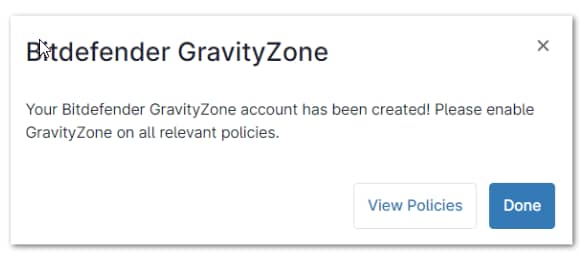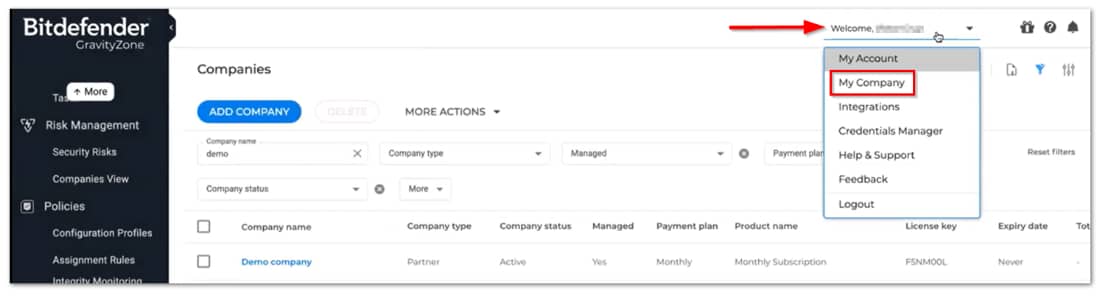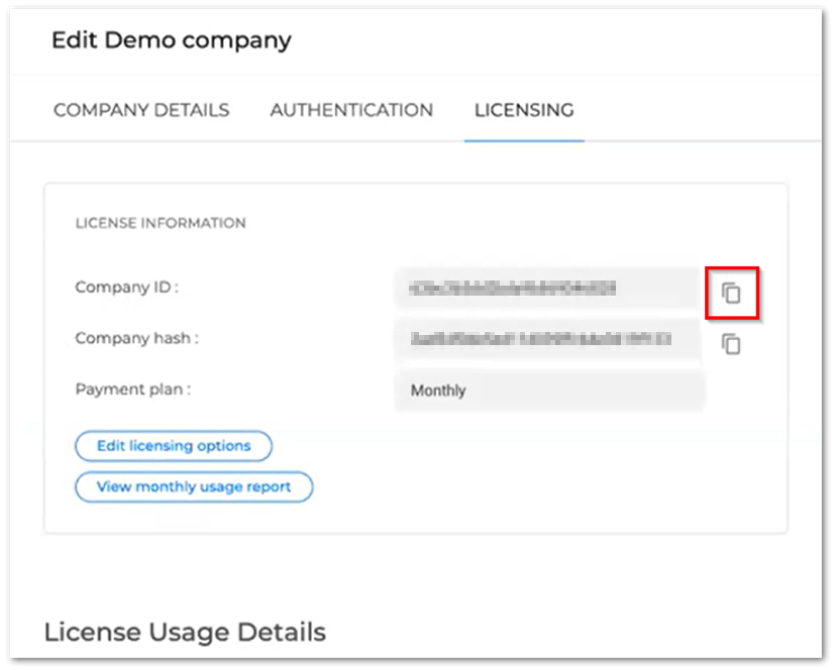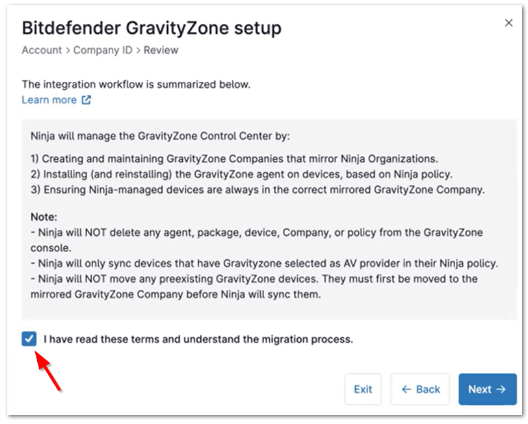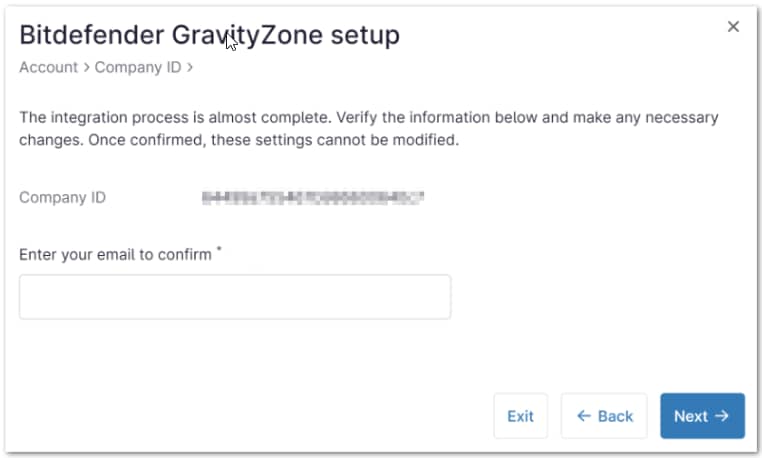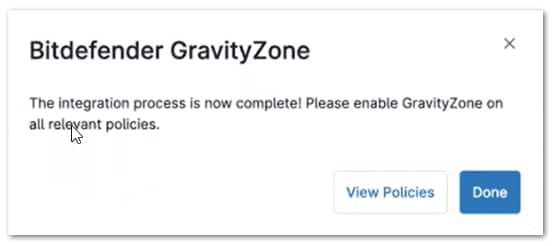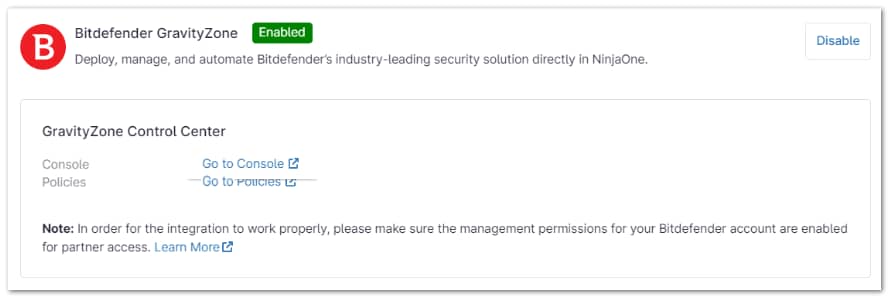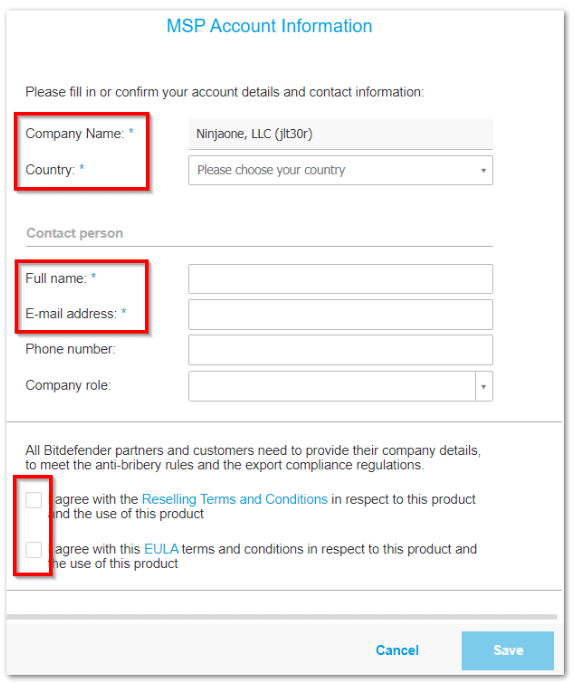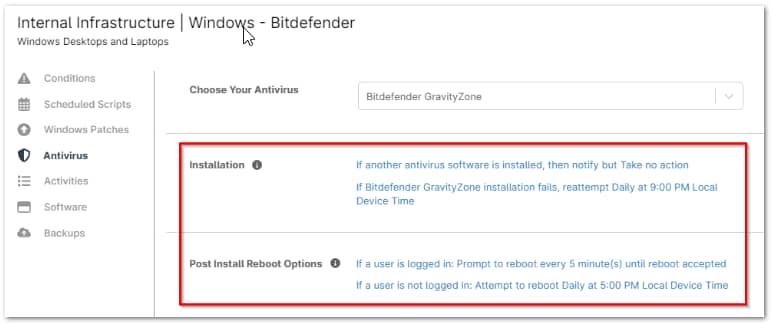In today’s digital landscape, cybercriminals often attempt to breach systems either for amusement to extort or to steal valuable information. These cybercriminals pose significant threats, exploiting vulnerabilities to launch attacks that can lead to unauthorized access, data breaches, and malware infections.
An unprotected IT environment exposes organizations to these risks, potentially compromising the integrity and confidentiality of sensitive information. Hardening endpoints is a critical aspect of IT security, aimed at reducing these vulnerabilities and safeguarding systems from possible cyber threats. By securing endpoints, organizations can prevent unauthorized access, data breaches, and malware infections, thereby maintaining the integrity and confidentiality of their sensitive information.
What is Bitdefender BDGZ?
Bitdefender GravityZone (BDGZ) is a cutting-edge security solution designed to comprehensively safeguard devices from various cyber threats. It offers a unified platform that integrates consolidated risk analytics, device hardening, next-generation antivirus (AV), endpoint detection and response (EDR), and managed detection and response (MDR).
By providing these advanced security features in a single platform, BDGZ ensures robust protection against malware, unauthorized access, and other cyber threats. Its extensive APIs enable seamless integration with existing IT systems, while task automation helps reduce operational costs and streamline security management. BDGZ is an all-encompassing solution that fortifies your IT infrastructure from multiple angles. BDGZ supports Windows, MacOS and Linux OSs.
Can NinjaOne integrate with BDGZ?
Yes. The integration of NinjaOne with Bitdefender GravityZone significantly enhances endpoint security by combining NinjaOne’s comprehensive IT management capabilities with Bitdefender’s advanced threat detection and prevention technologies. This integration provides a unified platform, ensuring that all endpoints are continuously shielded against evolving cyber threats. In an era where cyberattacks are increasingly sophisticated, maintaining a robust security posture across IT environments.
The combination of NinjaOne and BDGZ not only simplifies security management but also fortifies defenses, enabling organizations to proactively address vulnerabilities and safeguard their critical assets. This integrated approach is essential for ensuring business continuity and protecting the organization’s reputation in the face of ever-present cyber risks.
What you Should Know Before Enabling the BDGZ Integration
- The NinjaOne and Bitdefender BDGZ integration currently supports only Windows and MacOS.
- DO NOT use the active directory integration module in BDGZ as it is not compatible with the NinjaOne-BDGZ integration.
- When the Bitdefender GravityZone integration is complete, NinjaOne automatically creates a new company in BDGZ for every organization in NinjaOne. These companies, which are equivalent to “organizations” in NinjaOne, appear in BDGZ with an alphanumeric suffix at the end of their names.
- NinjaOne is not currently able to uninstall any BDGZ agents from devices, which means that:
- If you delete a policy that installs BDGZ, no changes are made in BDGZ.
- If you change from BDGZ to a different AV solution, or no AV, after changing this in the policy, BDGZ will not be automatically uninstalled.
- If you delete an organization with BDGZ enabled, BDGZ remains installed on the device(s).
- Devices (or organizations that contain devices) that are deleted in the NinjaOne console, whether managed or not, stay in BDGZ
You will still be charged for these devices until you explicitly uninstall the BDGZ agent using the BDGZ console.
- Devices that move from one organization to another must be manually updated in the BDGZ console. If you move a device from one company to another, it may create a duplicate, deactivated device in the Source company which can be deleted by dragging to the Deleted folder in the BDGZ UI—this does not create an extra license charge.
- If at any point you disable the BDGZ integration within NinjaOne, the existing mappings between the NinjaOne organizations and BDGZ companies will be deleted and cannot be recovered in the event you plan to turn on the integration again. Also, BDGZ will be disabled and will no longer appear as an option in the NinjaOne policies. If you want to turn on the integration again, you need to re-enable the integration from scratch.
How to Enable the Bitdefender Connection Integration NinjaOne?
Before following the steps for this enablement, consider that there are two ways to acquire the BDGZ license: Directly from Bitdefender or through NinjaOne. This enablement depends on how you purchased your license. With this in mind, follow the instructions below to enable the NinjaOne + BDGZ integration.
1. Go to Administration, then Apps, then Installed.
2. Scroll down until you see Bitdefender BDGZ and click on it, the screen changes showing the option to enable.
3. Click Enable. The Bitdefender Gravity Zone dialog box appears.
At this point, choose the enabling method according to how you purchased your BDGZ license and click next. (See the following screenshot for reference)
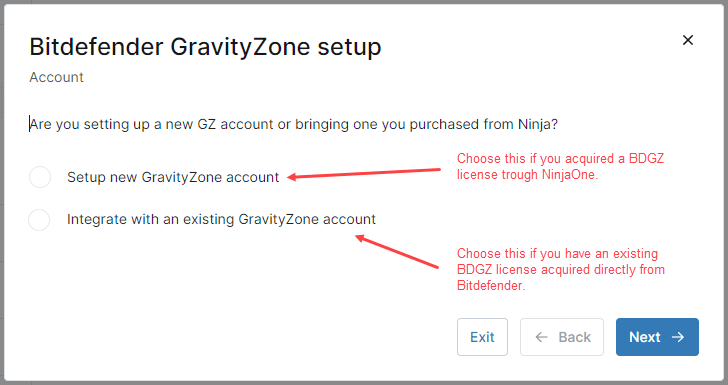
4. Follow the next instructions according to how you acquired your license.
New BDGZ Account (license acquired through NinjaOne)
a) Enter your NinjaOne account email into the available text field and click Next. 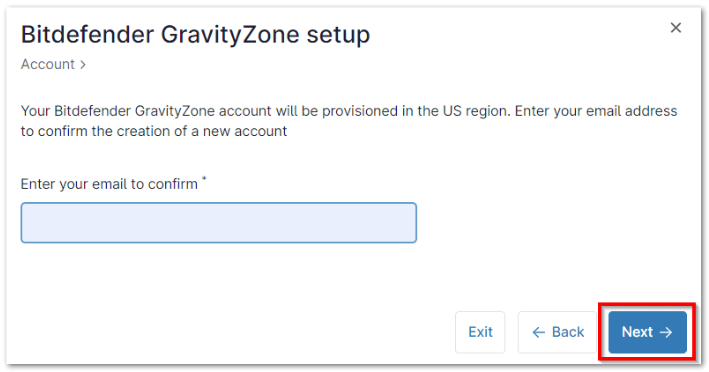
b) Follow the prompts to verify your identity and then click Done when you see the account creation confirmation popup.
c) You will receive a confirmation notice that the BDGZ account has been created. Click Done.
Existing BDGZ Account (License acquired from Bitdefender)
a) Go to your Bitdefender console.
b) Click your account name and then select My Company from the drop-down menu.
c) Open the Licensing tab and click the paper icon on the right side of the Company ID field to copy the data.
d) Return to the NinjaOne console and paste the copied data to the Company ID field and click Next.
e) Enter your MFA method code and click continue.
f) Acknowledge the setup terms by activating the radio box to proceed. Click Next.
g) On the next screen, enter your NinjaOne account email into the provided textbox to verify that the Company ID entered is correct. Click Next.
h) You will receive confirmation notice that the integration is complete. Click Done.
From now, the Bitdefender BDGZ app will appear as Enabled showing the two available options:
The Console option will take you to the Bitdefender console in the Bitdefender site.
The Policies option will take you to the Policies option in NinjaOne.
Note: When you access the BDGZ console through NinjaOne for the first time, it will generate a unique email which ends in gz.rmmservice. This email should not be changed, as it creates the link between the NinjaOne dashboard and the BDGZ console. You cannot proceed to the control panel until you fill out your information. Follow the next instructions to complete this step.
5. Select Go to the Console.
6. You will be warned that you are leaving the NinjaOne site, click Continue.
7. Fill out the required information according to your account
(see below screenshot for reference)
After this step is completed, you can access your Bitdefender console.
How to Install BDGZ on Machines in NinjaOne?
Bitdefender installation on endpoints is done through policies in NinjaOne. See instructions below on how to enable this feature in your policies.
1. Go to Administration, then Policies, then Agent Policies.
2. Choose the policy you want to add BDGZ to and click it to edit it. If you don’t want to change your default policy, create a new one that inherits from the default one you choose.
3. Click Antivirus on the left, then choose Bitdefender GravityZone under “Choose your Antivirus”.
4. A security check pop-up window appears asking your email address. Enter it and click Confirm.
5. Configure the preferred installation and post install reboot options.
6. Once you´re done filling out all the fields, click Save and close. You may be asked to enter your MFA method response.
Important Notes:
- If you are switching from the Bitdefender SDK integration to the BDGZ integration, this action should trigger the SDK to be uninstalled from machines, as well. There will be a period during the transition when your devices will be unprotected.
- If you are switching from BDGZ to any other antivirus, you must first select the Disabled option which resets the antivirus drop-list—once disabled, you will see other antivirus options become available.
- Switching from GravityZone to Webroot/SentinelOne must follow a specific process, as they are not compatible. You must first uninstall and decommission the GravityZone agents (which means that GravityZone will not be provisioned on new devices) before you implement a different antivirus, or else you will be charged for both antivirus products.
What are the Advantages of the Integration of Bitdefender GravityZone with NinjaOne?
Integrating Bitdefender GravityZone with NinjaOne offers several advantages that enhance IT security and management capabilities. Here are the key benefits:
- Centralized Management:
The integration allows for the centralized management of security and IT operations from a single console. This simplifies the process of deploying and managing security solutions across all endpoints, reducing the complexity associated with handling multiple tools.
- Comprehensive Reporting and Analytics:
The integration provides detailed reporting and analytics on security incidents, vulnerabilities, and compliance status. This helps IT teams to make informed decisions and improve their security strategies based on actionable insights.
- Scalability:
The integrated solution is scalable, making it suitable for organizations of various sizes. Whether managing a small business or a large enterprise, the combined capabilities of NinjaOne and Bitdefender GravityZone can adapt to growing security needs.
- Improved Endpoint Visibility:
IT administrators gain improved visibility into the security status of all endpoints. This comprehensive view helps in quickly identifying and addressing security gaps.
- Alerting and ticketing:
IT administrators can take advantage of the NinjaOne´s alerting and ticketing capabilities in case of any threats found by BDGZ.
- Simplicity of remediations:
Thanks to NinjaOne’s single pane of glass, if BDGZ finds any threats, technicians can apply solutions with a single click.
- Reduced Costs:
By automating security management and reducing the need for multiple standalone solutions, organizations can lower their overall IT and security costs.
This integration streamlines operations and reduces the total cost of ownership. These advantages collectively enhance the efficiency, security, and management of IT environments, providing a robust defense against evolving cyber threats.