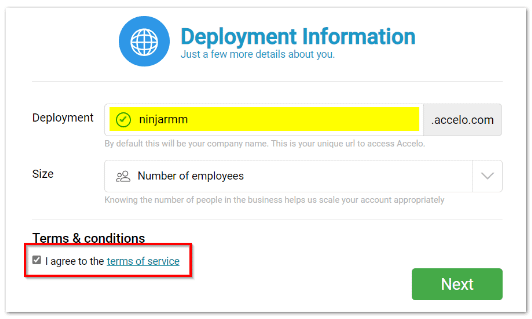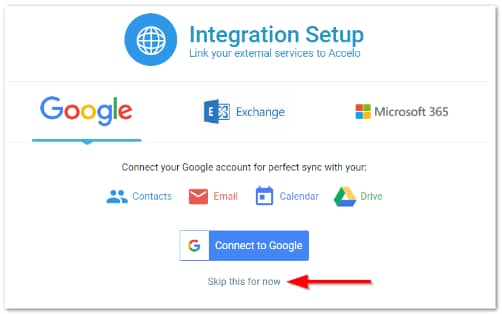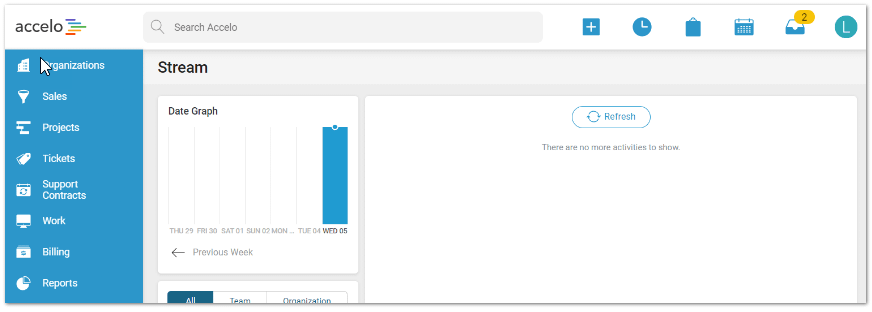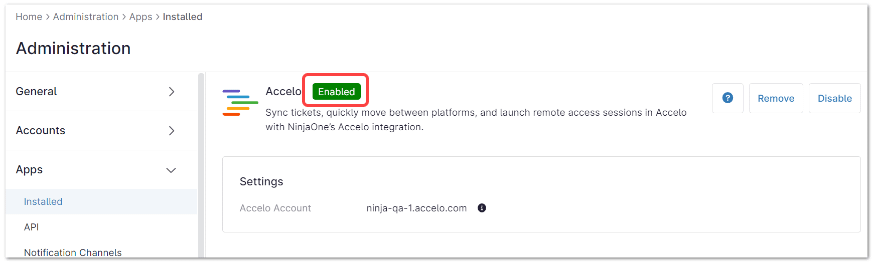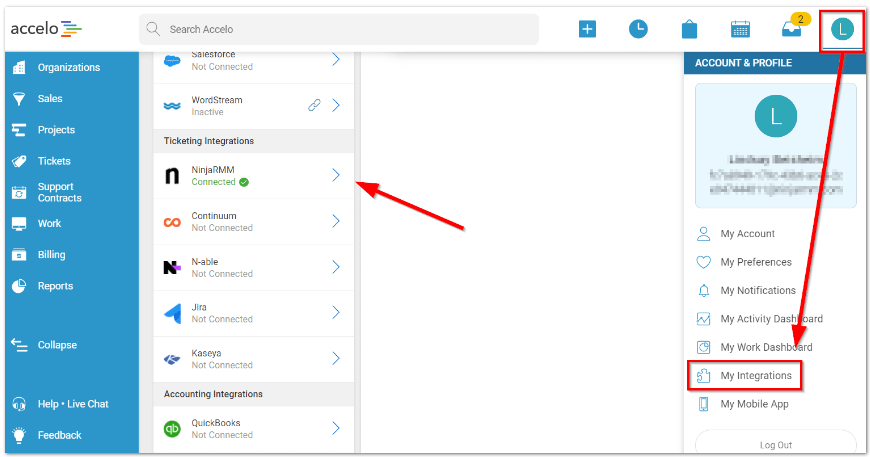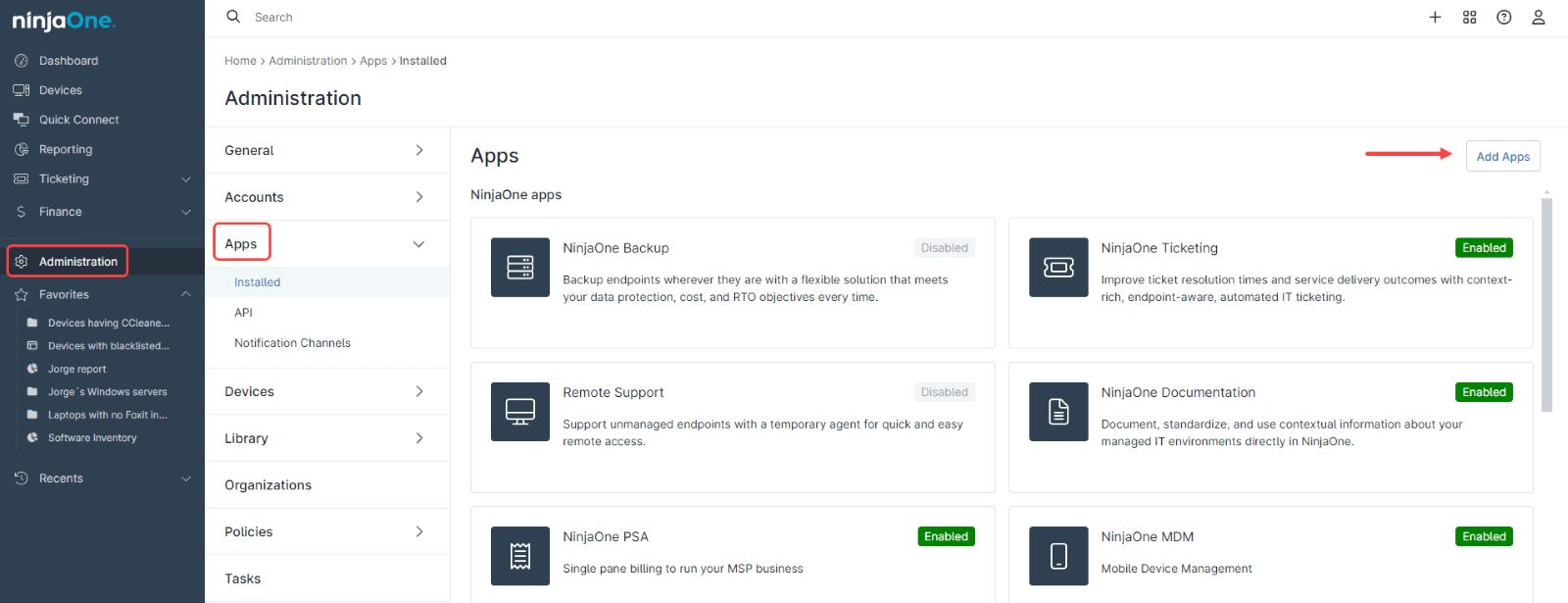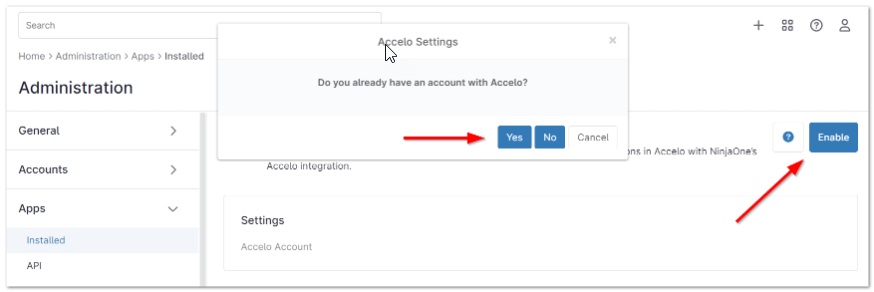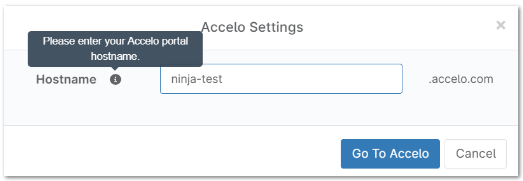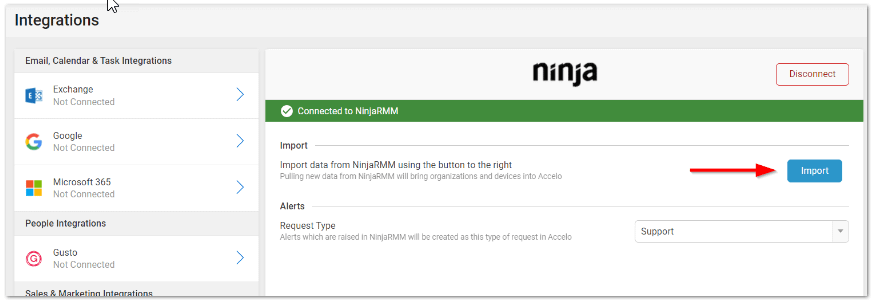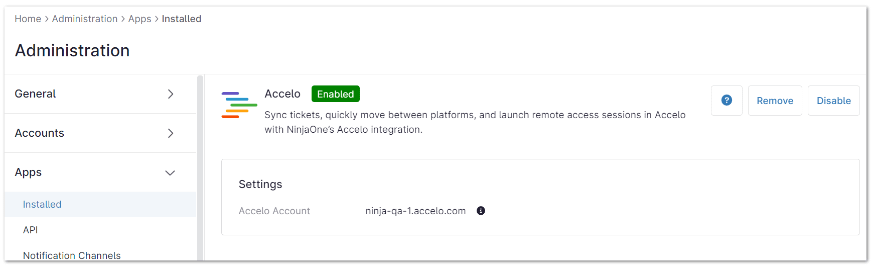Accelo is a comprehensive Professional Services Automation (PSA) platform designed to streamline the operations of service firms. It combines project management, CRM, time tracking, billing, and reporting into a single cloud-based system. Key features of Accelo include:
- Project Management: Tools for planning, tracking, and managing projects with real-time updates and automated workflows.
- CRM and Client Portal: A robust CRM to manage client relationships, along with a client portal for communication and project updates.
- Time Tracking and Billing: Detailed time tracking and automated billing processes to ensure accurate invoicing and payment collection.
- Reporting and Analytics: Comprehensive reporting tools to analyze business performance, project profitability, and resource utilization.
- Service Desk: A request and ticket management system to handle client support and service requests efficiently.
- Retainers: Management of recurring work retainers with automated tracking and billing.
- Accelo is particularly beneficial for small to medium-sized professional service firms looking to improve efficiency and profitability by automating routine tasks and gaining better visibility into their operations.
Can NinjaOne integrate with Accelo?
Yes. The integration of NinjaOne with Accelo enhances NinjaOne’s superior endpoint management capabilities, designed to safeguard endpoint health, with the outstanding features of Accelo, like billing, business-oriented reporting, a project management system, a ticketing system that captures all billable time, and a powerful CRM. This integration leverages NinjaOne’s superior endpoint management features, designed to safeguard endpoint health, along with the business management capabilities of Accelo .
How to Connect Accelo with NinjaOne?
The Accelo integration process depends on whether you have an Accelo account or not.
Follow the instructions below to enable this integration if you do not have an Accelo account.
1. Go to Administration, then Apps.
2. Click Add Apps in the upper right corner of the page.
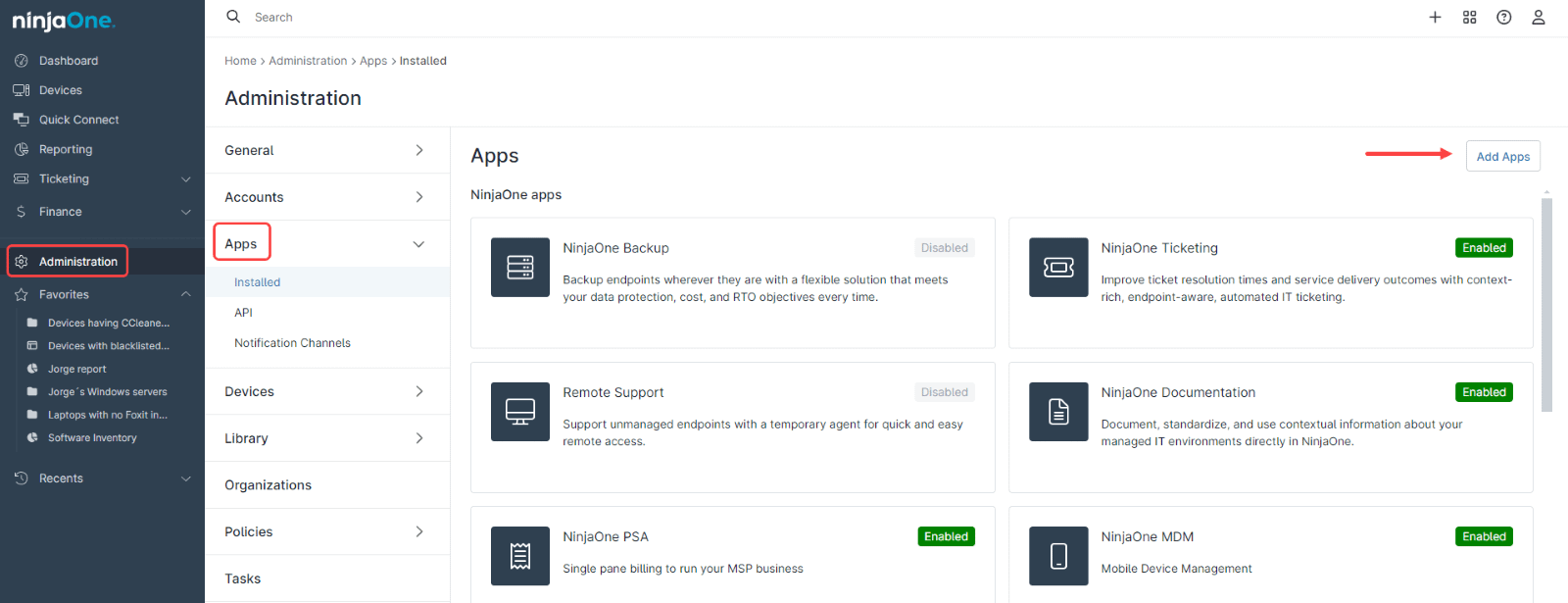
3. Select Accelo from the list of apps.
4. Once added, click Enable. When prompted if you do not have an existing Accelo account, select No.
5. Click Go to Accelo to access the Accelo setup wizard.
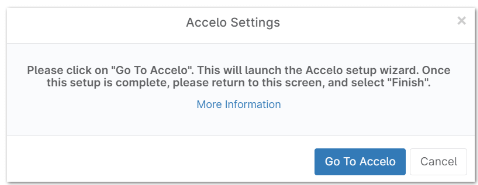
6. Once in the Accelo site, create a custom Accelo URL for your company (we will use ninjarmm for this example), select the total number of employees, and select the Terms & Conditions box. Then, click Next.
7. Enter your profile information, including phone and password, which are mandatory. The deployment will start, and it may take some time, depending on the number of devices you have. When deployment is finished, you will receive a confirmation email stating that the account has been created successfully.
8. When prompted, choose to link your external services to Accelo or skip the integration setup.
9. When you see the following screen, return to the NinjaOne console:
10. You should now see the Accelo status as enabled.
11. Within Accelo, you can verify the NinjaOne Integration is configured. Click on your Profile icon, then My Integrations, you can see NinjaRMM connected.
Follow the instructions below to enable this integration if you have an Accelo account.
12. Go to Administration, then Apps.
13. Click Add Apps in the upper right corner of the page.
14. Select Accelo from the list of apps.
15. Once added, click Enable. When prompted if you have an existing Accelo account, select Yes.
16. Enter your Accelo hostname and click Go to Accelo.
You will be routed to the Integrations page of the Accelo site
17. Once in the Accelo site, under Ticketing Integrations, click on NinjaRMM.
The NinjaRMM connection settings configuration page is displayed on the right side of the screen.
18. Click Import to bring your Ninja organizations and devices into Accelo.
19. Click Finish to complete the integration. You can now return to NinjaOne.
Important Note: The import could take some time depending on your number of devices.
20. You should now see the status: Enabled.