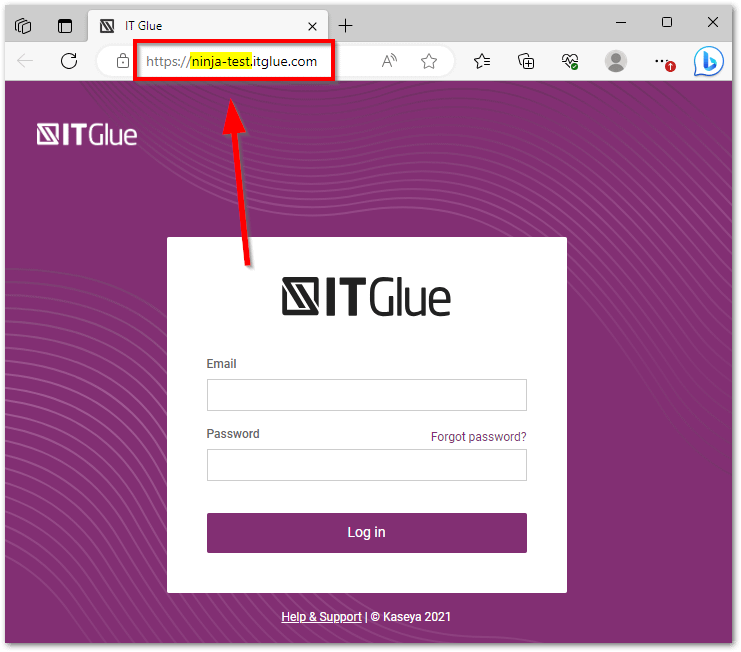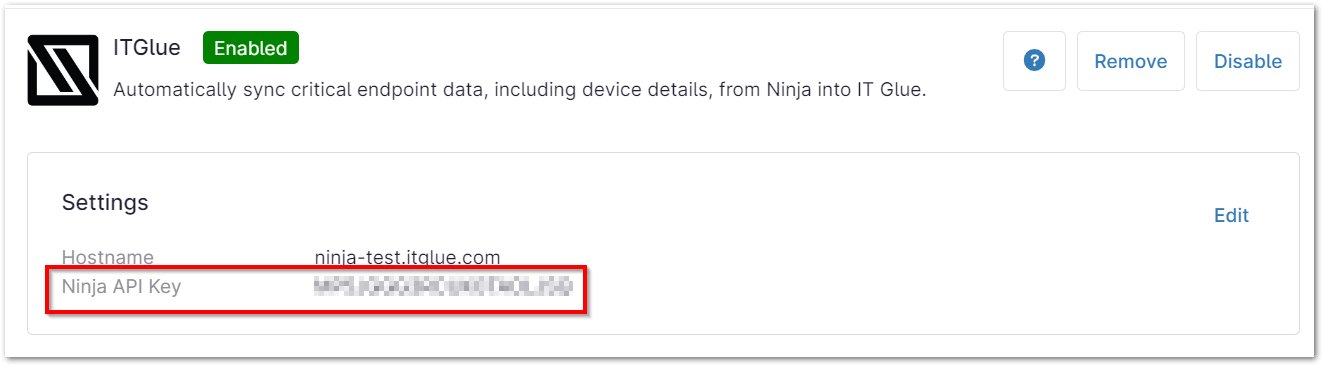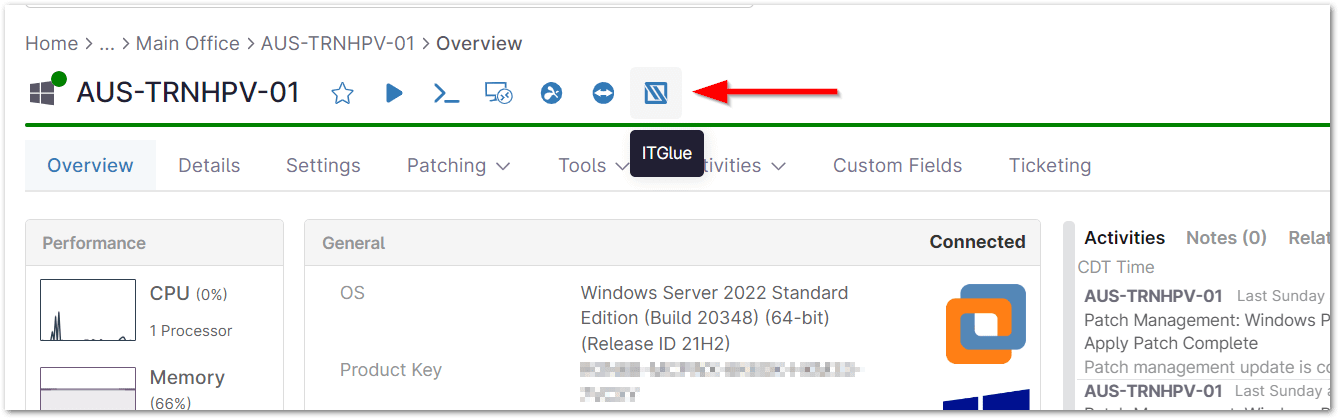What is ITGlue?
ITGlue is a cloud-based knowledge management platform designed for IT service providers. It serves as a central repository for storing and organizing critical IT documentation. ITGlue helps MSPs and internal IT team streamline their operations, improve efficiency, and enhance customer satisfaction by providing a centralized location for accessing and sharing essential information.
With ITGlue, MSPs and internal IT teams can easily manage contracts, policies, procedures, and other important documents. This platform also enables collaboration among team members and facilitates knowledge sharing within the organization. ITGlue’s intuitive interface and powerful search functionality make it easy to find the information you need when you need it.
Can NinjaOne Integrate with ITGlue?
Yes, NinjaOne has the capability to connect with ITGlue. This integration enables smooth data synchronization between the two platforms, improving effectiveness and minimizing manual tasks. It updates device information in ITGlue from NinjaOne automatically.
Link support tickets to appropriate contracts, policies, or procedures saved in ITGlue. It also decreases the need for data entry by transferring information automatically across platforms. Finally, obtain a complete perspective of your IT setup by merging information from both tools. This integration can greatly simplify your IT operations and offer a more cohesive perspective of your IT infrastructure.
How to Connect ITGlue With NinjaOne?
This guide walks you through how to set up the ITGlue integration.
Important Note: You must have a working ITGlue account.
Enabling and configuring the ITGlue Integration:
1. In your NinjaRMM console, navigate to Administration > Apps > Installed, and then click Add Apps in the top right corner. (See the screenshot below for reference)
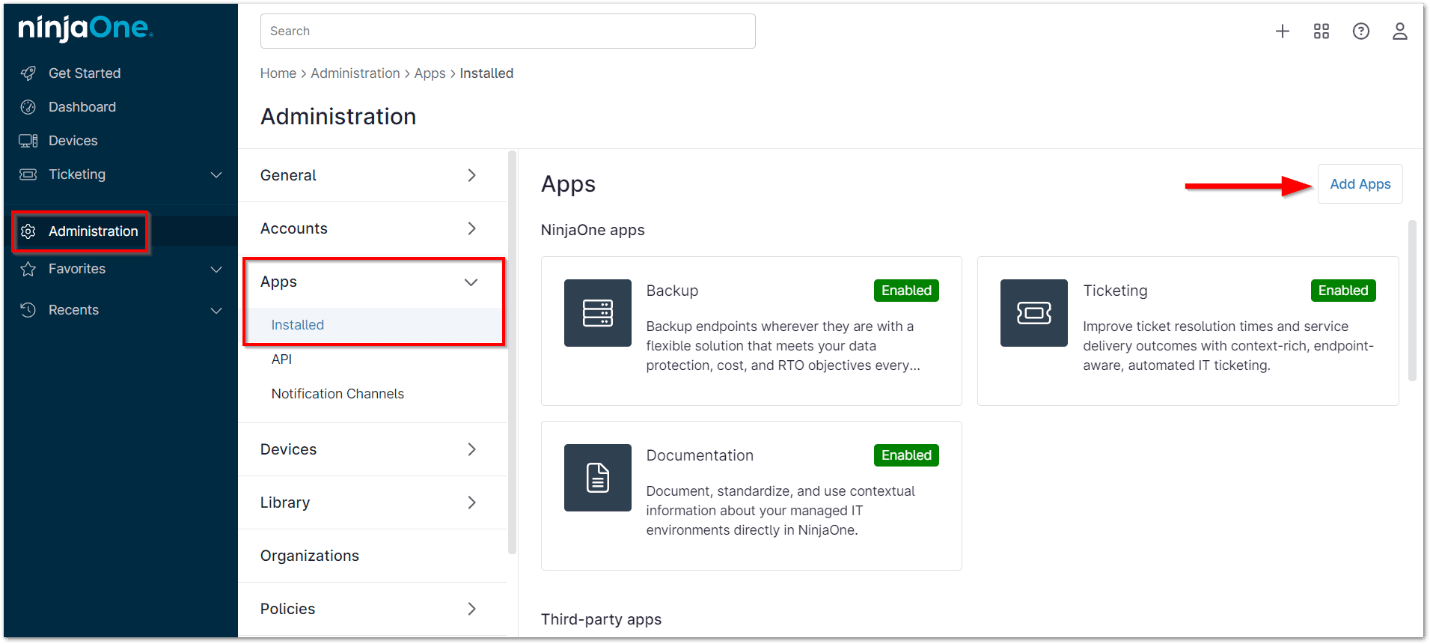
2. Next, locate and select ITGlue from the list of apps. Once added, click Enable. (See the screenshot below for reference)
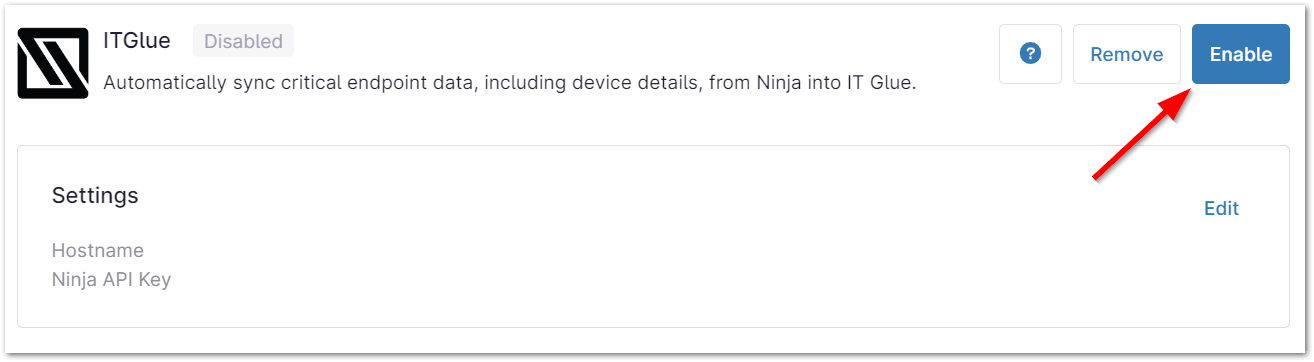
3. Click the SETUP button to enable the feature and enter your ITGlue hostname. Your hostname is the address that displays in the URL bar when you log into your ITGlue account; it is also the subdomain you enter when logging in. (See the screenshot below for reference)
4. API credentials/secure access key displays—use this to set up the integration within ITGlue. (See the screenshot below for reference)
5. Next, log in to your ITGlue account and follow the integration setup instructions in this ITGlue documentation. ITGlue syncs Ninja customers to ITGlue organizations, and then syncs Ninja devices to ITGlue configurations.
Important Note: You can only sync configurations AFTER syncing organizations.
The integration set-up is now complete. From the NinjaOne console, you can quickly access the device in ITGlue by clicking on the ITGlue icon to the right of the device name, as seen below.
Benefits of Using NinjaOne for IT Glue Integration
- Improved Efficiency: Automated data synchronization guarantees data consistency and minimizes the need for manual data entry. This integration streamlines procedures that will offer a single platform for ticketing, device management, and documentation. Savings that cut down on the amount of time needed for administrative work.
- Enhanced Visibility: The integration of ITGlue and Ninjaone centralizes your IT documentation for easy access. Device information is automatically updated, providing a complete view of your IT infrastructure. This helps operations and improves decision-making that facilitates data-driven choices based on current knowledge.
- Stronger Customer Service: More rapid resolution of problems by easily accessing relevant documentation and device information for efficient ticket resolution. Enhanced knowledge sharing promotes team collaboration and facilitates the transfer of knowledge among team members. All of this helps create a prompt and effective support encounter increasing customer satisfaction.
Strategies and Best Practices
- Data Sycnchronization: Make sure that data fields are accurately matched across both platforms. Deal with any problems quickly to ensure that data remains consistent.
- Workflow Optimization: NinjaOne intgration with IT Glue streamlines IT management by automating data entry and reducing manual tasks. It creates a more efficient and comprehensive IT environment.
- Security and Compliance: Ensure that users have appropriate permissions to access and modify data in both NinjaOne and ITGlue.
- Continuous Improvement: Consistently evaluate the integration’s performance and pinpoint areas that can be enhanced. Stay current with the newest functionalities and top methods for NinjaOne and ITGlue.
Example use cases
- Device Management and Documentation: Maintain an accurate inventory of IT assets using data from both platforms. Automatically update device information in ITGlue based on changes in NinjaOne.
- Reporting and Analytics: Generate comprehensive reports combining data from NinjaOne and ITGlue. Make informed decisions based on insights from both platforms.