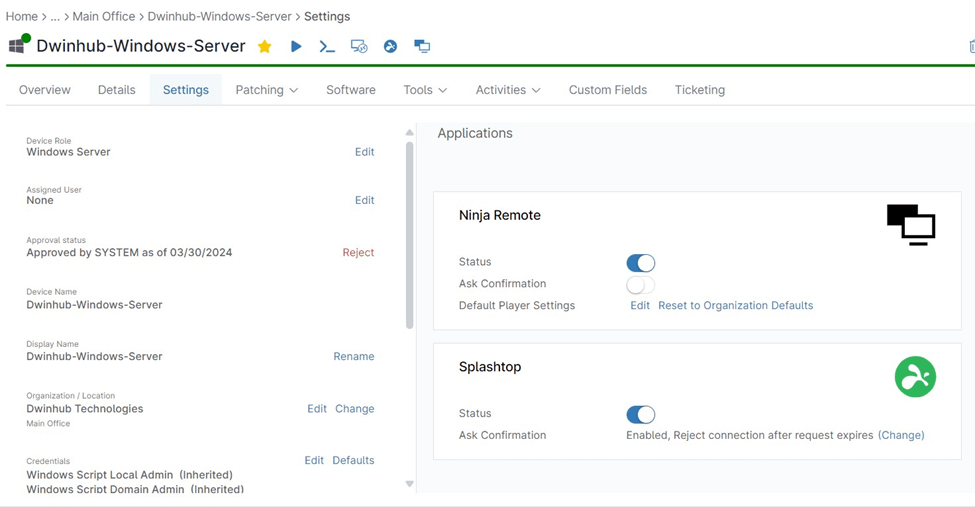In this article, we’ll discus how to connect Splashtop with NinjaOne for your business needs. Modern IT teams rely on seamless remote support to quickly address and resolve issues across their managed devices. NinjaOne, a comprehensive Endpoint Management platform, offers seamless integration with Splashtop, a leading remote access solution.
This empowers IT professionals to instantly connect to and troubleshoot devices directly from the NinjaOne console, streamlining workflows and boosting productivity. Let’s delve into how this integration enhances your support capabilities and explore the simplified setup process.
How to Connect Splashtop with NinjaOne
NinjaOne Integrations provides a streamlined method for establishing a Splashtop connection, facilitating seamless remote access to managed devices. To enable this integration, follow these steps:
- Access the NinjaOne console and select the Administration section.
- Within Administration, click on the Apps section.
- Scroll down to the Third-party apps section, where you’ll find Splashtop.
- Click the Enable button next to Splashtop.
- A confirmation window will appear. Click Enable again to confirm and add Splashtop to NinjaOne.
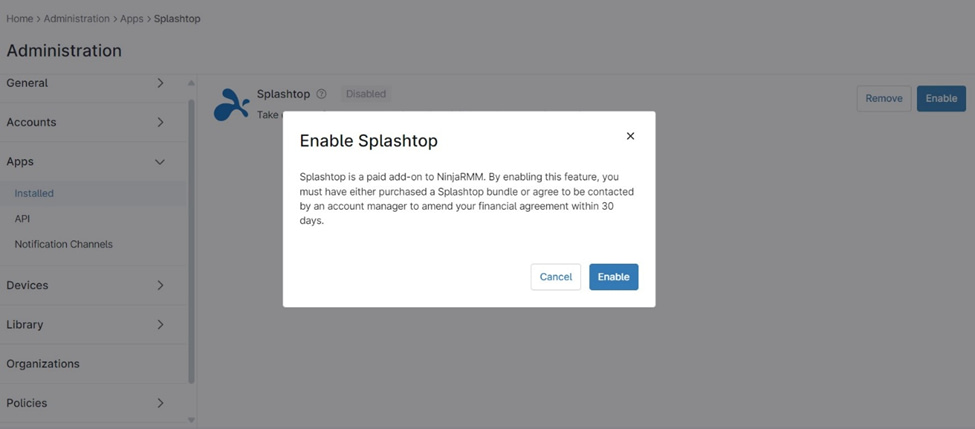
Enabling Splashtop for Organizations and Devices
Organization-Level Enablement:
1. Access the Organization Editor: Within the NinjaOne console, navigate to the organization editor where you want to enable Splashtop. This can be found under Administration > Organizations.
2. Activate Splashtop Management:
- Select the Splashtop tab in the left navigation pane.
- Activate the Managed radio button.
- Choose the specific node type(s) (e.g., Windows workstations, macOS devices) on which you want to enable Splashtop.
Note: This action will automatically trigger the installation of the Splashtop streamer on all devices matching the selected node type(s) within the organization.
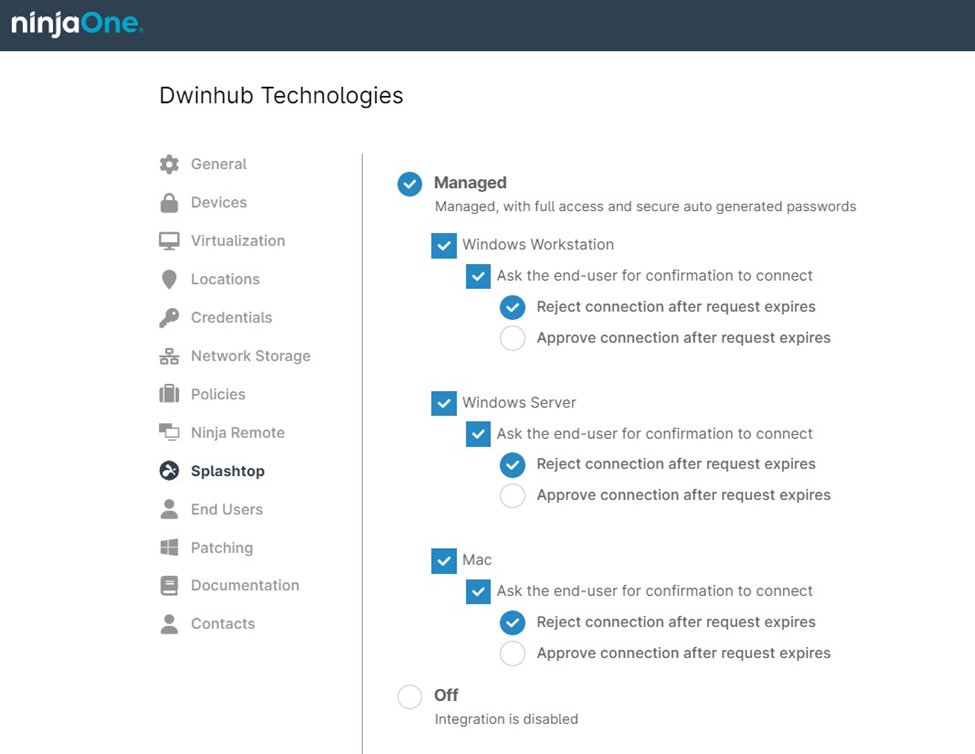
Device-Level Management (Optional):
1. Access the Device Dashboard: To manage Splashtop on a specific device, go to its Device Dashboard within NinjaOne.
2. Modify Splashtop Settings:
- Open the Settings tab.
- Locate the Splashtop widget.
- Disable Splashtop (if needed): Use the toggle switch to disable Splashtop for the individual device.
Note:
The error message “splashtop invalid connection token” appears when attempting to connect to a computer within the business app. This indicates a mismatch in the identifiers used to link your devices.
These tokens refresh every 12 hours and the incorrect token may reside on either the business app or the streamer side. In this instance, please restart the Splashtop Streamer service on the target device.
Benefits of Using NinjaOne for Splashtop Integration
- Simplified Workflow: Initiate remote sessions directly from the NinjaOne console, eliminating the need to switch between applications.
- Streamlined Deployment: Automatic deployment of the Splashtop streamer saves time and ensures consistent installation across your fleet.
- Centralized Management: Manage your Splashtop settings and access permissions within NinjaOne.
- Enhanced Security: Leverage NinjaOne’s security features in conjunction with Splashtop’s encryption for secure remote connections.
- Improved Efficiency: Reduce time spent on troubleshooting and support tasks.
Strategies and Best Practices
- User and Group Permissions: Utilize NinjaOne’s role-based permissions to control who can initiate remote access sessions.
- Customization: Explore Splashtop’s features for branding and customizing your remote access experience.
- Proactive Support: Use NinjaOne’s monitoring and alerting capabilities to identify issues and initiate remote sessions proactively.
Example Use Cases
- Troubleshooting: Quickly diagnose and resolve issues on remote machines without requiring end-user intervention.
- Remote Training: Assist end-users with software or hardware issues through guided remote sessions.