Mobile device alerts are a critical feature in the management of devices within an organization. They serve as real time alerts that notify IT administrators about various events or changes related to the devices under their purview, such as security breaches, system failures, or required updates. This feature is essential because it ensures that all devices comply with the company’s security policies and regulations, a concept known as device compliance.
By receiving instant notifications, IT teams can promptly address issues, enforce compliance, and maintain the overall health and security of the organization’s mobile device ecosystem. These mobile alerts can be configured to monitor a wide range of parameters and send notifications via email, SMS, or through a dedicated management console, allowing for swift action to be taken, and ensuring that the devices remain secure and operational at all times.
How to Set Up Mobile Device Alerts Without Ninjaone?
Establishing mobile device alerts on endpoints without the aid of third-party tools can be a somewhat laborious and meticulous process. It requires a deep dive into the operating system’s native capabilities to meticulously configure and fine-tune system settings.
This task involves setting up detailed event logs that meticulously track every aspect of device activity, which must then be continuously monitored through custom scripts or task scheduling functions.
These scripts are responsible for scanning the logs, identifying specific events that match predefined criteria, and triggering alerts accordingly.
The process of configuring these alerts demands a thorough understanding of system operations and the ability to craft complex monitoring conditions.
Once set up, the system must dispatch these alerts as real-time notifications, often through the use of built-in but potentially limited communication protocols.
This hands-on approach, while customizable, can be quite time-consuming and requires ongoing attention to maintain operational effectiveness and ensure that managed devices remain within compliance standards.
How to Set Up Mobile Device Alerts With Ninjaone?
NinjaOne has developed a notification system that aims to enhance the efficiency of alert communication, ensuring that IT professionals receive timely updates on crucial matters.
This system seamlessly connects with widely-used collaboration platforms such as Slack and Microsoft Teams, enabling instant notifications within team channels. In cases of urgent issues, integration with PagerDuty and Slack allows for swift activation of incident response procedures.
Additionally, NinjaOne provides support for direct messaging via SMS and email, along with webhooks for customized integrations, presenting a range of communication channels to accommodate diverse preferences and guarantee that no alerts are overlooked.
To configure these notifications in NinjaOne:
- Navigate to Administration in the menu.
- Under the General section, select Activities.
- Choose an activity and click to modify its Properties.
Here’s a brief explanation of the key properties:
- Severity: This property reflects the level of impact or seriousness of an issue, helping prioritize responses.
- Priority: This indicates the urgency with which tasks or incidents should be addressed.
- Channels: These are the various pathways through which alerts are communicated.
- Notify Technicians: This feature automates the process of sending notifications to specific technicians or teams based on certain triggers.
- Ticketing Rule: These rules streamline the management of tickets by automating their assignment and categorization according to set conditions.
- After configuring the settings to your satisfaction, click Save to apply the changes.
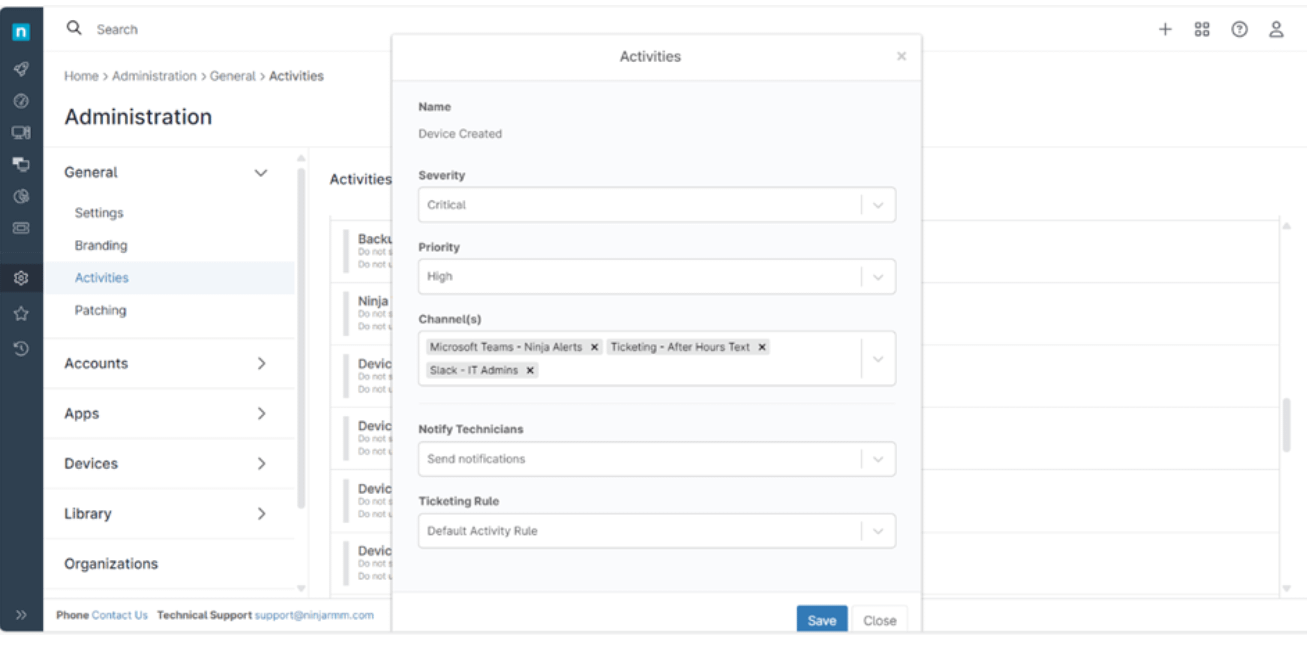
To enhance the notification setup for technicians, personalizing user preferences is essential. Here’s how to refine the process:
- Access User Settings: Click on the “user” icon located at the top right corner of the NinjaOne interface.
- Update Basic Details: Navigate to General > Basic Details to verify and update your contact information, ensuring that the email address and phone number listed are the ones you wish to use for receiving notifications.
- Customize Notification Preferences: Under General > Notifications, tailor your notification settings by adjusting the frequency, severity, and priority levels to match your operational needs.
- Organization-Specific Notifications: Opt to receive alerts for specific organizations, enabling focused attention where it’s most required.
- Save and Exit: After fine-tuning these preferences, click Save Changes to apply them, and then Close to exit the settings menu.
This streamlined approach ensures that technicians receive relevant alerts in a manner that aligns with their workflow and organizational responsibilities, fostering a more efficient and responsive IT support structure.
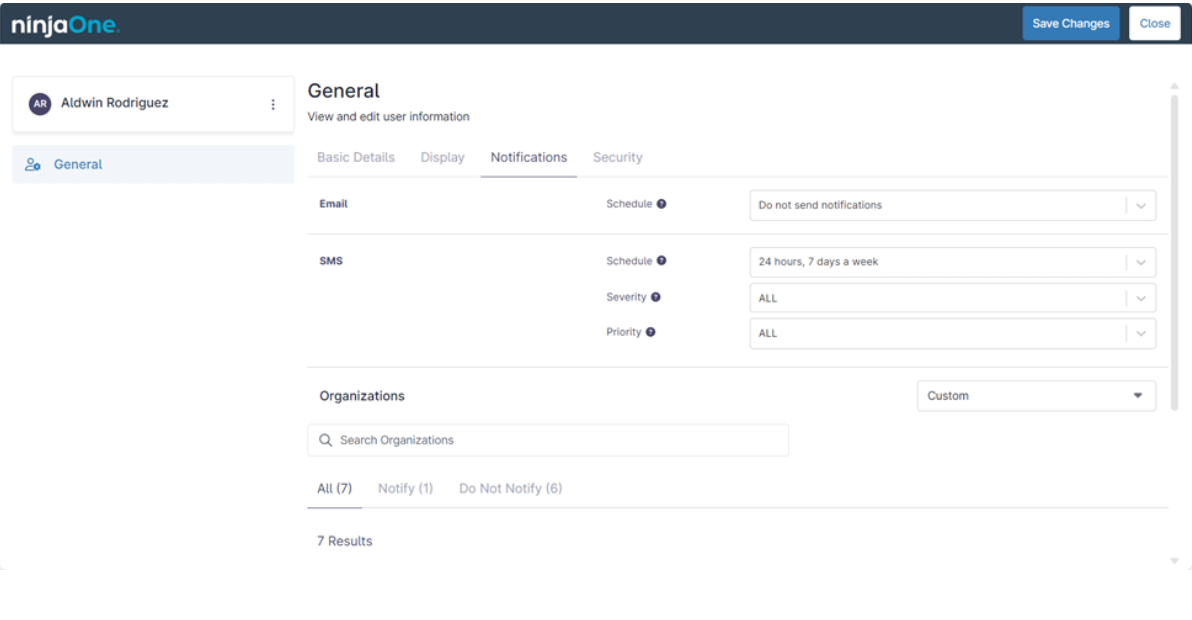
The Benefits of NinjaOne Mobile Alerts
NinjaOne mobile device alerts offer a range of benefits that enhance IT management and responsiveness. They provide real-time notifications directly to mobile devices, enabling IT professionals to swiftly address and resolve issues, even when they’re not at their desks.
This immediacy is crucial for maintaining system integrity and preventing minor issues from becoming major disruptions. The alerts are also customizable, so teams can prioritize and respond to the most critical issues first. Overall, NinjaOne’s alert system is an invaluable tool for IT teams, ensuring they can stay on top of their infrastructure’s health and performance at all times.
Best Practices
To optimize the use of NinjaOne mobile device alerts, consider the following:
- Set Clear Alert Thresholds: Define specific conditions under which alerts should be triggered to avoid unnecessary notifications.
- Organize Alert Priorities: Arrange alerts based on priority levels, ensuring that high-priority alerts are attended to promptly.
- Regularly Update Alert Configurations: Keep alert settings up-to-date with the evolving IT environment to maintain relevance and effectiveness.
- Train Team on Alert Response Protocols: Ensure that all team members understand how to respond to different types of alerts efficiently.
- Review Alert History: Analyze past alerts to identify patterns and adjust alert settings to improve future responses.
These practices help maintain a balance between staying informed and avoiding alert fatigue, thus enhancing overall IT system management.
Strategic Uses of NinjaOne Mobile Alerts in IT Environments
NinjaOne mobile device alerts can be used in various scenarios to enhance IT management, such as:
- Critical System Alerts: If a server’s CPU usage spikes unexpectedly, an alert can be sent to the IT team, prompting them to investigate and resolve the issue before it affects users.
- Patch Management: When critical patches are pending approval, alerts can notify the team to review and deploy them, ensuring systems are up-to-date and secure.
- Security Threats: In case of a detected security threat, such as a virus or unauthorized access, alerts can be sent out for immediate action to protect sensitive data.
- System Downtime: If a key system goes offline, alerts can help IT personnel quickly address the problem, minimizing downtime and business disruption.
- Hardware Issues: Alerts can inform about hardware malfunctions, like a failing hard drive, allowing for proactive maintenance or replacement before it leads to data loss.
These examples illustrate how NinjaOne mobile device alerts can be pivotal in maintaining operational continuity and security in an IT environment.
