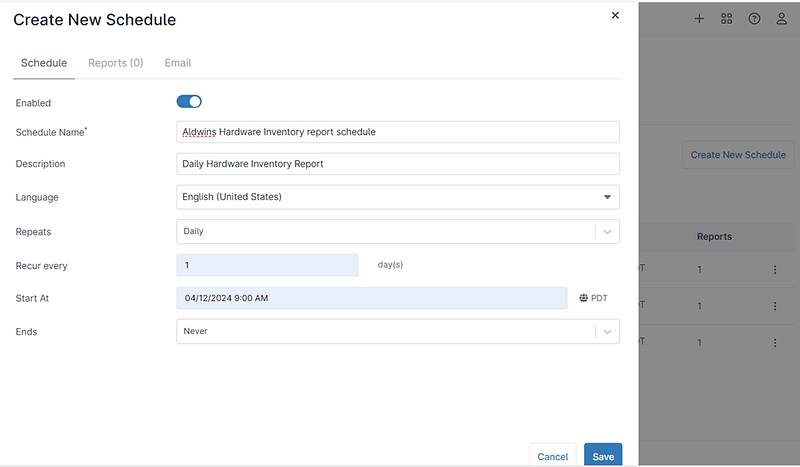Hardware Inventory Reports are crucial for IT administrators to manage and monitor hardware assets effectively. They provide detailed information on hardware components, enabling tracking, issue identification, and system optimization. This helps administrators maintain secure, efficient, and compliant systems.
How to Create Hardware Inventory Reports Manually?
To manually create hardware inventory reports, start by gathering information about all connected devices, including desktops, laptops, servers, and peripherals, noting details like device type, manufacturer, and model.
Next, assess disk usage on each device to identify storage space availability and potential issues. Map logical disks, including hard drives and network drives, to understand the storage configuration.
Then, scan for incompatible devices, such as those running outdated operating systems or lacking critical updates. Compile all data into a comprehensive report, organized by device type and including details like disk usage, mapped logical disks, and incompatible devices.
Analyze the report to identify trends and prioritize actions. Regularly update and maintain the inventory to ensure ongoing network optimization and security.
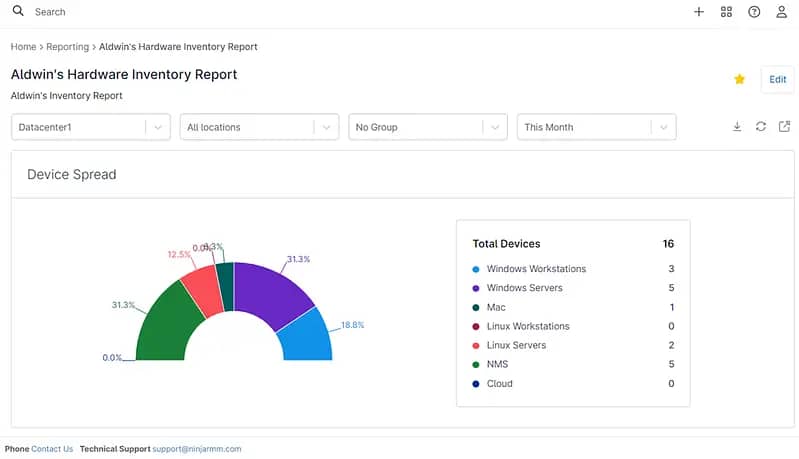
How to Create Hardware Inventory Reports With NinjaOne?
Creating a detailed hardware inventory report in NinjaOne can be accomplished through the following steps, which include options for customization to fit your specific needs:
1. Access Reporting: Begin by navigating to the main menu and selecting ‘Reporting‘ to enter the reporting module.
2. Start New Report: Click on ‘Create‘ and then select ‘Summary Report‘ to initiate the creation of a new report.
3. Report Configuration:
- Name: Provide a meaningful name that reflects the content of the report.
- Description: Add a concise description that encapsulates the report’s objective.
- Target Type: Choose ‘Organization’ to define the report’s scope.
- Template: Opt for ‘Asset Summary’ under ‘Create from Template’ for a structured approach to hardware inventory.
4. Preview and Customize Filters: After configuring your report, a preview will be generated. This is your opportunity to fine-tune the report to match your exact requirements. You can adjust filters to display data by specific criteria such as:
- Organization: Select the organization(s) you want to include in the report.
- Location: Filter the report by physical or logical locations.
- Group: Narrow down the data by device groups or categories.
- Date Range: Choose the time frame for the data you’re reporting on.
5. Customize Your Report: To personalize your report, click on the ‘Customize’ button. This will allow you to include or exclude sections based on your specific needs. Here are the customizable sections available:
- Device Spread: Overview of device distribution.
- Asset Changelog: Record of changes in assets.
- Devices by OS: Categorization of devices based on operating systems.
- Device Details: Specifics of each device.
- NMS Device Spread: Distribution of network management system devices.
- NMS Devices by Type: Classification of NMS devices by type.
- NMS Device Details: Detailed information on NMS devices.
- Devices by Processor: Listing of devices sorted by processor type.
- Devices by Video Card: Inventory of devices based on video card specifications.
- Devices by Sound Card: Enumeration of devices with different sound cards.
- Devices by Hard Drive: Compilation of devices according to hard drive types.
- Device Hard Drive Details: In-depth details of device hard drives.
- Devices by RAM Capacity: Devices organized by memory capacity.
- VMware Host Summary: Summary of VMware host systems.
- VMware Virtual Machine: Details of VMware virtual machines.
- Hyper-V Host Summary: Overview of Hyper-V host systems.
- Hyper-V Virtual Machine Summary: Summary of Hyper-V virtual machines.
- Device Notes: Annotations and additional notes on devices.
6. Finalize and Save: Once you are satisfied with the configuration and content of your report, click ‘Save‘ to preserve your work, and then ‘Close‘ to exit the report editor.
7. Run the Report and Save to Favorites: After saving your report, head back to the ‘Reporting’ section to locate your report in the list. Clicking on it will run the report, allowing you to see the updated data. For ease of future access, you have the option to add this report to your favorites by clicking the star icon within the report.
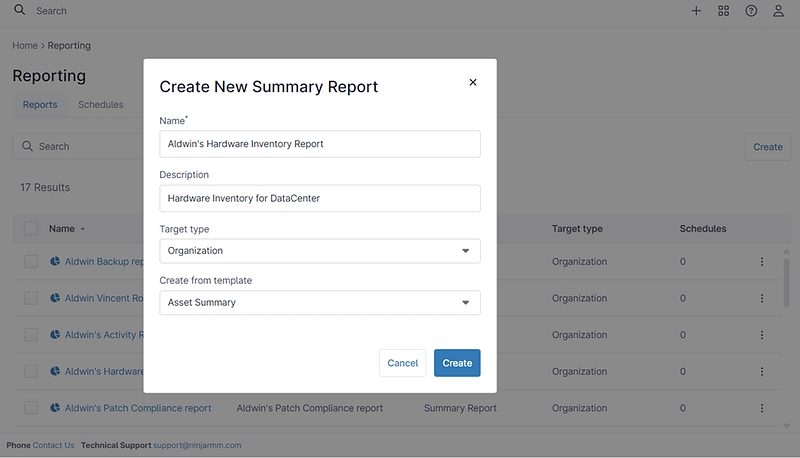
Setting Up a Scheduled Report
NinjaOne’s advanced automation capabilities allow you to effortlessly configure the generation of reports. Once set up, these reports will be dispatched automatically to your email at regular intervals of your choosing, ensuring you’re always informed of the latest data without any manual intervention.
1. Navigate to Reporting: Select ‘Reporting’ from the main menu, then access the ‘Schedules’ tab.
2. Initiate a New Schedule: Click on ‘Create a new Schedule’. This will lead you to a setup wizard where you can:
- Define the Schedule Name for easy identification.
- Provide a brief Description of the report’s purpose.
- Choose the Language in which the report should be generated.
- Set the Repeats option to determine how often the report will be generated.
- Specify the Recur every setting to control the interval between each report.
- Decide the Start time for the first report to be sent.
- Select an Ends criterion to determine the schedule’s duration.
During this process, you can attach the specific report to be scheduled, designate the recipient’s email address, and customize the email’s Subject and Body to ensure clear communication.
3. Finalize Your Schedule: After fine-tuning your schedule settings to perfection, click on ‘Save’. Your newly created report will now be listed within the ‘Schedules’ tab, ready to automate your workflow.
This structured approach ensures that you create a hardware inventory report that is both informative and tailored to your specific monitoring and analysis needs.
Why NinjaOne Excels in Hardware Inventory Reporting?
NinjaOne stands out in hardware inventory reporting due to its:
- Automation: It automates inventory updates, eliminating manual data entry and reducing errors, ensuring current and accurate inventory.
- Integration: NinjaOne seamlessly integrates with network infrastructure, automatically discovering new devices and keeping the inventory updated without manual intervention.
- Real-Time Insights: The platform offers real-time insights into the health and performance of hardware assets, tracking their lifecycle from deployment to decommissioning.
- Strategic Resource Management: NinjaOne provides detailed reports on hardware inventory and resource usage, enabling IT administrators to identify underutilized assets and plan for infrastructure upgrades, which ensures efficient resource management.
- Reduced Human Error: By automating processes, NinjaOne significantly lowers the chances of human error associated with manual tracking.
These capabilities make NinjaOne an effective tool for managing hardware assets, offering businesses the necessary tools to manage, monitor, control, and protect their IT assets efficiently.
Best Practices
Hardware inventory reports are vital for managing IT assets effectively. To ensure these reports provide accurate insights, it’s crucial to follow best practices. Here are five key ones:
- Consistent Updates: It’s important to regularly refresh hardware inventory reports to reflect any alterations in the IT environment, such as new additions, upgrades, replacements, or retirements. These consistent updates are vital for preserving the accuracy and timeliness of the inventory data.
- Accurate Data Collection: Use reliable methods to collect accurate hardware information, such as device type, specifications, serial numbers, and configurations. Implement automated discovery tools or conduct manual audits to ensure data accuracy.
- Standardization: Establish standardized naming conventions and categorization for hardware devices to maintain consistency and facilitate easier management and analysis of inventory data. Consistent naming conventions streamline processes and minimize confusion.
- Comprehensive Information: Include essential details in hardware inventory reports, such as device type, manufacturer, model, serial number, asset tag, purchase date, warranty status, and assigned user or department. Comprehensive information provides a complete view of the IT asset landscape.
- Regular Review and Analysis: Regularly review and analyze hardware inventory reports to identify trends, track asset lifecycles, detect anomalies, and optimize resource allocation. Ongoing analysis ensures that the inventory remains current, accurate, and aligned with organizational needs and goals.
Following these guidelines enables organizations to uphold efficient hardware inventory management practices and maximize the utility of their inventory reports.
Strategic Uses of Hardware Inventory Reports
Hardware inventory reports are essential tools for managing and tracking physical assets within an organization. Here are three examples of how and why they might be used:
- Asset Management: NinjaOne’s hardware inventory reports enable IT departments to meticulously track and manage all hardware assets across the organization. This includes desktops, laptops, servers, and peripherals. By maintaining accurate records of hardware specifications, locations, and ownership, IT administrators can ensure efficient asset allocation, maintenance, and lifecycle management.
- Budget Planning: NinjaOne’s hardware inventory reports provide IT departments with comprehensive insights into their hardware assets’ value, condition, and expected lifespan. Armed with this information, IT managers can make informed decisions when budgeting for hardware upgrades, replacements, or expansions. By aligning budget allocations with actual hardware needs, organizations can optimize their IT spending and avoid unnecessary costs.
- Hardware Performance Optimization: NinjaOne’s hardware inventory reports enable IT departments to monitor and analyze the performance of hardware assets across the organization. By identifying underutilized or outdated hardware, IT administrators can proactively optimize resource allocation and plan for hardware upgrades or replacements where necessary. This helps ensure that IT resources are efficiently utilized to support organizational objectives and maintain optimal performance levels.
Hardware inventory reports, whether created manually or through specialized inventory management software, typically contain information such as hardware type, model, serial number, location, user, and status. These reports play a crucial role in the IT asset management strategies of organizations of all sizes.