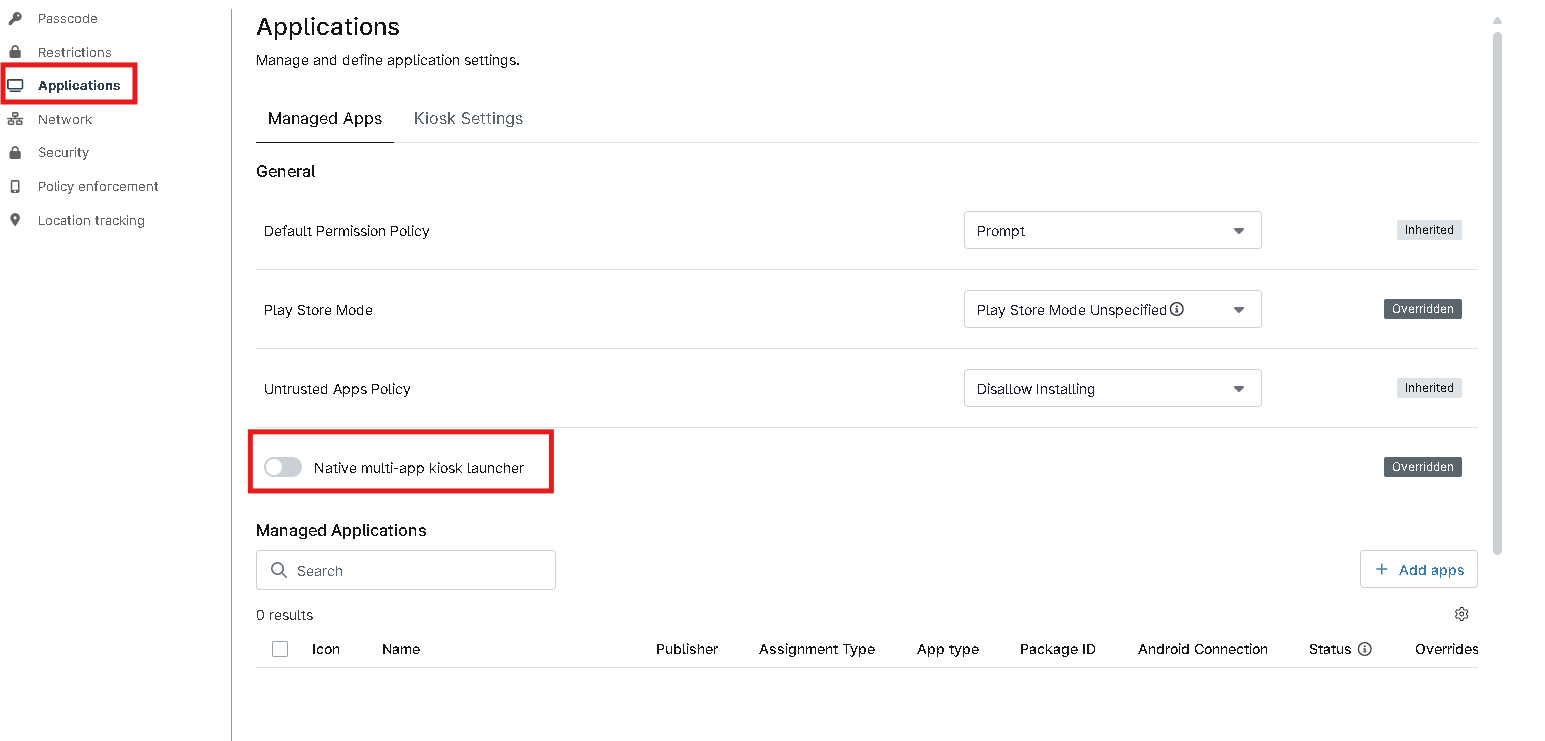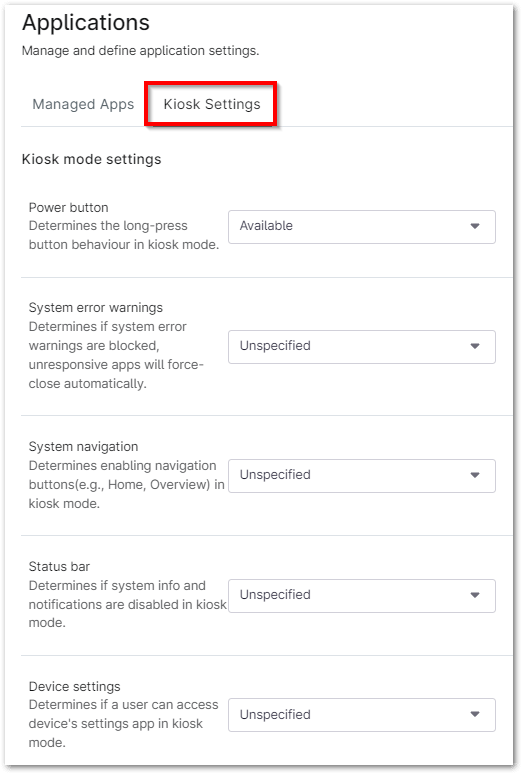Android kiosk mode restricts device usage to specific applications and websites, creating a secure and controlled environment for tasks like digital signage, point-of-sale systems, and public kiosks. This mode prevents unauthorized access to sensitive data and ensures that devices are used as intended.
MDM kiosk management provides a centralized platform for managing and controlling Android devices in kiosk mode. Using NinjaOne, IT administrators can create secure and controlled environments for their devices, enhancing productivity and reducing the risk of unauthorized access or data breaches.
How to Set Up Android Kiosk Mode with NinjaOne
1. Access the MDM Policies:
- Click on “Administration” on the left side. Under “Policies,” select “MDM Policies.”
2. Create or Select a Policy:
- To create a new policy, click “Create New Policy.” Or if you want to edit an existing one, choose it from the list.
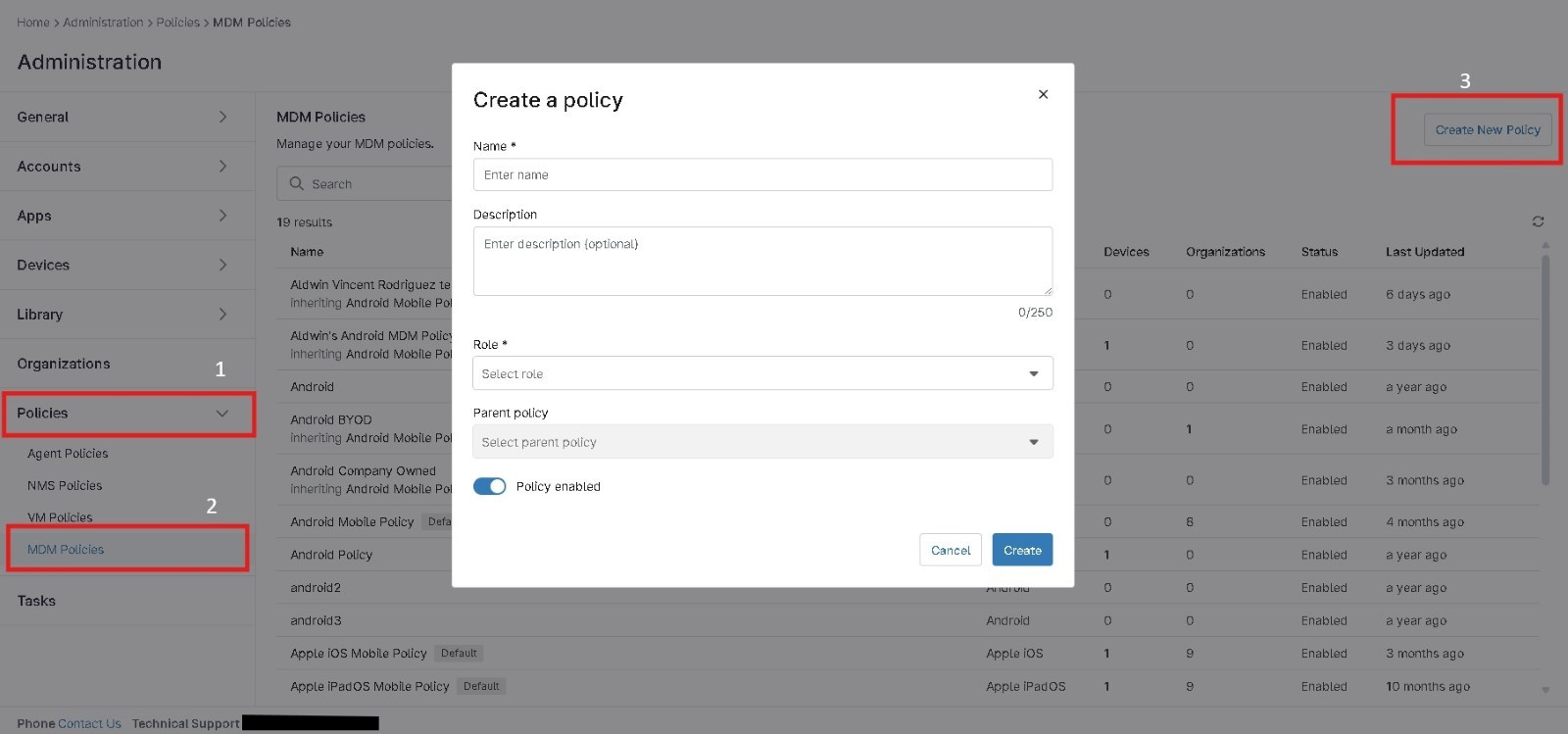
3. Navigate to Managed Apps:
- In the policy settings, go to “Applications” and then click on “Managed Apps.”
Single app kiosk:
The app is automatically installed in kiosk mode. It is set as preferred and allowlisted for lock task mode. Device setup cannot be completed until the application is installed.
After installation, users cannot remove the app. This assignment type can be selected for only one application per policy.
To enable Single App Kiosk mode, first add the desired app under the ‘Add Apps’ button. Then, edit the app’s settings and toggle on ‘Single App Kiosk.’ This will set the app as the preferred and allowlisted mode for lock task.
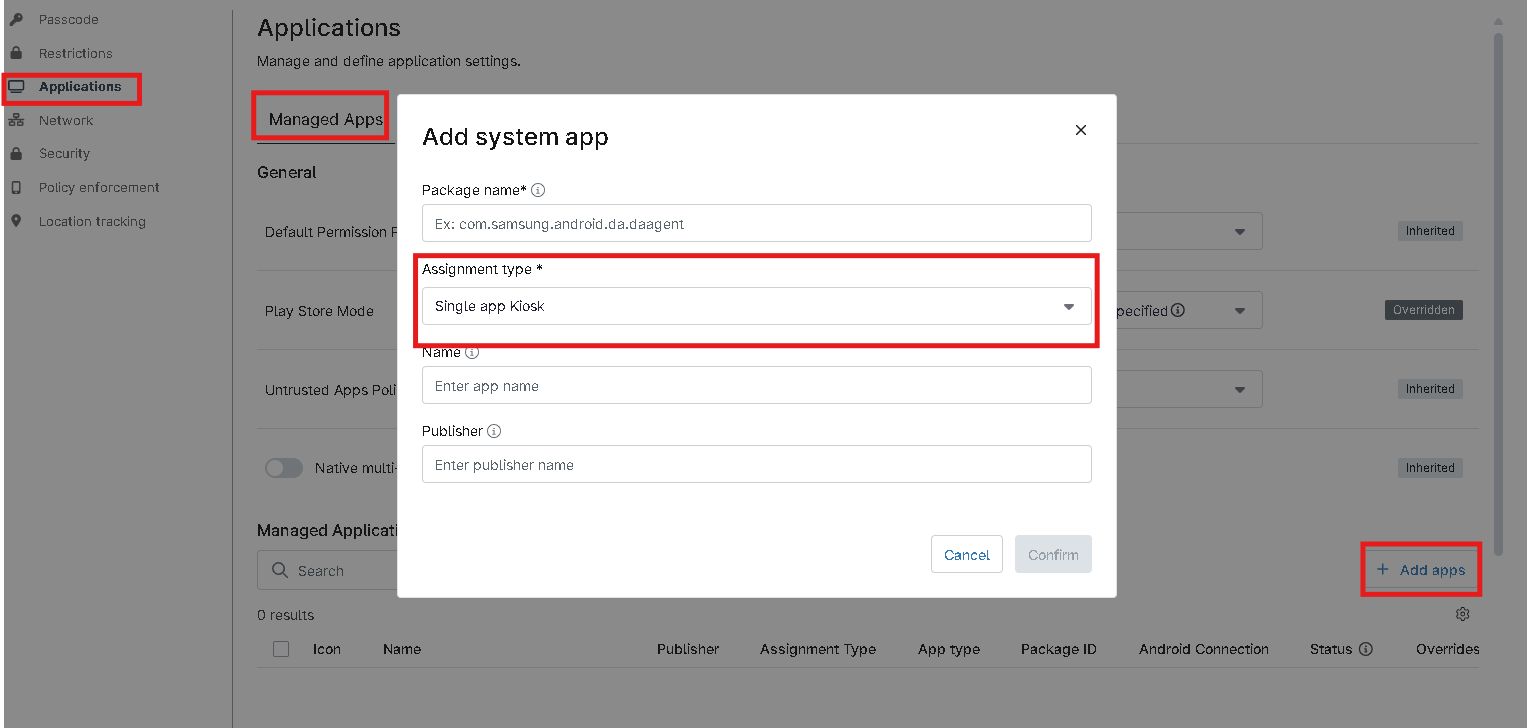
Save and Close:
Click “Save” to keep your changes and then “Close” to finish editing the policy.
Multi-app Kiosk
Navigate to Managed Apps:
In the policy settings, go to “Applications” and then click on “Managed Apps.”
Set the App to Native Multi-app kiosk:
Locate “Native Multi-App Kiosk” button. This option lets technicians choose which apps can be used on the device and limit permissions to only those selected apps.
To activate this, locate the “Native Multi-App Kiosk” button and move the toggle into the multi-app kiosk section under the Managed Apps tab. This setting allows technicians to determine which apps can be used on the device and restrict permissions to only those selected apps. The apps that will be made available will be all apps listed in the Managed Applications tab; this can be any combination of system apps, Play Store apps, private apps, and web apps.
Save and Close:
Click “Save” to keep your changes and then “Close” to finish editing the policy.
The Kiosk Settings tab can enable the native Android Kiosk environment and display all deployed applications added to the assigned policy.
| Setting | Definition or Purpose |
| Power button | Allow or block the long-press button behavior in kiosk mode. |
| System error warnings | Enable or hide system error warnings. Unresponsive apps will automatically close. |
| System navigation | Enable or block navigation buttons such as Home or Overview. |
| Status bar | Enable or disable system info and notifications in kiosk mode. System navigation setting will affect the ability to enable this setting. |
| Device settings | Allow or block a user’s access to the device’s settings app in kiosk mode. |
Kiosk Settings
Settings that provide additional levels of control over a device, when enabled. Kiosk mode can limit a device to access only specific applications, restrict use of certain device features, or change the behavior of device actions.
The Benefits of Using NinjaOne for Android Kiosk Mode
- Centralized management: Manage multiple devices from a single console, reducing administrative overhead.
- Enhanced security: Restrict device usage to approved apps and settings, preventing unauthorized access.
- Improved compliance: Ensure devices adhere to security policies and regulations.
- Tailored device configurations: Create custom user interfaces and restrictions to meet specific needs.
- Remote device control: Manage devices remotely, even when they are not on-premises.
- Data protection: Safeguard sensitive data stored on devices with encryption and access controls.
Strategies for Android Kiosk Mode with NinjaOne
- Implement Strong Security: Only allowing specific apps to run on the device and turning off features like the camera, microphone, and Bluetooth to protect privacy. Most importantly protecting information with encryption.
- Optimize Performance: Shut down any programs that aren’t in use to speed up the device. To extend the battery life and stop the kiosk from shutting off unexpectedly, Revise settings and update equipment to ensure reliable and safe function.
- Leverage Remote Management: Utilize NinjaOne to monitor the performance of your endpoints. Identify and resolve issues without accessing the device. Update every one of your gadgets at once.
- User Experience: Provide a user-friendly interface that is straightforward and easy to use. Provide users with concise instructions or prompts to help them navigate the kiosk’s features. Examine the kiosk under real-world circumstances to find and fix any usability problems.