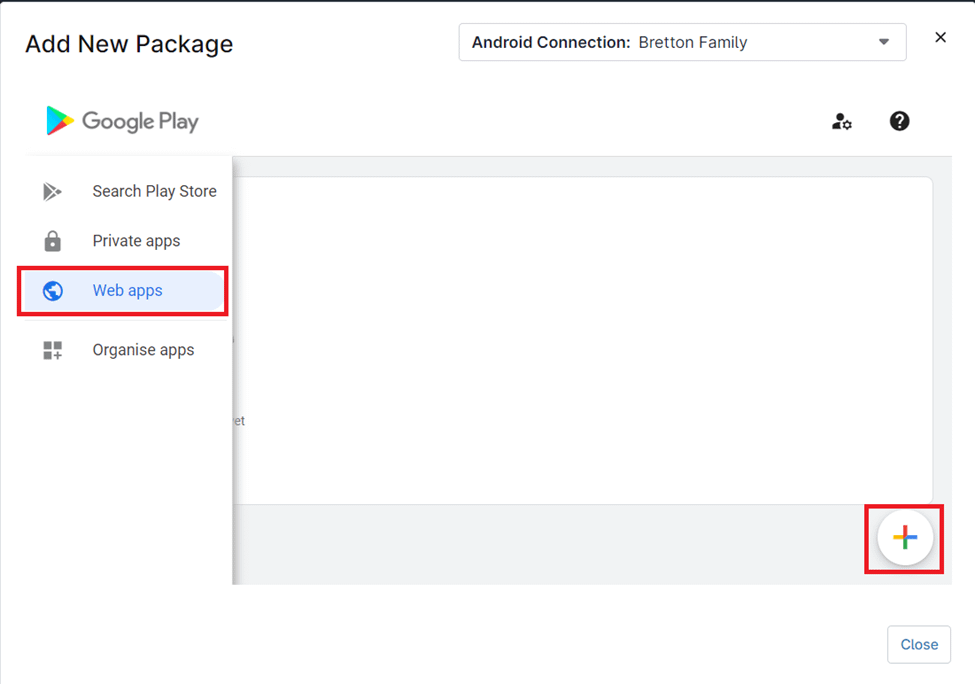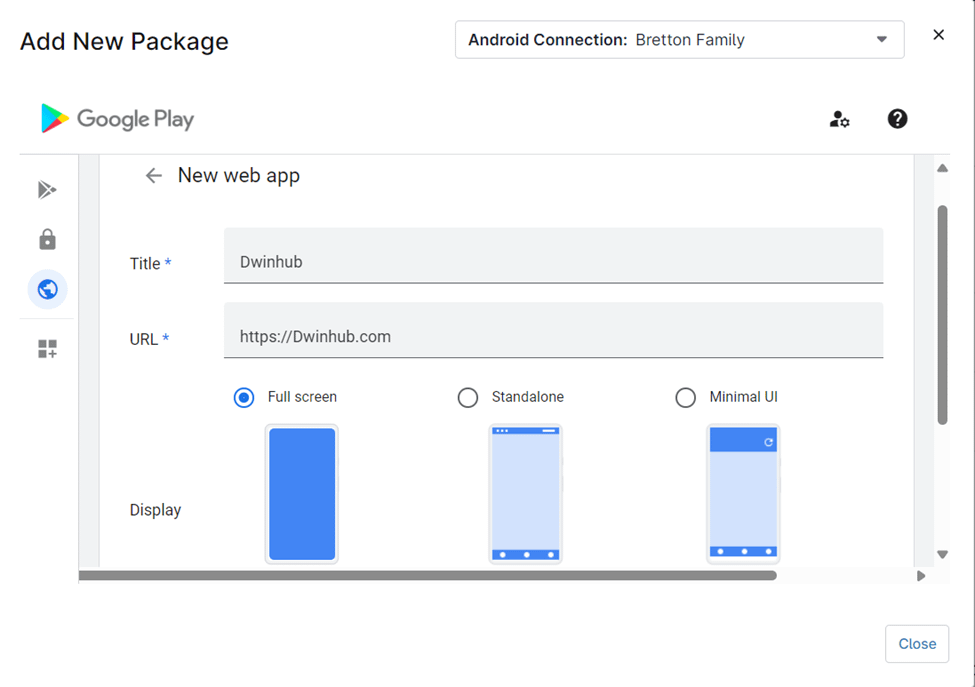Android web shortcuts, also known as web clips, let users add website links directly to their home screen for quick access to important sites. Acting like visual bookmarks, these web clips make it faster and easier to reach frequently visited pages. On managed Android devices, which are often dedicated to specific tasks, they can significantly improve efficiency and streamline workflows.
Deploying Web Shortcuts via NinjaOne
NinjaOne leverages its policy framework to deploy web shortcuts to Android devices. The process is as follows:
1. Access MDM Policies:
- In the left navigation pane, go to the Administration section.
- From the dropdown, select Policies, then choose MDM Policies.
2. Create or Select a Policy:
- To create a new policy, click Create New Policy.
- To modify an existing policy, select one from the available list.
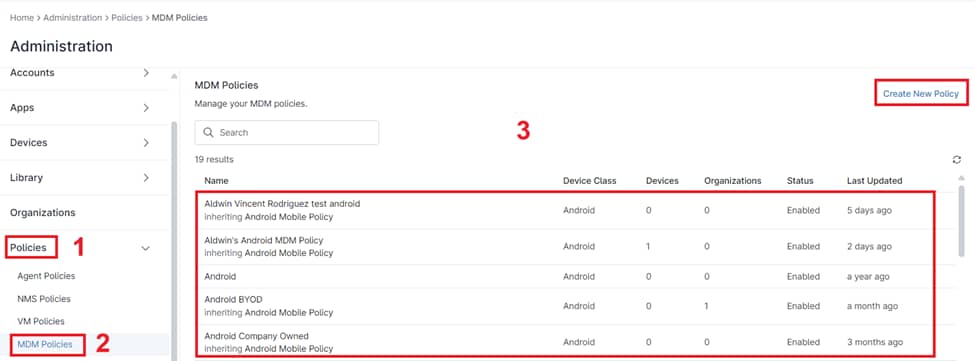
3. Access Application Settings:
- In the Policy Editor, navigate to Applications, then select Managed Apps.
- Scroll down to the Managed Applications section.
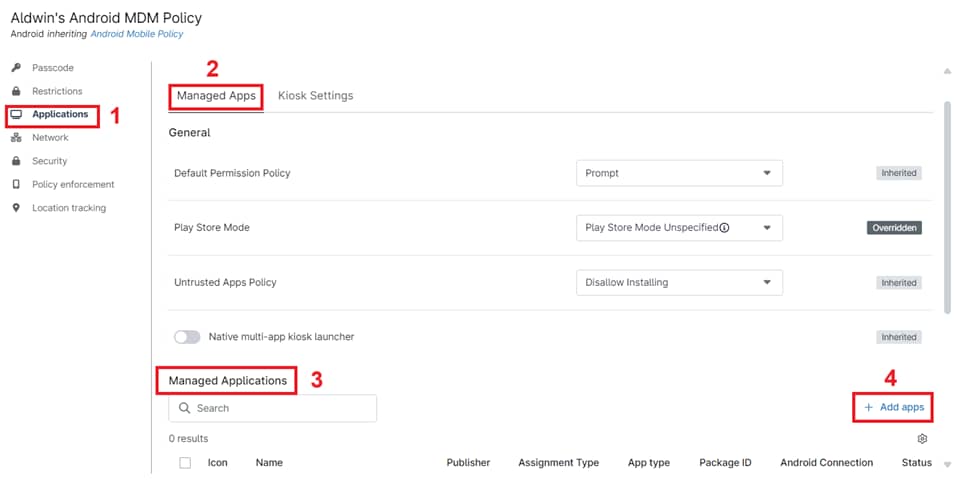
4. Add Web Application:
- Click Add Apps and select Web Apps from the menu.
- Click the + icon to add a new web app.
5. Configure Web Shortcut:
- Enter the desired Title and URL for the web shortcut.
- Choose a Display option, select an Icon, then click Create.
6. Save and Close:
- Click Close to exit the editor, then click Save.
- Click Close again to finalize the changes.
Note: Be sure to deploy the updated or newly created policy to the relevant devices or device groups to enforce the web shortcut settings.
Advantages of NinjaOne For Web Shortcut Management
- Centralized Control: Administrators can manage web shortcuts across a fleet of Android devices from a single interface, eliminating the need for manual configuration on individual devices.
- Scalability: Deploy and update shortcuts across a large number of devices simultaneously, ensuring consistency and minimizing administrative overhead.
- Security Enhancement: By providing shortcuts to authorized websites, administrators can guide user browsing behavior and limit access to potentially unsafe or unproductive websites.
Strategies And Best Practices For Using NinjaOne Android Web Shortcuts
- Icon Optimization: Use image files in appropriate formats (e.g., PNG) and sizes for optimal display on different screen densities.
- URL Validation: Thoroughly test all URLs to ensure they are accessible and resolve correctly.
- User Experience: Consider the user’s workflow and prioritize shortcuts to the most critical resources. Avoid cluttering the home screen with excessive shortcuts.
Advanced Use Cases
- Integration with Web Applications: Configure shortcuts to launch specific web applications or pages within web applications, streamlining user access to critical functionalities.
- Kiosk Mode Deployment: In kiosk deployments, utilize web shortcuts to restrict user interaction to a single website or web application, ensuring dedicated device usage.
- Internal Resource Access: Deploy shortcuts to intranet portals, internal documentation, or custom web applications to facilitate access to company-specific resources.