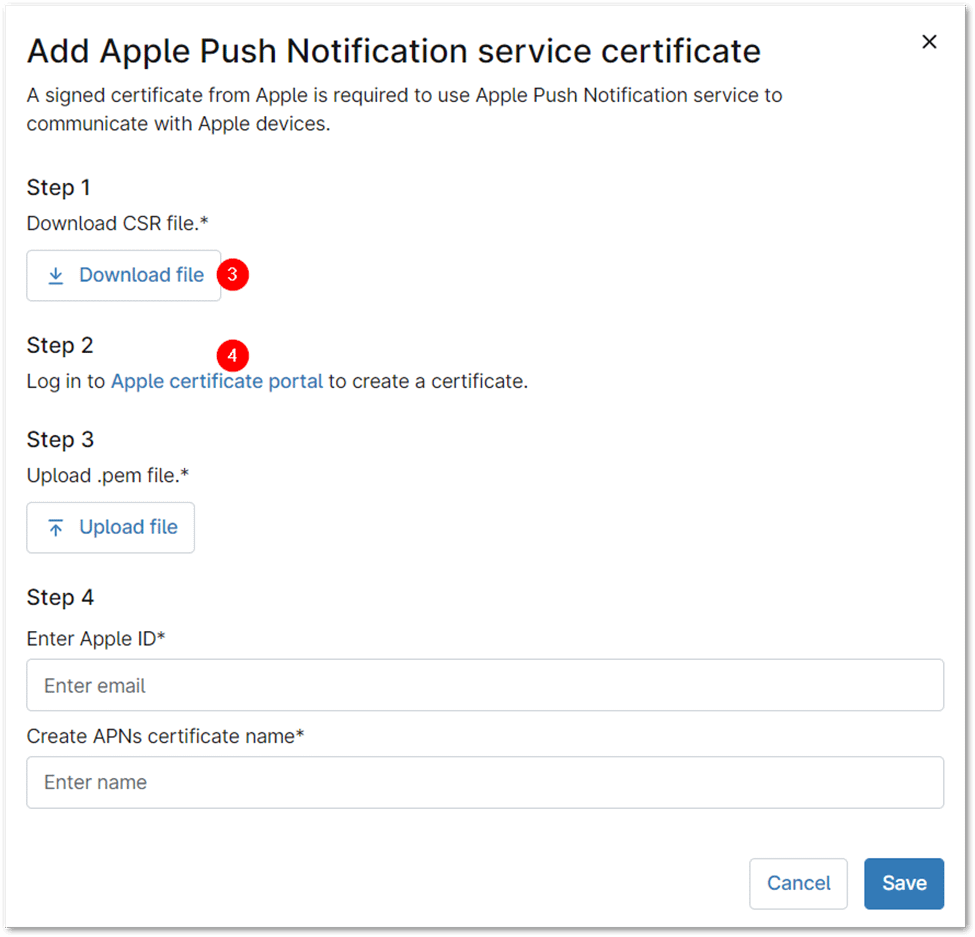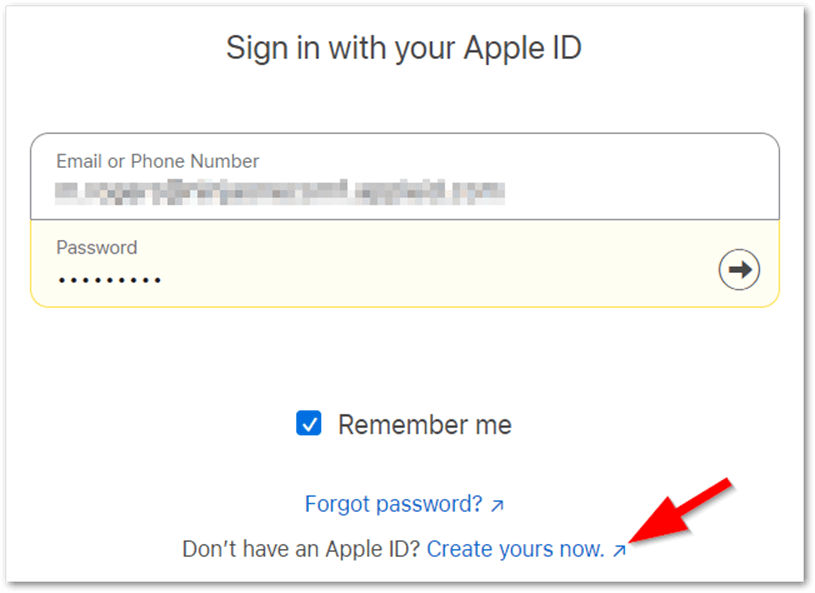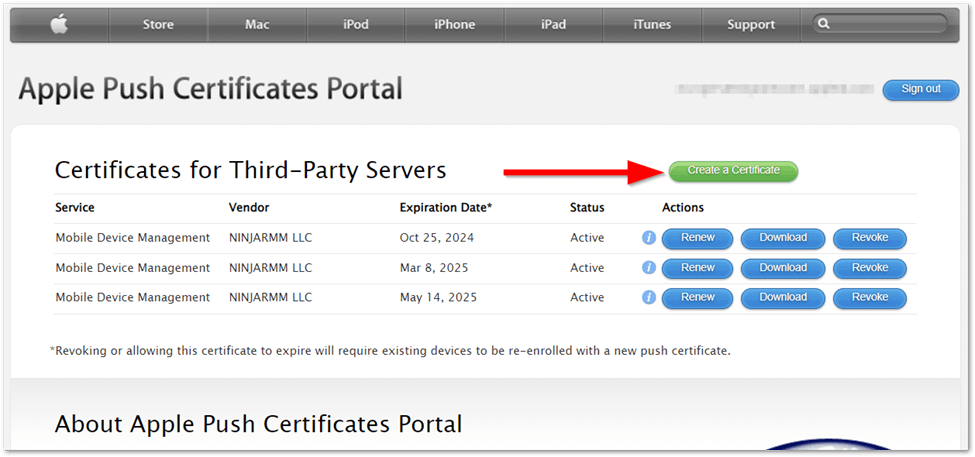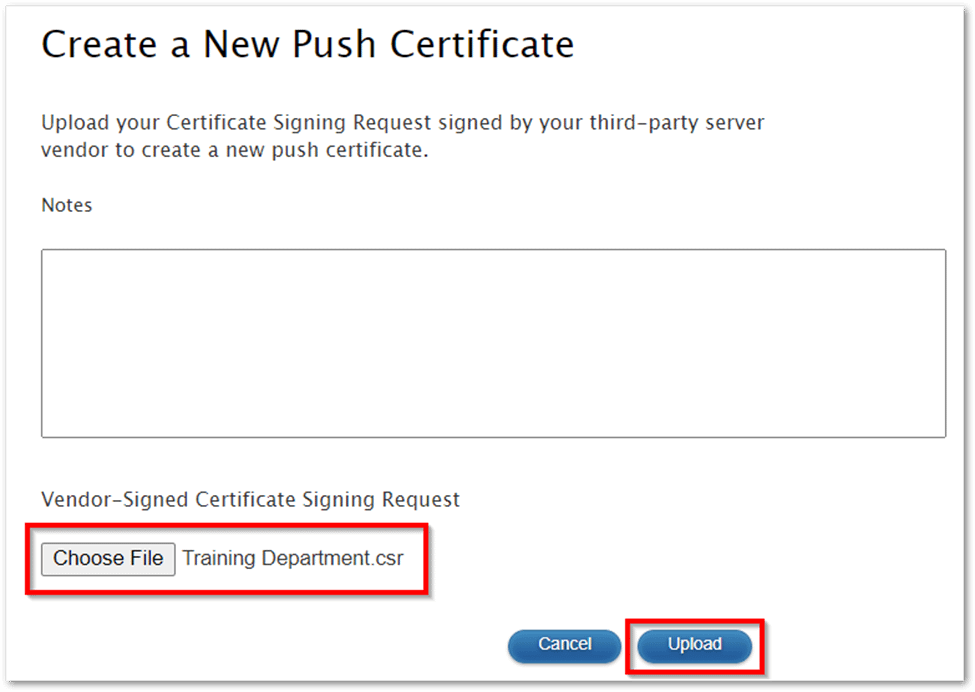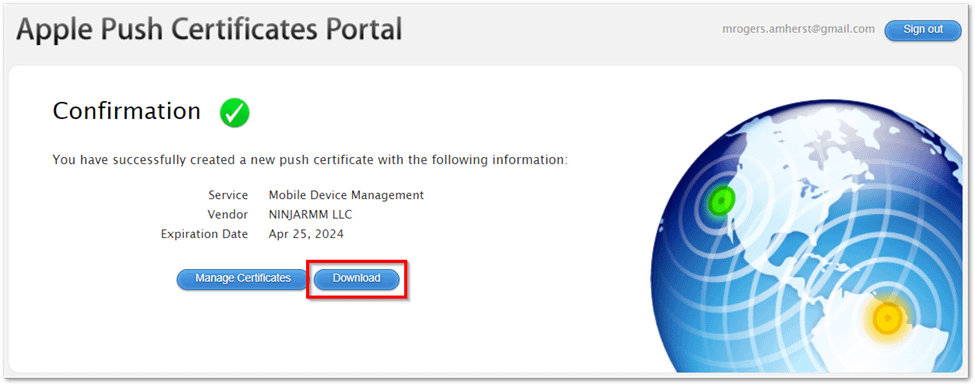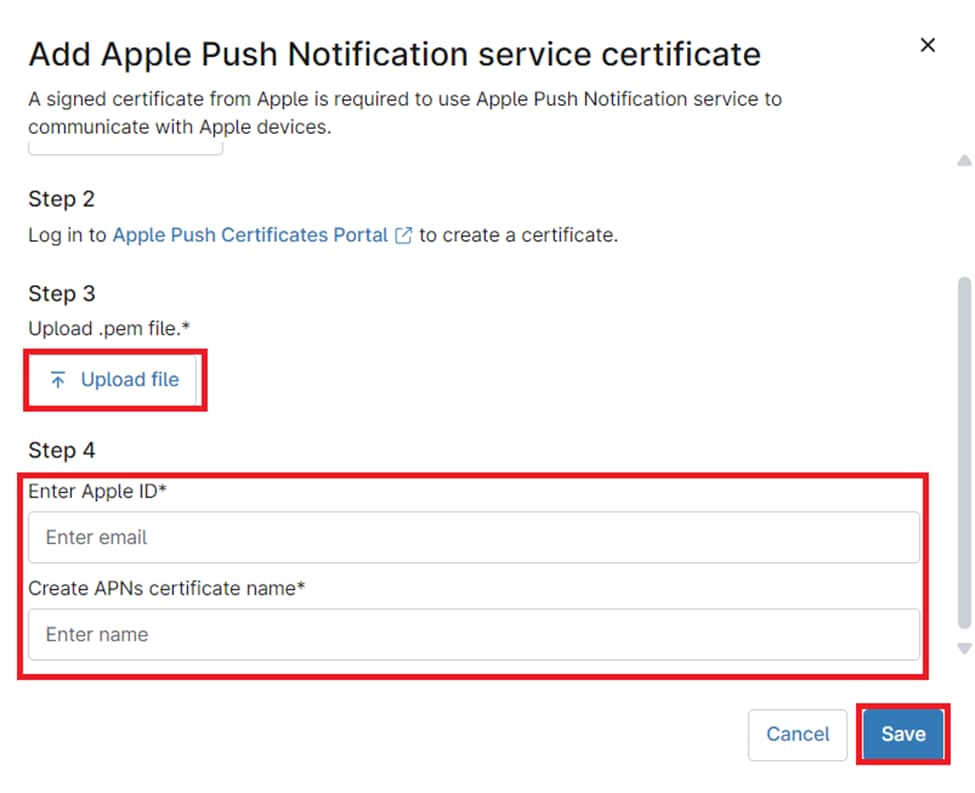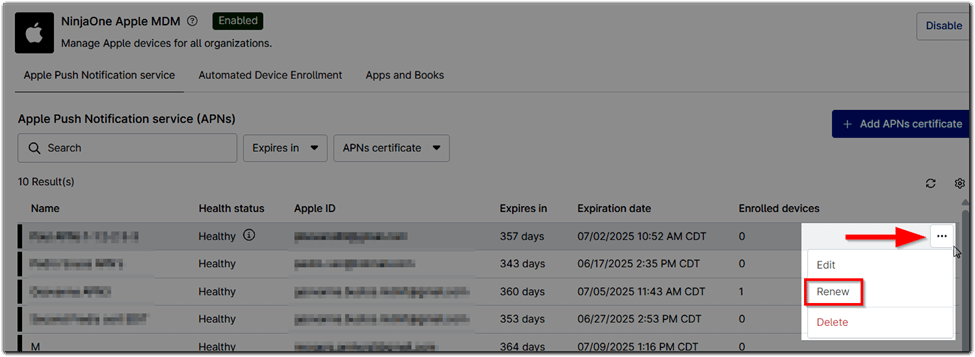The Apple Push Notification service (APNs) certificate is a critical component for managing iOS devices with Mobile Device Management (MDM) solutions like NinjaOne. This certificate establishes a secure connection between your MDM and Apple’s servers, enabling essential functionalities like device enrollment, configuration profiles, app distribution, and security commands.
A valid APNs certificate is crucial for seamless iOS device management, ensuring that you can effectively control and secure your company’s iPhones and iPads. This document provides a comprehensive guide to understanding and utilizing APNs certificates within the NinjaOne platform.
How to Configure APNs with NinjaOne
Before adding devices to NinjaOne and registering them with the MDM, you must enable the MDM app in the Administration section and enroll in Apple Push Notification services (APNs). Enabling APNs requires obtaining a signed certificate from Apple, which is detailed in the steps below. APNs is a cloud service that allows authorized third-party applications on Apple devices to send push notifications securely from remote servers.
Steps to Enable APNs:
1. Enable the NinjaOne Apple MDM App:
- Navigate to Administration > Apps > Installed.
- Locate NinjaOne Apple MDM and enable it.
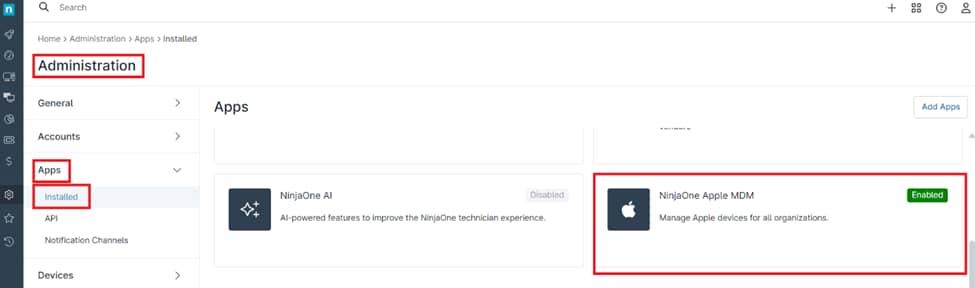
2. Access the APNs Configuration:
- Stay on the Apple Push Notification Service tab.
- Click Add APNs Certificate.
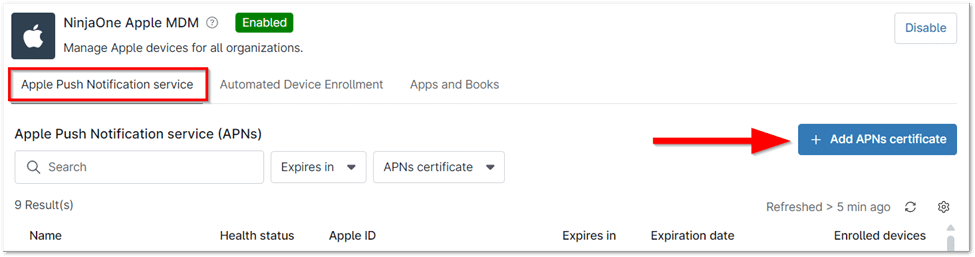
3. Download the Certificate Signing Request (CSR):
- In the APNs modal, click Download File under Step 1 to obtain the CSR file.
The CSR file will be downloaded to your computer.
4. Access the Apple Push Certificates Portal:
- In the APNs modal, click the blue hyperlink in Step 2 to navigate to the Apple Push Certificates Portal.
- Click Continue to proceed.
5. Sign In to Apple:
- Enter the Apple ID associated with the device to authenticate. NinjaOne recommends using a dedicated service account for your company. This account will also be needed when renewing the certificate, so ensure it is securely retained for future use.
- Complete the sign-in process by entering the authentication code sent to your device.
6. Create a Certificate:
- After successful login, the Apple Push Certificates Portal will be displayed.
- Click Create a Certificate.
- Review the Terms of Use, select the checkbox to accept them, and click Accept.
7. Upload the CSR File:
- Click Choose File and upload the CSR file downloaded in Step 3.
- Click Upload to submit the request.
8. Download the PEM File:
- Once the CSR is processed, click Download to save the resulting PEM file to your computer.
9. Upload the PEM File to NinjaOne:
- Return to the NinjaOne platform.
- In the Add Apple Push Notification Service Certificate modal:
- Click Upload File and select the PEM file downloaded in Step 8.
10. Finalize the Configuration:
- Enter the Apple ID email used in Step 5.
- Assign a unique name to the APNs certificate to distinguish it from others in the MDM.
- Click Save to complete the enrollment.
How to Renew Expired APNs Certificates
To renew an expired APNs certificate, go to the configuration page and click Actions > Renew. This link will display the expiration dates for all your certificates. The renewal process follows the same steps as the initial configuration.
You must use the same Apple account that was used to create the certificate for the renewal. Once the renewal is complete, the Expires in column will update to show the new expiration date, typically one year from the renewal date.
Benefits of Using NinjaOne for APNs Certificate Management
- Simplified Process: NinjaOne streamlines the entire APNs certificate lifecycle, from CSR generation to renewal, within a single platform.
- Centralized Management: Manage your APNs certificate alongside all other device management tasks within the NinjaOne console.
- Error Prevention: NinjaOne’s built-in validation minimizes the risk of errors during certificate configuration.
Strategies for APNs Certificate Management with NinjaOne
- Proactive Renewal: Monitor the expiration date of your APNs certificate within NinjaOne and take advantage of automated renewal to prevent service interruptions.
- Security Best Practices: Store your APNs certificate securely within NinjaOne and follow Apple’s recommendations for certificate management.
- Troubleshooting: If you encounter issues with your APNs certificate, NinjaOne provides troubleshooting tools and support resources to help you quickly resolve them.