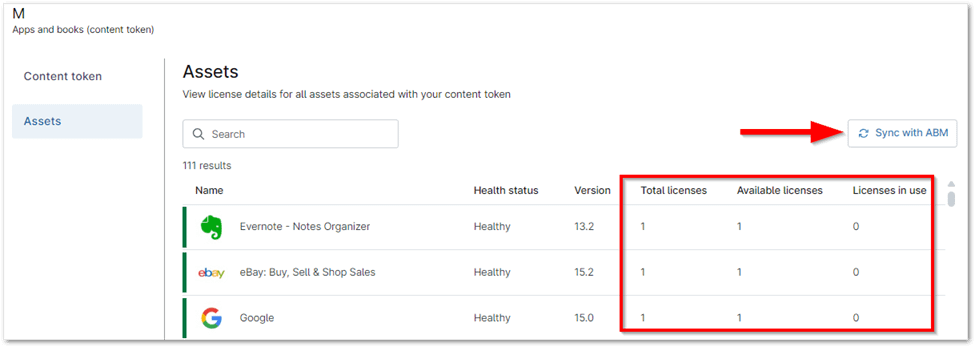Migrating Apple VPP licenses to NinjaOne’s Mobile Device Management (MDM) allows administrators to seamlessly retain and manage app licenses through Apple Business Manager (ABM) or Apple School Manager (ASM). With NinjaOne’s Apps and Books feature, administrators can efficiently manage app distribution, monitor license usage, and synchronize apps with ABM/ASM. This streamlined process ensures smooth migration, allowing for uninterrupted app deployment and management on iOS devices.
How to Migrate Apple VPP Licenses to NinjaOne MDM
This guide outlines the process of migrating your Apple Apps and Books (formerly known as the Volume Purchase Program) licenses to NinjaOne MDM, allowing you to seamlessly manage and deploy apps to your Apple devices.
Before You Begin:
- ABM/ASM Content Tokens: Remember that content tokens cannot be synchronized with multiple MDMs. If you’re currently using a token with another provider, you’ll need to either:
- Create a new location in ABM/ASM and use its associated token.
- Discontinue use of the other MDM provider.
- Custom Apps: Internally developed apps (not available on the App Store) can be deployed and managed through NinjaOne, but cannot be removed unless the device is removed from MDM.
Migration Steps:
1. Access Apps and Books: In NinjaOne, navigate to Administration > Apps > Installed > NinjaOne Apple MDM. Open the Apps and Books tab and click Add content token.
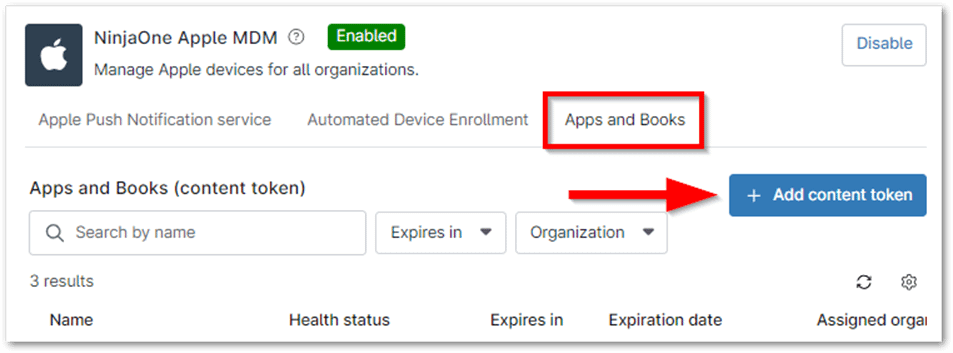
2. Download Content Token: Use the links provided to access Apple Business Manager (ABM) or Apple School Manager (ASM). Follow the prompts to download the appropriate content token for your organization.
3. Upload and Name Token: Upload the downloaded content token to NinjaOne. Assign it a clear and descriptive name (e.g., “Marketing Department”) to easily distinguish it from other tokens.
4. Assign to Organizations (Optional): Click Select Organizations to assign the content token to specific organizations within NinjaOne. You can select multiple organizations or leave this field blank to apply it globally.
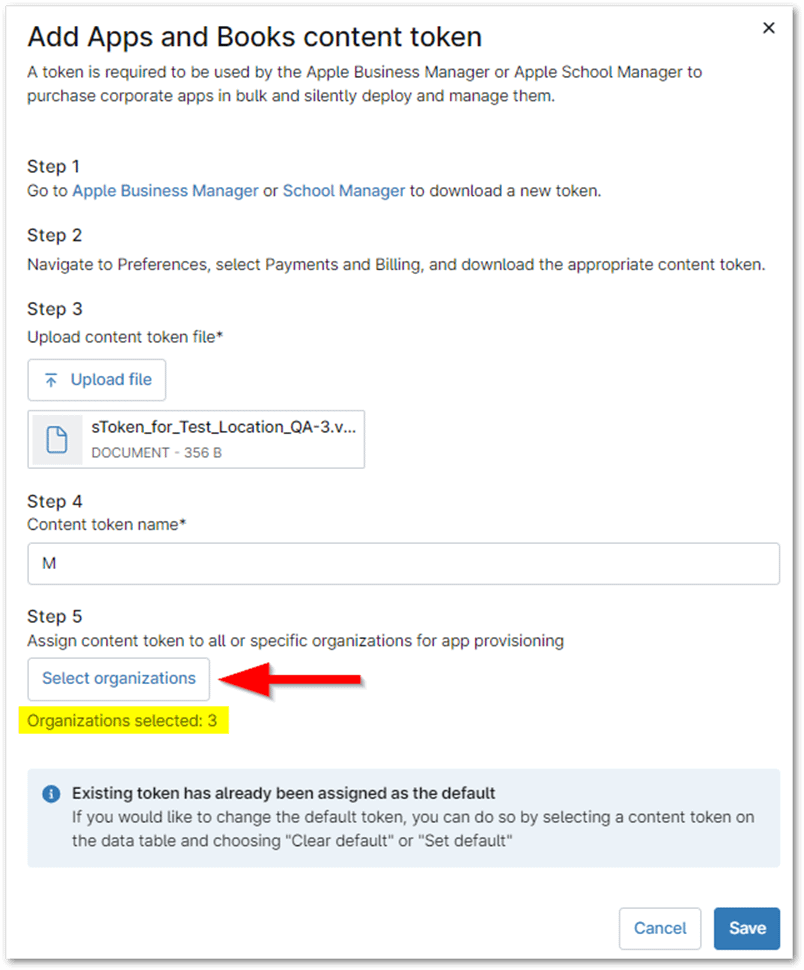
5. Save: Click Save to complete the process.
Once saved, your content token will be displayed with its expiration date, total assets, total associated devices, recent sync date, and health status.
Managing Apps and Books Assets
NinjaOne automatically updates the number of available licenses for each app when it syncs with ABM/ASM. If all licenses for an app are removed from the content token in ABM/ASM, that app will be removed from NinjaOne as well.
To manually sync your content token with ABM/ASM:
- Select the content token and click Edit.
- Open the Assets tab.
- Click Sync with ABM to update the license data with any changes made in Apple Business Manager/Apple School Manager.