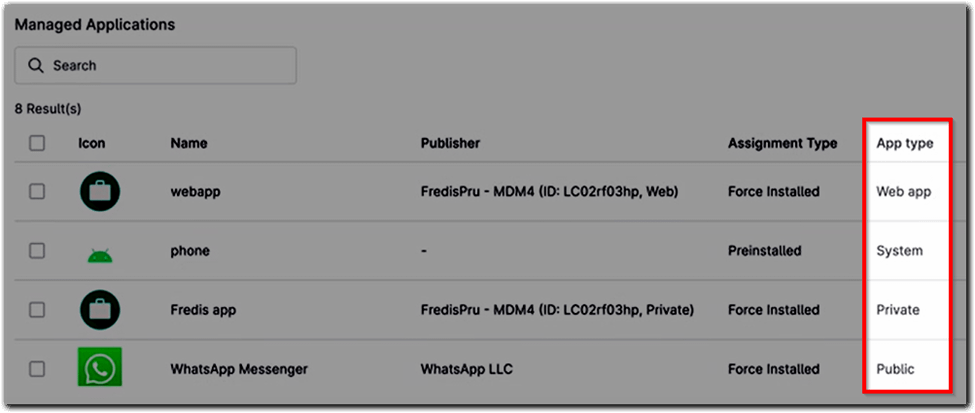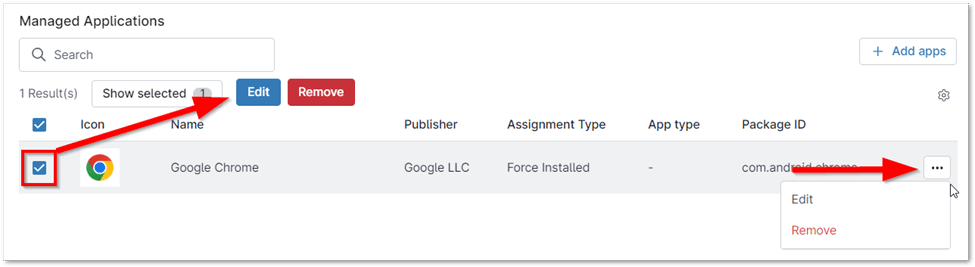Managing and provisioning devices in an enterprise environment can be a complex task, especially when it comes to installing applications on Android devices. Using Mobile Device Management (MDM) software, such as NinjaOne, simplifies this process by allowing IT administrators to silently install applications without user intervention. This capability is crucial for maintaining productivity and ensuring that all devices are compliant with organizational policies.
How to Silently Install Applications on Android Devices with NinjaOne
NinjaOne makes it easy to silently install applications on Android devices using MDM policies. These policies automate app installation and management, saving you time and effort. Here’s how to set it up:
1. Access MDM Policies
- Navigate to the Administration section using the left-hand menu.
- Select Policies, then choose MDM Policies from the dropdown menu.
2. Create or select an MDM Policy
- To create a new policy, click Create New Policy.
- Alternatively, select an existing policy from the list for editing.
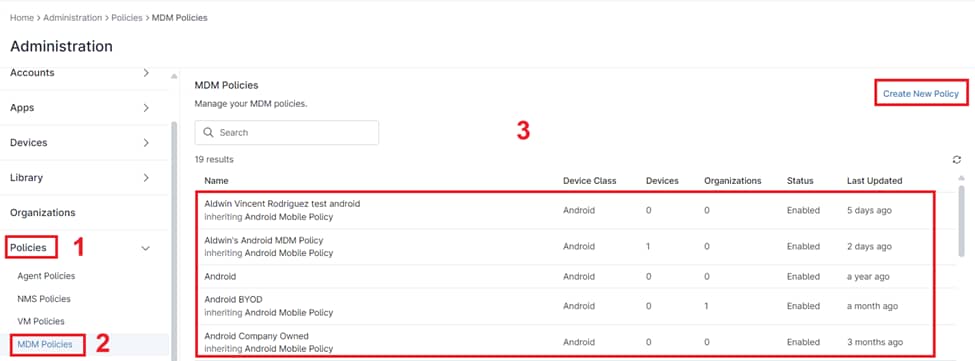
3. Add Applications to the Policy
- In the Policy Editor, go to Applications and select Managed Apps.
- Scroll down to the Managed Applications section and click Add Apps.
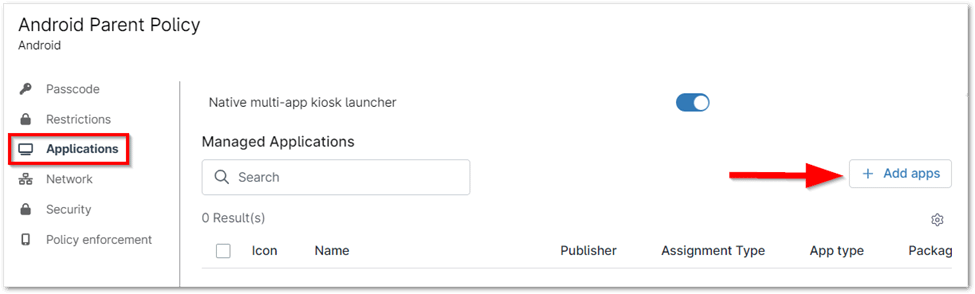
4. Configure Applications
- Choose applications from Google Play Store, System Apps, Web Apps or upload custom APKs.
- To configure or edit an app’s settings, locate the application in the list:
- Either check the box next to the application and click Edit, or
- Hover over the application, click the ellipsis button, and select Edit.
5. Set Application Assignment Type
Under the General tab, configure how the application will be installed:
- Preinstalled: The app is automatically installed but can be removed by the user.
- Force Installed: The app installs immediately, regardless of restrictions, and cannot be removed by the user. If removed from the policy, the app will also be uninstalled from the device.
- Required for Setup: The app is installed automatically and cannot be removed. The device setup cannot be completed until the app is installed. (Not applicable for system apps.)
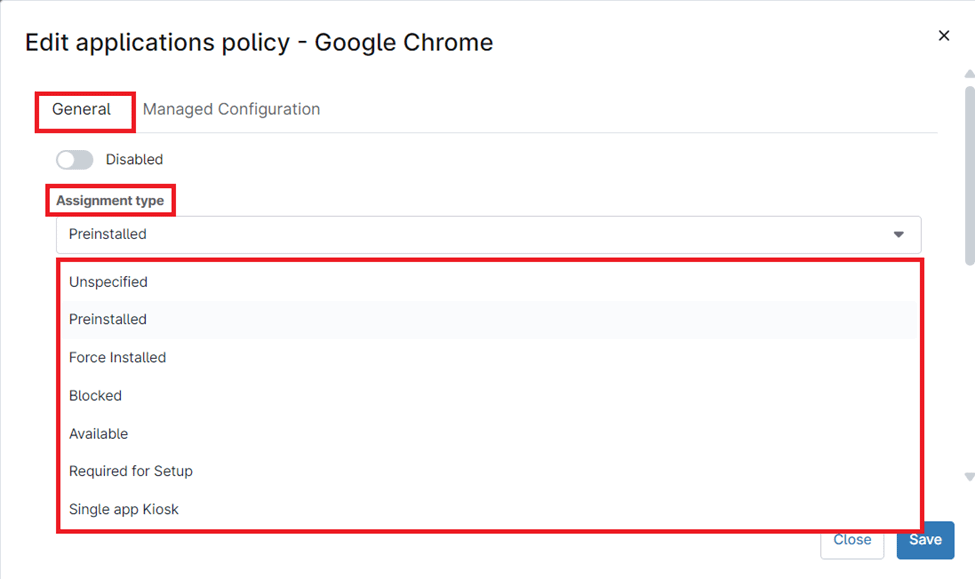
- Once all settings are configured, click Save.
- Close the policy editor by clicking Close.
Note: Ensure the policy is applied to the appropriate organizations or devices for the silent application installation to take effect. Without this, the configuration changes will not be implemented on the targeted devices.
Benefits of Using NinjaOne for Silent Application Installations
NinjaOne offers several advantages when it comes to silently installing applications on Android devices:
- Increased efficiency: Eliminate the need for manual installations on individual devices, saving time and resources.
- Enhanced compliance: Enforce company policies and industry regulations by deploying specific applications and configurations.
- Improved user experience: Avoid disrupting end-users with installation prompts and ensure a seamless experience.
Strategies for Silent Application Installations with NinjaOne
- Application testing: Thoroughly test applications before deploying them silently to ensure compatibility and functionality.
- Policy layering: Combine silent application installations with other MDM policies to enforce comprehensive device management.
- User communication: While installations are silent, keep users informed about deployed applications and their purpose.