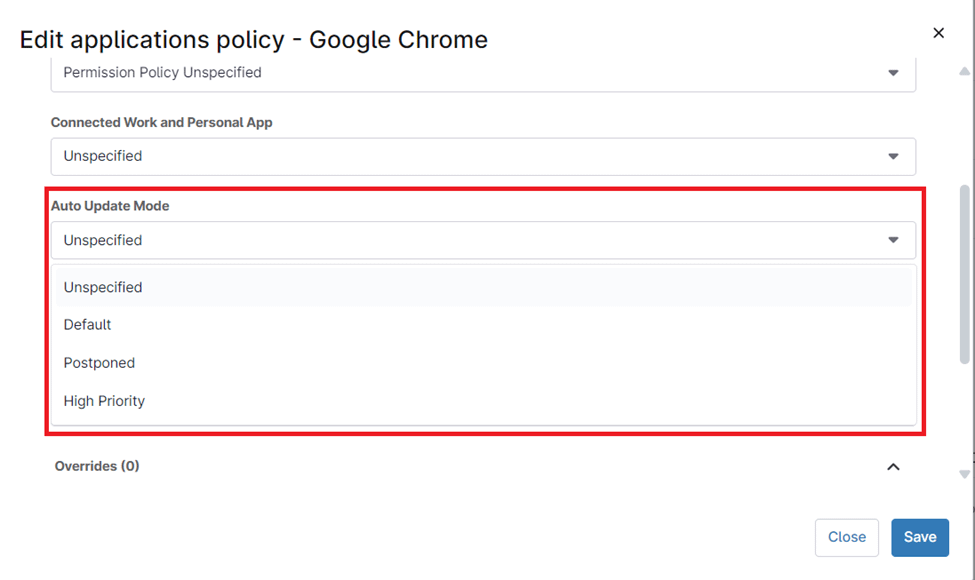NinjaOne’s MDM App Update Management feature offers a robust and efficient way to automate the process of keeping your applications up to date. Centralizing and automating app updates lowers the likelihood of vulnerabilities, improves system stability, and enhances overall IT efficiency.
How to Manage App Updates with Ninjaone
NinjaOne offers a streamlined solution for managing app updates across your network. The following guide outlines the steps involved in managing Android app updates:
1. Access MDM Policies:
- Go to “Administration” on the left side. Choose “Policies,” then “MDM Policies.
2. Create or Select a Policy:
- Click “Create New Policy” to start a new policy or choose an existing one to edit.
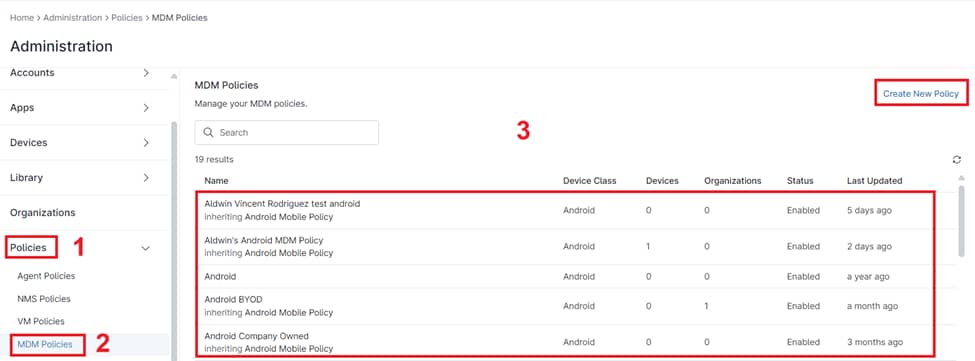
3. Navigate to Managed Apps:
- In the policy configuration, go to “Applications” and then “Managed Apps”.
4. Manage Specific Applications:
In the ‘Managed Applications’ section, you can customize app settings, including update preferences. To update a specific app, follow these steps:
Select the App: Navigate to the ‘Managed Applications’ section and choose the app you want to update. For this example, we’ll use Google Chrome.
Access App Settings: Tap on the app to open its settings.
Choose Update Option: Look for the option related to updates. It might be labeled ‘Update’ or something similar. Tap on it.
- Unspecified: The update status is not explicitly set. The app will likely update automatically based on your device’s settings.
- Default: The app will update automatically when an update is available.
- Postponed: You’ve chosen to delay the update. You can manually update the app later.
- High Priority: The app will be prioritized for updates, meaning it will be updated as soon as possible.
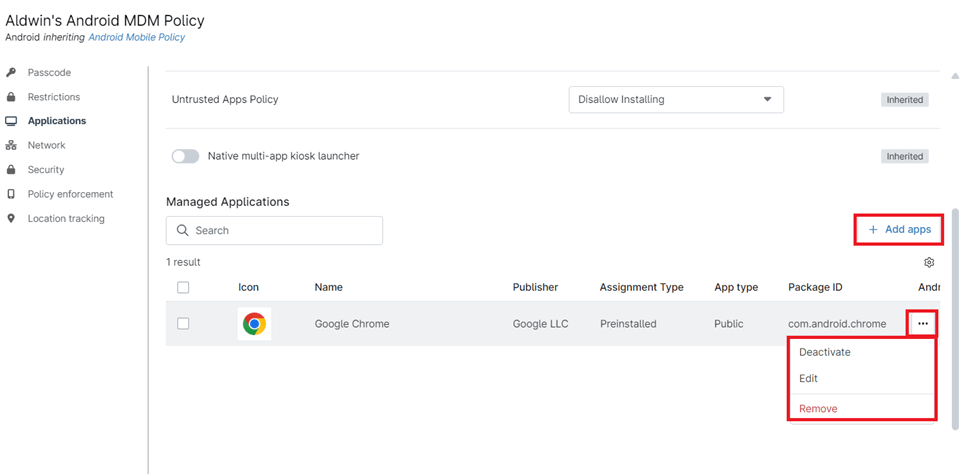
5. Save your configuration:
- Once done with your app update configuration, click Save and Close to apply and exit.
Note: Remember to deploy the updated or newly created policy to the relevant devices or device groups to enforce the auto-update settings effectively.
Benefits of Managing App Updates with NinjaOne
Enhance Security: Keep your devices protected from vulnerabilities by ensuring they have the latest security patches.
Improve Performance: Benefit from new features and performance enhancements in the latest app versions.
Maintain Compliance: Ensure your devices adhere to regulatory requirements and company policies.