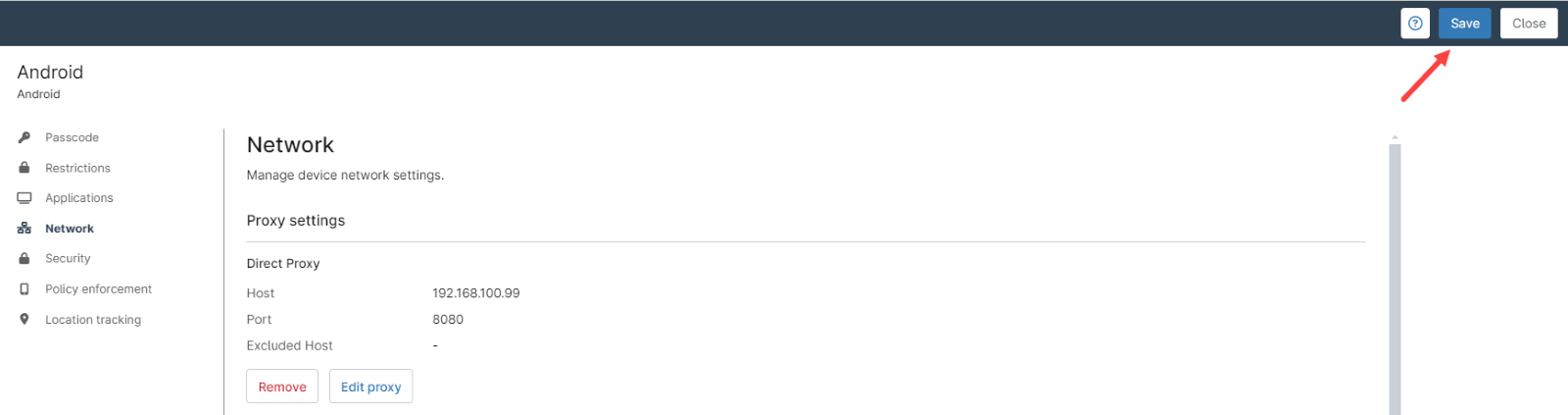Why configuring a Proxy Server on MDM is important
Proxy servers are widely used in organizations to manage and secure internet traffic. They act as intermediaries between users and the internet, enabling the monitoring, filtering, and logging of web activity. This helps organizations control access to certain websites, enforce security policies, and protect sensitive data by blocking malicious content before it reaches users.
In mobile environments, configuring proxy servers on devices is equally important, particularly in organizations with strict security requirements. Mobile devices often access company resources through public or untrusted networks, which could expose sensitive information to threats. By routing traffic through a proxy server, the organization can maintain consistent security policies across all devices, regardless of their location. This ensures that mobile users are protected against external threats and that their web activity is logged and monitored, just as it would be on a corporate network.
In summary, proxy servers enhance security, compliance, and control in both desktop and mobile environments, making them a critical component of network infrastructure.
How can I configure a proxy server on my MDM managed Android mobile devices?
NinjaOne policies allow you to automatically configure proxy settings. You can set up a proxy through either direct proxy settings or Proxy Auto-Configuration (PAC) files. Follow these instructions to configure a proxy server within your MDM policies for your IT environment.
Note: These steps are the same for Android, iOS, and iPadOS policies.
1. From the NinjaOne main console, navigate to Administration > Policies > MDM Policies and select the policy you want to configure.
2. Once in the policy editor, select Network on the left side panel.
3. On the right side, click on Manual proxy setup. The manual proxy setup dialog box appears (see below screenshot for reference).
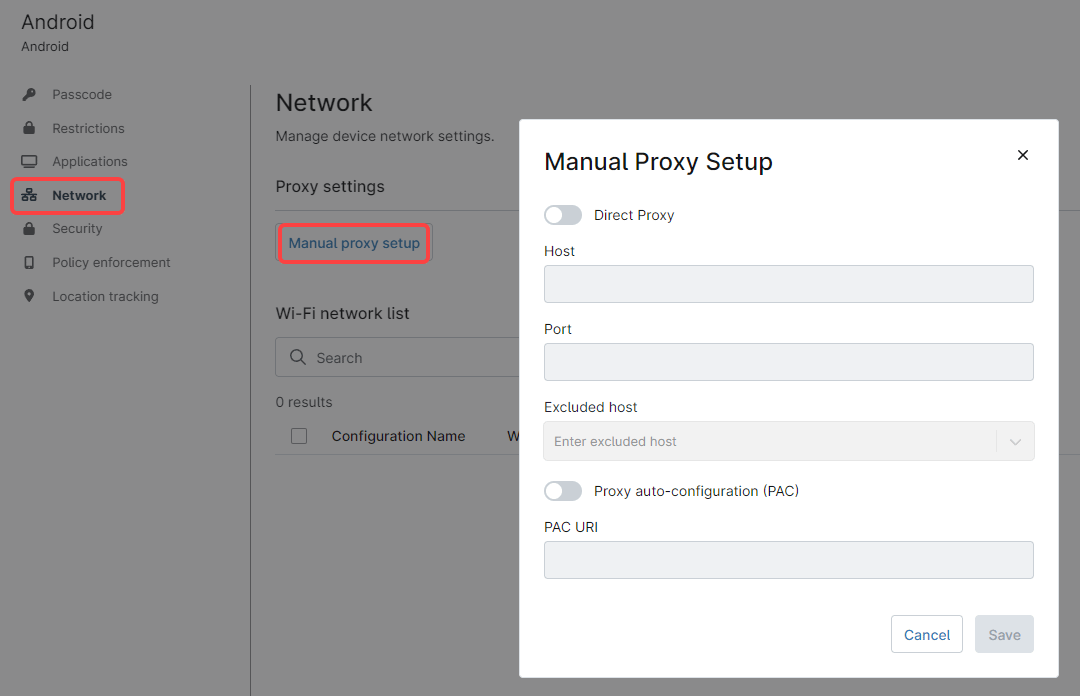
4. Either turn on the “Direct Proxy” or “Proxy auto-configuration (PAC)” switch and enter the configuration information accordingly.
5. Click Save on the dialog box.
6. Click Save on the right side of the policy editor. You may need to enter your MFA method response.